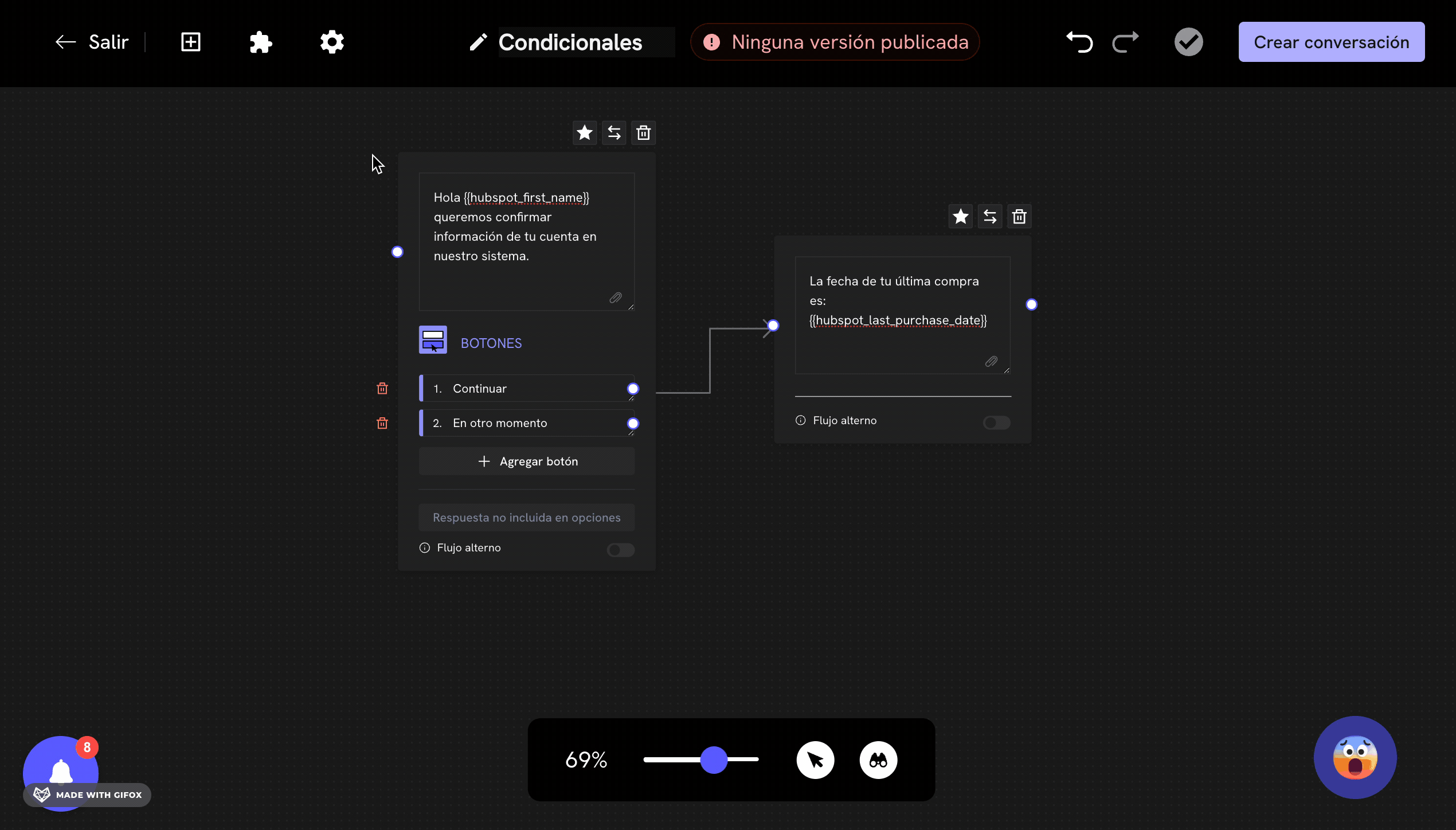
What is the conditional block?
The conditional block is one of the most powerful blocks in Treble. It allows you to create intelligent conversation flows that make automatic decisions based on user responses, native variables, custom variables and HubSpot contact properties. This block evaluates a condition and directs the conversation flow to different paths depending on whether the condition is true or false. It’s fundamental for creating personalized experiences and automating decision-making in your conversations.Before you start
Conditional blocks use different types of variables to evaluate conditions. Before you start, make sure you understand how they work:Variables in Treble
Conditional blocks use Treble variables to evaluate conditions. If you’re not clear on how variables work, you can read our guide on variables here:Treble Variables
Learn to create and use custom variables and collected by the customer.
Native variables
Native variables are special variables that the system automatically provides. You can use them directly in conditional blocks without needing to have captured them previously:Native variables
Learn about the native variables available in Treble.
HubSpot variables (if you use the integration)
If you use the HubSpot integration, conditional blocks can also use HubSpot contact properties:HubSpot Variables in Treble
Learn to use HubSpot properties in your conditional blocks.
Where to find the conditional block?
1
Access the flow editor
Sign in to Treble.ai at: 
app.treble.ai
Go to the Conversations section and click on Create new conversation or edit an existing conversation.
2
Open the blocks menu
Once in the flow editor, click on the button in the top left panel to show the blocks menu.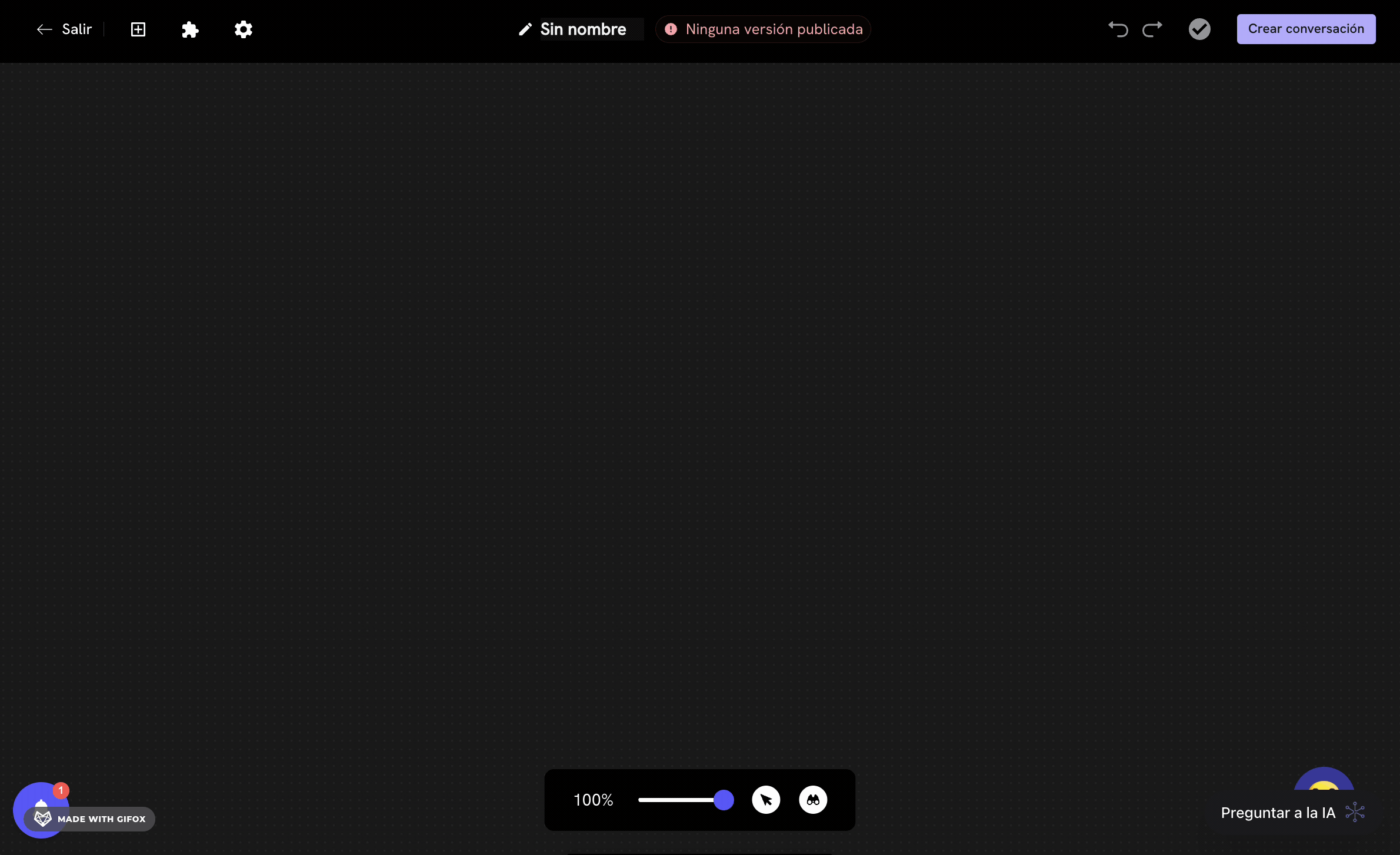
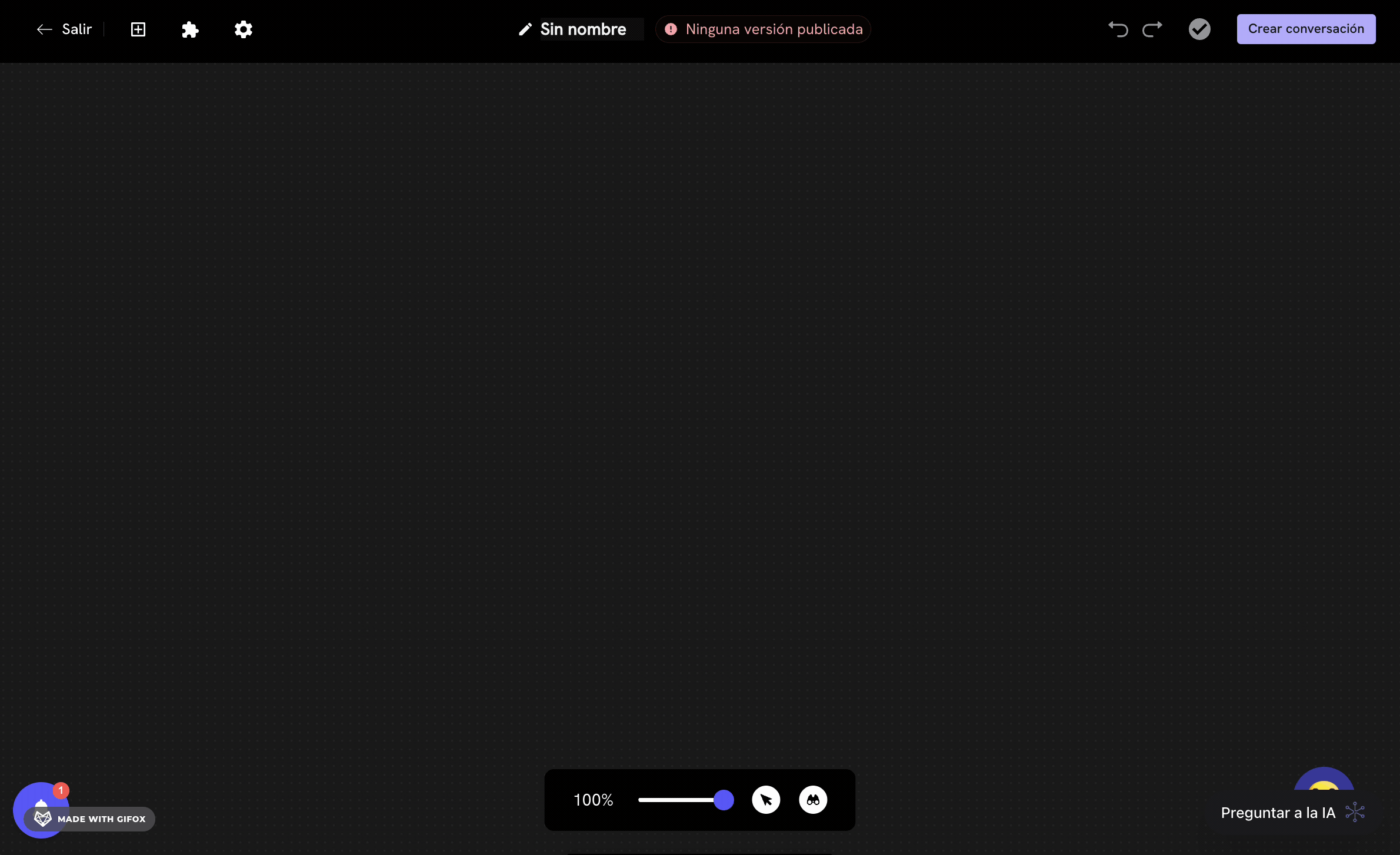
3
Find the conditional block
Scroll down in the blocks menu until you find the Conditions section. You’ll see the Conditions block available to add to your flow.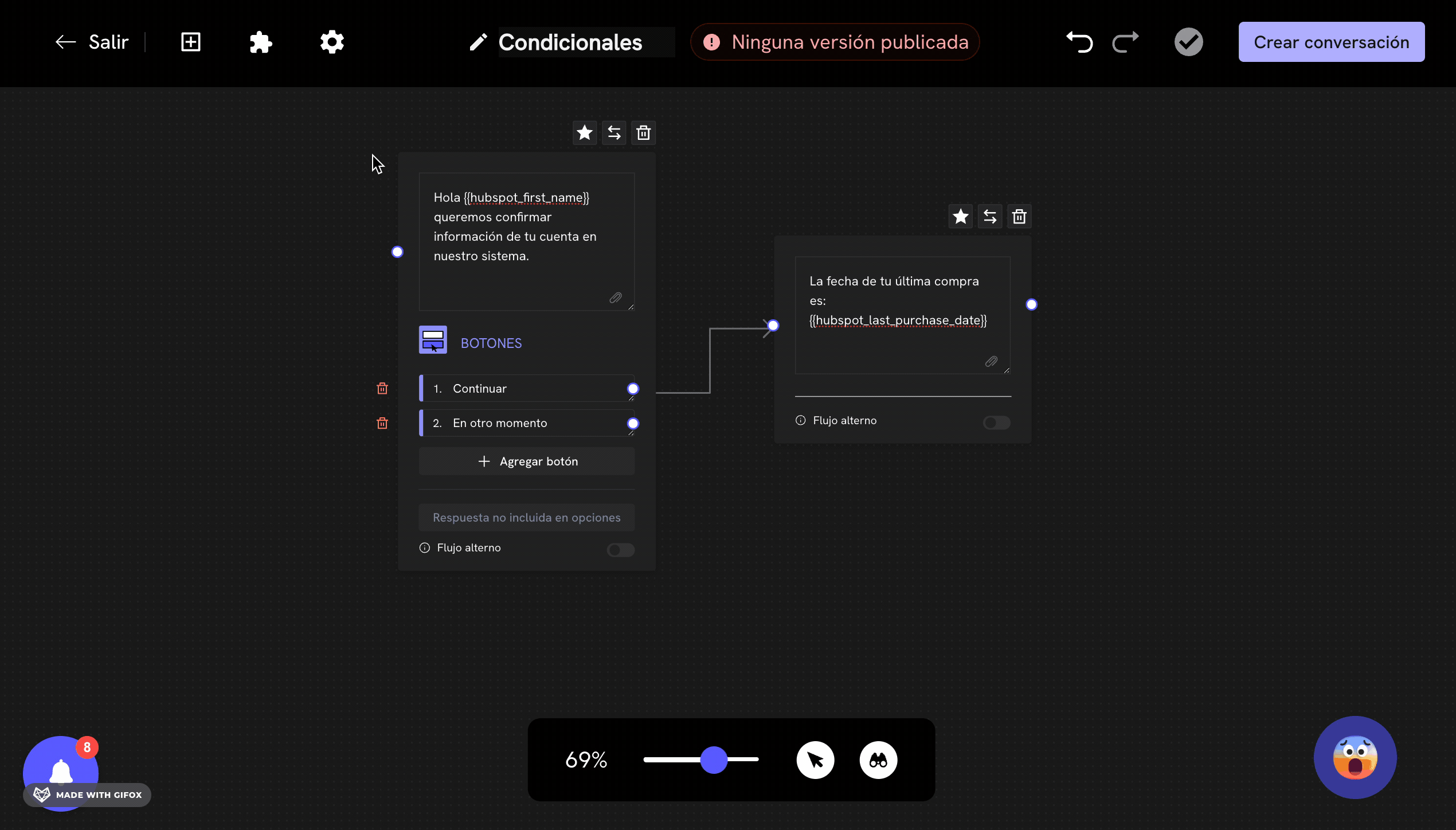
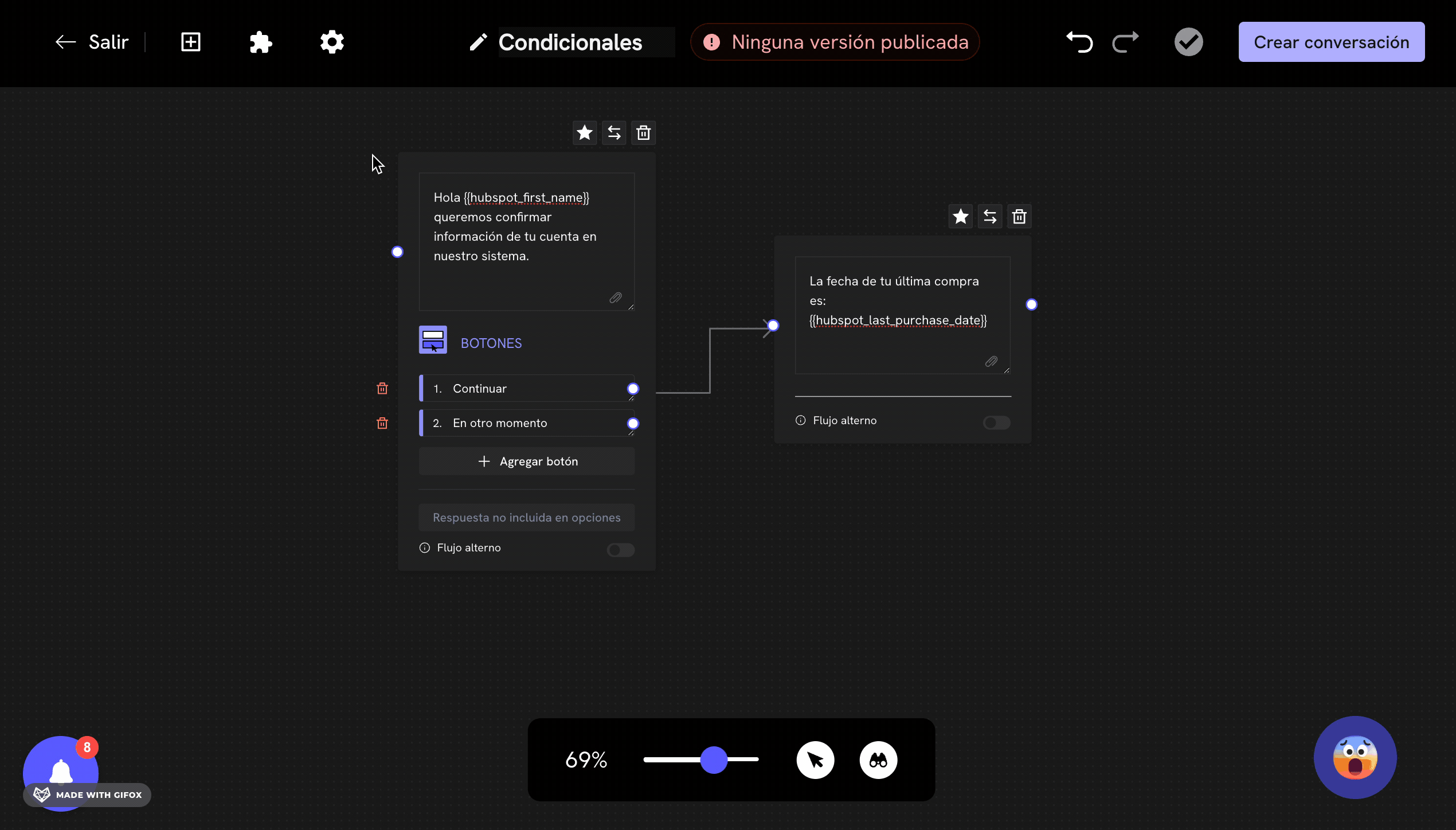
4
Add the block to the flow
Click on the Conditions block to add it to your conversation flow. The block will appear in the editor and you can move it to the position you want.
Conditional block configuration
1
Open the configuration
Once the conditional block is added to your flow, double-click on the block to open the configuration panel on the left side of the editor.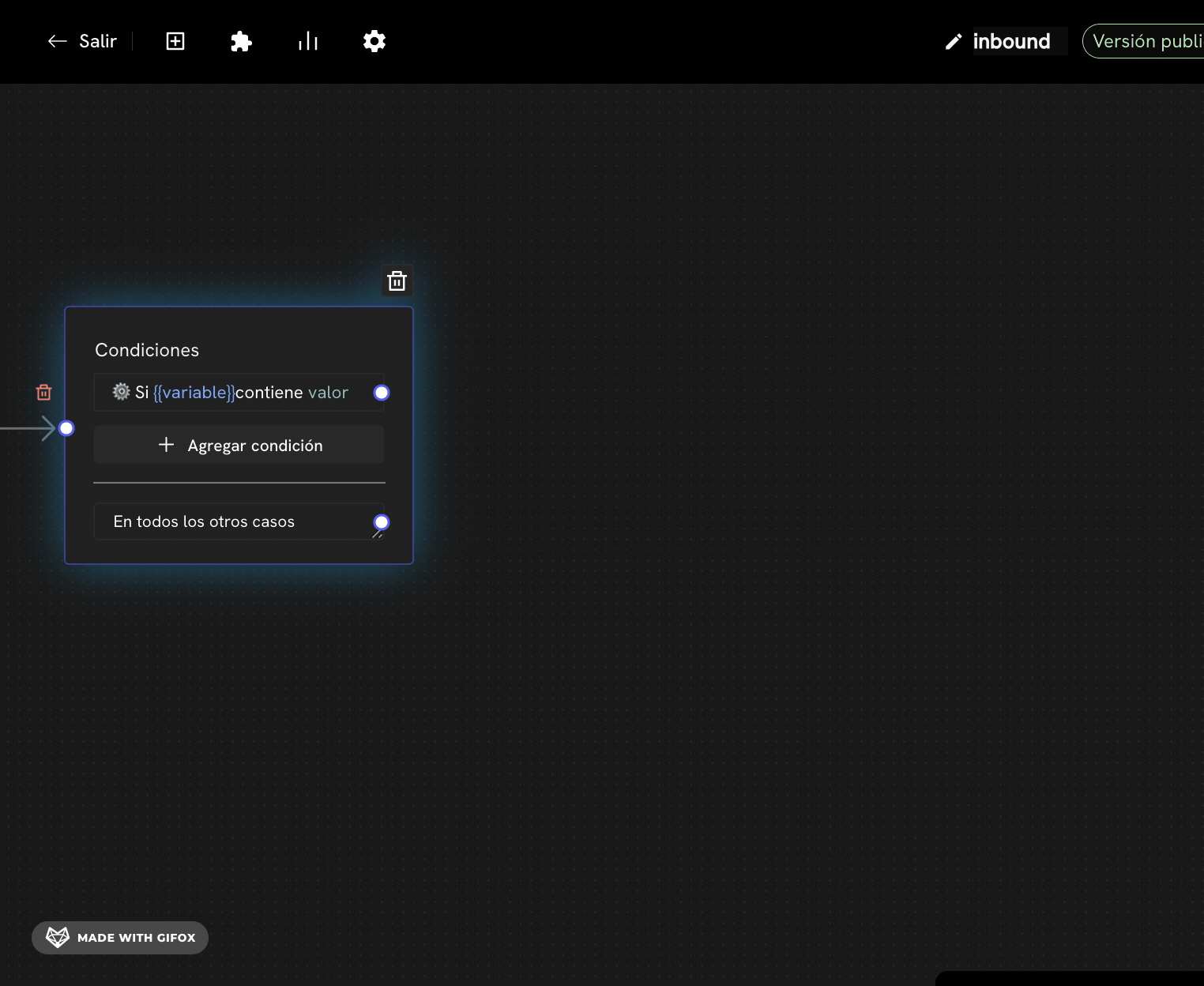
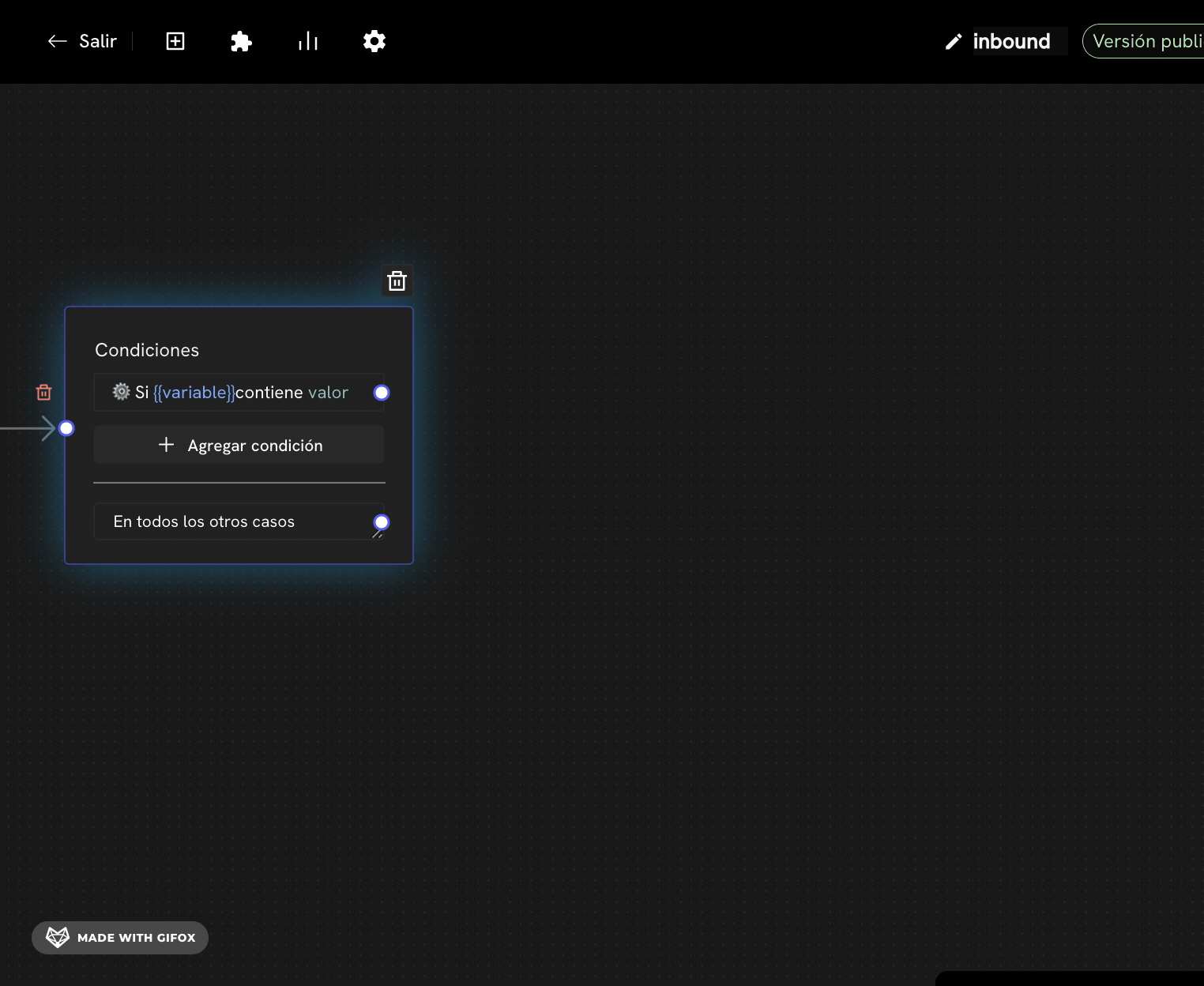
2
Select the condition type
In the configuration panel, you’ll see different types of conditions available:
- Custom condition: To evaluate Treble variables, native variables or HubSpot properties
- Time condition: To configure conditions based on time and business hours
3
Configure the condition
In the Set conditions section, you’ll configure three elements: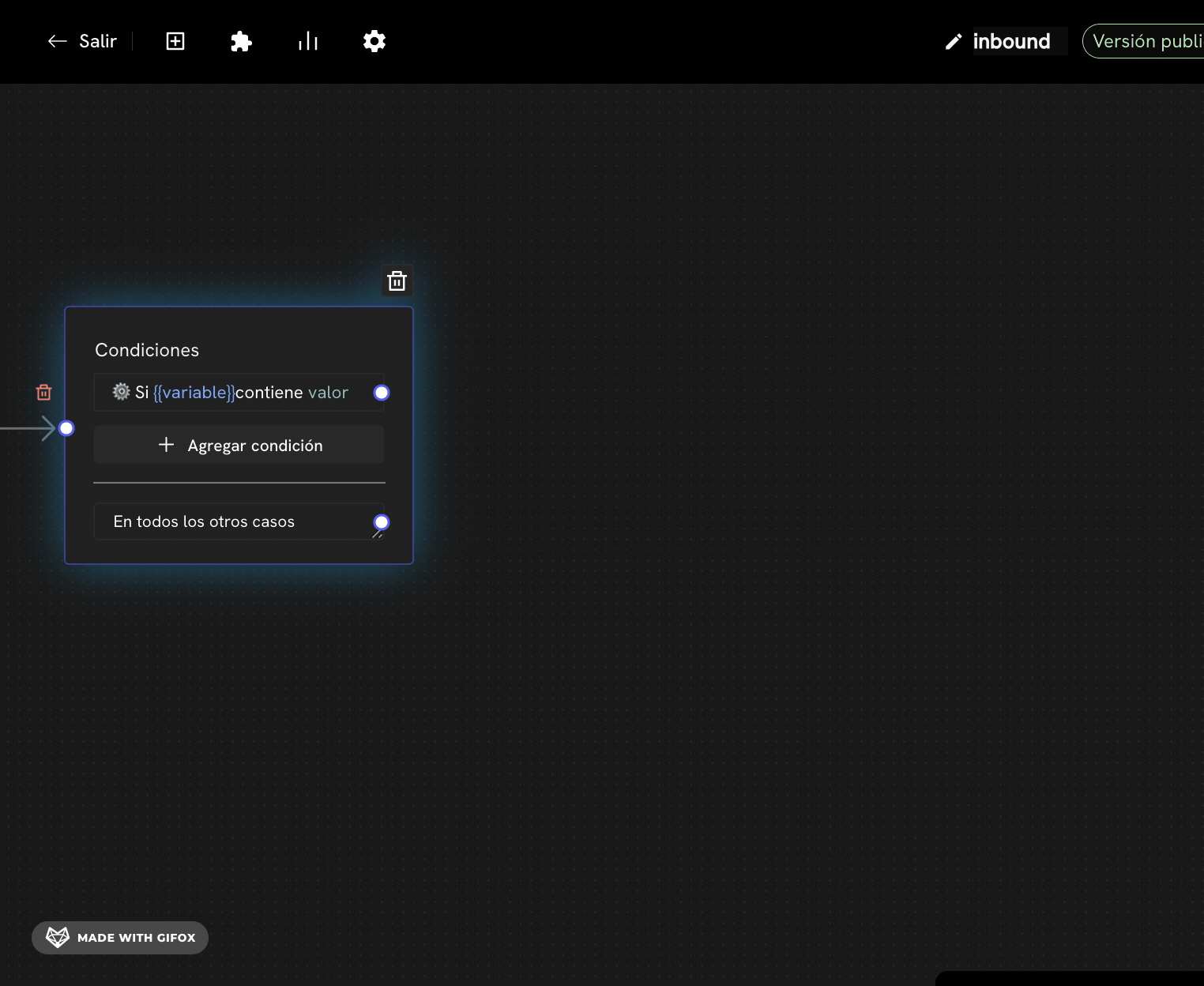
- Variable: The variable you want to evaluate (e.g.,
age,country_code,inbound) - Operator: The comparison operator (e.g., Equal to, Greater than, Contains)
- Value: The value to compare against (e.g.,
18,+57,Support)
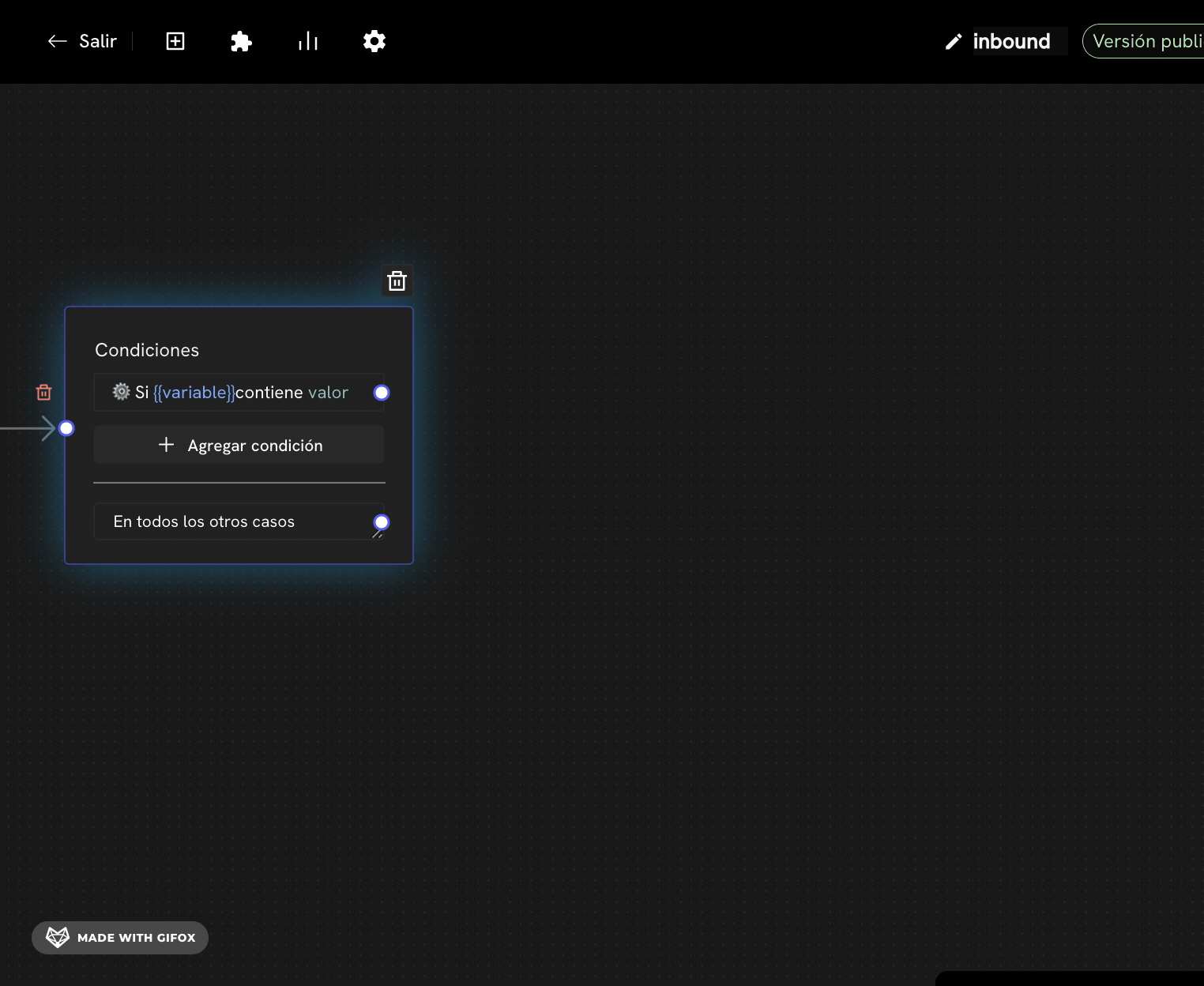
4
Add multiple conditions (optional)
If you need to evaluate multiple conditions, click on the Add condition button to add more conditions to the same block.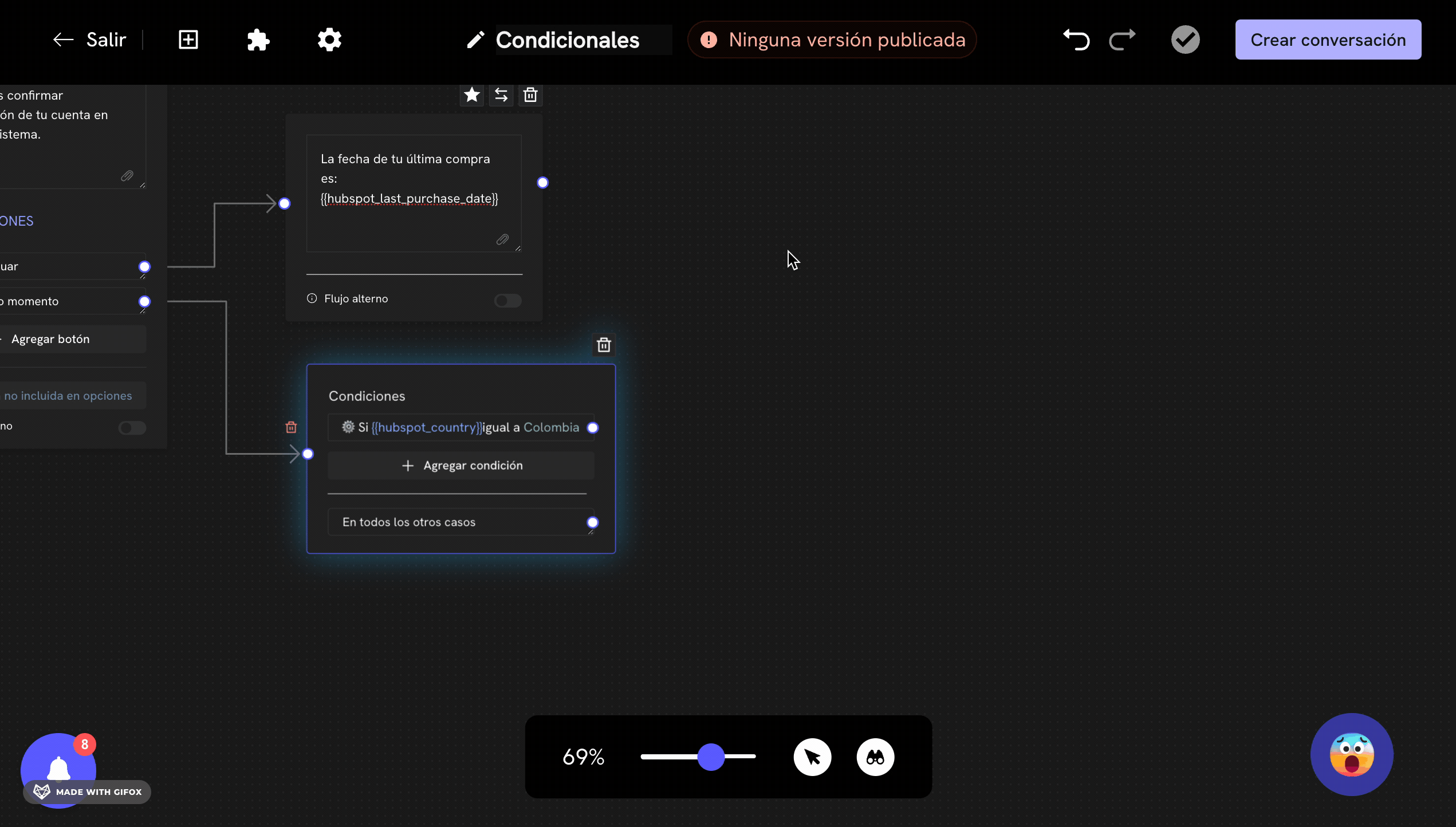
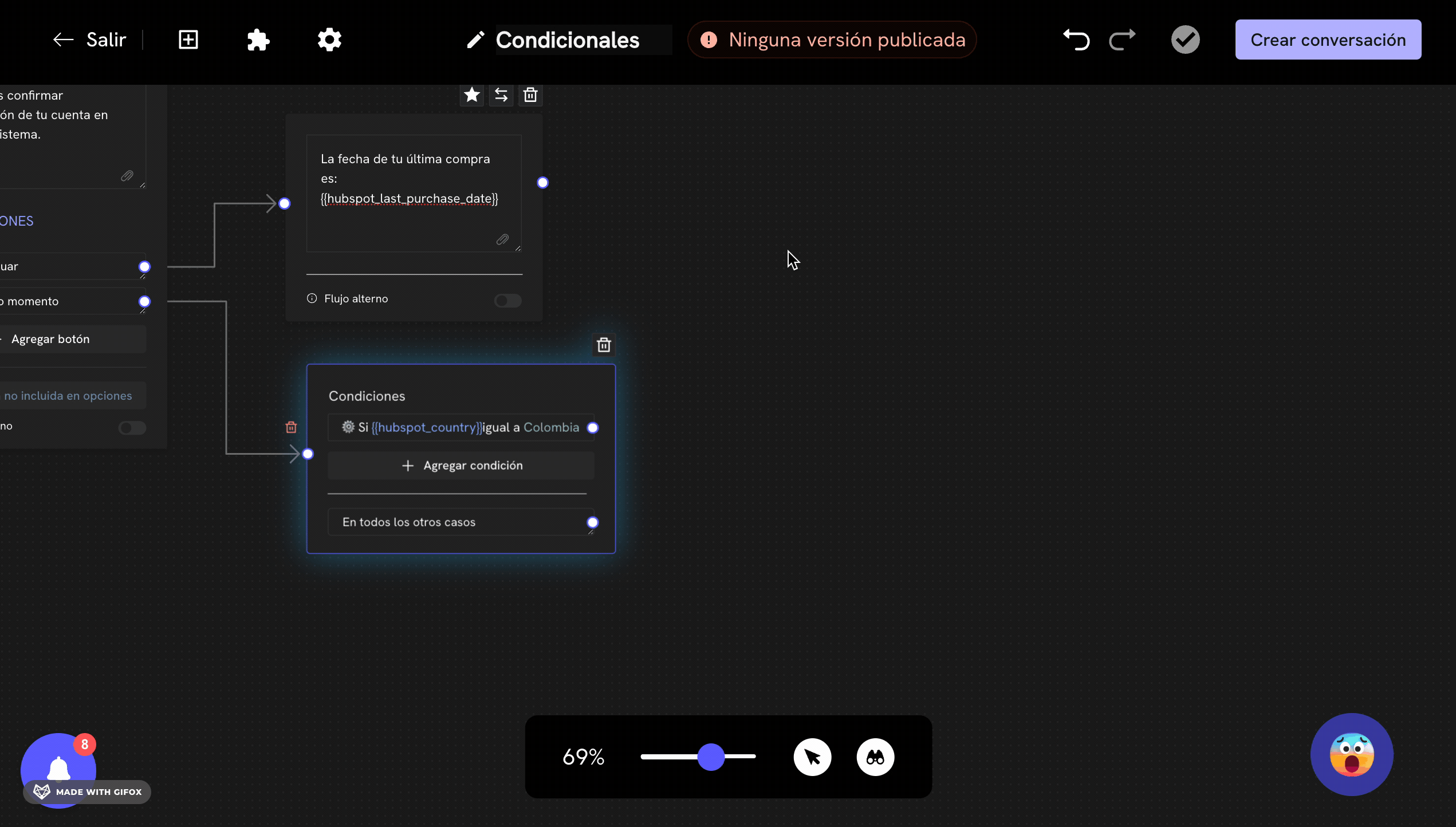
Available operators
Treble offers 8 different operators to evaluate conditions:| Operator | Description | Example |
|---|---|---|
| Equal to | Compares if the value is exactly equal | age = 18 |
| Greater than | Compares if the value is greater | age > 18 |
| Less than | Compares if the value is less | age < 18 |
| Greater than or equal to | Compares if the value is greater than or equal | age >= 18 |
| Less than or equal to | Compares if the value is less than or equal | age <= 18 |
| Contains | Checks if the value contains the specified text | message contains help |
| Does not contain | Checks if the value does NOT contain the specified text | message does not contain spam |
| Not equal to | Compares if the value is different | country != Colombia |
Use cases with native variables
Example 1: Redirect based on user’s country
Objective: Automatically direct the customer to the agent who handles their country of residence. Configuration:- Variable:
country_code - Operator: Equal to
- Value:
+57(Colombia)
- If
country_code=+57→ Colombia Agent - In all other cases → General Agent
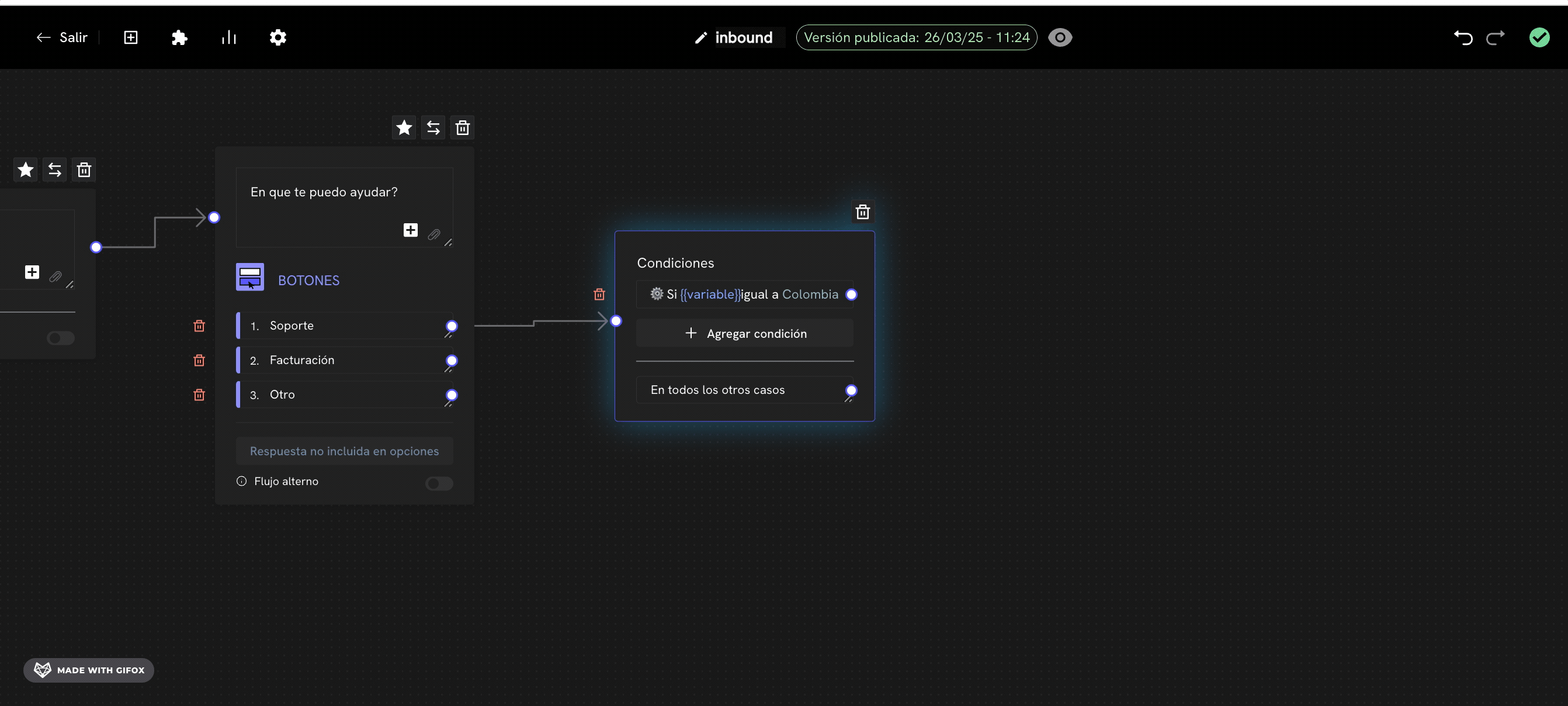
Example 2: Business hours
Objective: Show different messages according to the time of day. Configuration:- Variable:
time - Operator: Greater than or equal to
- Value:
09:00
- If
time>=09:00andtime<18:00→ Business hours message - In all other cases → Out of hours message
Example 3: Days of the week
Objective: Offer promotions only on weekends. Configuration:- Variable:
weekday - Operator: Greater than or equal to
- Value:
6(Saturday)
- If
weekday>=6→ Weekend promotion - In all other cases → Regular message
Example 4: Initial keywords
Objective: Route based on the keyword with which the user starts the conversation. Configuration:- Variable:
inbound - Operator: Equal to
- Value:
Support
- If
inbound=Support→ Support flow - If
inbound=Sales→ Sales flow - If
inbound=Quote→ Quote flow - In all other cases → General menu
Use cases with custom variables
Example 1: Customer age
Objective: Offer different products based on customer age. Configuration:- Variable:
customer_age - Operator: Greater than or equal to
- Value:
18
- If
customer_age>=18→ Adult products - In all other cases → Minor products
Example 2: Problem type
Objective: Direct to different agents based on the type of problem reported. Configuration:- Variable:
problem_type - Operator: Contains
- Value:
technical
- If
problem_typecontainstechnical→ Technical agent - If
problem_typecontainsbilling→ Billing agent - In all other cases → General agent
Compound conditions
Example 1: Multiple conditions in one block
You can add multiple conditions in the same conditional block: Configuration:- Condition 1:
country_code=+57 - Condition 2:
time>=09:00 - Condition 3:
time<18:00
Example 2: Conditional block followed by another conditional block
You can chain multiple conditional blocks to create complex flows: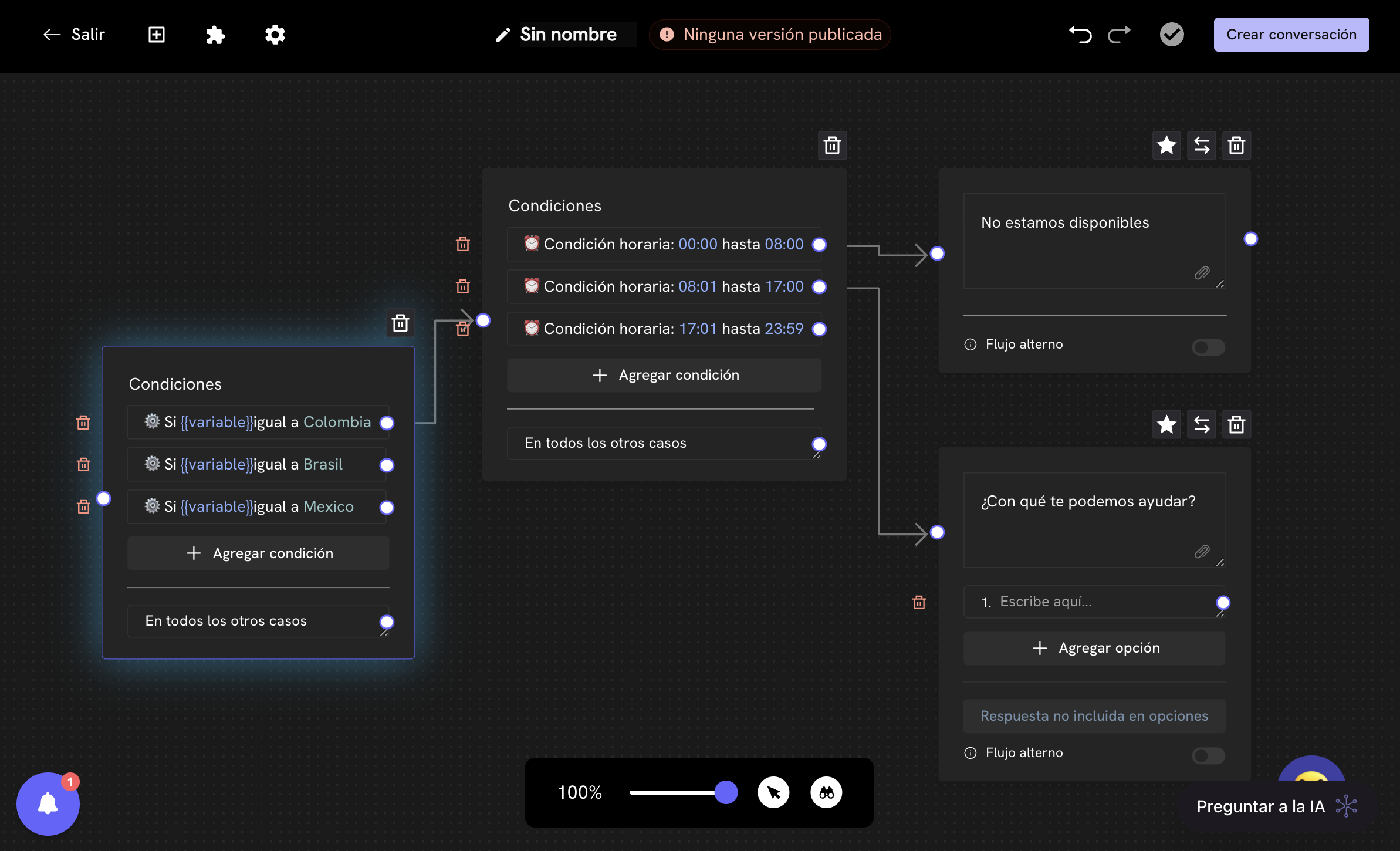
- First conditional block: Is the customer from Colombia?
- Yes → Second conditional block: Is it business hours?
- Yes → Colombia agent during business hours
- No → Colombia agent outside business hours
- No → Third conditional block: Is it business hours?
- Yes → International agent during business hours
- No → International agent outside business hours
- Yes → Second conditional block: Is it business hours?
Using “In all other cases”
The “In all other cases” is fundamental in conditional blocks. It defines what happens when none of the configured conditions are met.Practical example:
Configuration:- If
country_code=+57→ Colombia Agent - If
country_code=+55→ Brazil Agent - In all other cases → International Agent
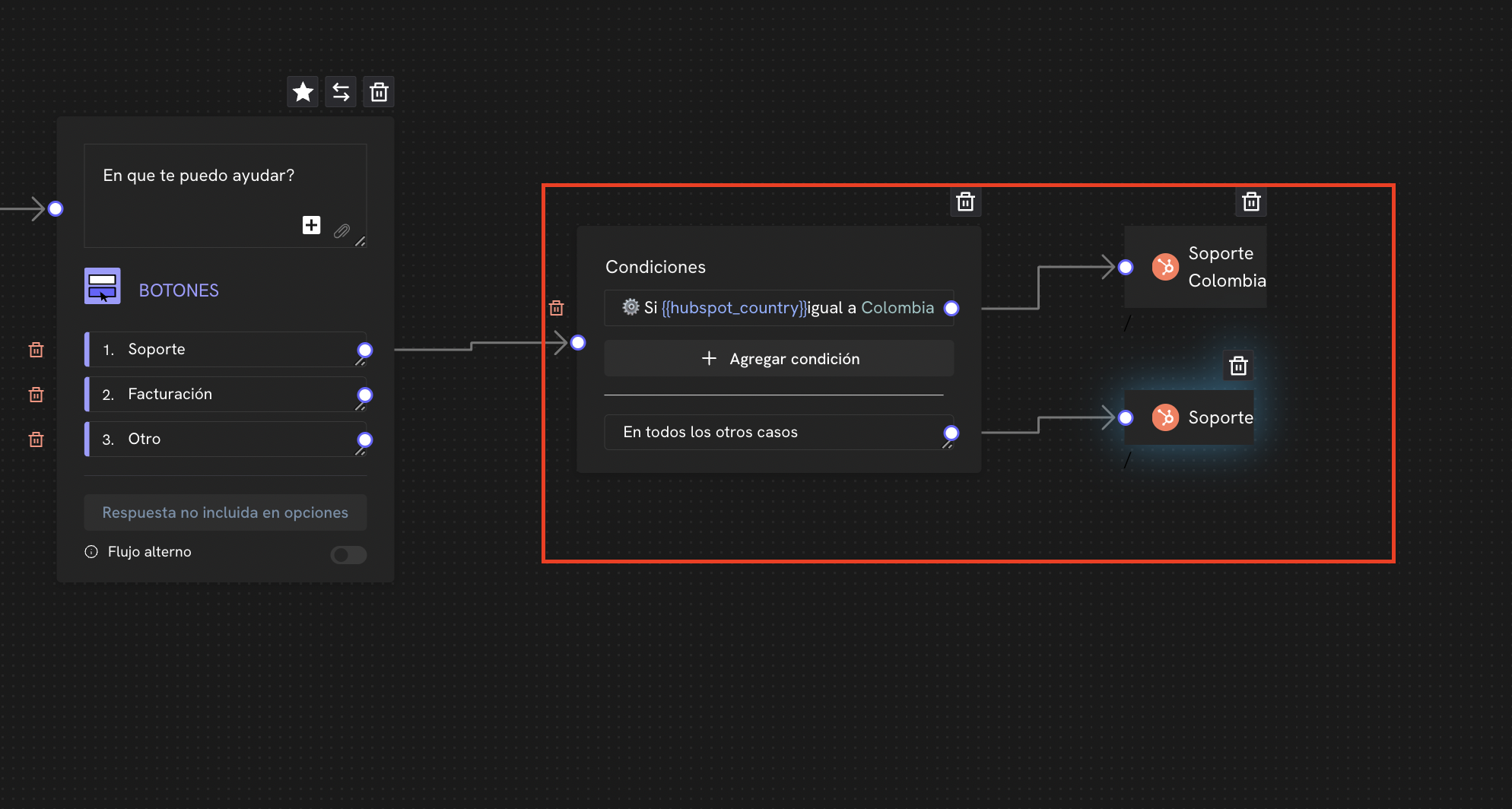
Schedule and time configuration
To configure time-based conditions, you can use the Time condition:Schedule and time configuration
Learn to configure schedules and time in Treble.
Time condition configuration example:
Configuration:- Type: Time condition
- Time zone: America/Bogota
- Schedule: 09:00 - 18:00 (Monday to Friday)
- If it’s business hours → Regular agent
- In all other cases → Out of hours message
Best practices
1. Always connect “In all other cases”
Never leave this route unconnected. It should always lead to a message block or action.2. Use descriptive names for variables
Instead ofvar1, use names like customer_age, problem_type, user_country.
3. Test your conditions
Before deploying, verify that your conditions work correctly with different values.4. Keep flows simple
Avoid creating overly complex flows. If you have many conditions, consider splitting them into multiple blocks.5. Document your decisions
Use comments in message blocks to document why you made certain decisions in the flow.Common troubleshooting
Problem: The block doesn’t work as expected
Solution: Verify that:- The variable exists and has the correct value
- The operator is appropriate for the data type
- The comparison value is in the correct format
Problem: Multiple conditions don’t work
Solution: Remember that all conditions must be met for the flow to follow the “Yes” path. If you need only one to be met, use separate conditional blocks.Problem: Time condition doesn’t work
Solution: Verify that:- The time zone is configured correctly
- Times are in 24-hour format
- Days of the week are configured correctly
Advanced examples
Example 1: Intelligent support system
Objective: Create a system that automatically directs based on country, schedule and problem type. Flow:- Conditional block: Is it business hours?
- Yes → Conditional block: Is the customer from Colombia?
- Yes → Colombia agent
- No → International agent
- No → Out of hours message
- Yes → Conditional block: Is the customer from Colombia?
Example 2: Personalized sales system
Objective: Offer products based on customer age and country. Flow:- Conditional block: Is the customer of legal age?
- Yes → Conditional block: Is the customer from Brazil?
- Yes → Adult products in Brazil
- No → International adult products
- No → Minor products
- Yes → Conditional block: Is the customer from Brazil?
Example 3: Conversation router
Objective: Automatically route based on initial keyword. Flow:- Conditional block: What is the initial keyword?
- If
inbound=Support→ Support flow - If
inbound=Sales→ Sales flow - If
inbound=Billing→ Billing flow - In all other cases → Main menu
- If
Perfect! Now you know how to use the conditional block to create intelligent and personalized conversation flows in Treble.