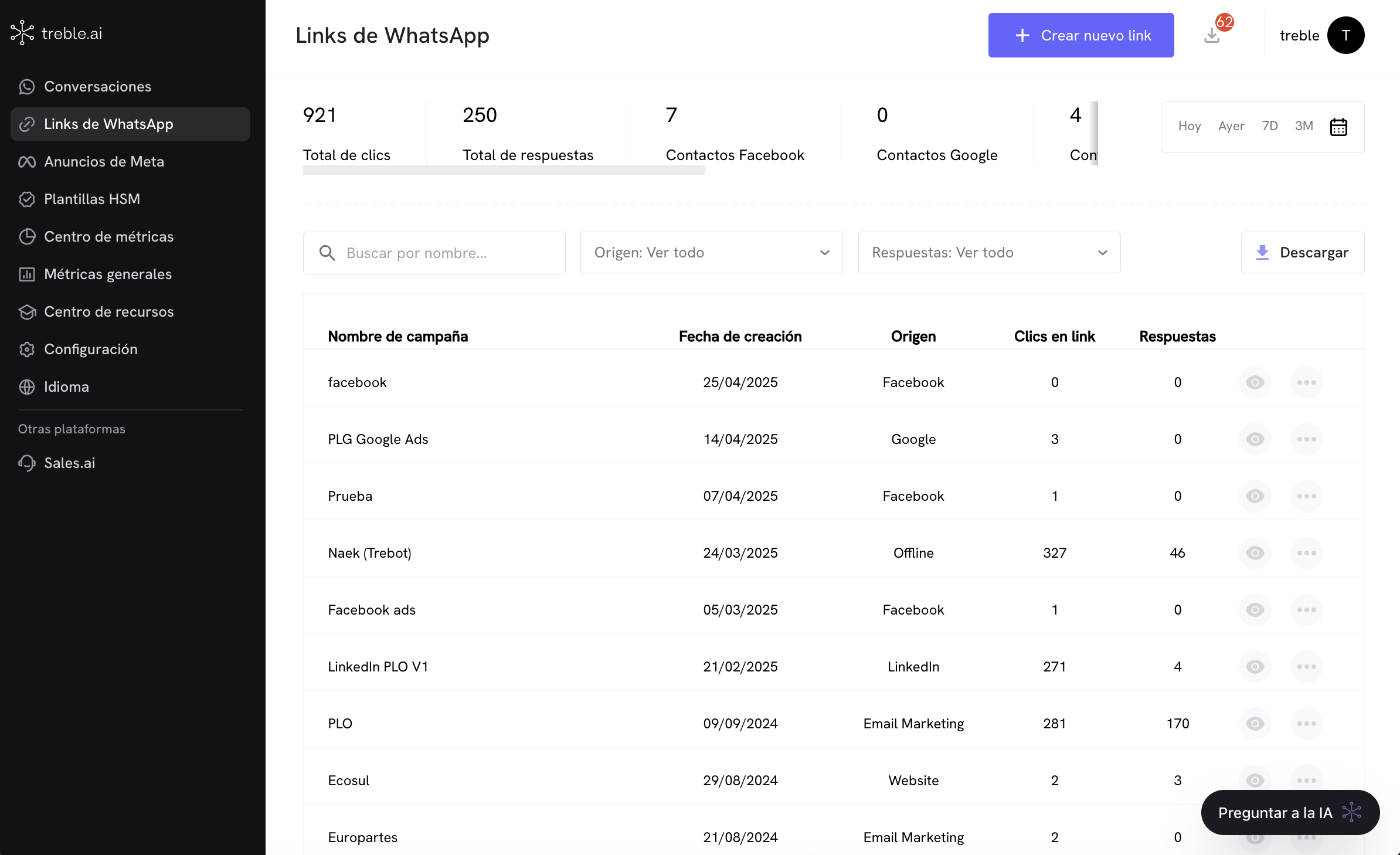
Introduction
WhatsApp links are powerful tools that allow you to measure the number of users who have interacted with your links, either by clicking or scanning a QR code, and how many have sent a message through them. Each WhatsApp link offers the ability to track this data even on the same WhatsApp line, which is invaluable for identifying which sources are generating more leads and what type of conversation those leads prefer. Some examples of Treble WhatsApp link use cases include:- Surveys at different locations of a store chain: You can create a WhatsApp link with QR code for each location of your store chain, allowing you to identify which location is generating more completed surveys and analyze their responses.
- Referral links: You can establish a WhatsApp link with QR code for each referral system in your company, helping you determine which referral is generating more leads and how many leads they have generated.
- Exclusive promotions: Generate a WhatsApp link for exclusive promotions that are shared through different channels, allowing you to measure which channel is more effective in attracting interested customers.
- Track the online source of a paid advertising campaign on social networks: You may have created a paid advertising campaign on social networks and want to know which social network is generating the highest number of sales. Even if the CTA (Call to Action) of the campaign is your same inbound conversation flow in Treble, you can use WhatsApp links to track and differentiate the online source of the campaign.
Create a WhatsApp link
To create a WhatsApp link, follow these steps:1
Go to the WhatsApp links section
Go to the WhatsApp links section by clicking on the WhatsApp Links element in the left menu. Then click on the Create New Link button to start creating a new WhatsApp link.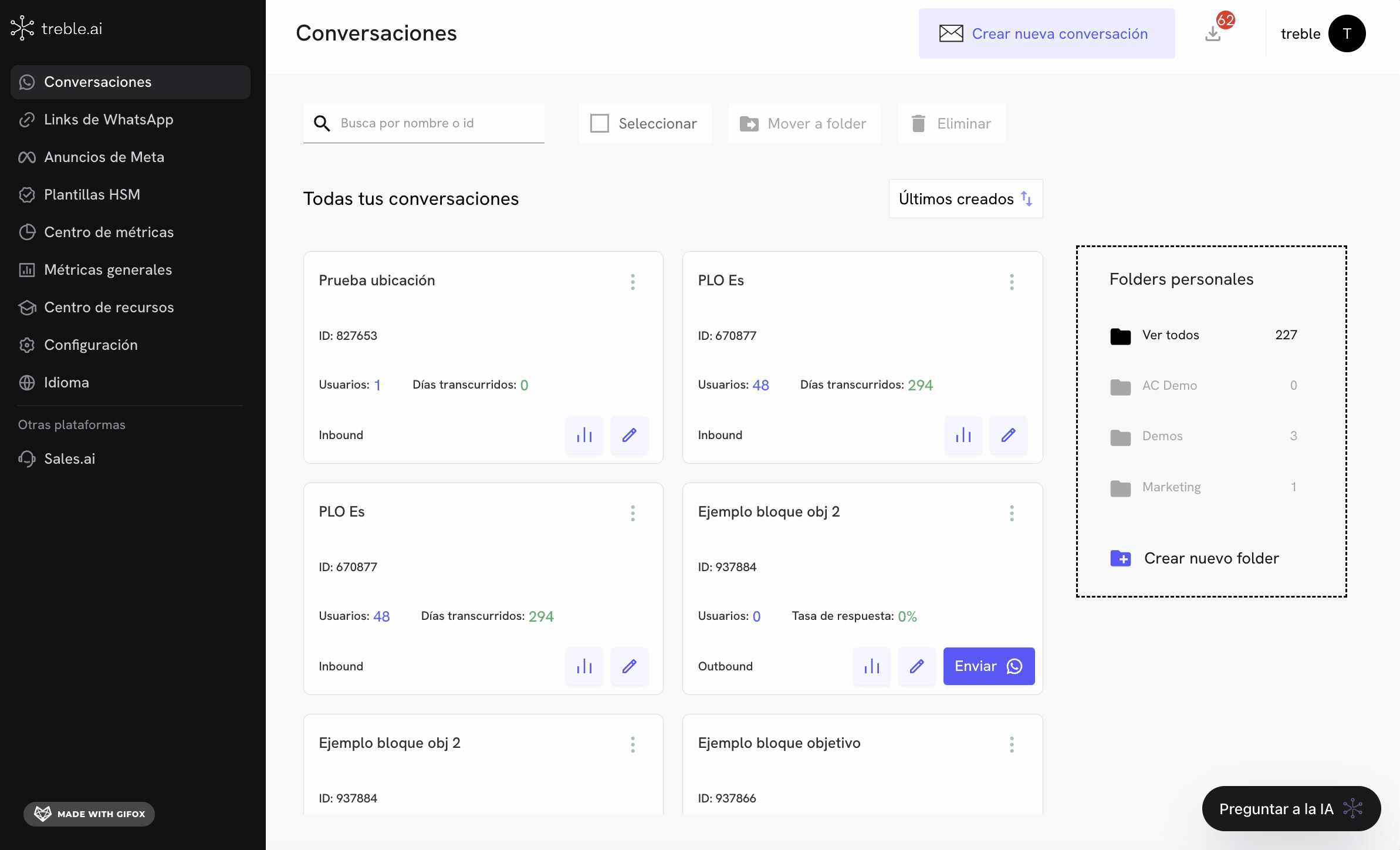
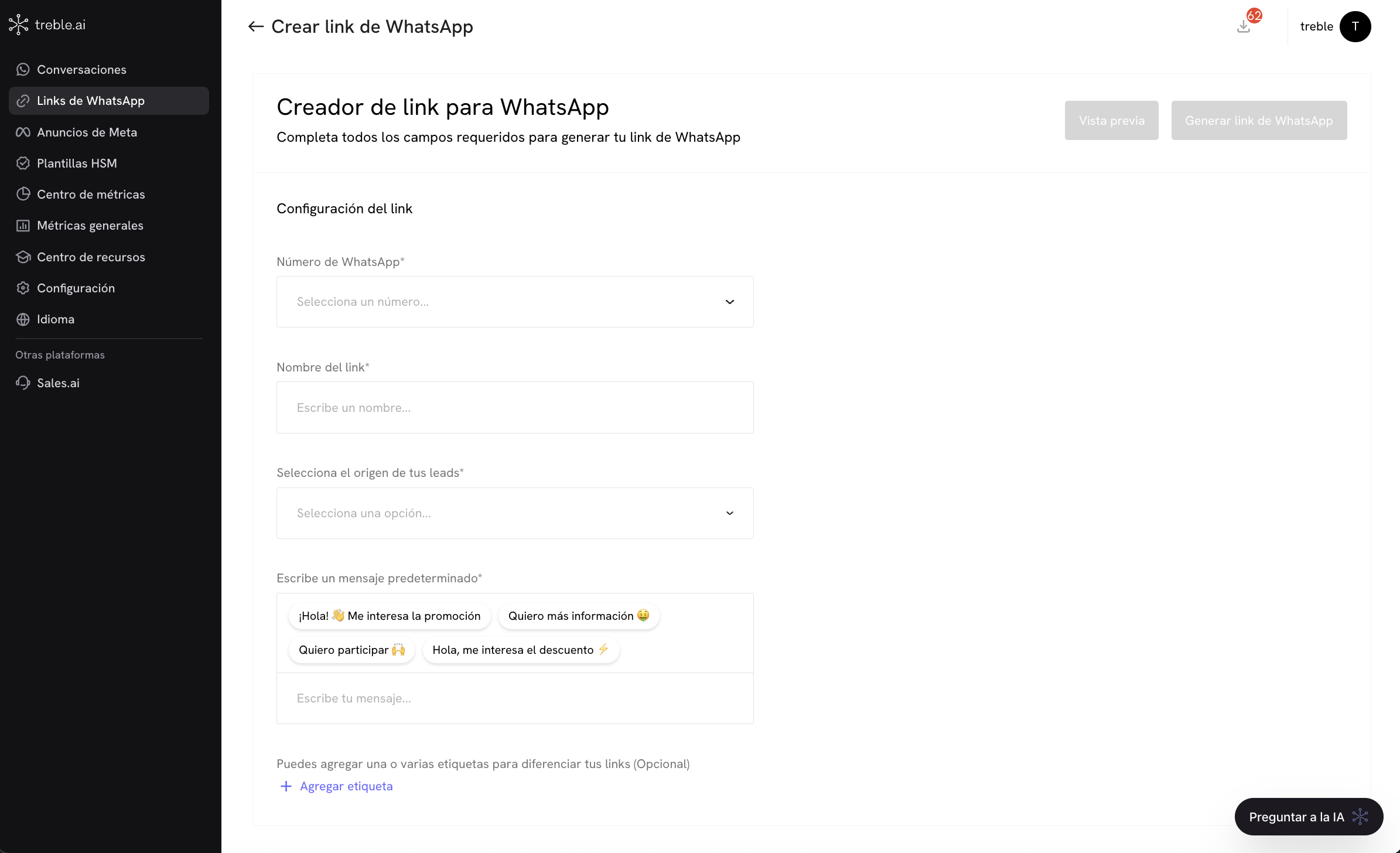
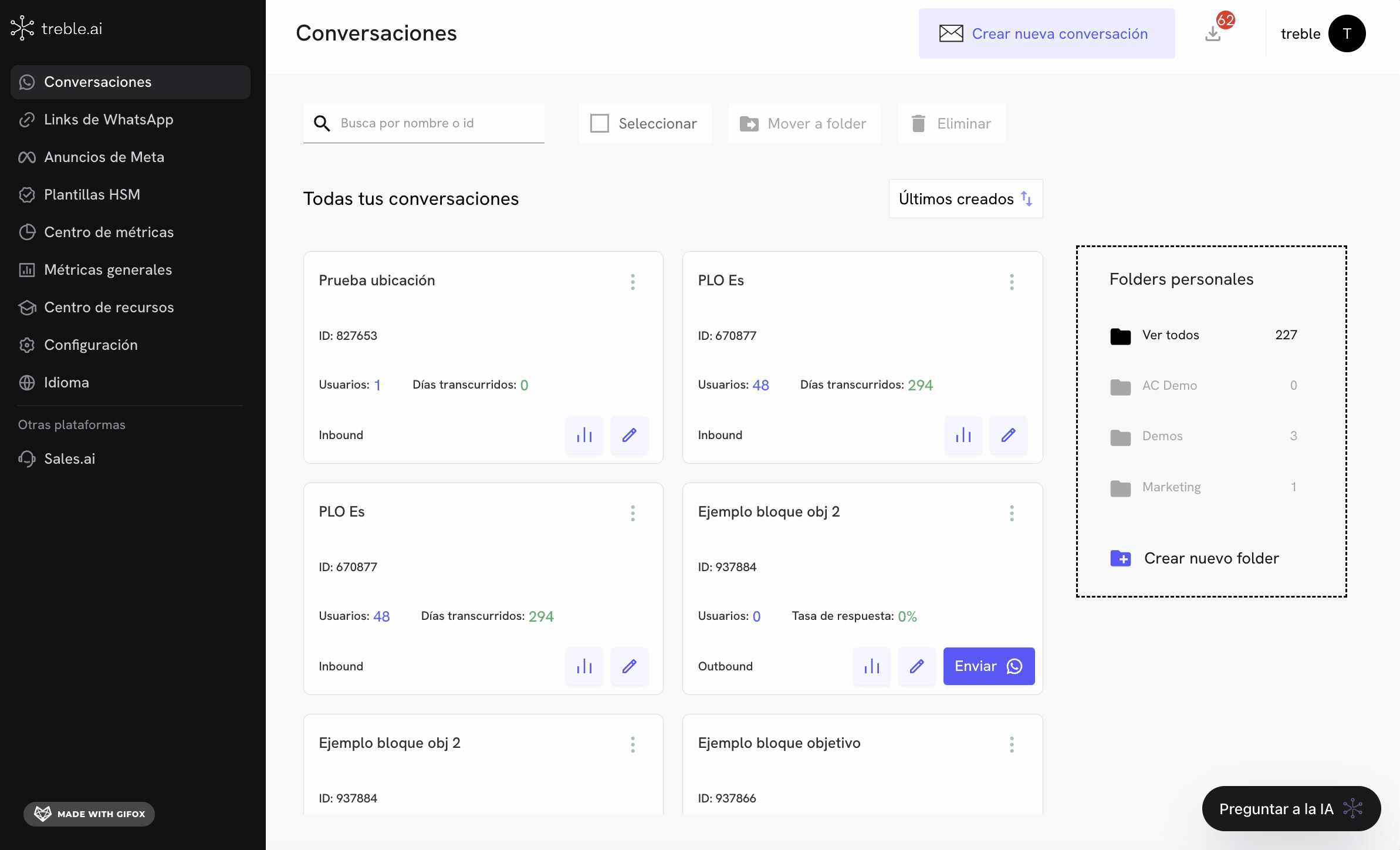
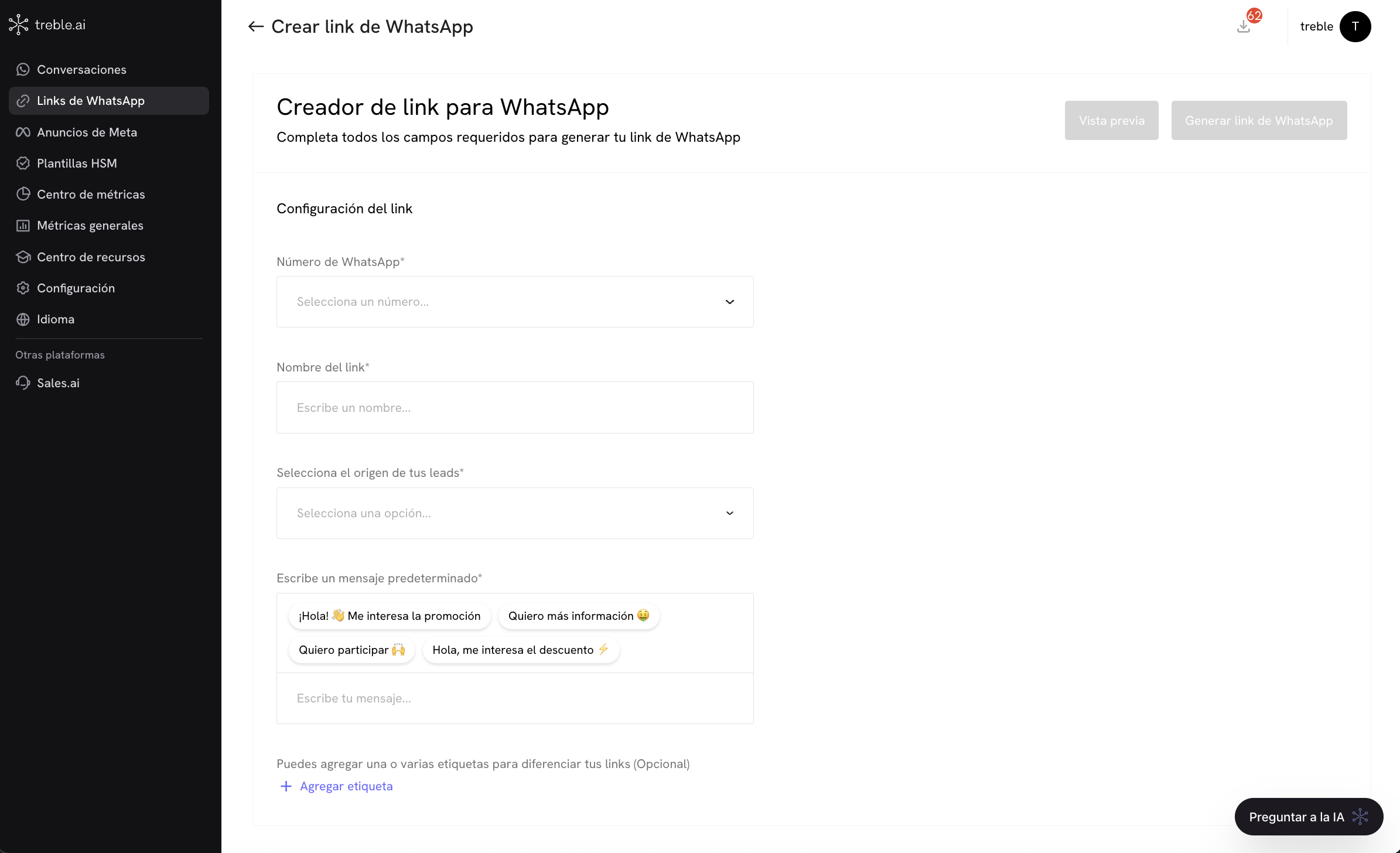
2
Configure the WhatsApp link
The central panel is dedicated to the form to configure your link. It includes the following mandatory fields:
- WhatsApp Number: Select from a dropdown list the approved WhatsApp Business number with which messages will be sent.
- Link name: Define a unique name to easily identify the link in your panel.
- Select the source of your leads: Choose from a dropdown menu the source of your leads (for example, Instagram, Facebook, Google, Youtube, LinkedIn, etc.).
- Write a default message: Define the text that will appear automatically in the WhatsApp chat when the user opens the link.
- Add tag: You can add one or several tags to classify and differentiate your links more easily. This is useful for tracking and analysis in specific campaigns.
These tags become Treble variables that can be used within your conversation flows.
3
Create WhatsApp link
Once you have configured the WhatsApp link, click on the Generate WhatsApp Link button to create the link.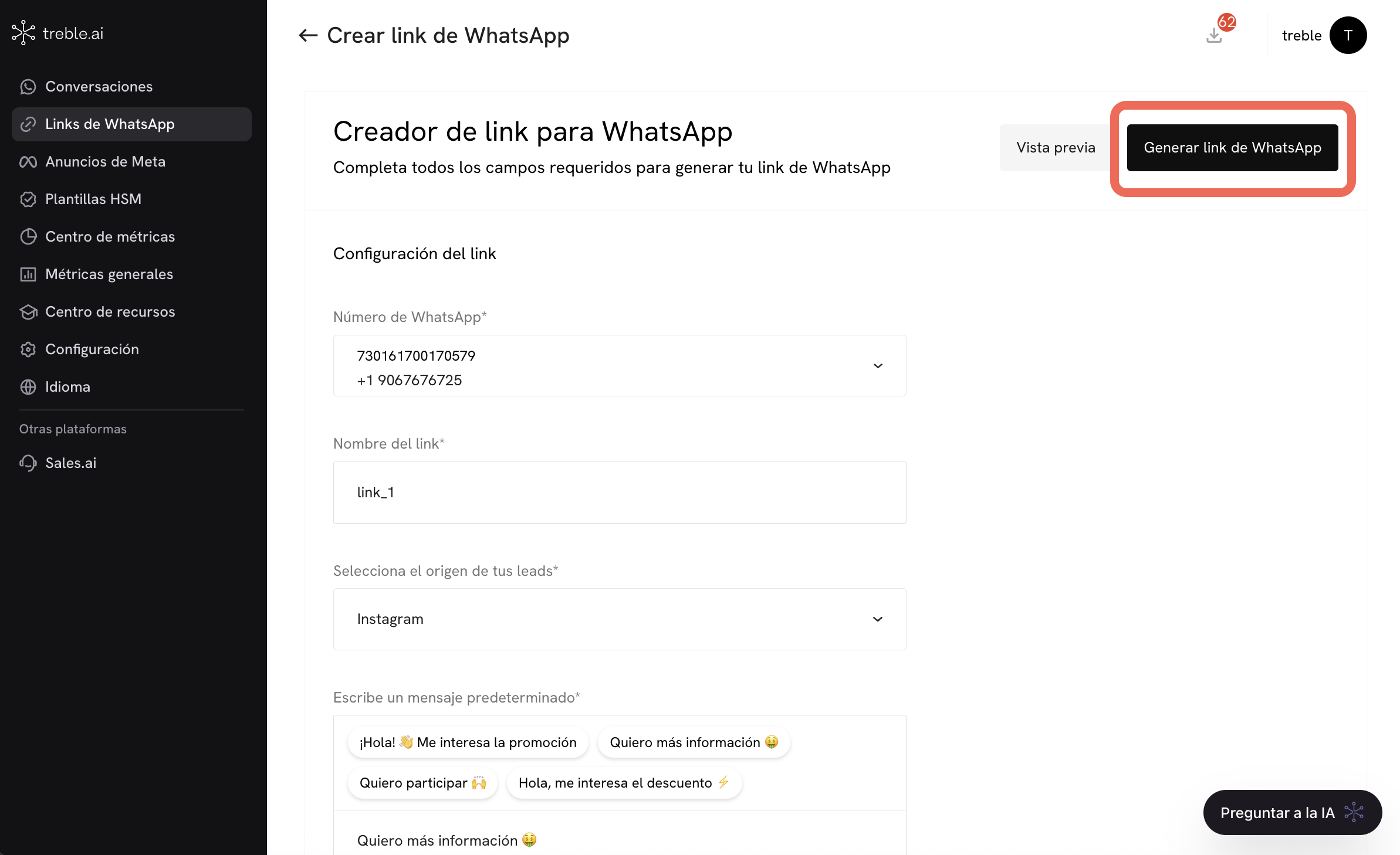
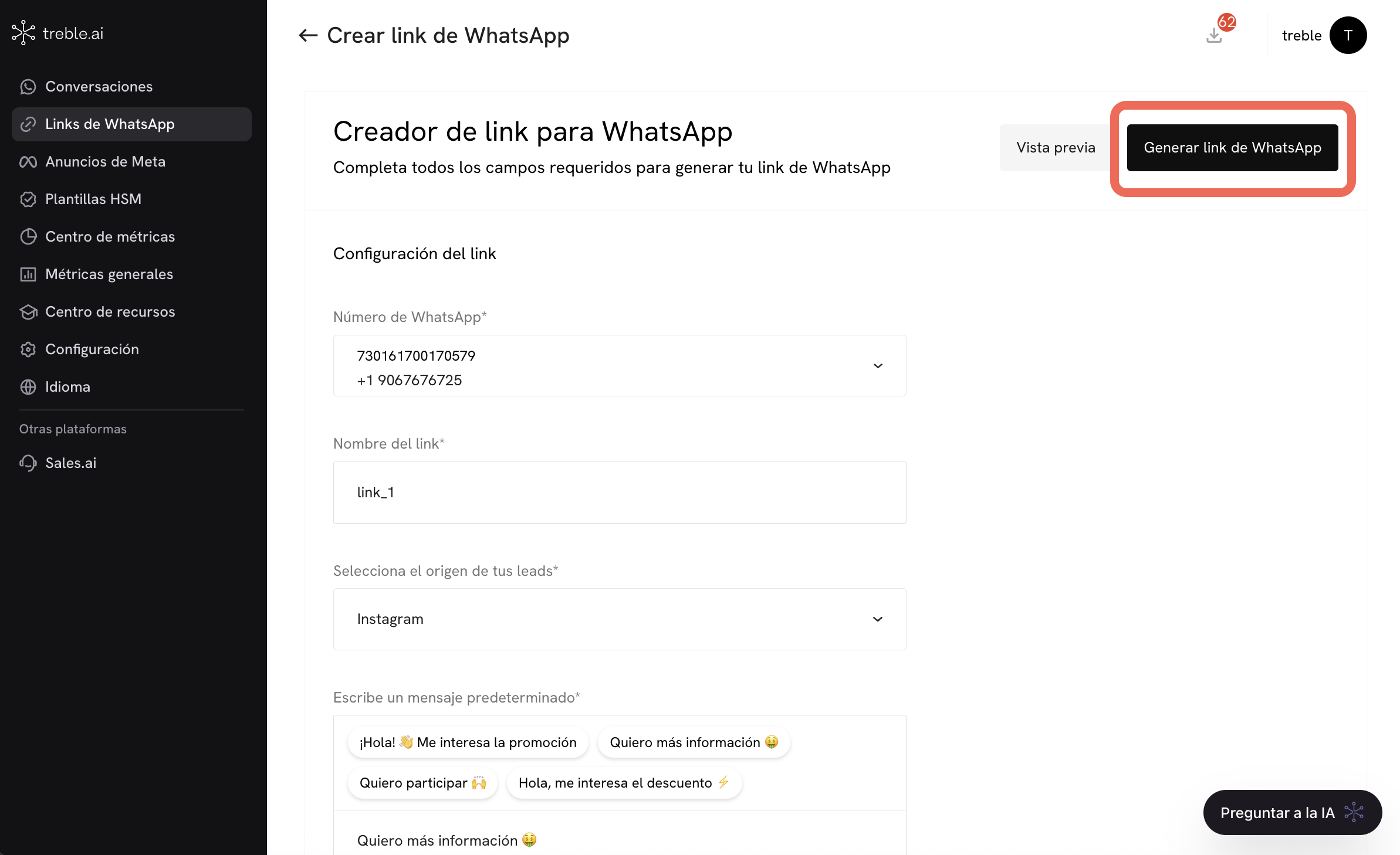
Excellent! You have created your WhatsApp link.
WhatsApp link metrics
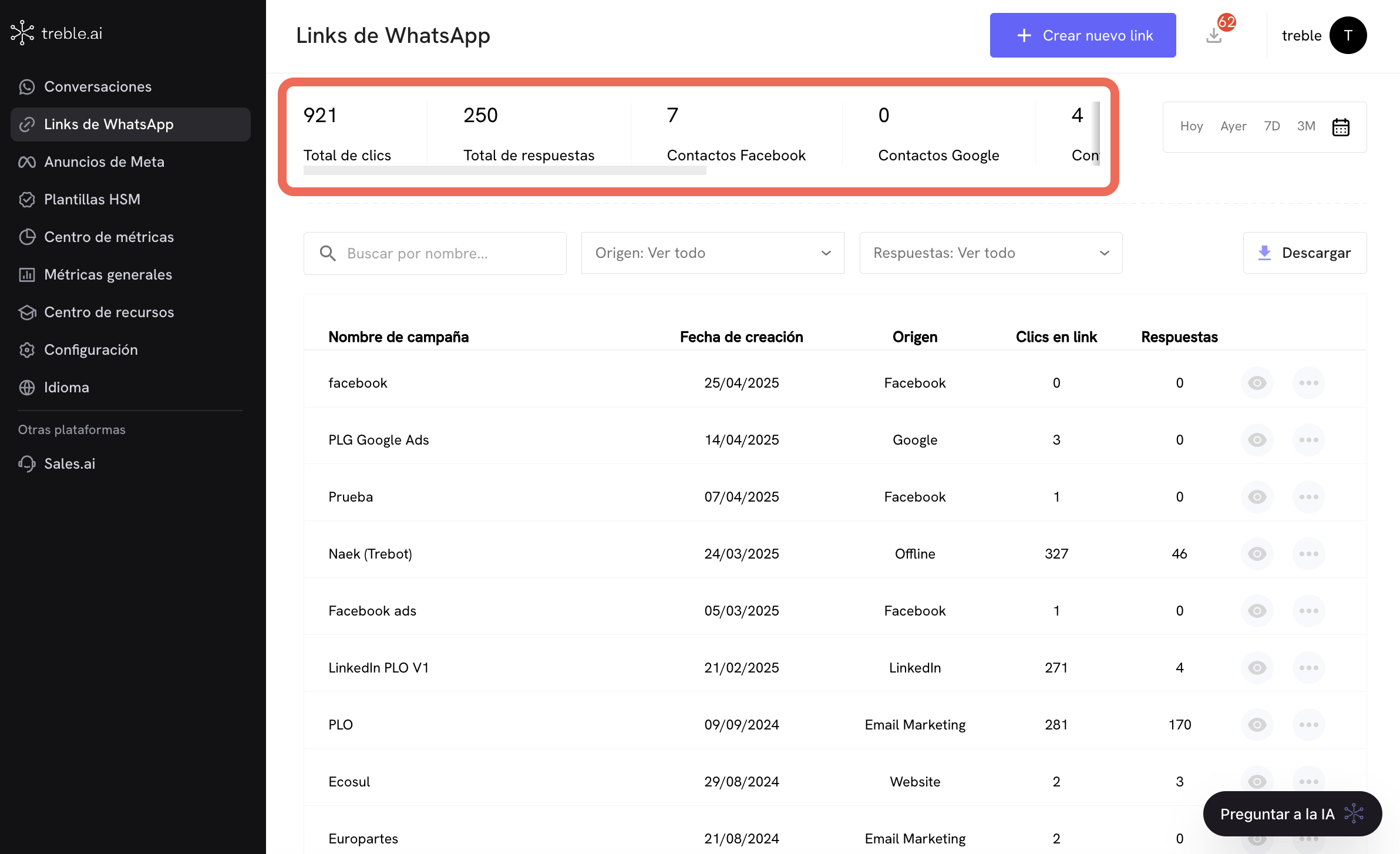
- Total clicks: Total number of times users clicked on your links.
- Total responses: Total number of messages sent by users from the links.
- Facebook contacts: Total leads from campaigns or sources with Facebook origin.
- Google contacts: Leads generated from campaigns or links with Google origin.
- Contacts (others): Leads generated from any other defined origin (such as Offline, LinkedIn, Email Marketing, etc.).
Period filters
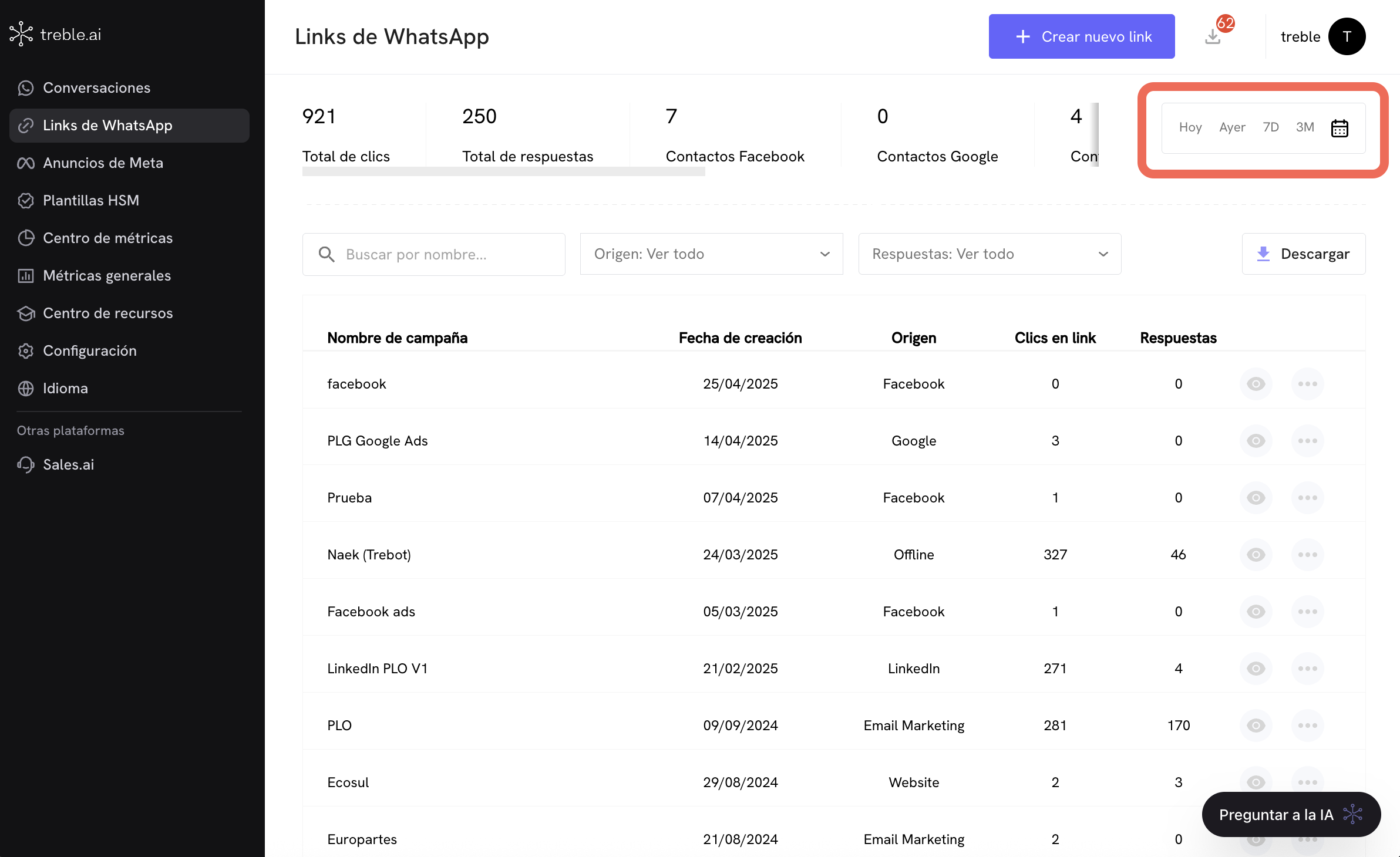
- Today
- Yesterday
- 7D (last 7 days)
- 3M (last 3 months)
- Custom calendar selector
Action bar
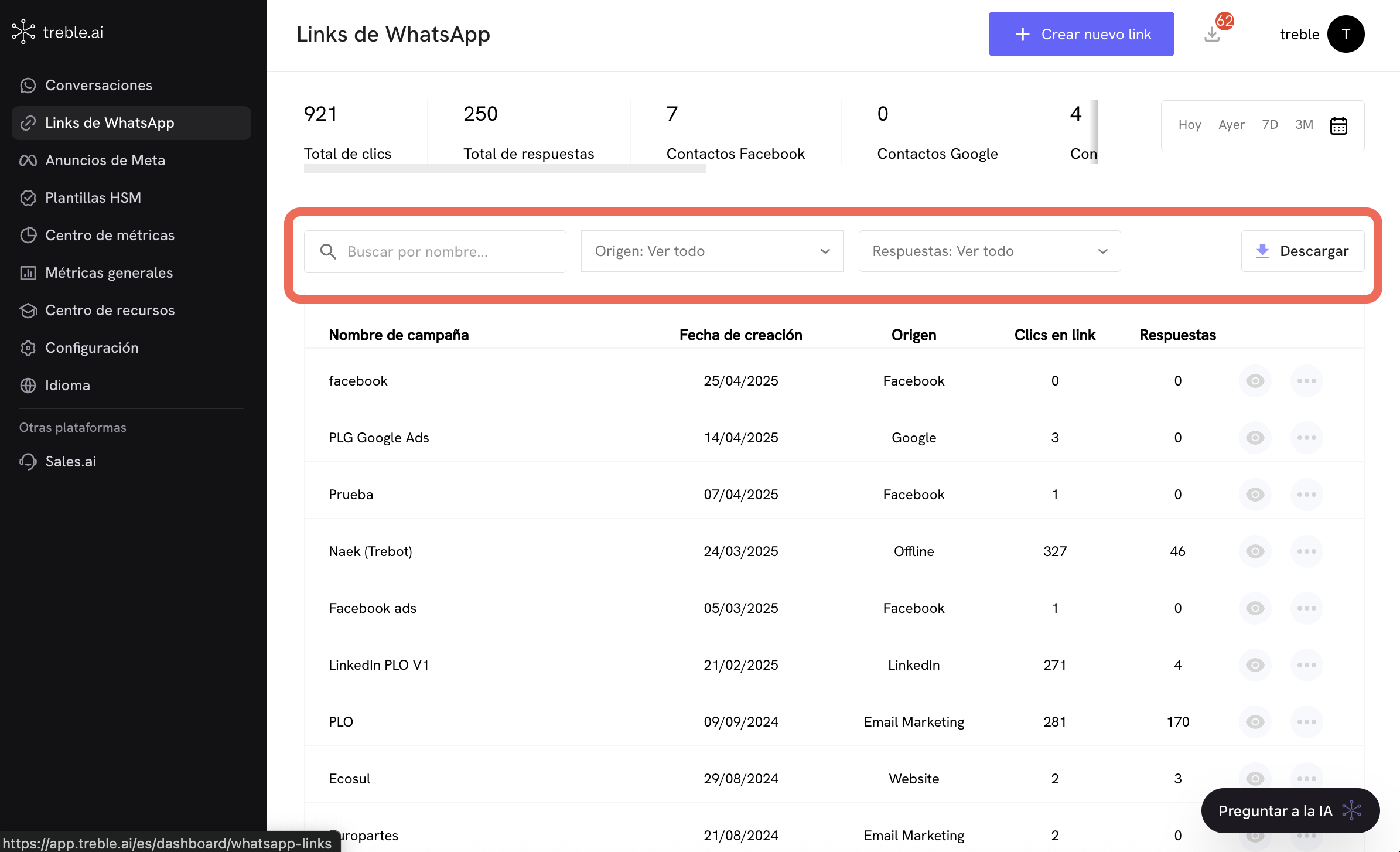
- Search by name: Quickly filter links by campaign name.
- Origin: Filter by lead origin (Facebook, Google, LinkedIn, Email Marketing, Offline, etc.).
- Responses: Filter links according to the number of responses received.
- Download: Export the list of links and their metrics in downloadable format for external analysis.
Links table
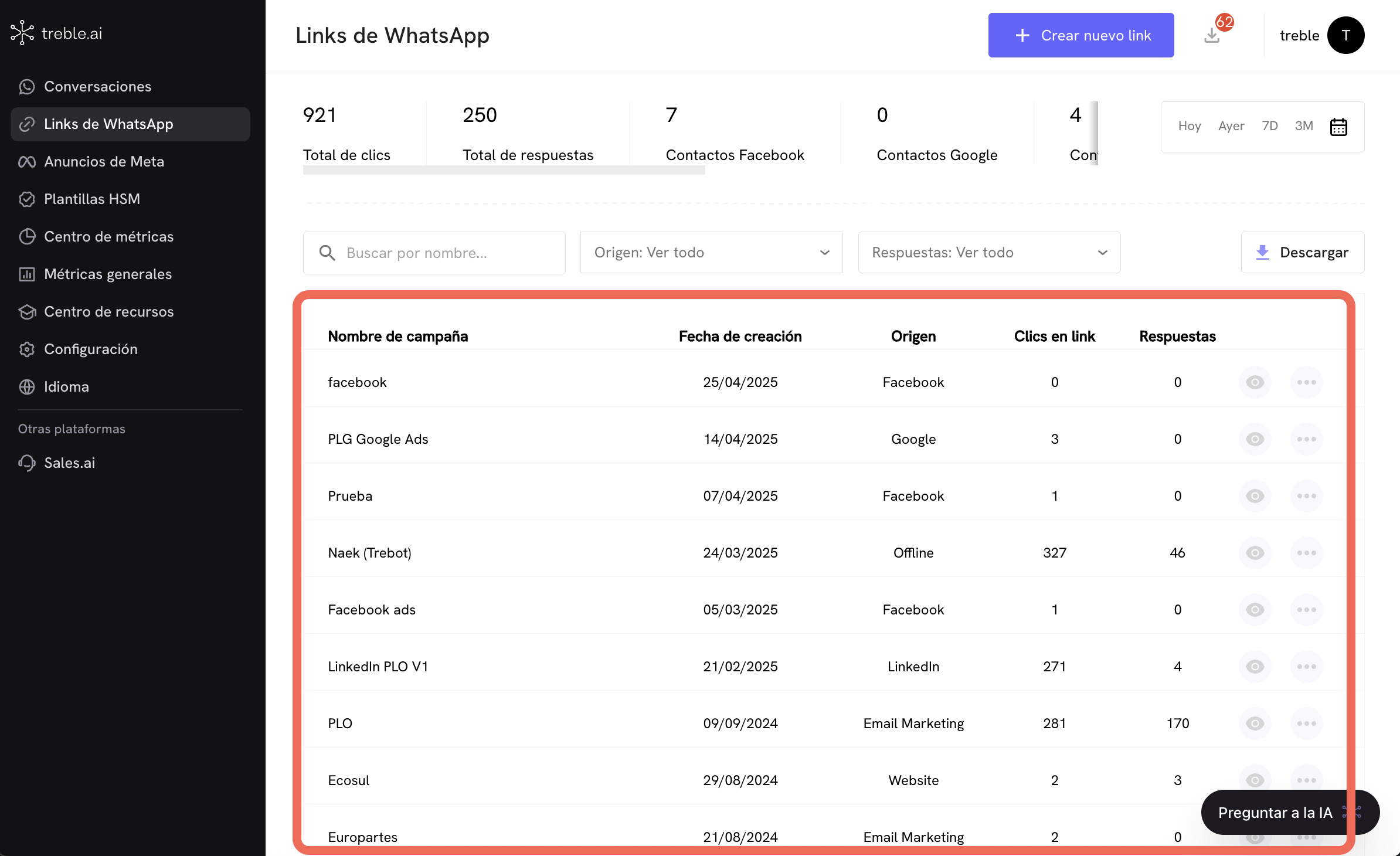
- Campaign name: Name assigned to the link for easy identification (example: “facebook”, “PLG Google Ads”, “LinkedIn PLO V1”).
- Creation date: Day the link was generated.
- Origin: Channel or medium you have configured as the lead source (Facebook, Google, LinkedIn, Offline, Email Marketing, etc.).
- Link clicks: Number of times the link was opened or clicked by users.
- Responses: Messages effectively sent by customers from the link.
Quick actions
To the right of each row you will find action icons:- View detail: You can view the detail of a specific link including the QR code, the link, option to copy the link and download the QR code.
- Options menu: Access more actions such as edit or delete the link.
Frequently asked questions
Can I know what phone numbers clicked on a link even if they didn't send the message?
Can I know what phone numbers clicked on a link even if they didn't send the message?
No, Treble cannot know what phone numbers clicked on a link even if they didn’t send the message. When a user clicks on a WhatsApp link, the link doesn’t have information about the user’s phone number. It’s only when the user sends a message through the link that Treble can know the user’s phone number.
What happens if my users delete the default message from the link?
What happens if my users delete the default message from the link?
If the user deletes the default message from the link, Treble will not be able to track the source of your user through a WhatsApp link. The way Treble manages to attribute a response in a WhatsApp link is through the default message. This happens because Meta doesn’t send information about the phone number of the user who clicked on the link.