WhatsApp Business and Commercial Policies
Meta monitors WhatsApp Business accounts that repeatedly violate Business and Commercial policies. WhatsApp’s commercial policy is used to determine if a business can sell its products and services using WhatsApp’s commercial features: https://www.whatsapp.com/legal/commerce-policy/. The WhatsApp Business Messaging Policy determines the acceptable use of WhatsApp Business Products in general: https://business.whatsapp.com/policy- Prohibitions
- Illegal, fraudulent, or misleading content
- Violation of intellectual property rights
- Discrimination or hate speech
- Harassment or bullying
- Violence or threats
- Restrictions
- Sale of regulated products and services
- Sexual or adult content
- Gambling and betting
- Requirements
- Compliance with applicable laws and regulations
- Protection of user privacy and data
- Transparency in business practices
- Warnings and temporary restrictions for minor violations
- Suspension or account closure for serious or repeated violations
- Possible permanent blocking from using the platform
Notices and notifications
🔔 Notifications of violations will be displayed in the Business Manager Notification Center and as a banner in the WhatsApp Manager; will be sent as an email to all administrators configured in the Business Manager; will be sent as webhook notifications to those who have subscribed.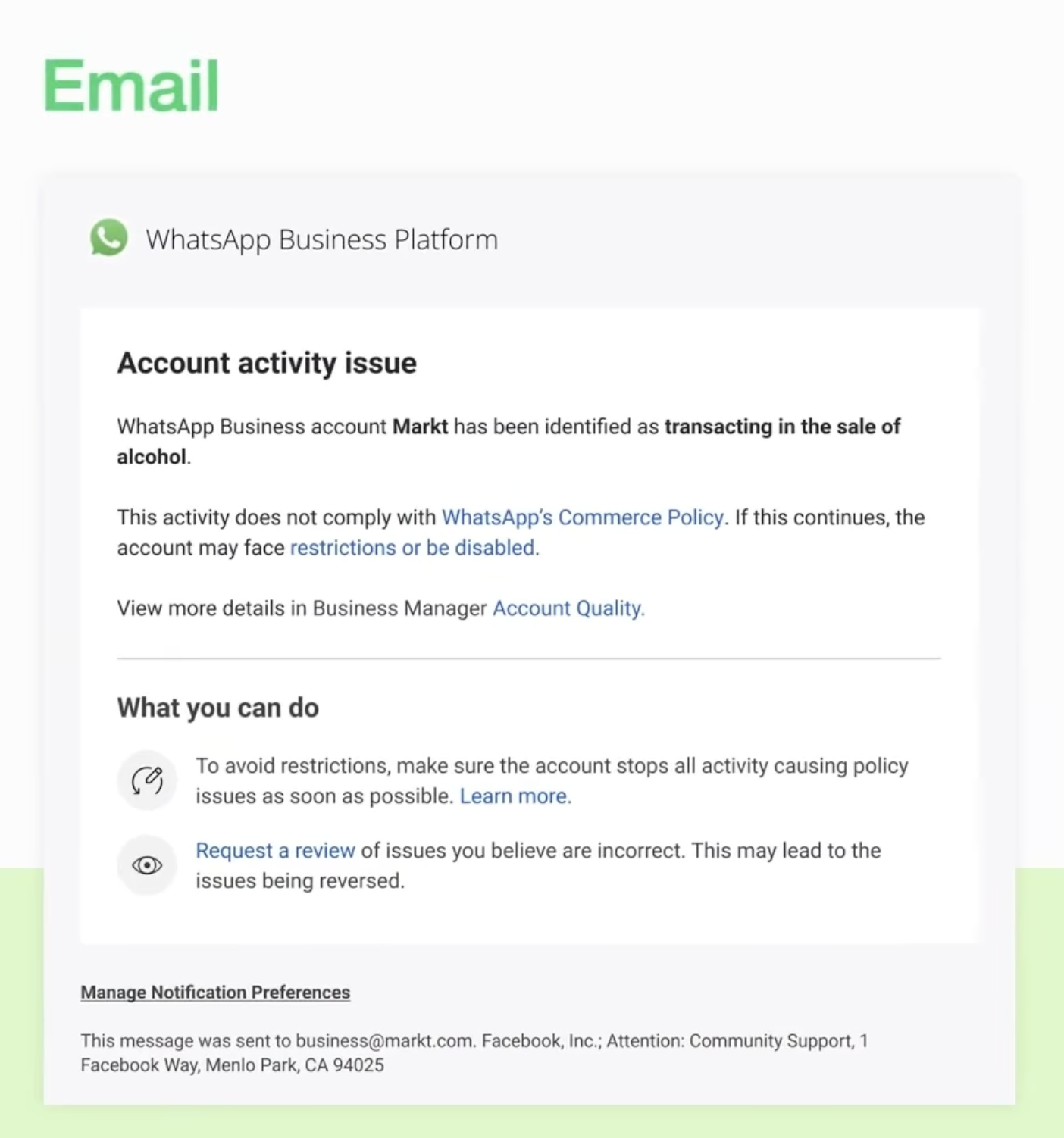
Email notification
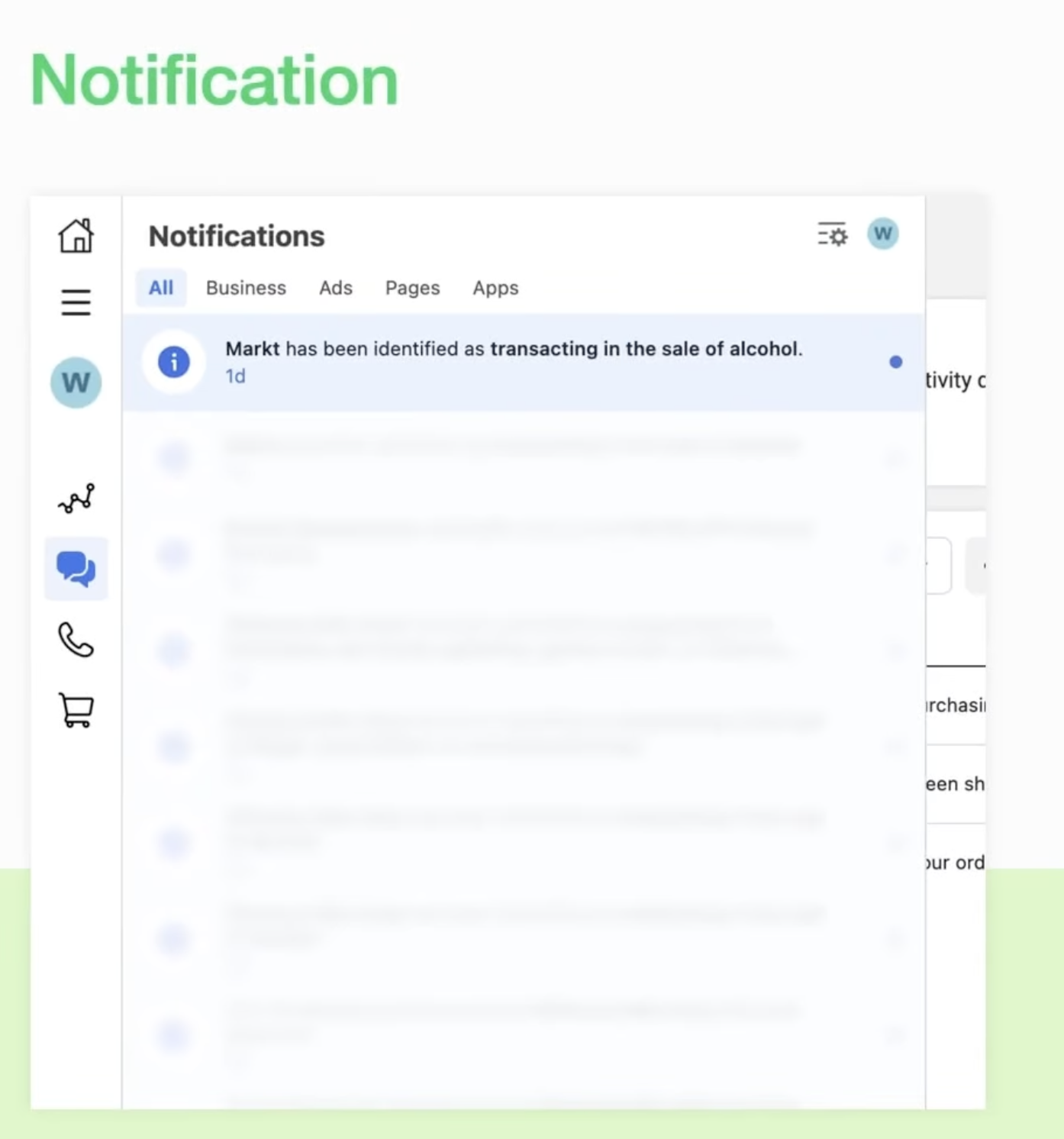
Notification in WhatsApp Manager
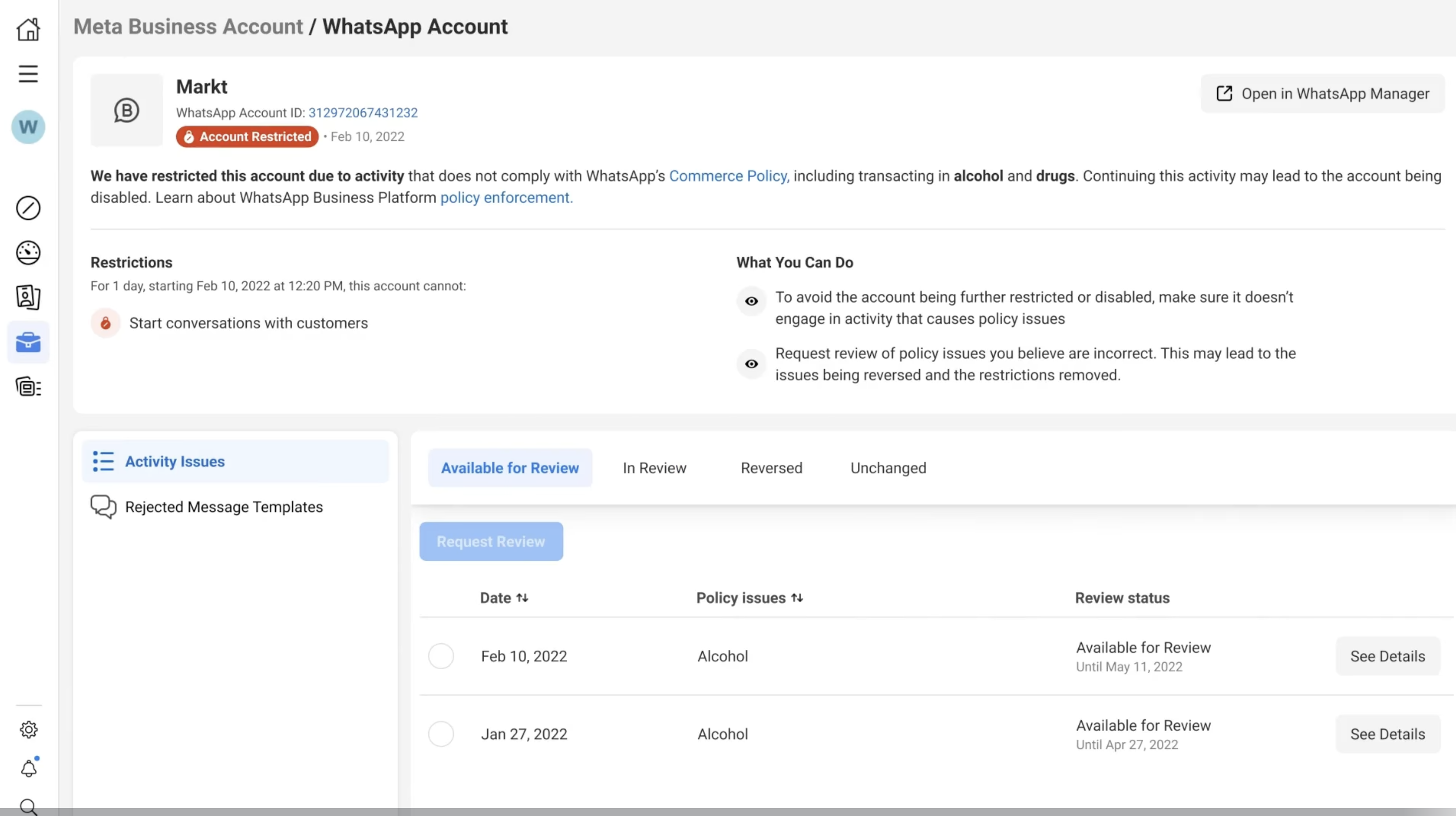
Consequences
Initially, they will receive a warning with information about the policy that was violated. If the account repeatedly violates high-risk policy categories (adult content, sale of alcohol and tobacco, drugs, gambling, and unsafe supplements) of our Commerce Policy, some actions may occur, including:- 1 or 3-day block on sending business-initiated messages and adding other phone numbers to the account.
- 5 or 7-day block on sending business-initiated messages and responding to customer-initiated messages, as well as adding other phone numbers to the account.
- Indefinite account block on opening conversations, which can only be removed by appeal
View violation details and appeal
In case a business is notified, violation details can be viewed and an appeal can be made - it is possible to appeal all policy violations within a 90-day period.-
How to view policy violation details on the Business Support Home Page
Check how to view policy violation details for your WhatsApp Business account:
- Access the Business Support Home Page.
- Click on View my accounts below the My accounts section.
- Scroll down to see the business portfolio to which the restricted WhatsApp Business account is connected. It may have Assets with restriction written next to it.
- Click on the business portfolio.
- Scroll down to the WhatsApp Accounts section, where you will see the restricted WhatsApp Business account. It may have Account issues or Account disabled written next to it.
- In the Available for review tab of the Activity issues section, click on the policy-related issue.
- Click on View details next to the policy-related issue to see the violation details, including:
- Summary of the violated policy and a link to the policy.
- Information about active restrictions on the account and what happens if the violation occurs again.
- How to avoid future policy violations.
- What you can do to resolve the policy violation, if possible.
- How to file an appeal.
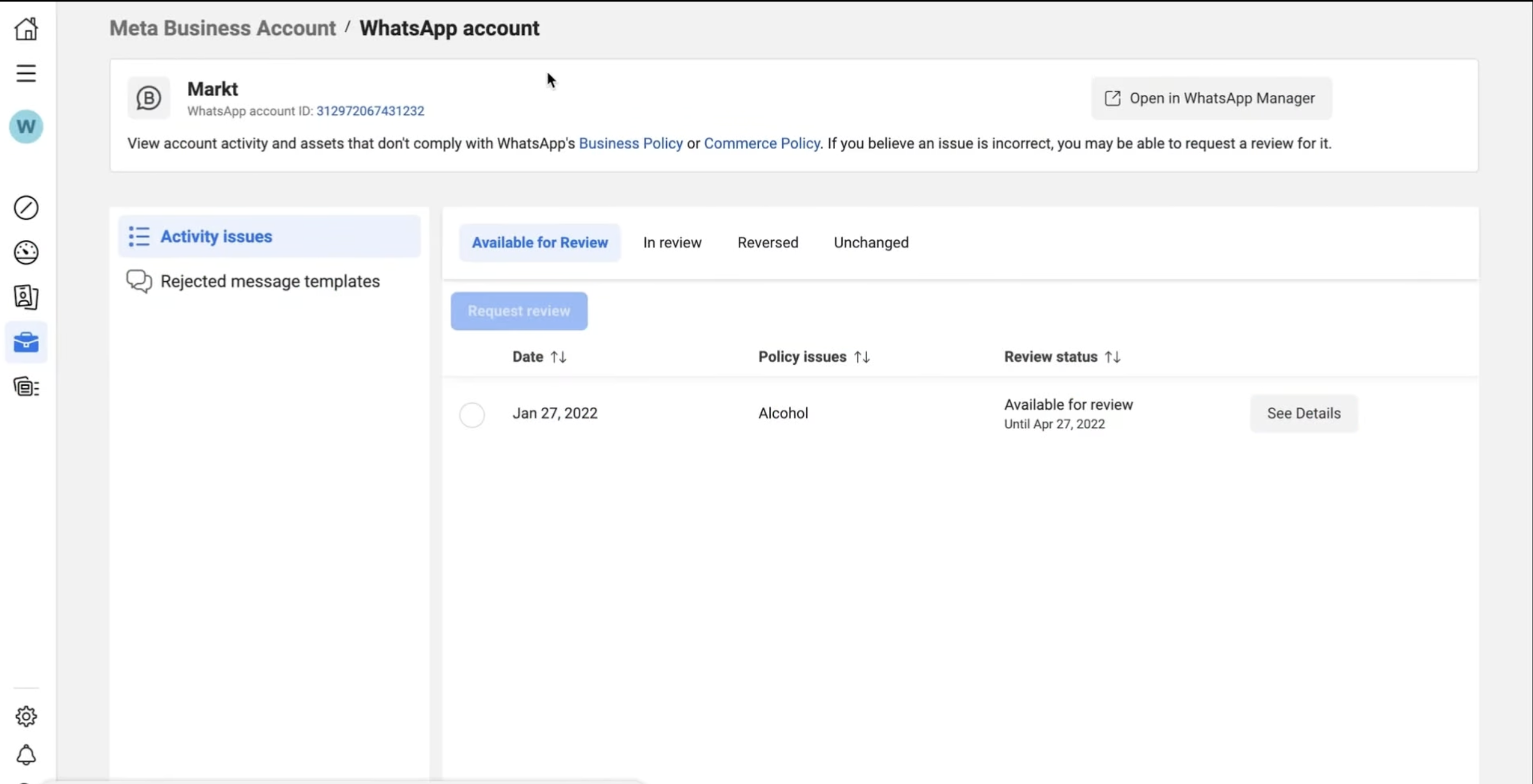
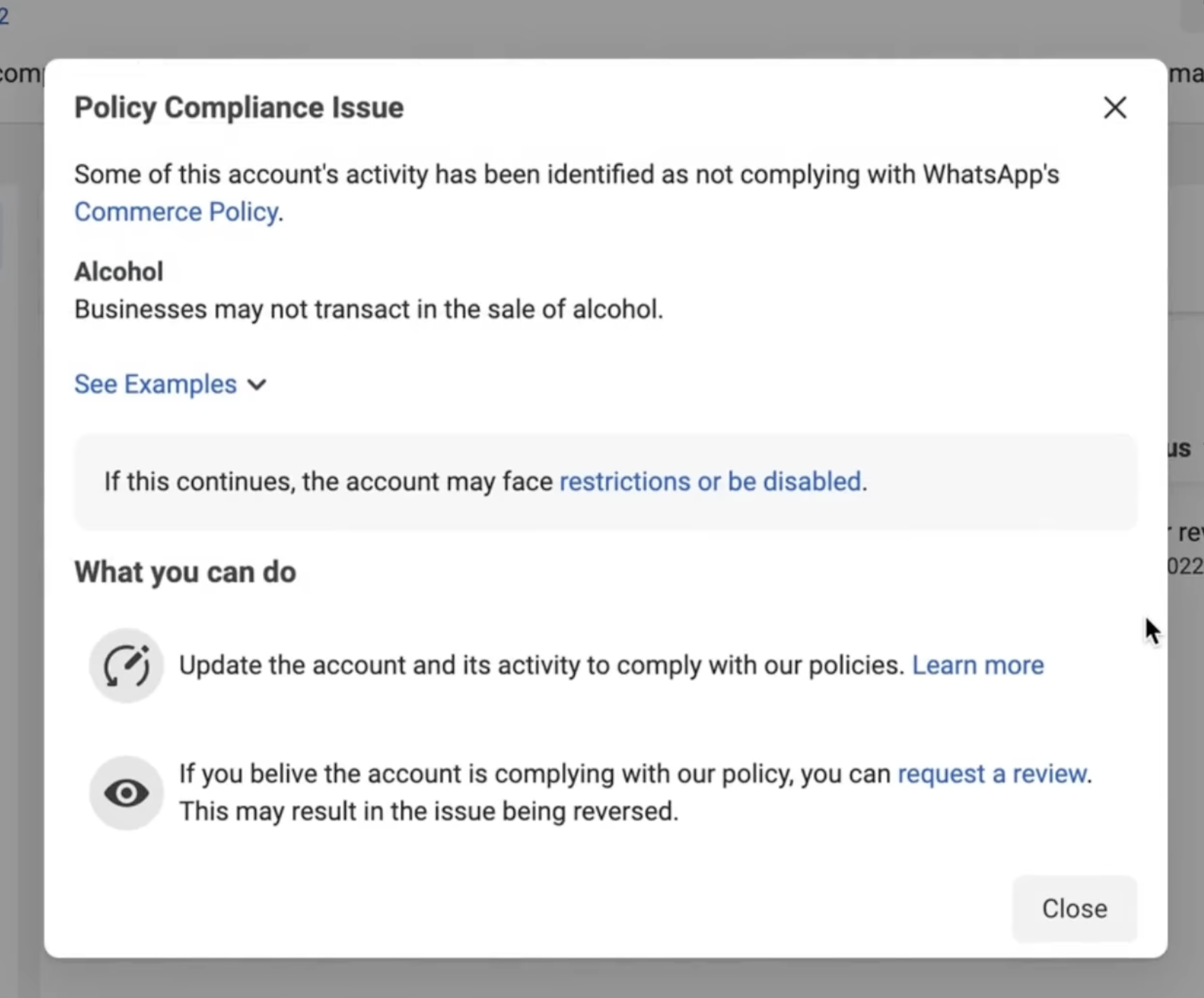
-
How to file an appeal and request a review
Check how to appeal a restriction on your WhatsApp Business account and request a review of the policy violation:
- Follow the steps above to access the Available for review tab in the Activity issues section.
- Select the policy issue for which you want to file an appeal.
- Click on Request review.
- Select a Reason for appeal.
- [OPTIONAL] Provide more details to help the review team better understand your issue.
- Click on Submit.
-
Violation updates include this information:
- Summary of the violated policy and a link to the terms in question
- Examples of allowed or not allowed content based on that policy
- Information about active restrictions on the account and what happens if the violation occurs again
- Guidance to avoid future policy violations and links to helpful resources
- Explanations on how to make an appeal
Tips to avoid policy violations on WhatsApp Business
To ensure compliance with WhatsApp policies and maintain a good reputation on the platform, businesses should:- Know the policies: Familiarize yourself with the Commercial Policy and WhatsApp Business Messaging Policy.
- Obtain consent: Always ask for permission before sending marketing messages to customers.
- Respect message limits: Avoid sending spam or unsolicited content.
- Maintain content quality: Ensure that your messages are relevant and useful for recipients.
- Offer an opt-out option: Allow customers to easily opt out of receiving more messages.
- Monitor feedback: Pay attention to customer responses and adjust your strategy as needed.
- Update regularly: Stay alert to changes in WhatsApp Business policies.
- Use approved templates: Use message templates pre-approved by WhatsApp when possible.
- Respect appropriate hours: Avoid sending messages at inconvenient times.
- Train your team: Ensure that all employees who use the platform understand the policies and best practices.
- Pay attention to how frequently you send messages: avoid sending too many messages to your customers in a short period of time.
WhatsApp Business Number Quality Rating
The quality rating of WhatsApp Business numbers is based on recent messages your customers received in the last seven days. It depends on feedback and opinions from your customers, such as the reasons for blocking your phone number and other error reports. When users block your business, they can select a reason, such as:- I no longer need it
- I didn’t subscribe
- Spam
- Offensive messages
- No reason.
- Green: high quality If your business maintains a High quality rating, it will be able to meet the requirements to use more features.
- Yellow: medium quality
- Red: low quality If your quality rating is medium or low, you can hover over it in the WhatsApp Manager to check more information about the blocking reasons, if available
- A phone number’s status is changed to Flagged or the Flagged status is removed.
- There is a change in the message limits of a phone number.
Status Change and Message Limits in WhatsApp Business
Status change and message limits are measures implemented by WhatsApp Business to ensure the quality of interactions between businesses and customers.-
Message limits
Message limits determine the maximum number of business-initiated conversations that each phone number can initiate in a rolling 24-hour period. There are four levels of limits:
- 1,000 business-initiated conversations per phone number in 24 hours
- 10,000 business-initiated conversations per phone number in 24 hours
- 100,000 business-initiated conversations per phone number in 24 hours
- Unlimited number of business-initiated conversations in 24 hours
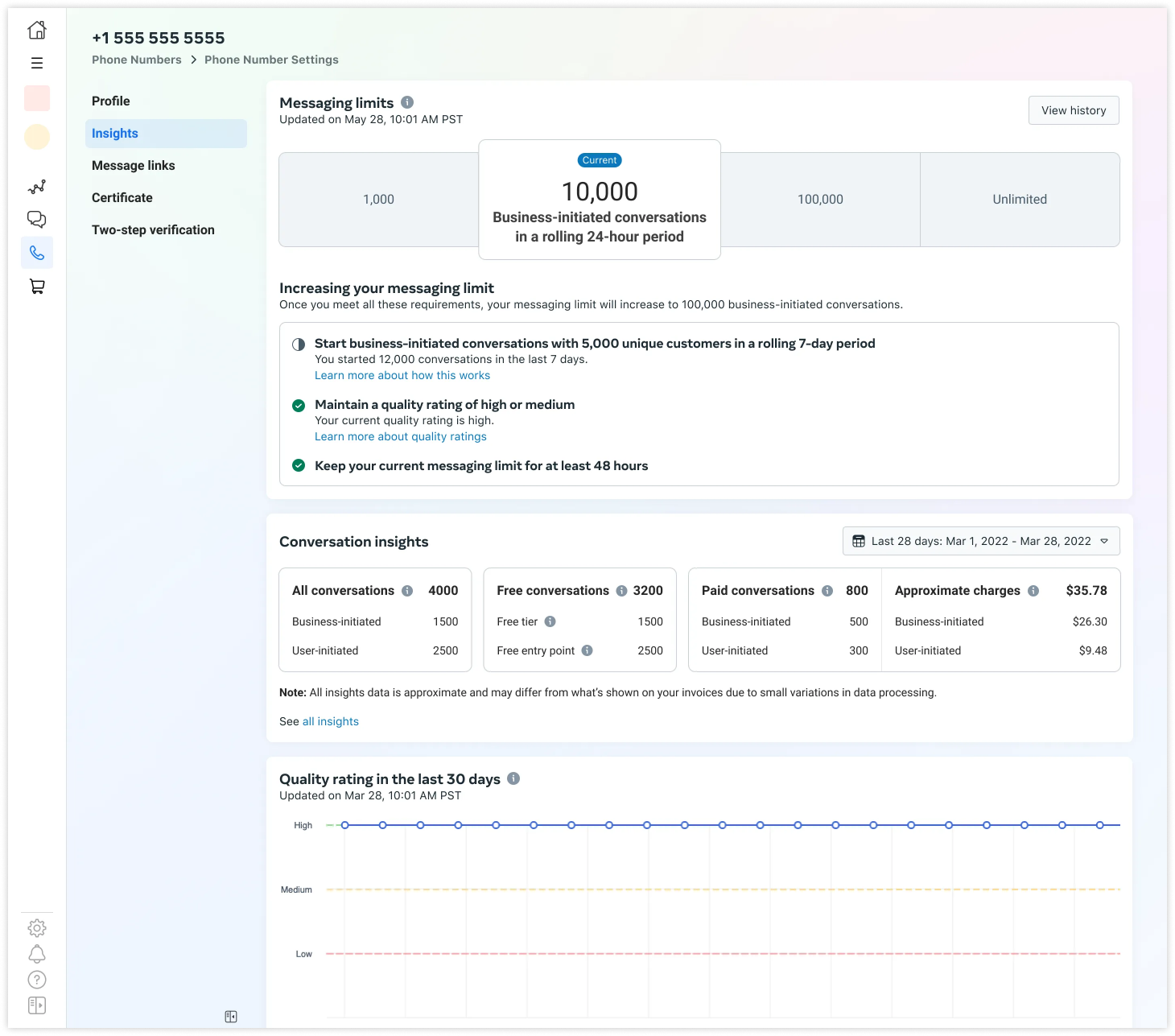
- Connected: can send outgoing messages within the message limit set for you.
- Flagged: this status is activated when the phone number’s quality rating changes to “Low” and is on its way to descending to a lower message level. Businesses cannot update message limit levels if their status is “Flagged”. If the quality rating:
- Improves to high or medium quality within seven days from when the status changed to Flagged, it will return to Connected and your message limit level will not be affected.
- Does not improve to high or medium quality within seven days from when the status changed to Flagged, it will return to Connected. However, your message limit will decrease to the next level.
- Restricted: this status is activated when you reach your message limit, regardless of your quality rating. While the status is Restricted, you will not be able to send outgoing messages until 24 hours have passed, but you can continue responding to customer-initiated messages.