
General
The General Settings section allows you to establish the essential information of your account in Treble.ai. This data is used in different platform functionalities, ensuring a more personalized and consistent experience.Profile configuration
In this section you define the name of your company, which is used in all platform modules that require it.Field: Your company name
- Text input where you can enter or edit your company name.
- This name will appear in different Treble.ai functionalities such as:
- Custom templates
- Message labels
- Tracking links
Tracking link
Below the name field, a unique tracking link generated for your account is displayed. It’s the base link for creating URLs with tracking parameters (UTM, campaigns, etc.) that allow measuring interactions and conversions.Your users’ countries
Here you select one or more country codes where your customers are located. Treble.ai will automatically assign the correct country code to phone numbers captured in your forms, links or integrations. This is ideal for teams that sell or provide service in multiple countries.Conversations
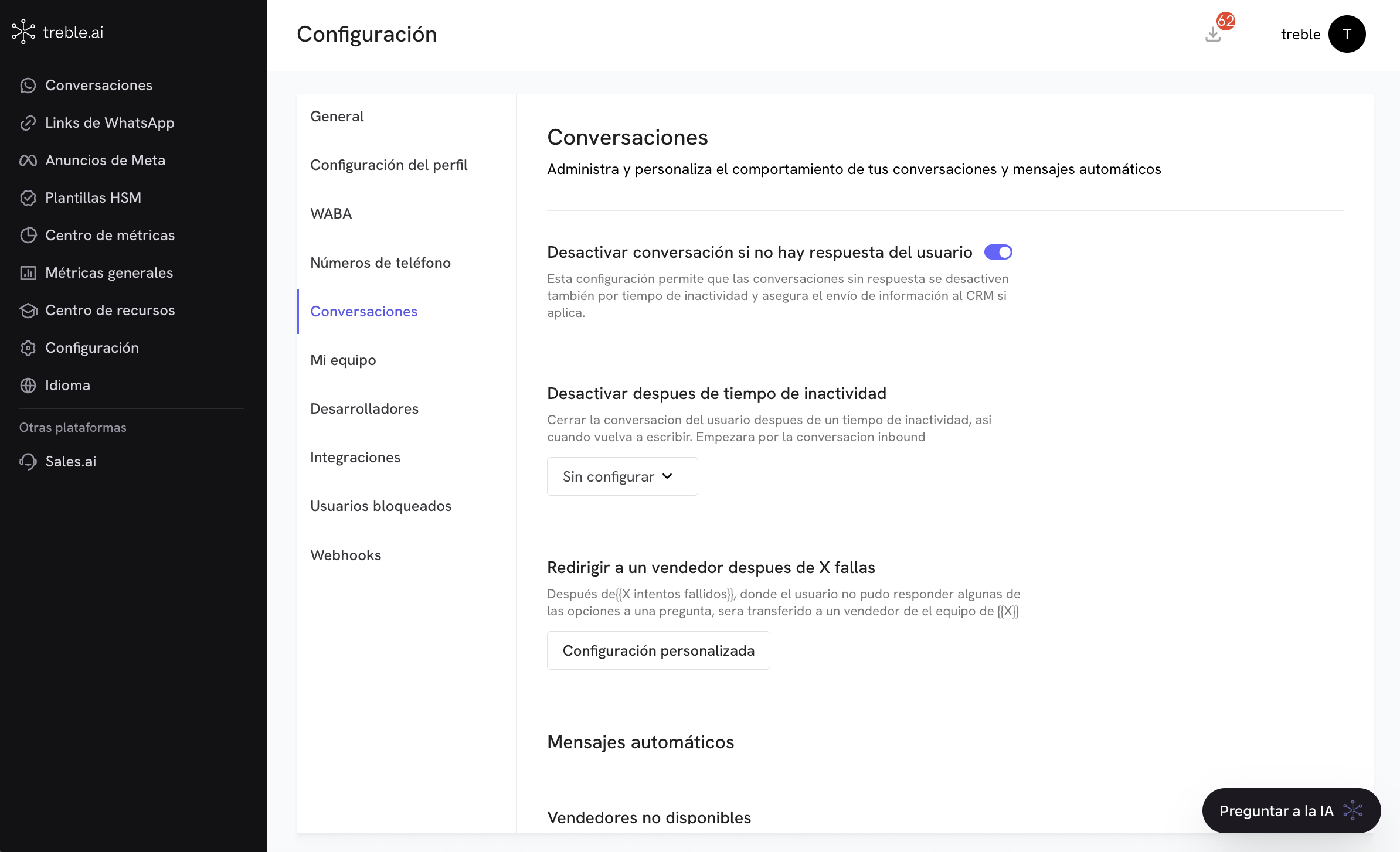
Deactivate conversation if there’s no user response
Toggle switch: When activated, the platform automatically closes pending conversations if the customer doesn’t respond within a certain time.Deactivate after inactivity time
If you configure an inactivity time, the conversation will automatically close if the user doesn’t respond within the configured time.The inactivity time configuration applies to all conversations and the time unit is in minutes.
Redirect to a salesperson after X failures
Configure how many failed attempts a user will have to respond in a message block before automatically transferring them to a human agent. This is very useful to prevent a user from getting stuck in a message block when they respond with a message that doesn’t match any of the message block options. To configure the number of failed attempts, click on the Custom configuration button. Select from the dropdown the number of failed attempts. These range from 2 to 5 attempts. Then, select the sales team to which the conversation will be transferred.Transfer conversation to a human agent
Learn more about how to transfer conversations to a human agent and sales team configuration.
Automatic messages
At the bottom of the view you can customize the automatic messages that the platform sends in various scenarios. Each type of message can be configured in different languages:- Spanish
- English
- Portuguese
- French
- Italian
Available automatic message types
1️⃣ Salespeople unavailable
- Message sent when no salesperson is connected to receive the conversation.
- Usage example: “At this time there are no agents available, please leave your inquiry.”
2️⃣ Transfer to salesperson
- Message that is sent when the conversation is transferred from the bot to a human salesperson.
- Example: “An agent will assist you shortly.”
3️⃣ Satisfaction survey
- Message sent when a conversation is closed after being attended by a salesperson.
- The user is expected to rate the service, normally with a number from 1 to 5.
- Example: “Please rate your experience with our service from 1 to 5.”
4️⃣ Unclassified message
- Sent when the user’s response doesn’t match any of the options configured in a closed question block.
- Example: “Sorry, I didn’t understand your response. Please choose one of the options.”
5️⃣ Location not identified
- Message sent when the user shares an address or location that the system cannot recognize or process.
- Example: “We couldn’t identify your location, please check it and try again.”
My Team
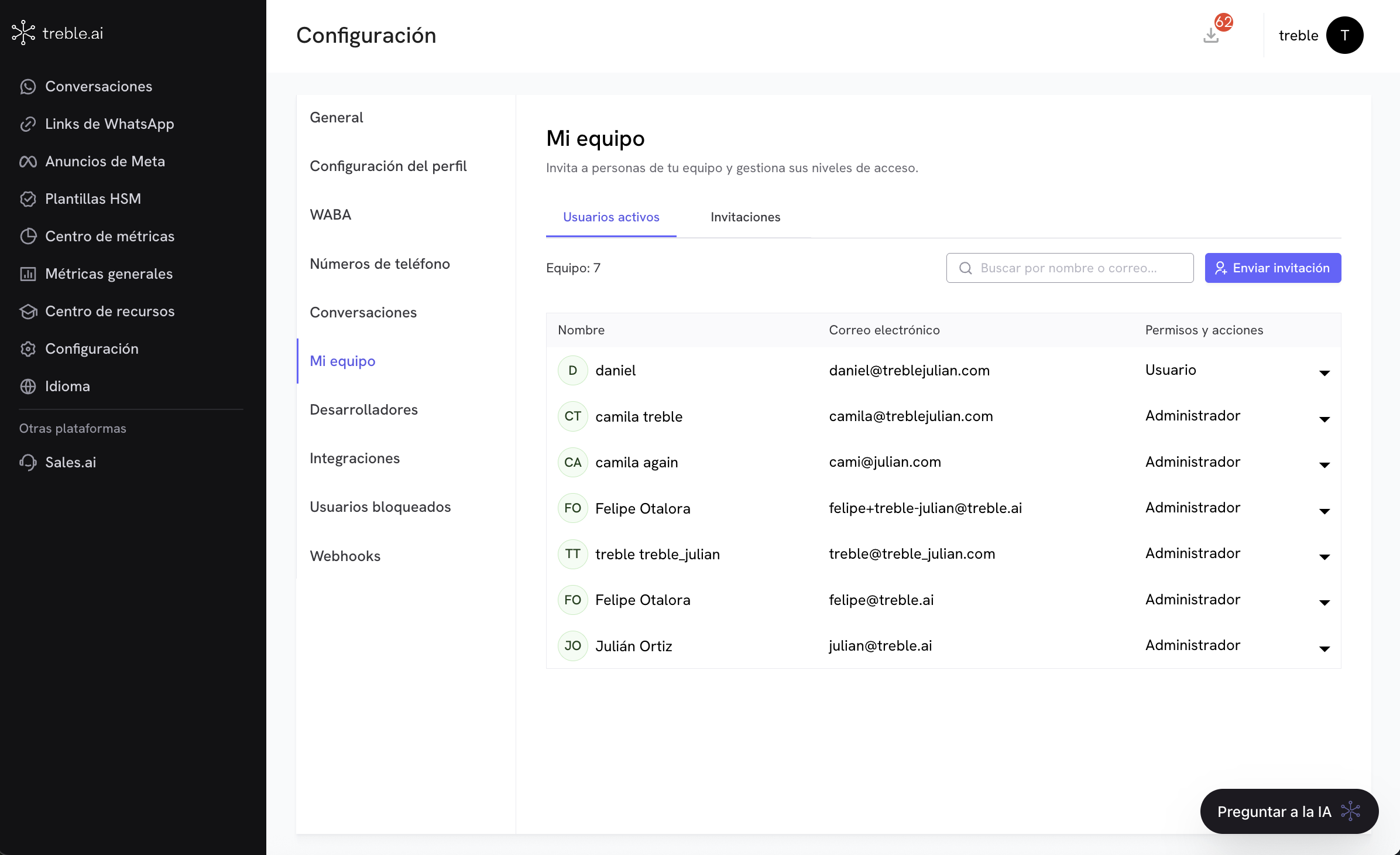
- View the list of active users.
- Send new invitations.
- Assign or change roles and permissions.
- Revoke access when necessary.
Active users
Shows all users who currently have access to your account. Here you can:- View their name and email address.
- Check or change their role (User or Administrator).
- Use the search to filter by name or email.
- Send new invitations with the “Send invitation” button.
Available roles
- User: Limited access to certain functionalities.
- Administrator: Full access to create, edit and manage all account resources.
Invitations
- Allows you to view and manage invitations sent to users who haven’t accepted yet.
- You can resend or cancel pending invitations.