Why is it useful?
Push notifications allow you to stay informed in real-time about updates in your chats, even when you’re not actively using the platform. This facilitates more agile and efficient task management.- Receive immediate alerts for new chats or actions that require your attention.
- Improve your response times without constantly monitoring the platform.
Prerequisites
Before you begin, make sure that:- You are not using a private or incognito window
- Notifications are enabled in both the browser and system settings
- Do Not Disturb or Focus mode is disabled
- You have a stable internet connection
Desktop Setup
Configure notifications for Mac and Windows devices
Mobile Setup
Configure notifications for Android and iOS devices
Desktop Setup
Browser Configuration
- Google Chrome (Mac and Windows)
- Safari (macOS only)
1
Access Site Settings
Click on the site information icon in the address bar (may appear as a lock icon or sliders)
2
Enable notifications
Make sure notifications are turned on by clicking the slider.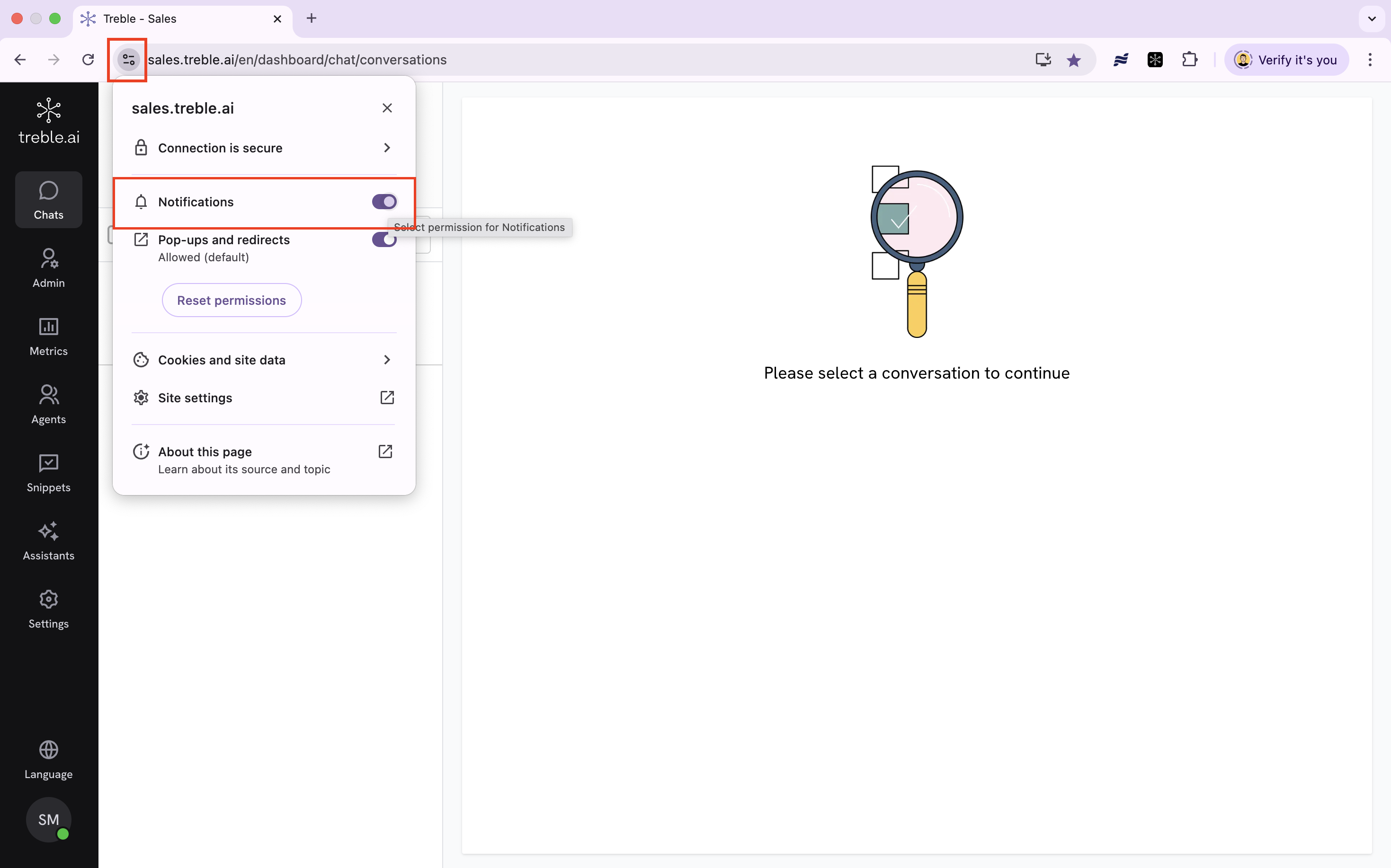
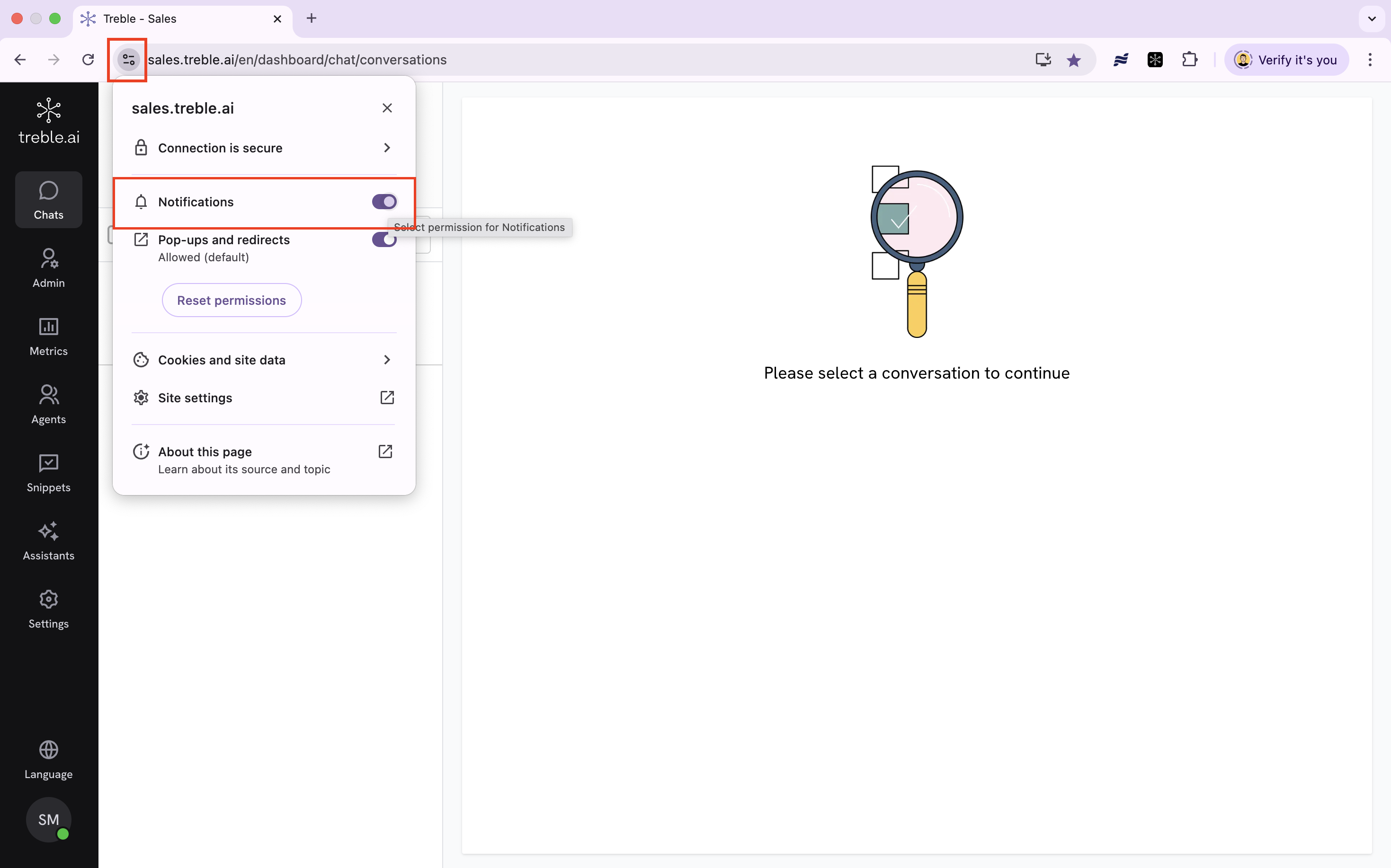
3
That's it!
That’s all you need to do in your browser if you use Chrome.
System Configuration
- Windows
- macOS
1
Open System Settings
Go to Settings > System > Notifications
2
Enable System Notifications
Verify that Notifications are enabled globally
3
Configure Browser
Find your browser (e.g., Chrome) and ensure it has permission to send notifications
4
Check Focus Assist
Go to Settings > System > Focus assist and make sure it’s set to Off or Priority only, with your browser included as a priority sender
Mobile Setup
- Android (Chrome)
- iOS (Safari or Chrome)
1
Open Settings
Go to Settings > Apps & notifications > Chrome
2
Enable Notifications
Tap Notifications and verify they are enabled
3
Check Do Not Disturb
Make sure Do Not Disturb mode is disabled in device settings
Troubleshooting
If you still don’t receive notifications after following all the previous steps:- Try another browser or device to isolate the problem
- Review system and browser settings again
- Make sure your device is not in battery saver mode or focus mode
- Contact the support team for personalized assistance