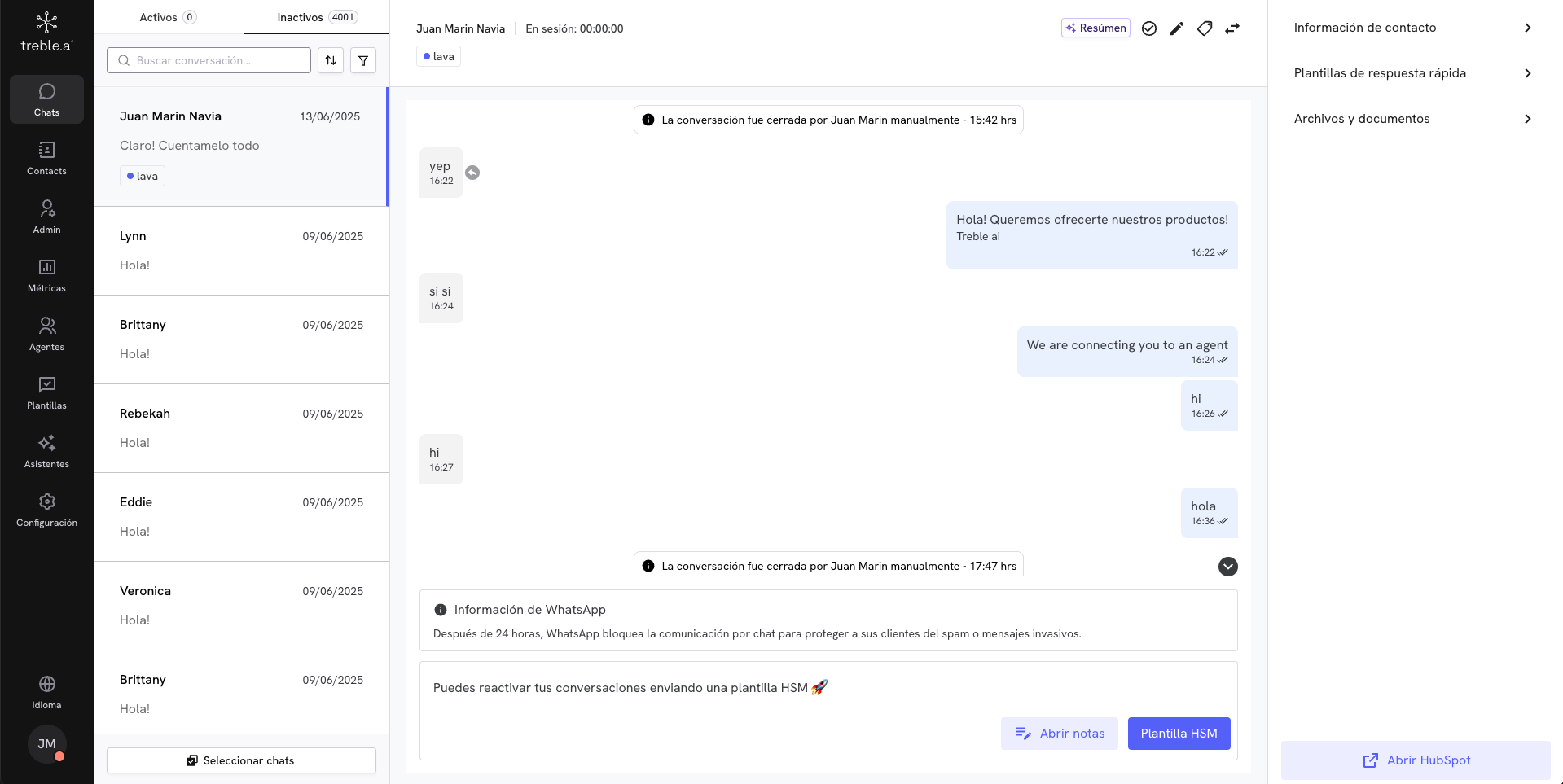
Active and Inactive Conversations
At the top of the chat view, you’ll see two tabs: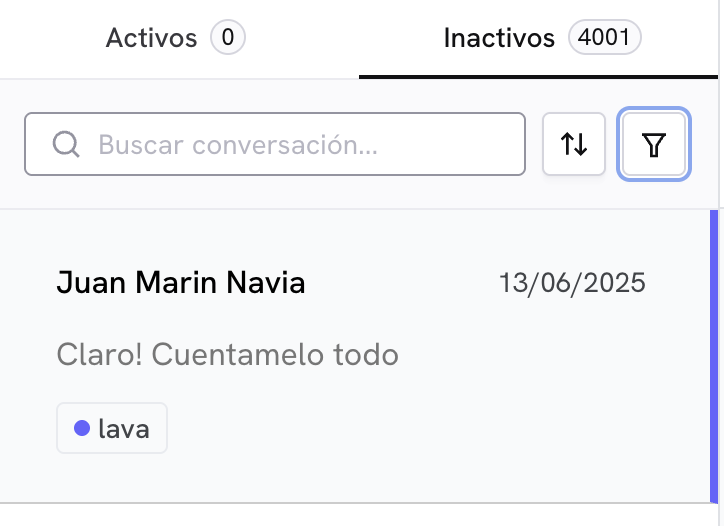
- Active: conversations that have an active WhatsApp chat window. In this tab, you’ll find all the conversations you’re handling.
- Inactive: conversations that have an expired window and haven’t been finalized. Here you can identify if there are conversations where you need to re-establish contact by sending an HSM.
🔍 Search Conversations
The search bar allows you to quickly find a specific conversation. You can type:- The contact’s name.
- A word or phrase that appears in the messages.
Sort Conversations
You can sort conversations so that the most relevant ones appear first according to your priorities.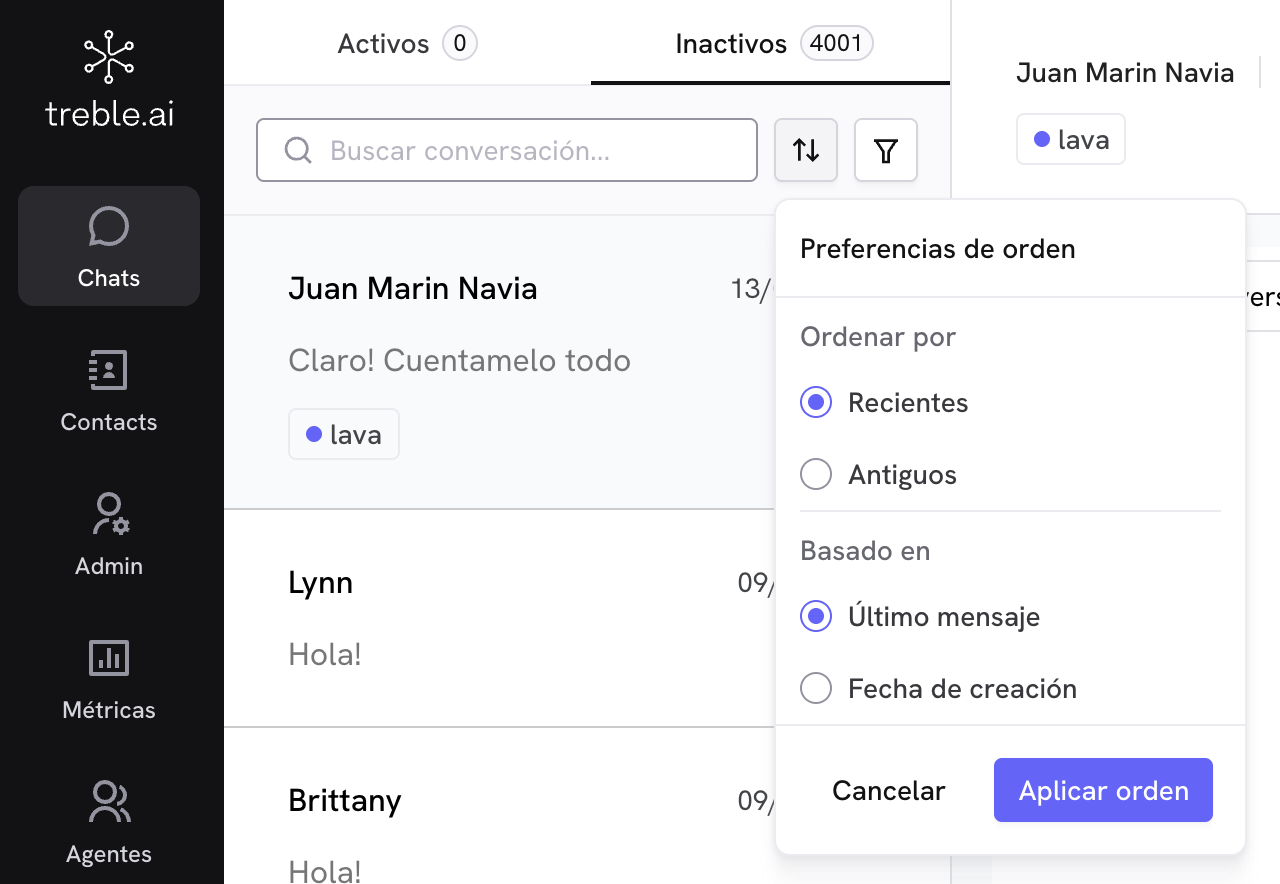
Sorting Options
Based on:- Last message: takes into account the last message received or sent.
- Creation date: takes into account when the chat session started.
- Recent: newest conversations first.
- Old: oldest conversations first.
💡 Practical Examples
- 📥 Recent Messages
- ⏰ Waiting Customers
- 🆕 Today's Chats
Goal: View the most recent messages you’ve receivedConfiguration:
- Based on: Last message
- Order: Recent first
Filter Conversations
Filters allow you to refine your view to focus on specific types of conversations. You can apply multiple filters at once.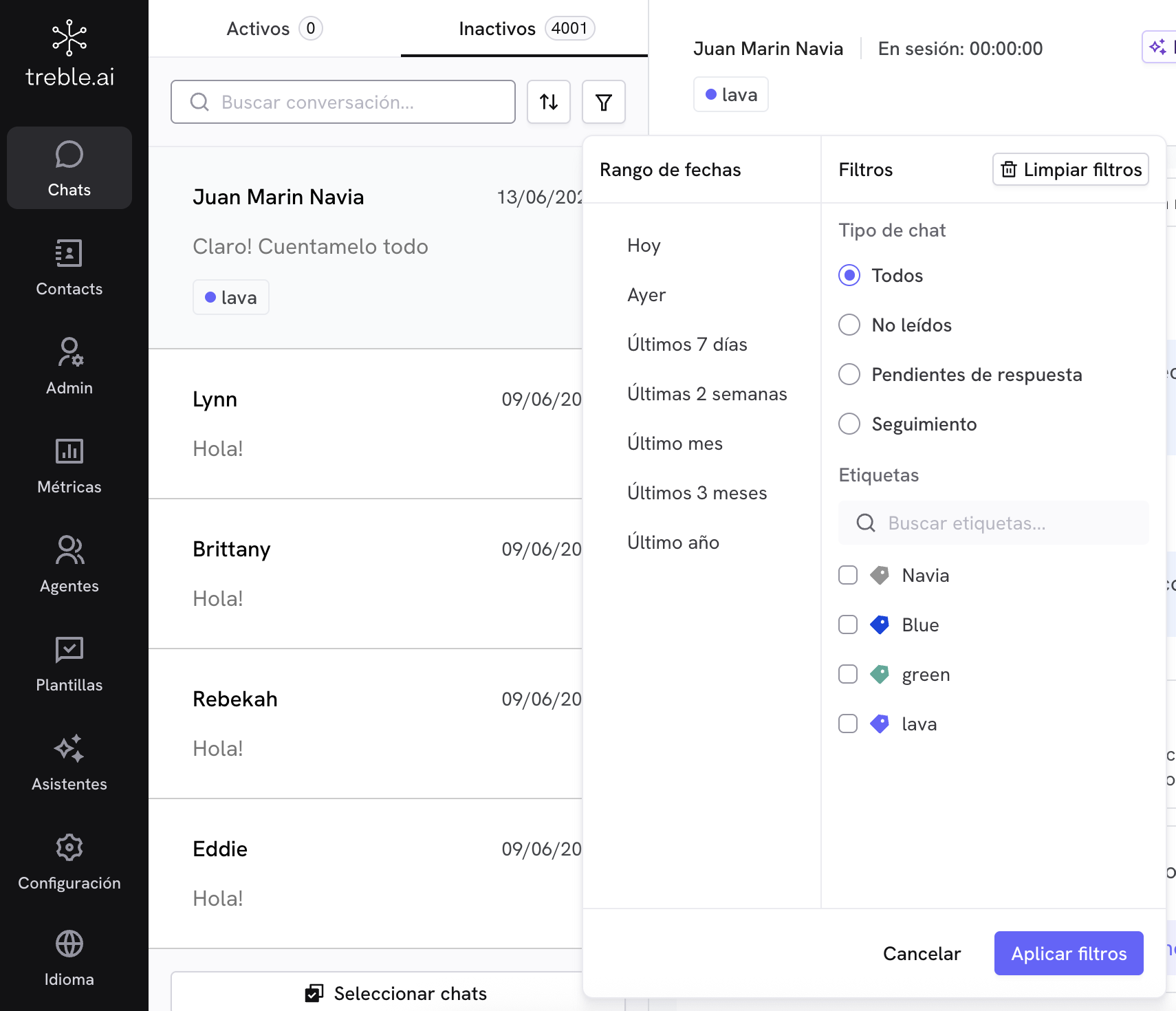
Available Filters
- 🗓️ Date Range
- 📬 Chat Type
Filter conversations by when they occurred:
- Today - Only today’s conversations
- Yesterday - Yesterday’s conversations
- Last 7 days - Weekly activity
- Last 2 weeks - Biweekly activity
- Last month - Monthly activity
- Last 3 months - Quarterly activity
- Last year - Annual activity
Date ranges are based on the most recent activity of each conversation
Useful Filter and Sort Combinations
Below are recommended configurations for common cases:📩 Quick Response Cases
📩 Quick Response Cases
View today's unread chats
Filters:
Date = Today + Type = UnreadPerfect for starting the day by reviewing new messages.Respond in order of arrival
Order:
Last message + Recent firstAttend to those who wrote most recently first.⏳ Follow-up Cases
⏳ Follow-up Cases
Contacts within 24h
Filters:
Type = Follow-up + Date = Today or YesterdayTake advantage of the WhatsApp window to reactivate conversations.Week's pending
Filters:
Type = Pending Response + Date = Last 7 daysReview which conversations need your attention this week.🏷️ Campaign or Group Cases
🏷️ Campaign or Group Cases
Specific pending campaign
Filters:
Type = Pending Response + Tag = CocoFocus on a specific campaign that requires response.Multiple campaigns
Filters:
Tags = Social Media, WebsiteCompare the performance of different campaigns.🧹 Shift Closing Cases
🧹 Shift Closing Cases
Clean inactive conversations
Tab:
Inactive + Order: Creation date + Old firstIdentify conversations you can finalize so all history moves to HubSpot.💡 Practical Example:“I want to see chats tagged as ‘Audi’ or ‘BMW’, that are pending response, and sort them by who contacted me first.”
- Tags: Audi + BMW
- Type: Follow-up
- Order: Creation date + Old first