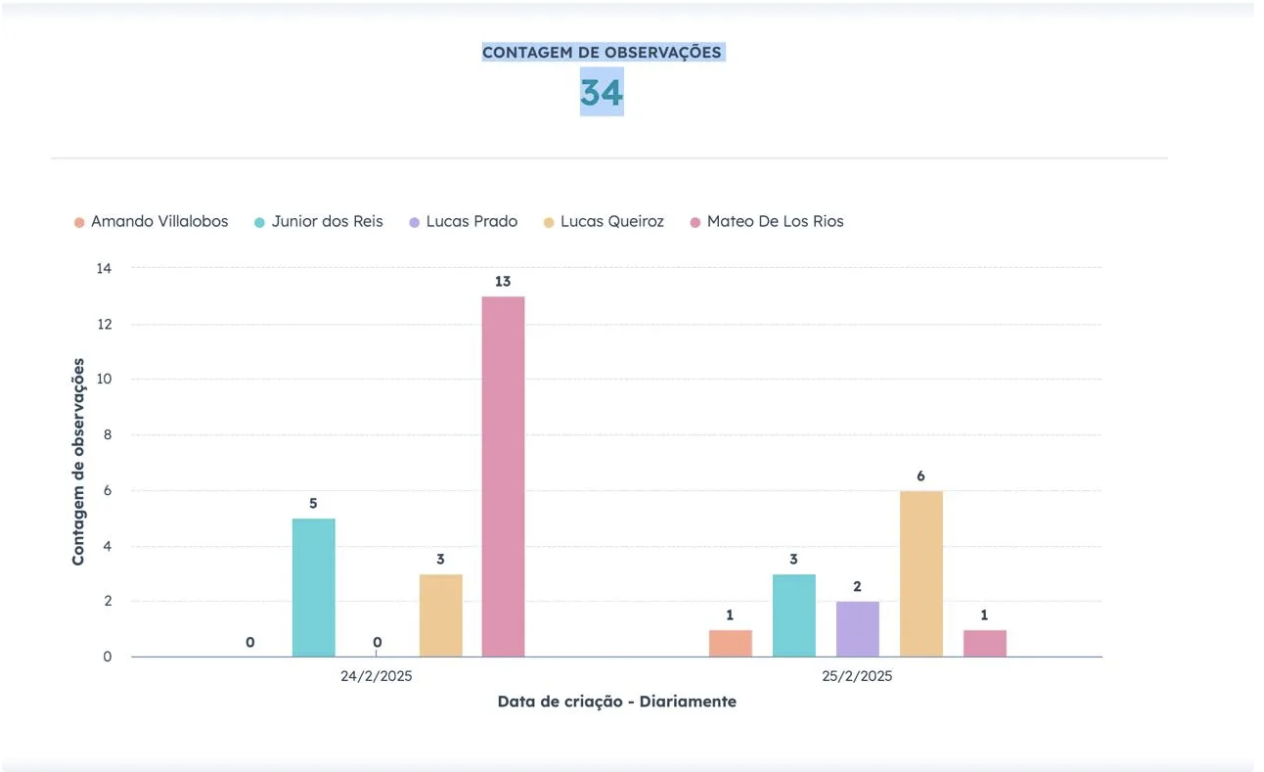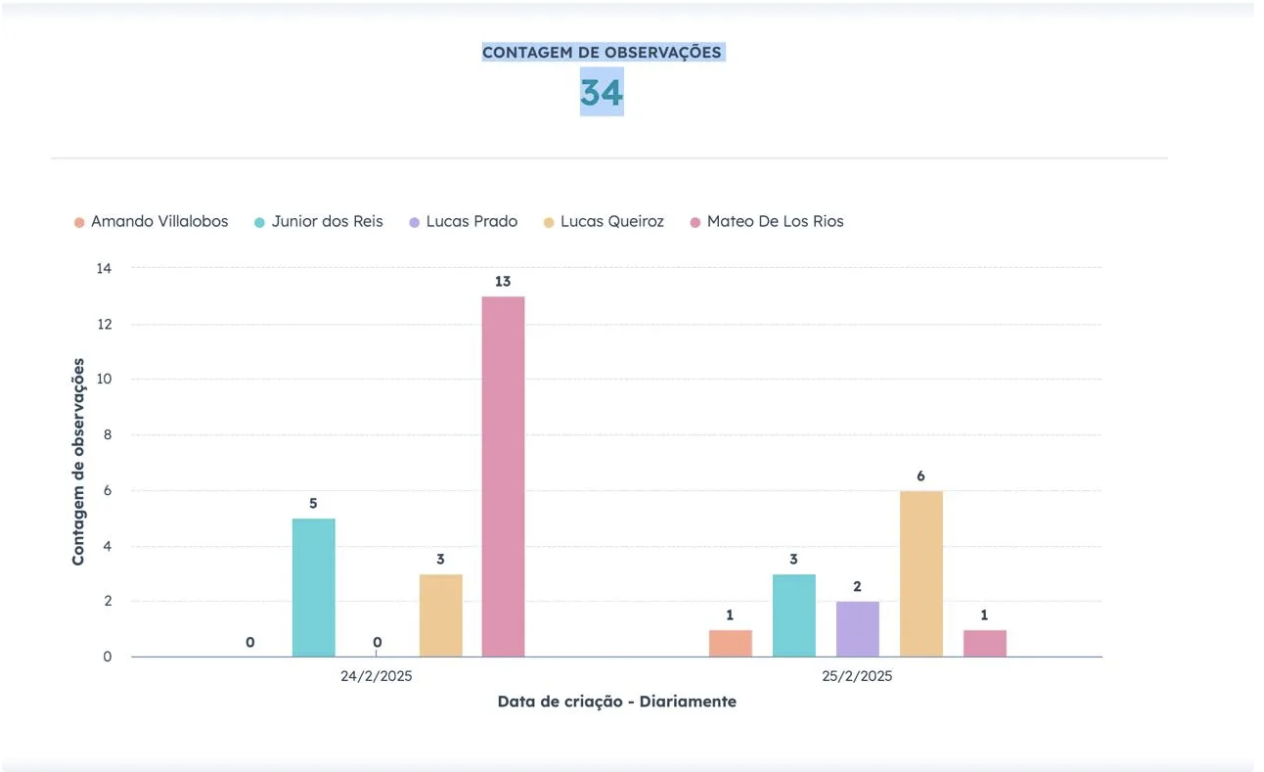Skip to main contentAutomatic Synchronization - AutoSync
Since late 2024, Trebot has AutoSync - automatic synchronization adapted to your needs. We have two AutoSync modes: Autopilot, which synchronizes all conversations you had on the day you registered, and all you have from that day onward; and One-by-One, which allows you to choose which contacts you want to synchronize, simply sending the contact card once to Trebot so it knows to always synchronize conversations with that contact.
When you connect Trebot AutoSync Automatic for the first time and if you have AutoSync One-by-one the first time you share the contact with Trebot, the synchronization is done at that moment. From that moment onwards, it’s done at the end of the day each day.
To identify contacts synchronized by Trebot, you can use several options: in WhatsApp Business, create a label called ‘Trebot’ to mark them; in HubSpot, find them directly in the CRM-Contacts section; and for more detailed tracking, generate a notes report that includes in the body “WhatsApp - 📆” to visualize the entire synchronization history.
Changing the AutoSync mode
If you have selected AutoSync Autopilot, you have configured Trebot to send all your chats to HubSpot. But don’t worry, simply go to your WhatsApp settings, then disconnect Trebot. This stops the synchronization. The data already in HubSpot cannot be automatically deleted but you can delete it directly. And write to us directly at support to change your configuration to One-by-One.
By writing directly to support, you can also ask to change from One-by-One to Autopilot.
Metrics
We recommend using HubSpot reports to see some metrics, such as the number of different conversations (contacts) with which there were conversations. You can do it as follows:
- Create a “Notes” chart where the X-axis is “Note Creation Date” and the Y-axis is “Note Count”.
- You can break down the information by the “Activity assigned to” property if you have more than one user in Trebot
- In the filters, require that the “Note Body” contains “WhatsApp - 📆 ”
- You can also define in the filters if you want to see the information daily, weekly, or as you prefer.
- The chart should look similar to this: