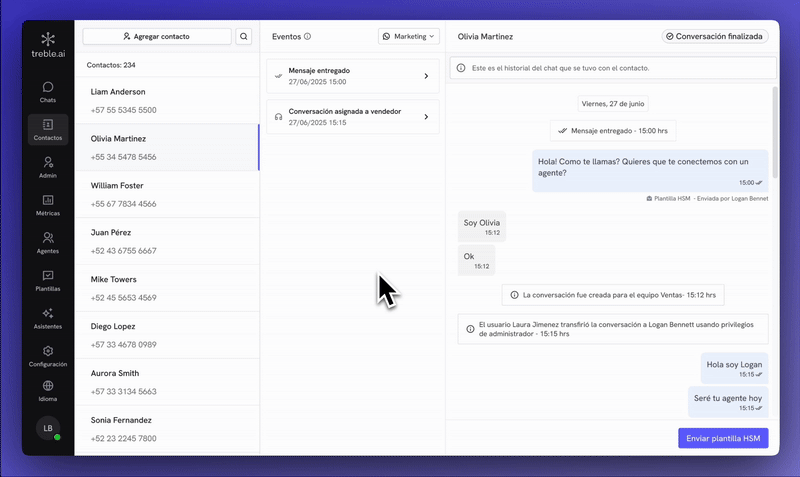How to create a new contact
- You must enter the contacts section (which you find in the left panel).
- Then you must click on the add contact button and fill in the data such as their name and phone number.
-
Finally, you must click on add contact, and that’s it.
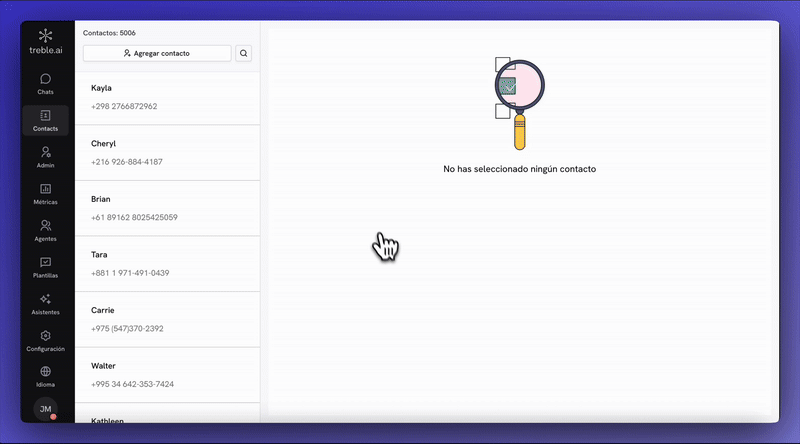
How to search for a contact
-
To the right of the add contact button, there is the search button, where you can search for a contact by name or phone number.

How to view conversation history events
- Conversation History
- History for multiple lines
The complete conversation history now has a general view on the right side of the screen. There you can find all the history of that contact as an infinite scroll.If you want to access only a fragment of a conversation, you can use the events as a reference and then click on view conversation and notes to see only what corresponds to that event.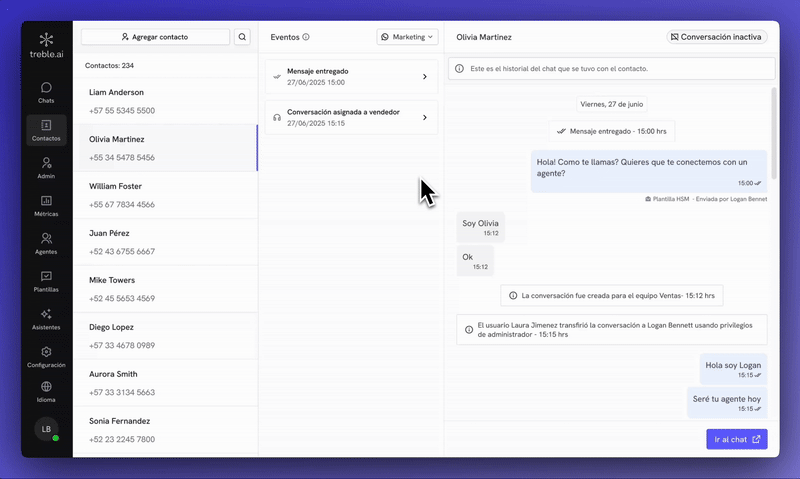
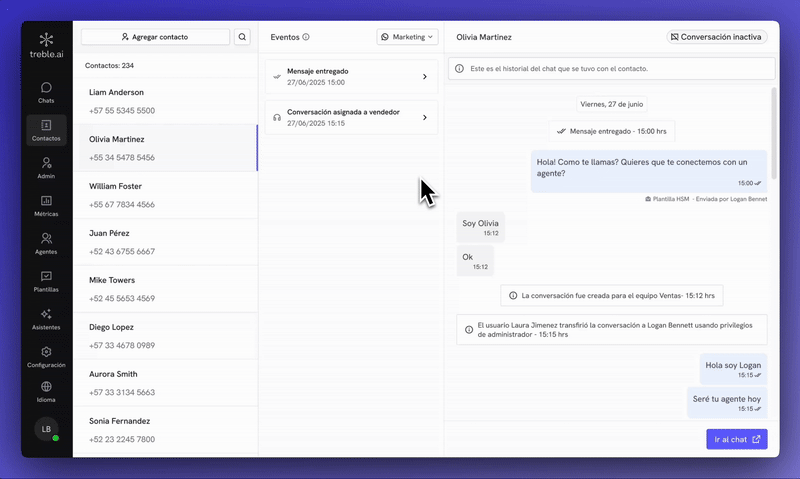
How to start a conversation from a contact
Once inside a contact, the process of starting a conversation will depend on the status of the conversation. Within sales.treble.ai it’s possible to have three conversation statuses:- Active: This conversation is currently assigned to an agent and with the WhatsApp window open for open message exchange.
- Inactive: This conversation is currently assigned to an agent but with the WhatsApp window closed. This doesn’t allow message exchange that aren’t an HSM template until it’s opened again.
- Finished: This conversation has been closed by an agent and there’s no WhatsApp or treble session. To exchange messages, an HSM template must be sent.
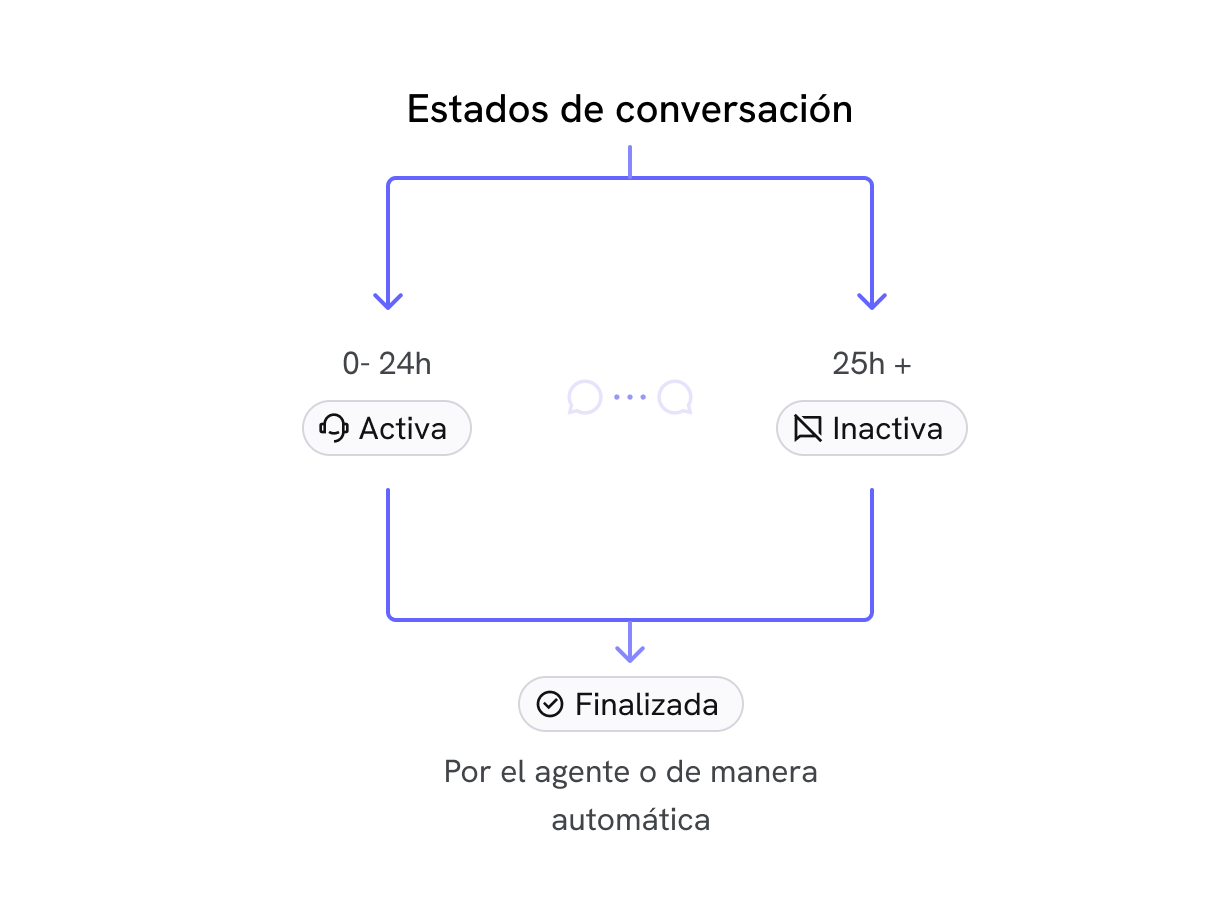
-
Active/Inactive: For this type of conversations, you’ll have a direct access link to the chat to resume the conversation from the chats view
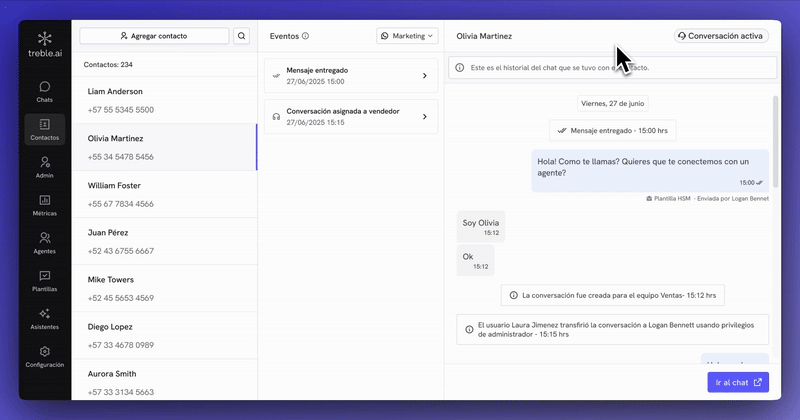
-
Finished: For this type of conversations, you can send an HSM template from the contacts view.