Agent Platform
Treble’s agent platform allows you and your team to continue your conversations with your customers on WhatsApp. The platform is similar to WhatsApp Web, where you’ll see incoming conversations from your customers, but it has additional features.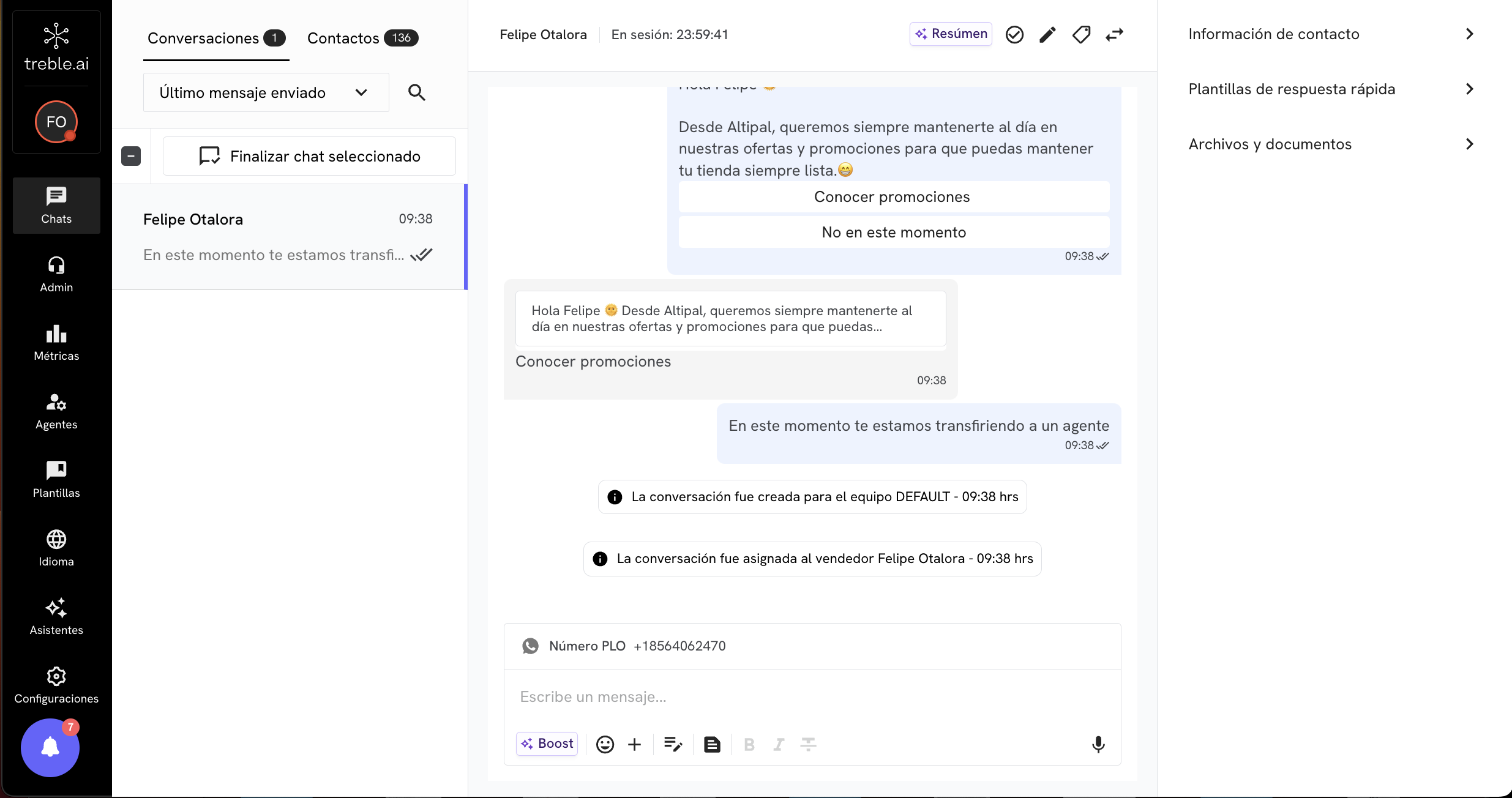
How to access the agent platform?
When you start using Treble, you’ll have access to 2 main platforms: app.treble.ai and sales.treble.ai. When we talk about the agent platform, we’re referring tosales.treble.ai
, where you and your agents can manage chats with your customers. You can access it in 3 ways:- Directly through the platform link
sales.treble.ai
- If you have Treble integrated with HubSpot , you can access it from the HubSpot dashboard: CRM -> Inbox -> WhatsApp.
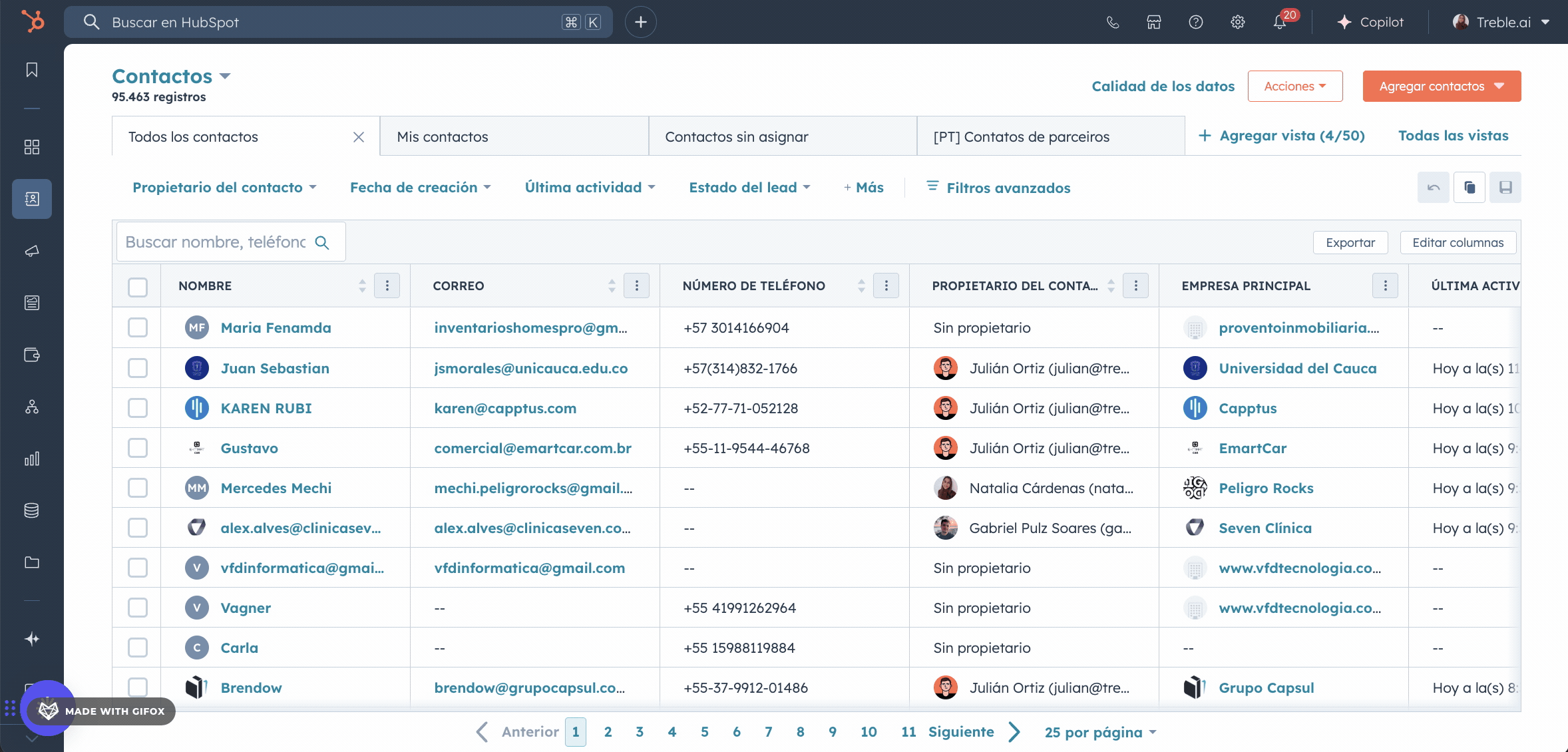
- If you have Treble integrated with Salesforce , you can access it from the tab configuration in Salesforce.
Types of Agents
In Treble, there are 2 types of agents:Salesperson or Agent
An agent - salesperson will only be able to view chats and language. It’s essential that they set themselves as “active” to receive chats. It’s also important that when they finish their shift, they set themselves as inactive, so that new chats go to an agent who is actually available, and also so that metrics like “first response times” and other performance metrics for your agents are more accurate.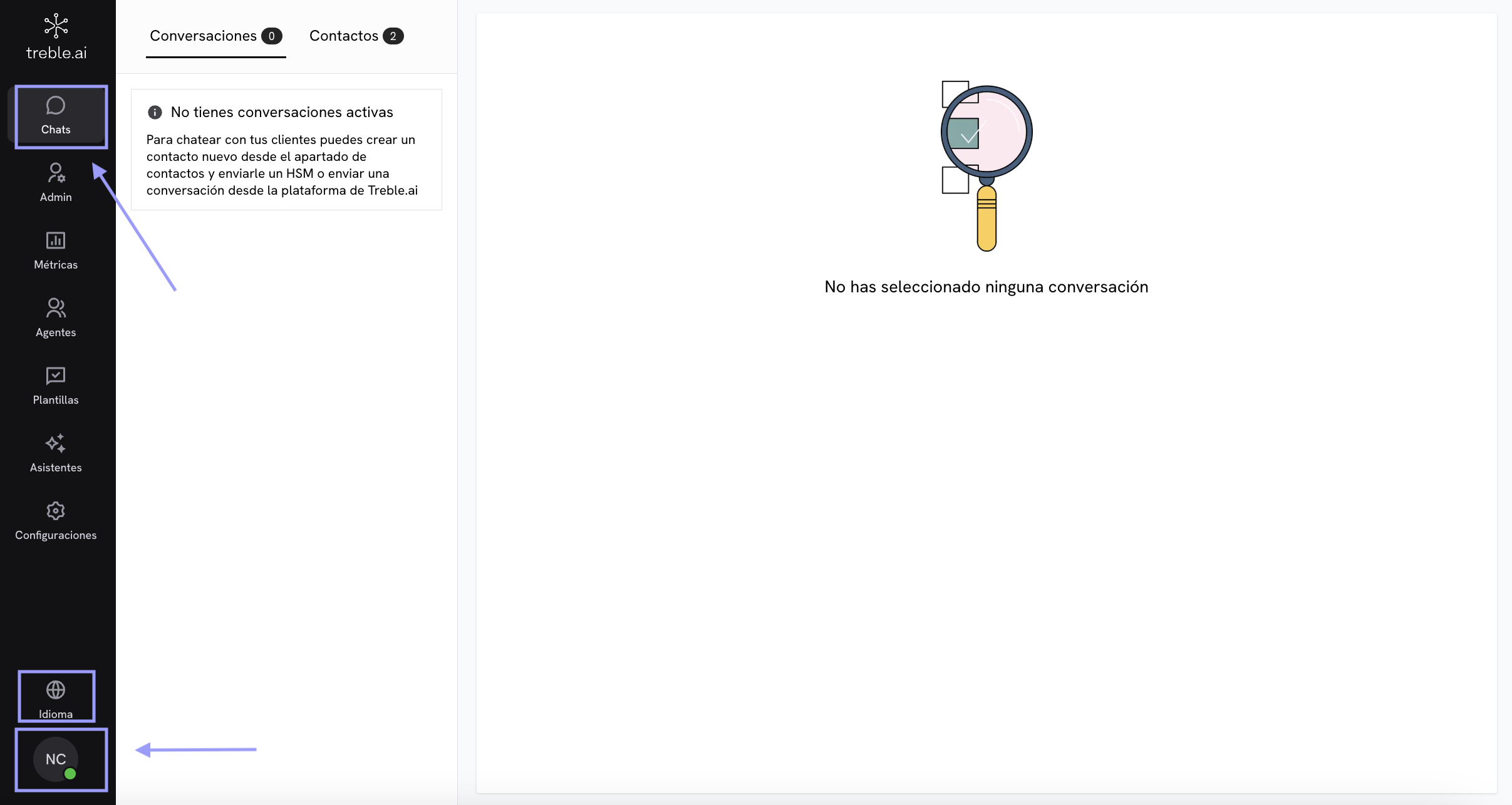
Sections of the agent platform
Below you can see each section of the agent platform: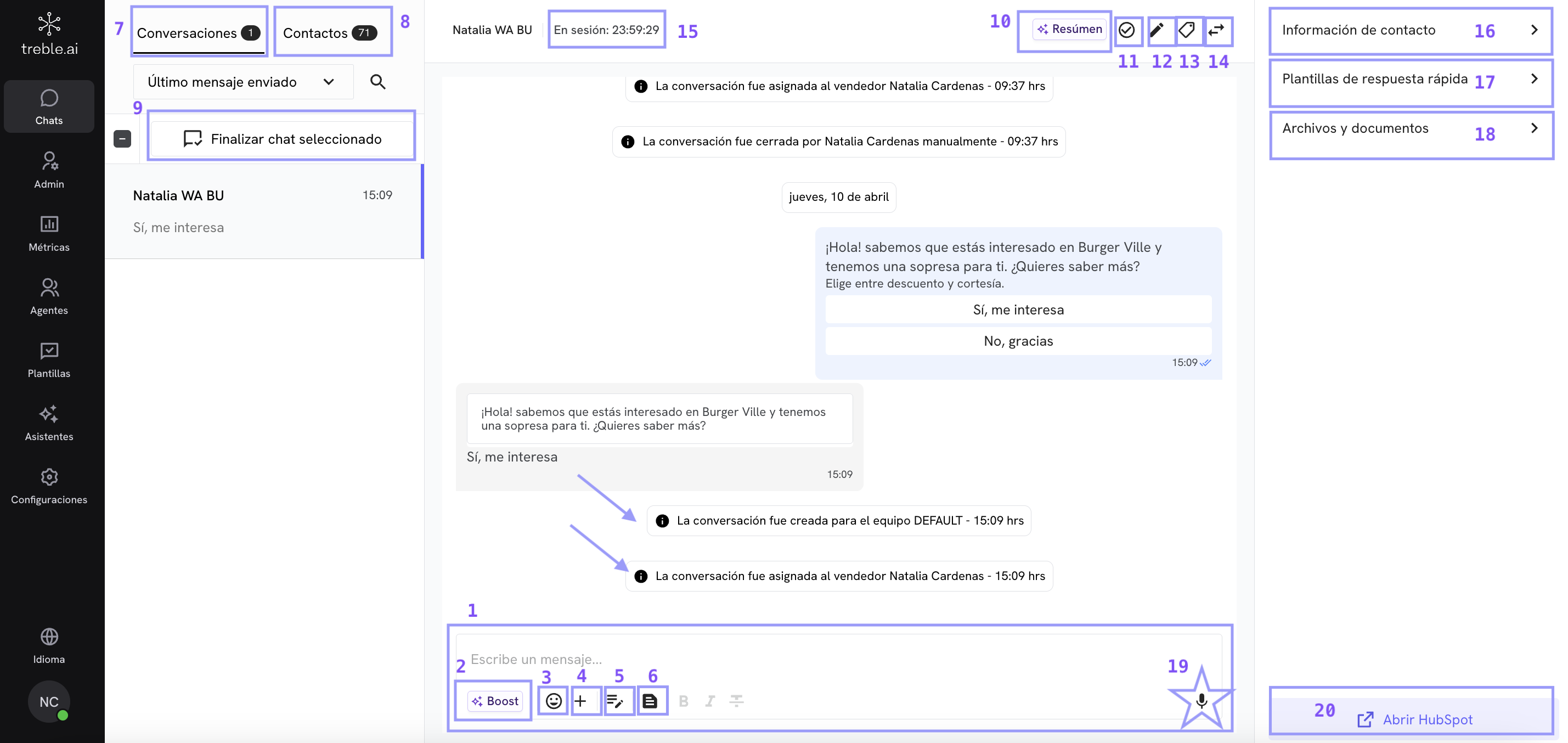
- This is the space where your agents can write messages.
- Treble Boost ✨: create and train different artificial intelligence assistants to provide appropriate responses efficiently.
- Add emojis! 🚀 You can even view stickers if they send them to you.
- Select this icon to attach files.
- Write notes about this conversation, either as a reminder for yourself or for another agent to access the information. Don’t worry! The customer doesn’t see these notes.
-
Send HSM messages manually. Select this icon and choose the HSM you want to send. To learn more about HSM messages, you can read this article:
What are HSM messages?
- In this section, you’ll see all ongoing conversations.
- Here you’ll see all contacts with whom the company has interacted.
- End one or multiple chats simultaneously.
- Generate summaries assisted by Treble Boost for precise tracking of the interaction.
- End a single chat, the one that’s open.
- Edit the contact’s name in Treble. This action doesn’t involve changes to the information in HubSpot.
- Add color tags! You can mark chats with the tags you need to view them in an organized way and make markings that are important to you.
- Transfer the chat to another agent or group.
- Remember that Meta gives us 24 hours to carry out a conversation with a customer. When the customer writes/responds to us, the time resets to 24 hours available for your agent to respond.
- View the contact’s information in HubSpot. You can see name, phone, email, and contact owner.
- Use quick response templates to save time. For example, a greeting, a defined offer, or the terms and conditions of a business.
- Review files, documents, and voice notes that have been shared in this chat.
- Send voice notes! 🎤
- Open the contact in HubSpot for more details.