Steps to install the Treble integration in HubSpot
- Log in to
app.treble.ai
- Go to Settings
- Go to Integrations
- Click on “Enable” in the HubSpot section
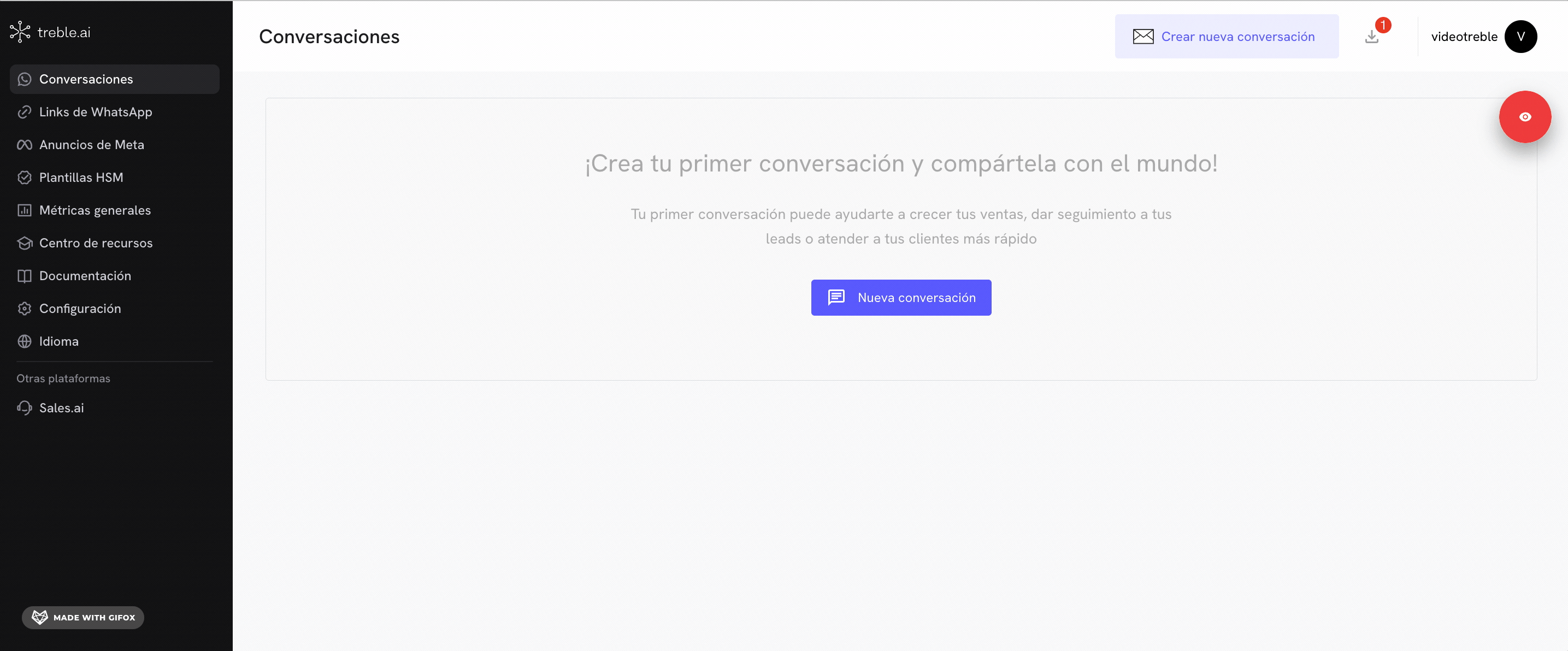
1
HubSpot installation flow
At this point, we are going to follow the instructions. The first step indicates to install the Treble application in HubSpot. First, make sure you have logged into your HubSpot account. Then, click where it says “Install here”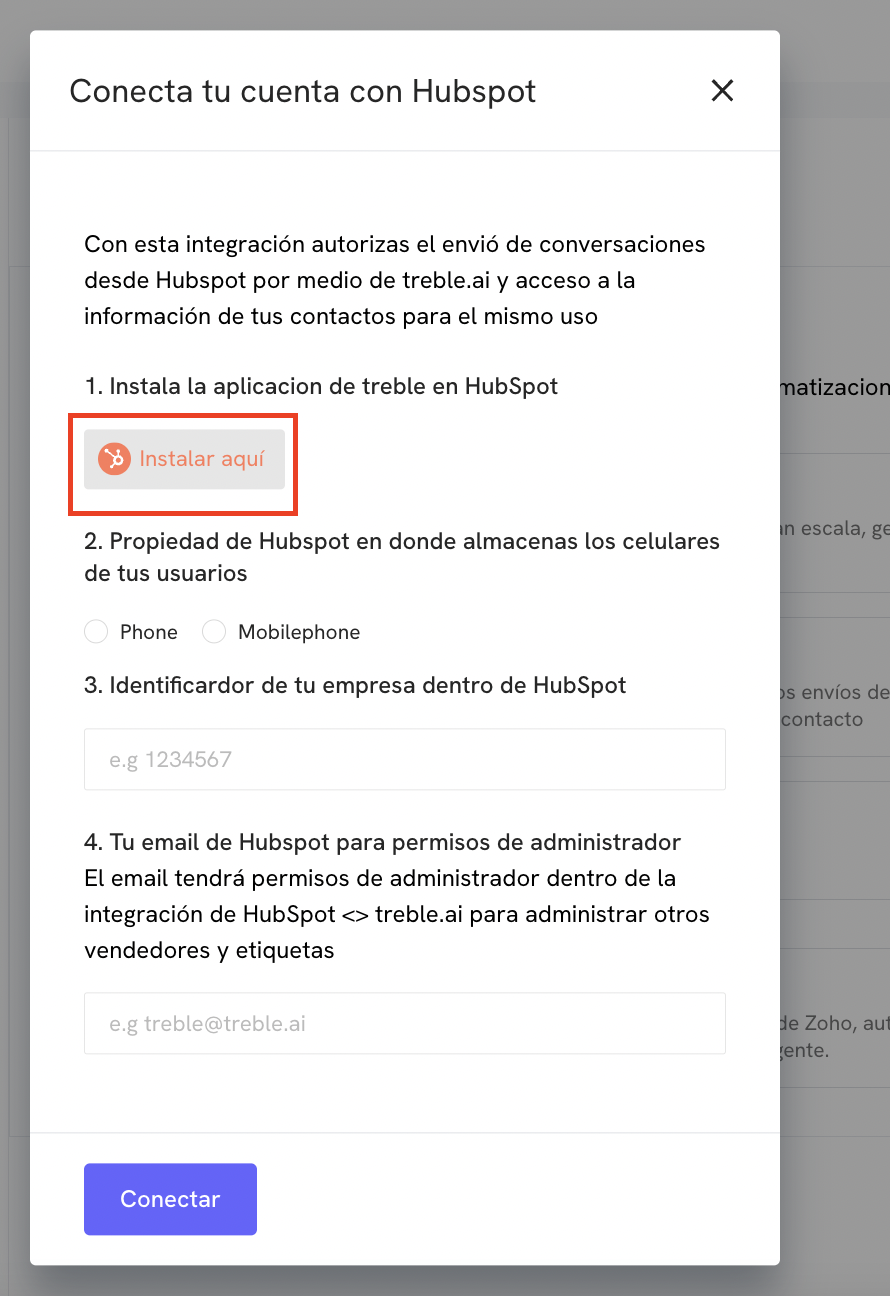
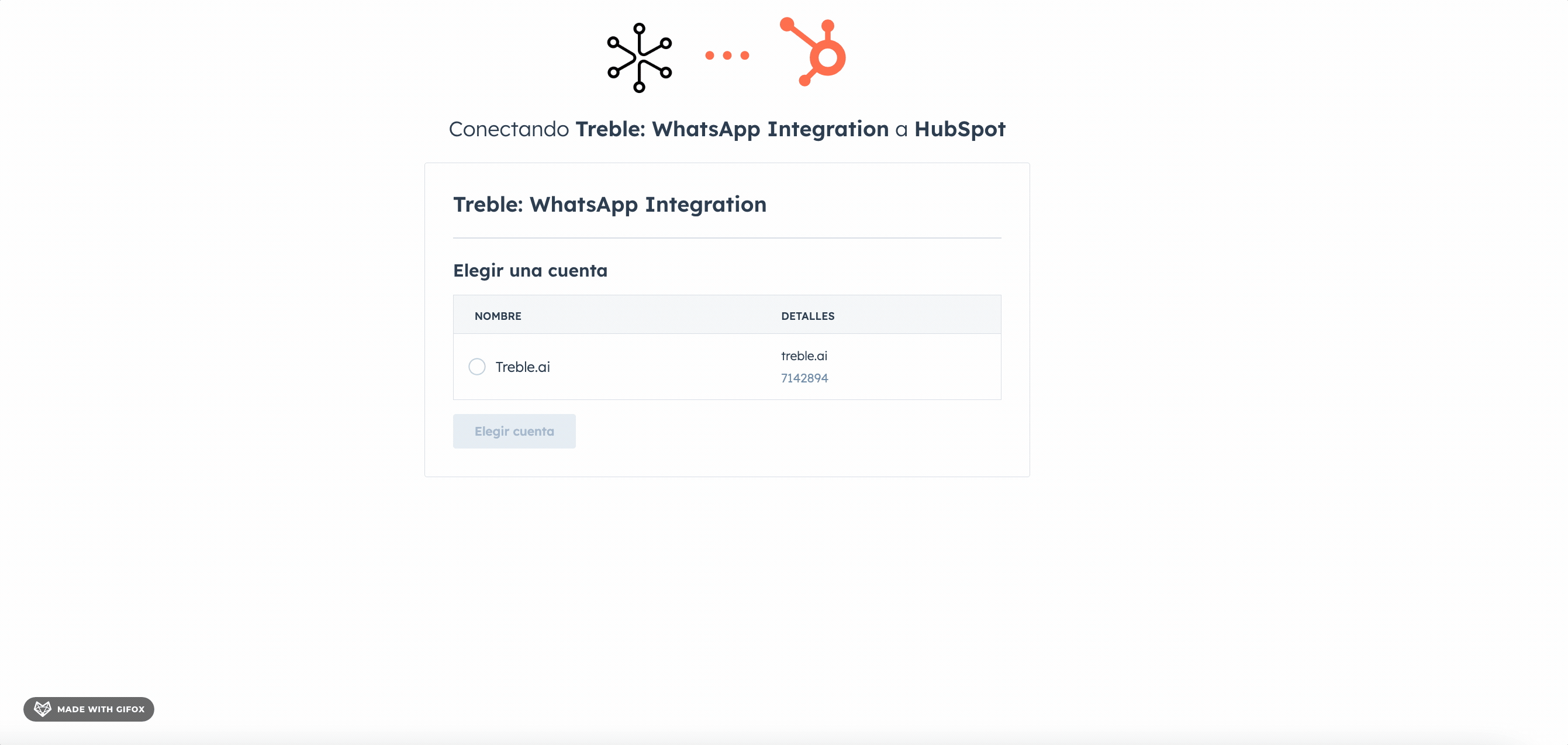
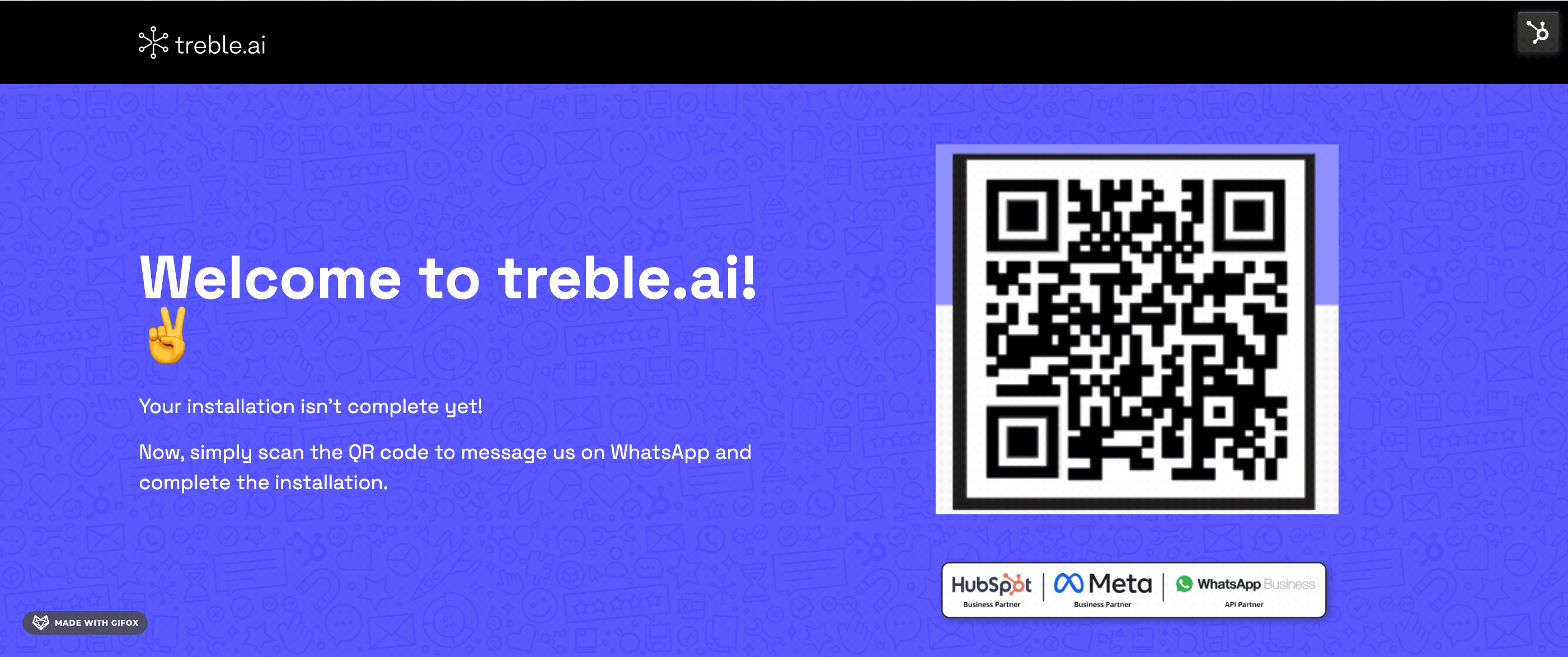
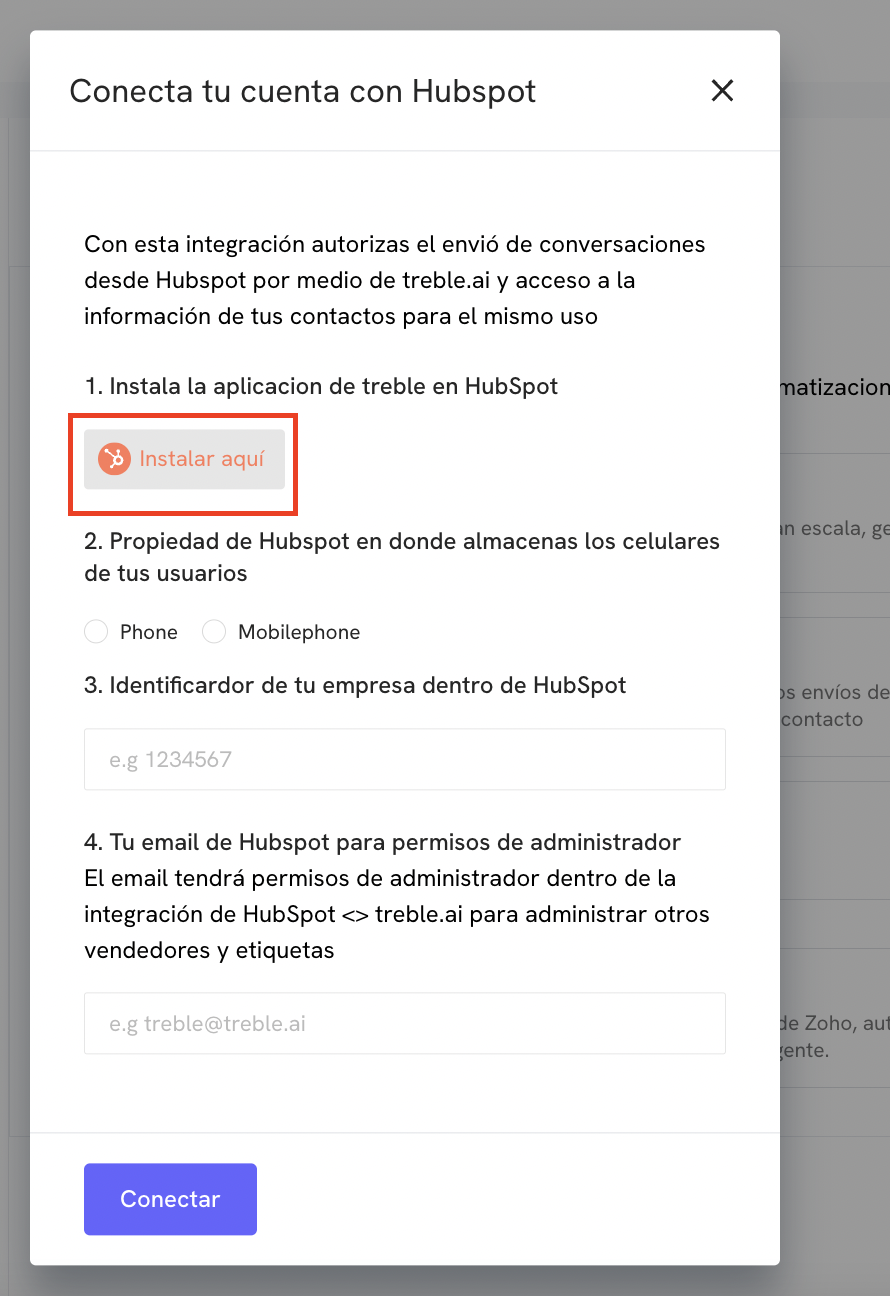
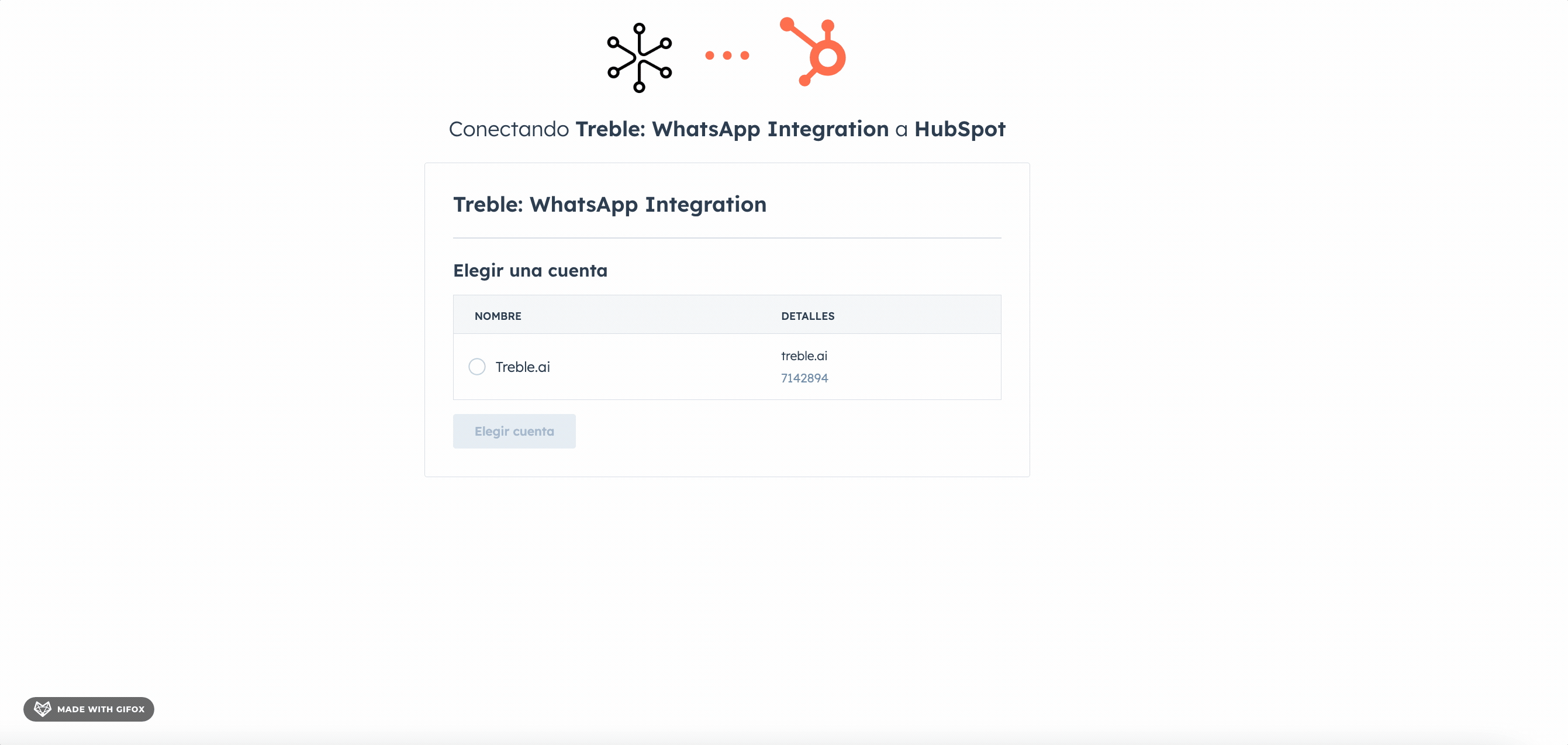
It is normal that when selecting your company, the platform requests that you log in to HubSpot again. If this happens, simply click on the Treble icon and enter your credentials again.
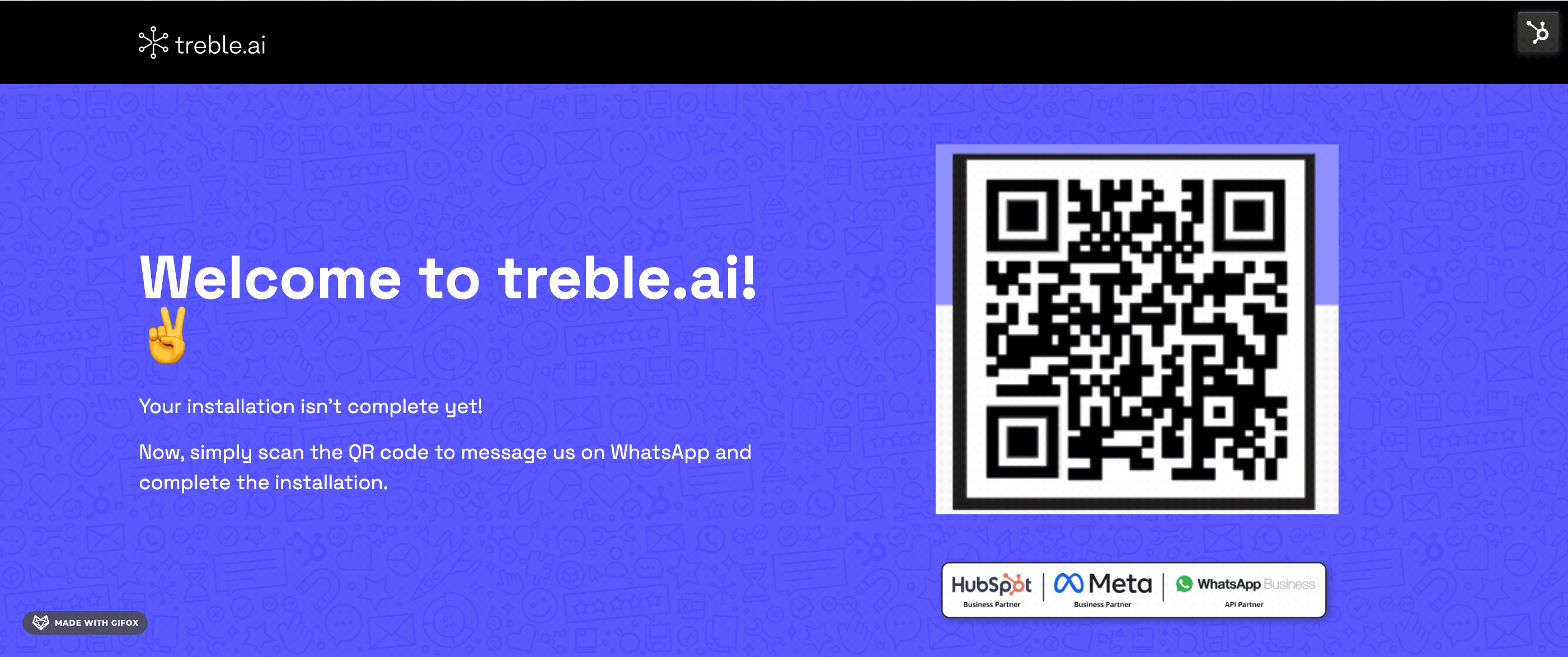
2
Configure integration
In the second step, you must select the HubSpot property where you store your contacts’ phone numbers.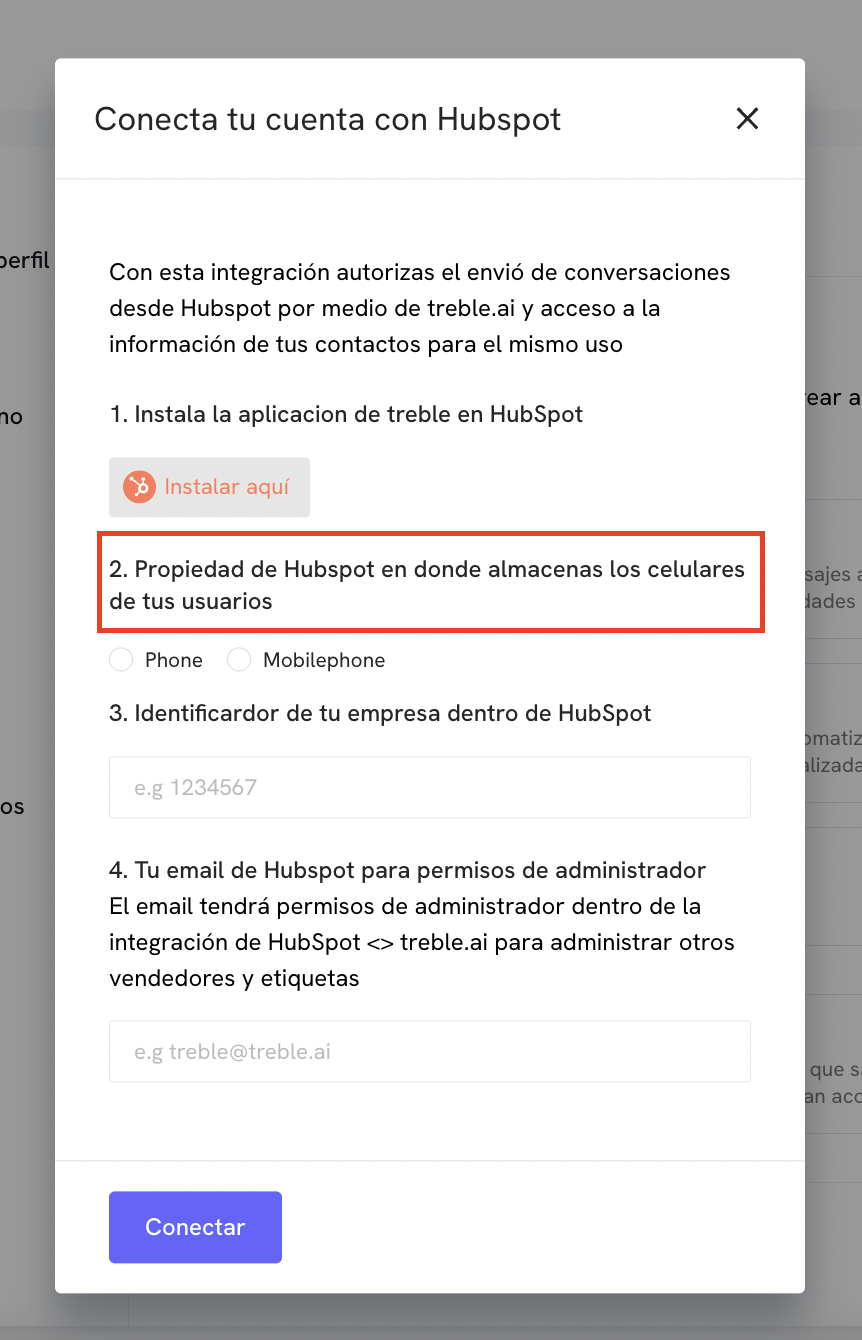
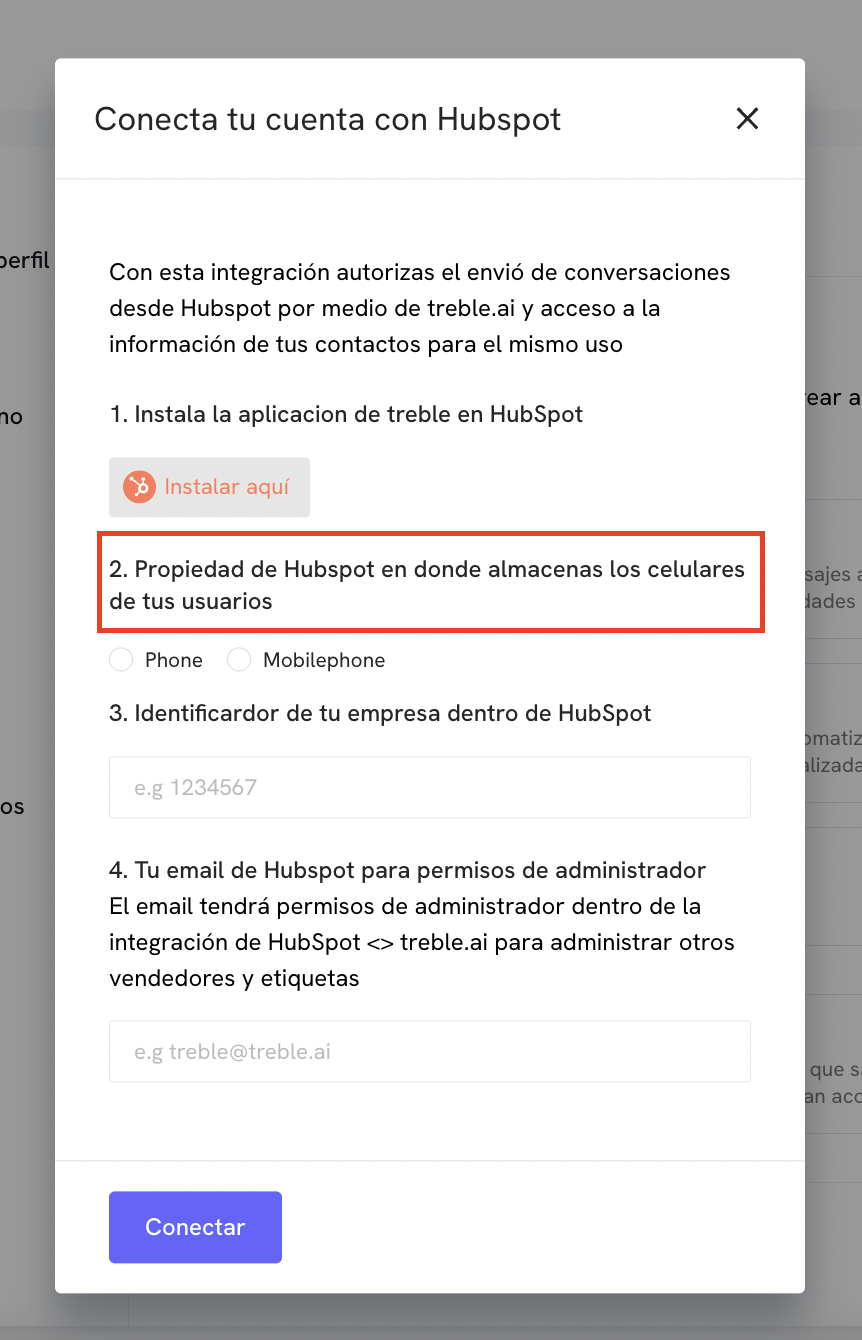
If you’re not clear about which property you use, you can go to HubSpot, then to Settings, Properties, and type “phone” in the search box. There you can check which property you use the most. You can watch the following video to make it clearer.
3
Set company identifier
The third step asks you to enter your company identifier in HubSpot.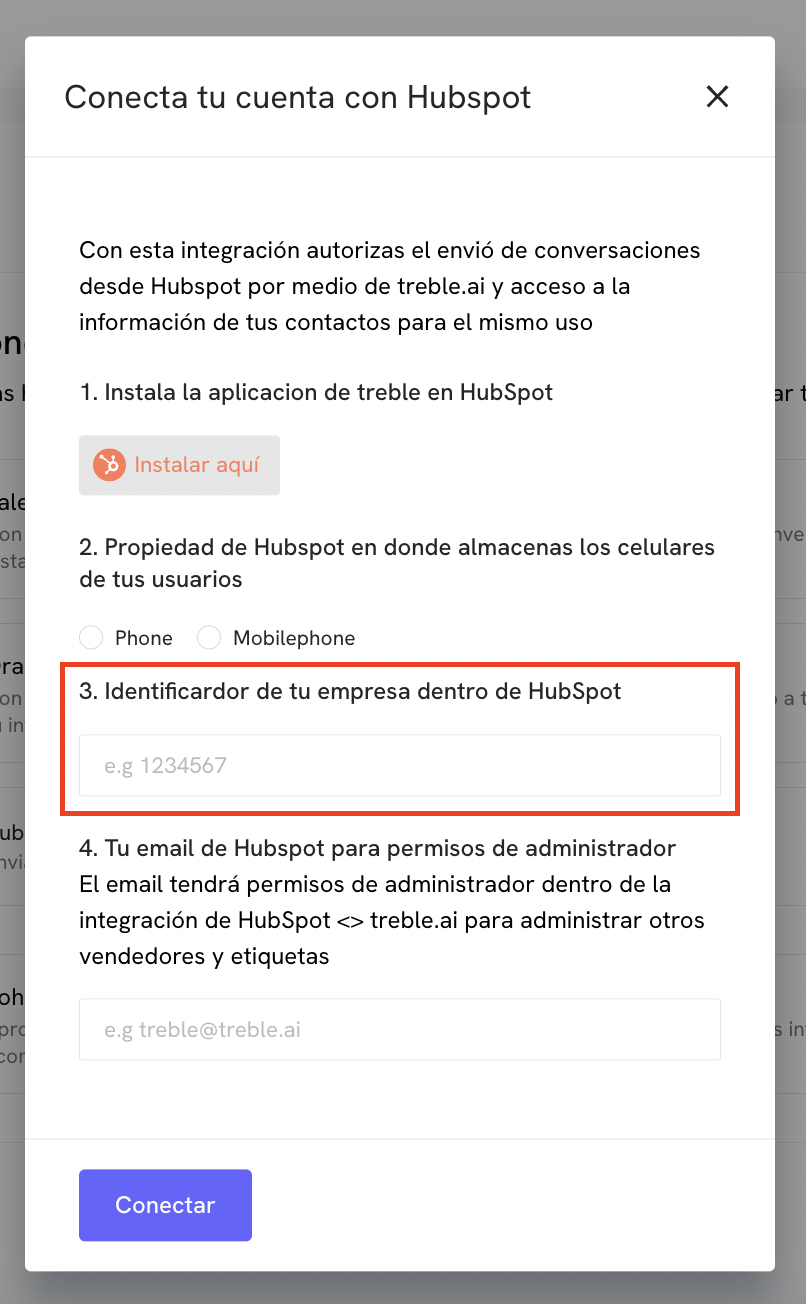
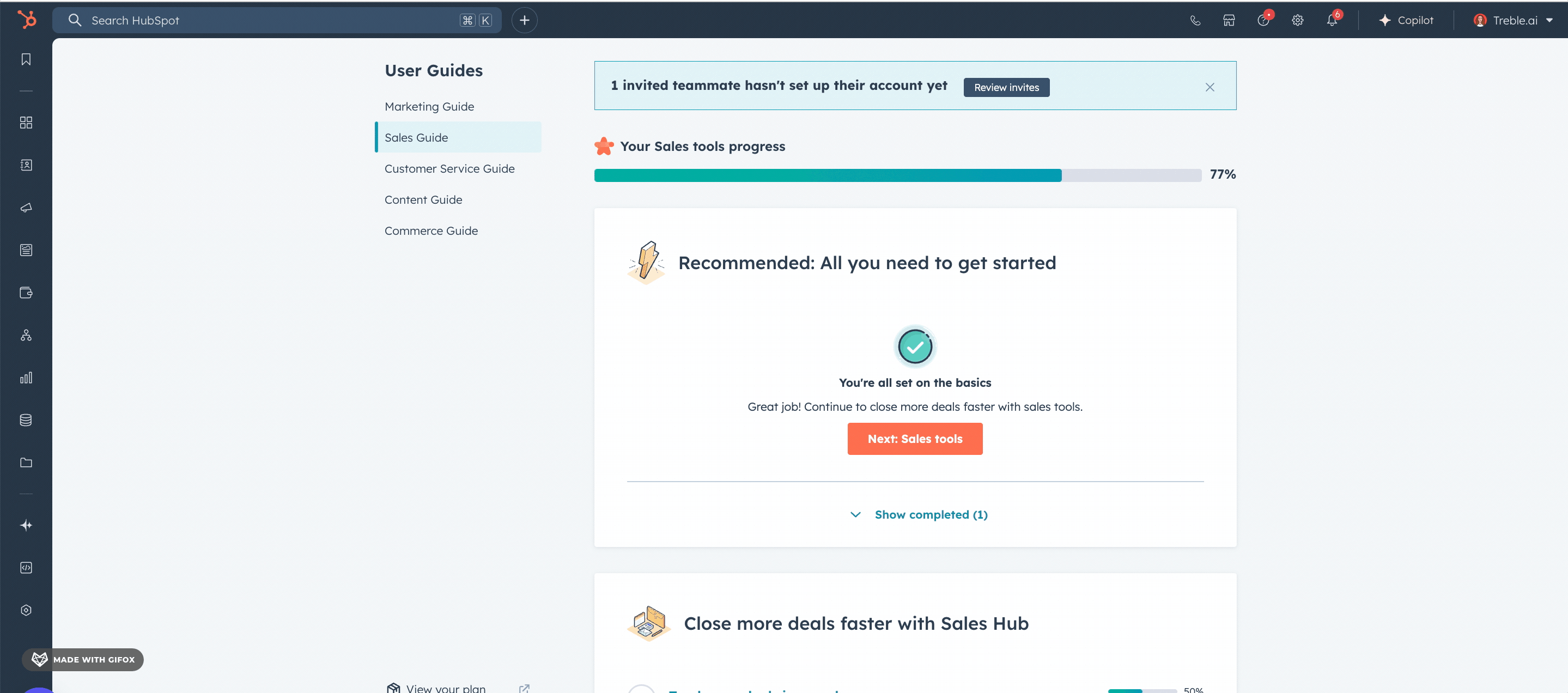
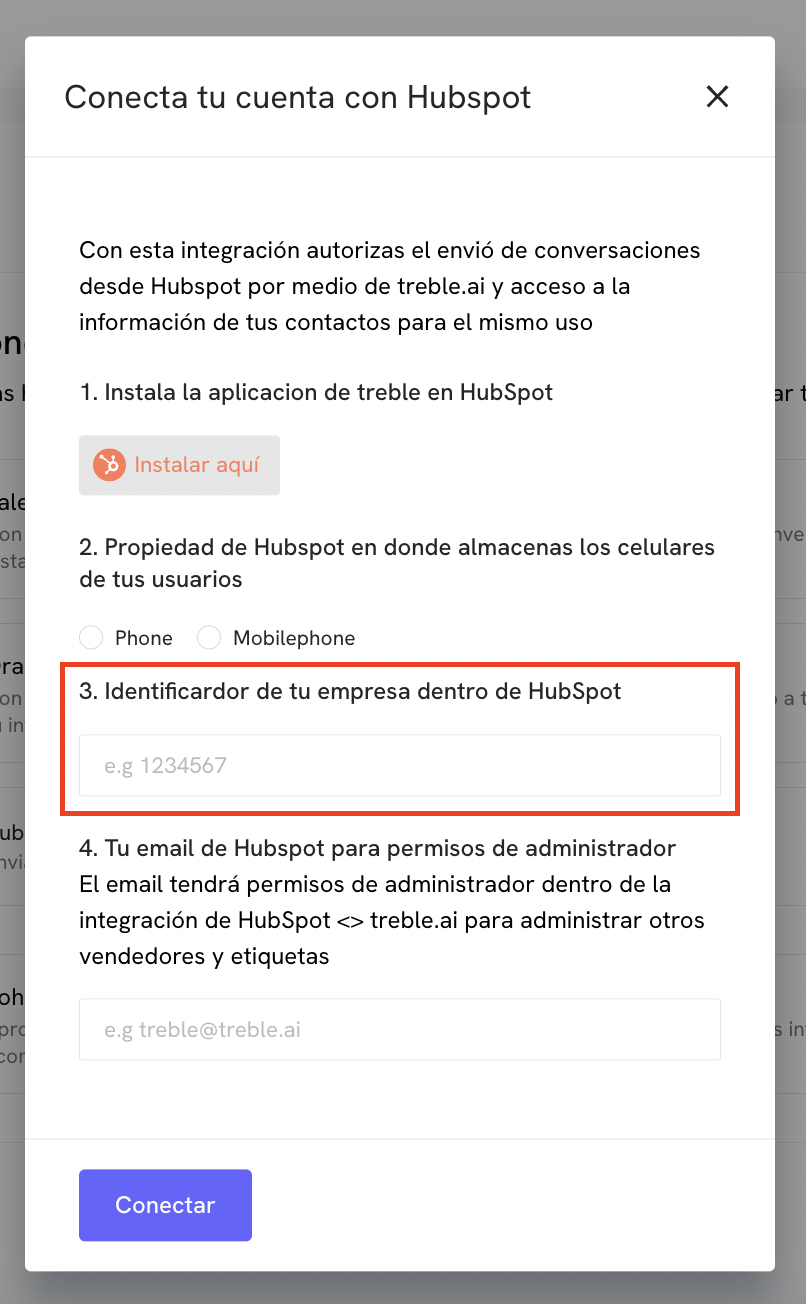
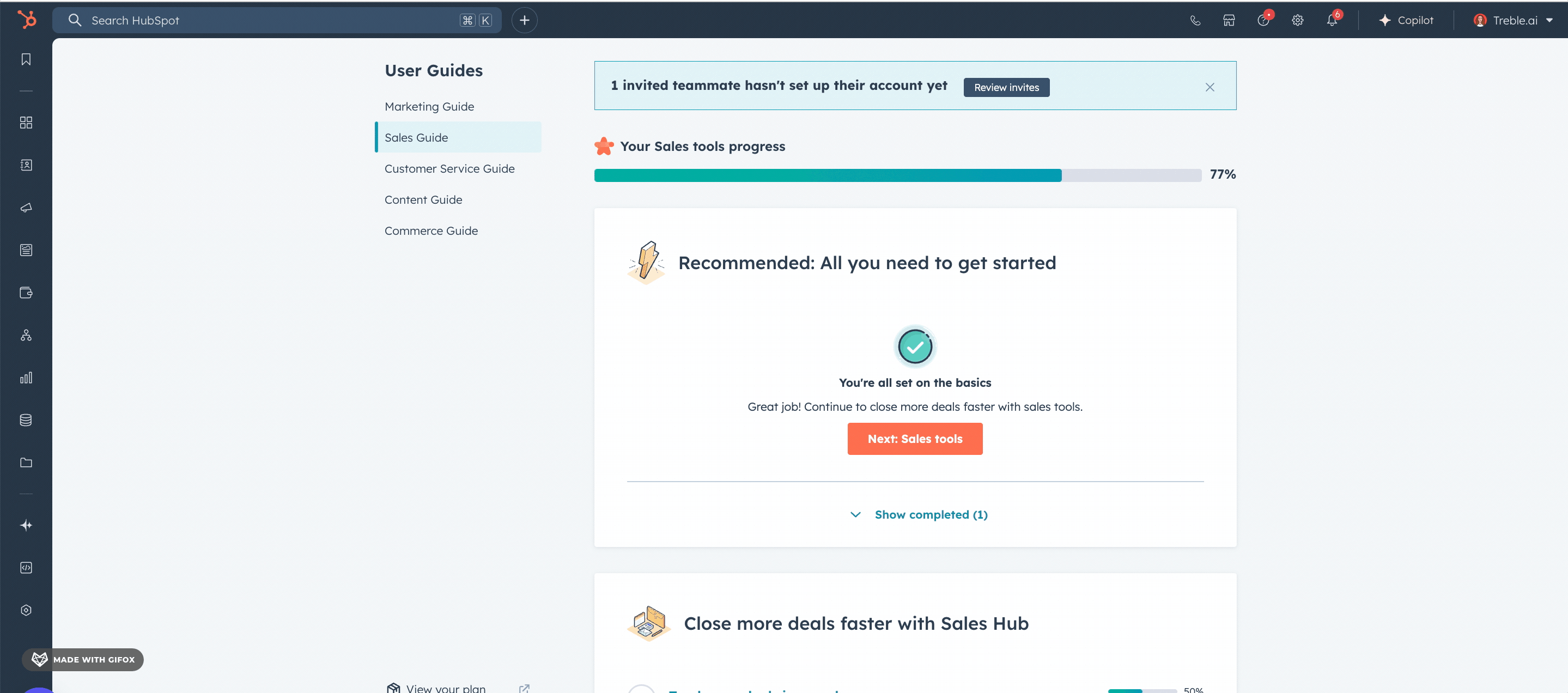
4
Enter email
To finish, in the fourth step, you must enter the email with which you access HubSpot.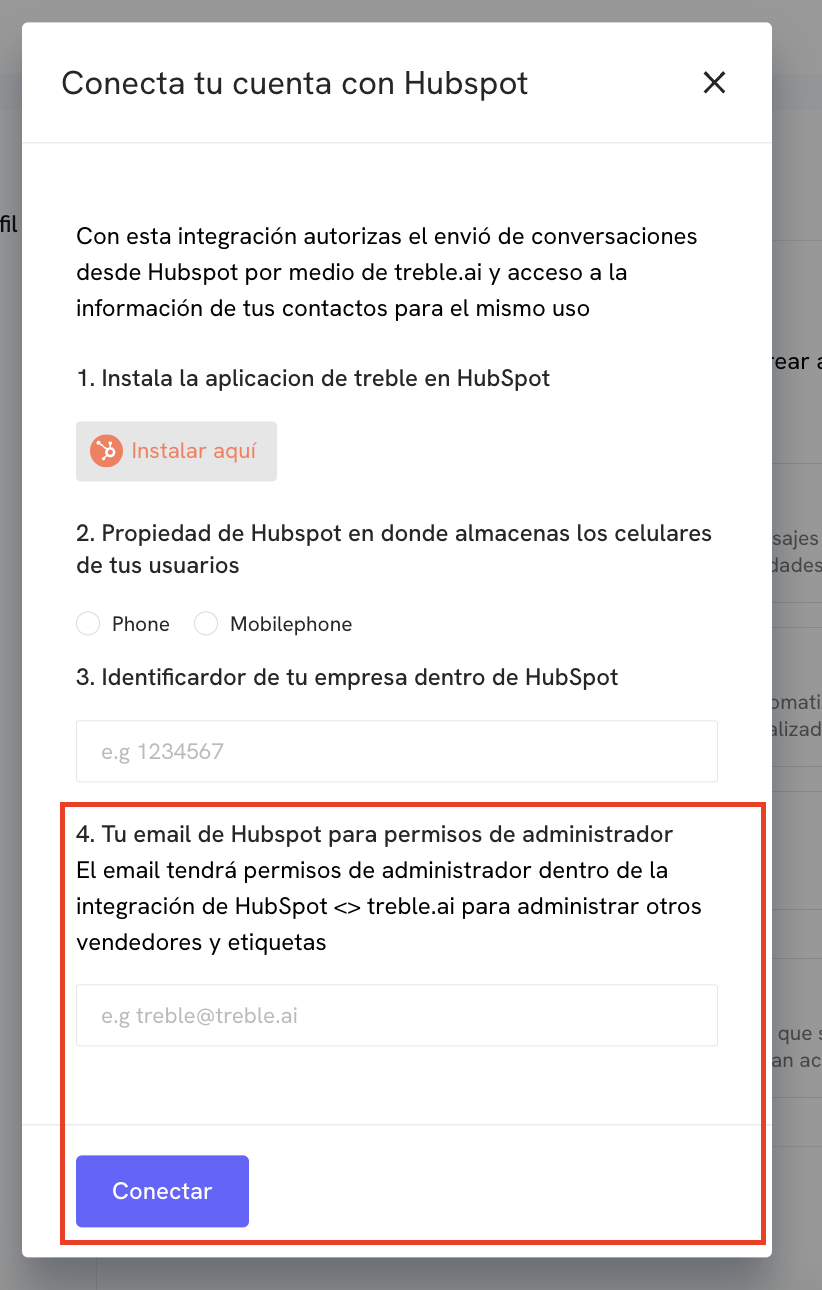
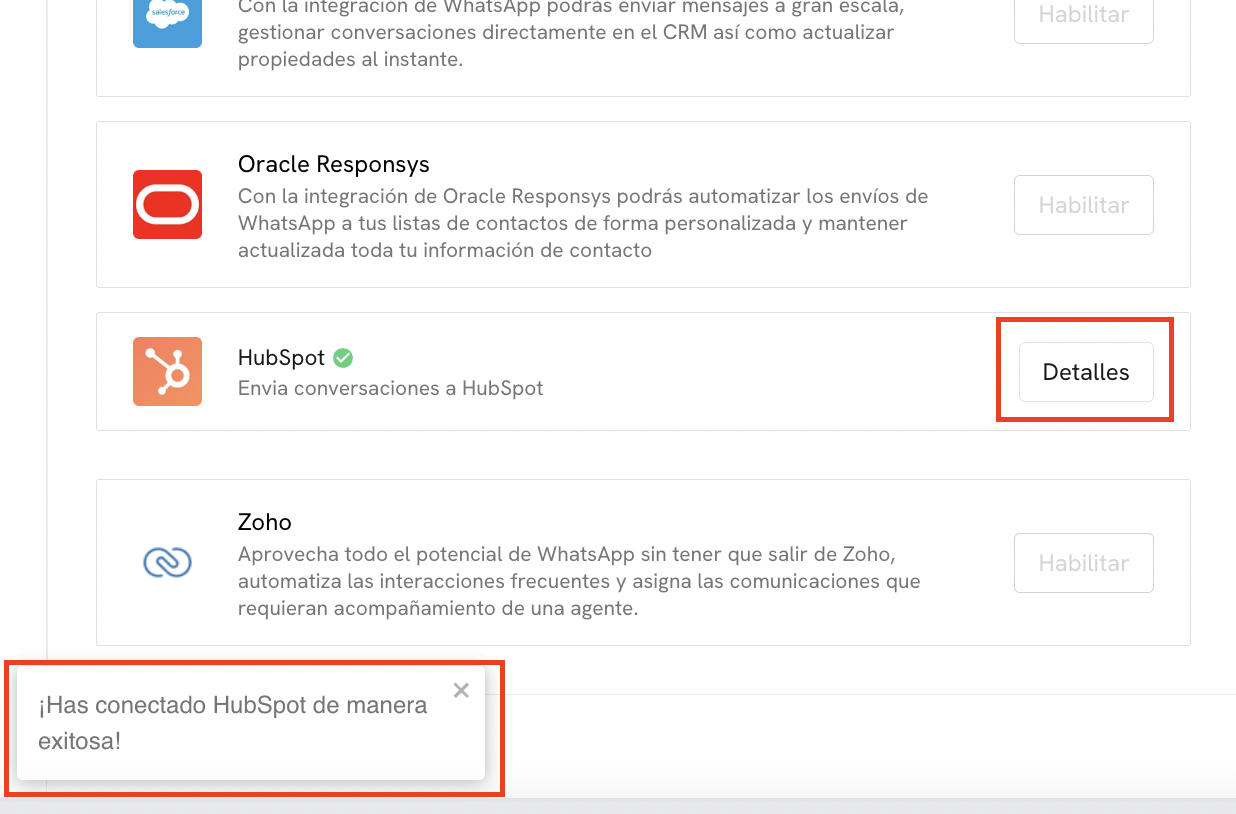
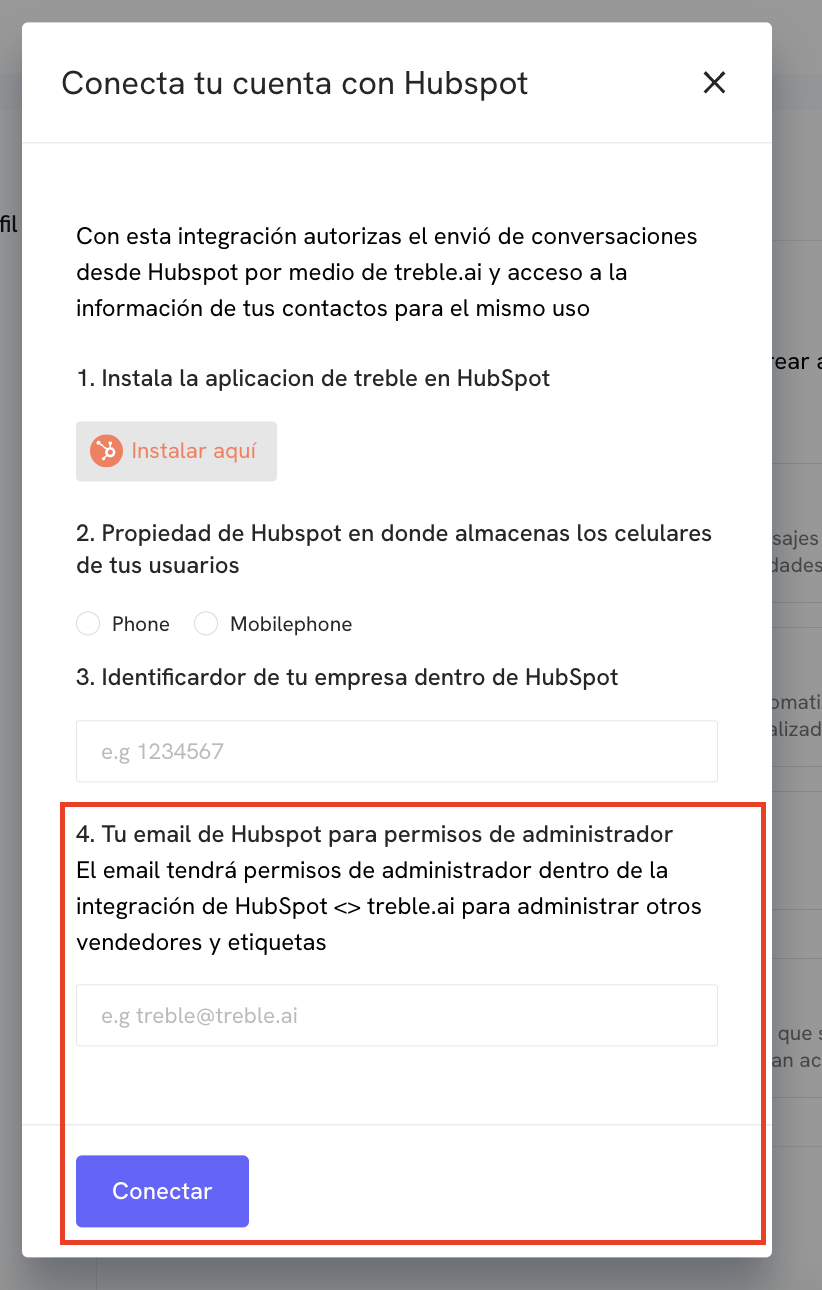
Congratulations! At this point, you have already integrated your company with Treble and HubSpot
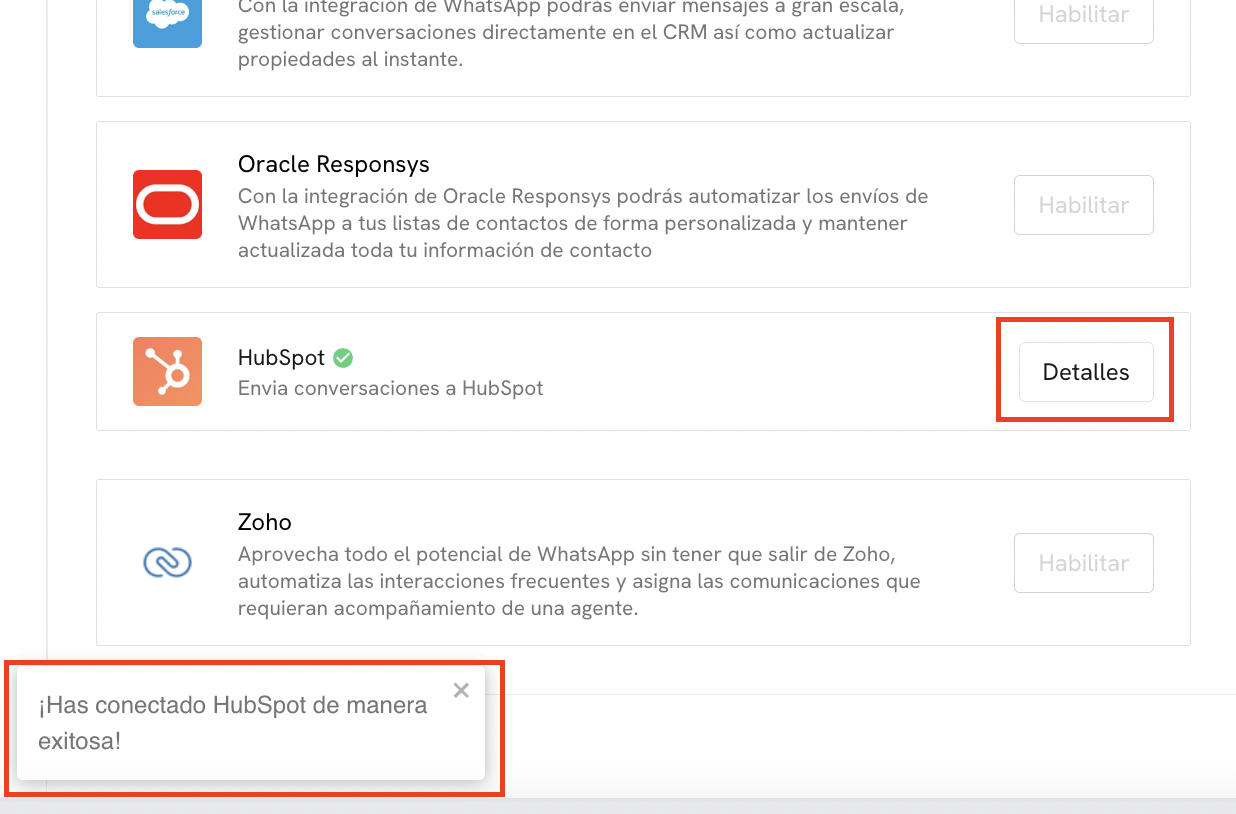
WhatsApp Platform and Treble Inside HubSpot - Chrome Extension Installation
What is it?: The Treble extension for Chrome expands the Treble functionalities that are displayed in the HubSpot platform. It allows you to see the WhatsApp platform within HubSpot, making it easier for your agents to respond to incoming conversations they receive. Additionally, it allows you to send mass messages through workflows based on the conditions you choose. Once the HubSpot integration with your company has been successfully completed, the next step is to download the Chrome extension. This extension allows you to see the WhatsApp platform within HubSpot and also send messages from there.1
Open the HubSpot integration modal in Treble
In Treble, go to Settings → Integrations → HubSpot
2
Download extension
In this modal, you will find important information. You must copy the code and click where it says “Chrome extension”. The code is unique for each company and is the same for all people who want to download the extension.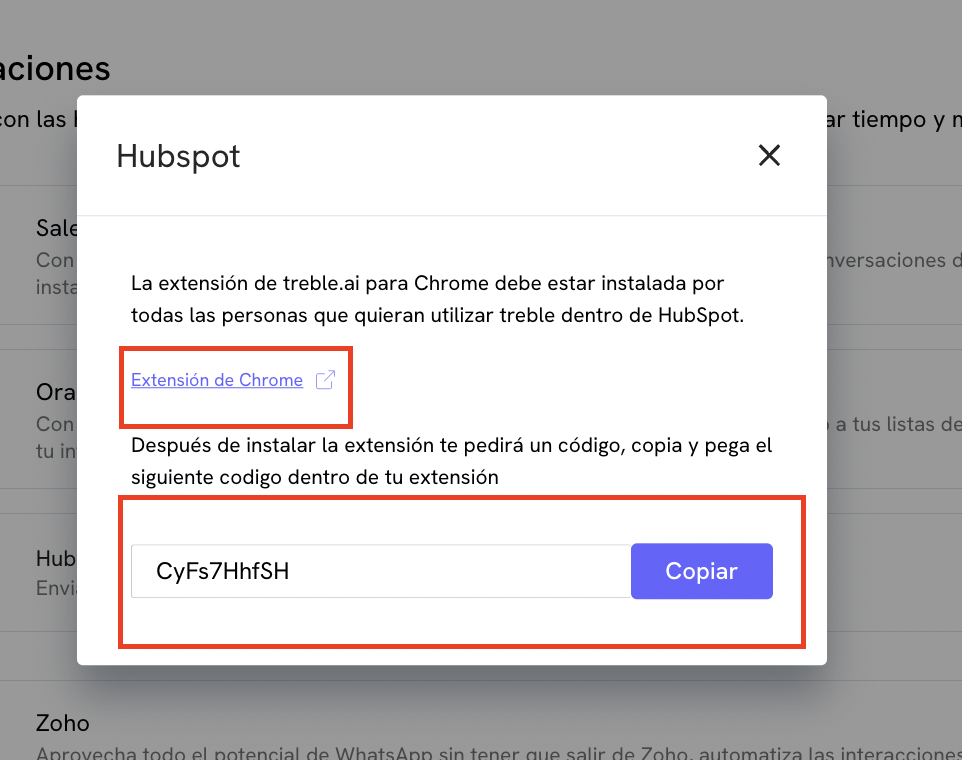
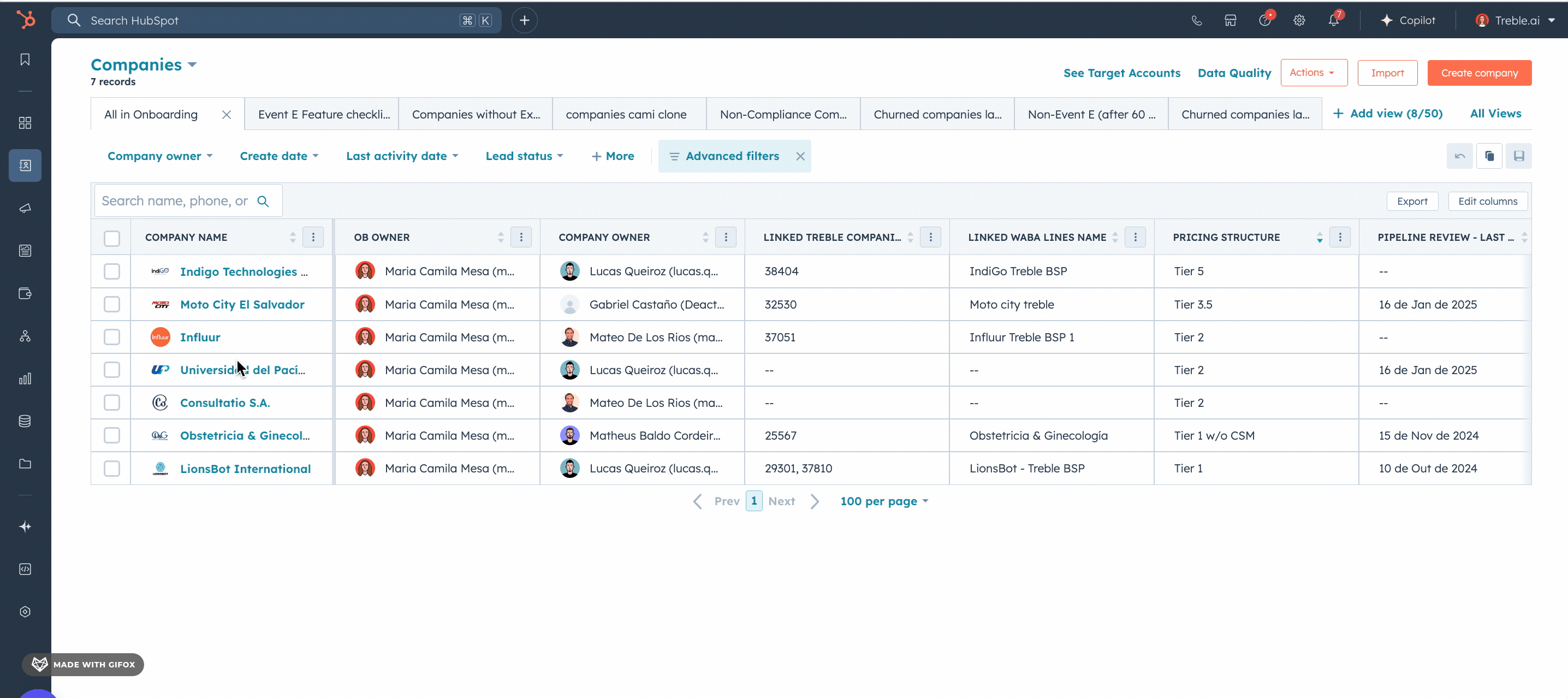
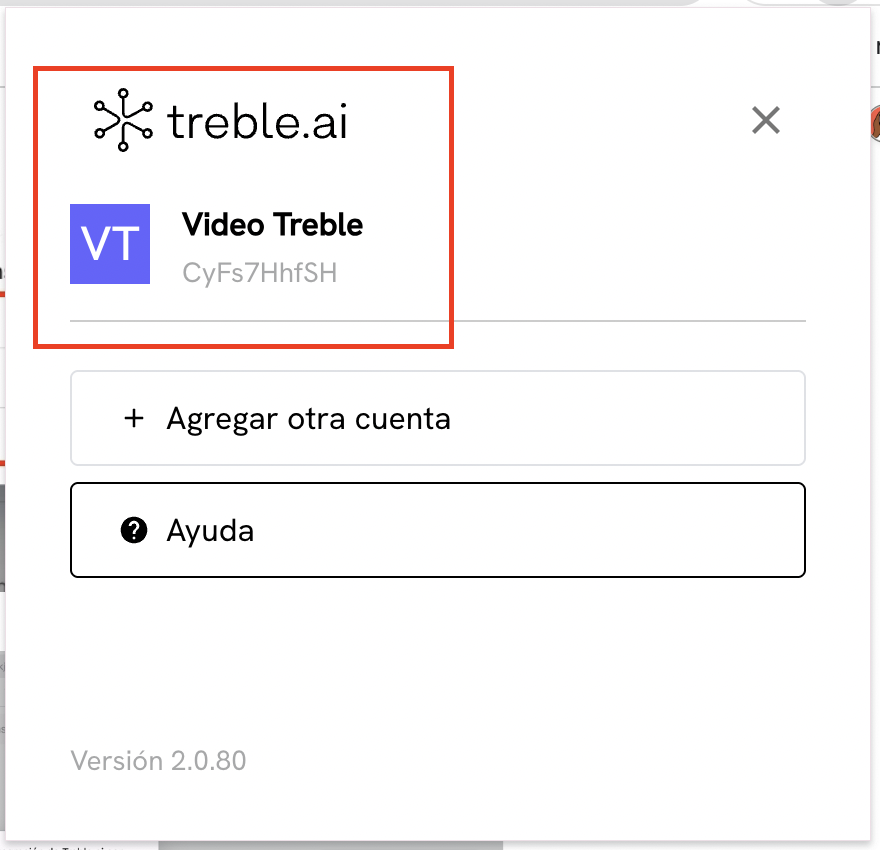
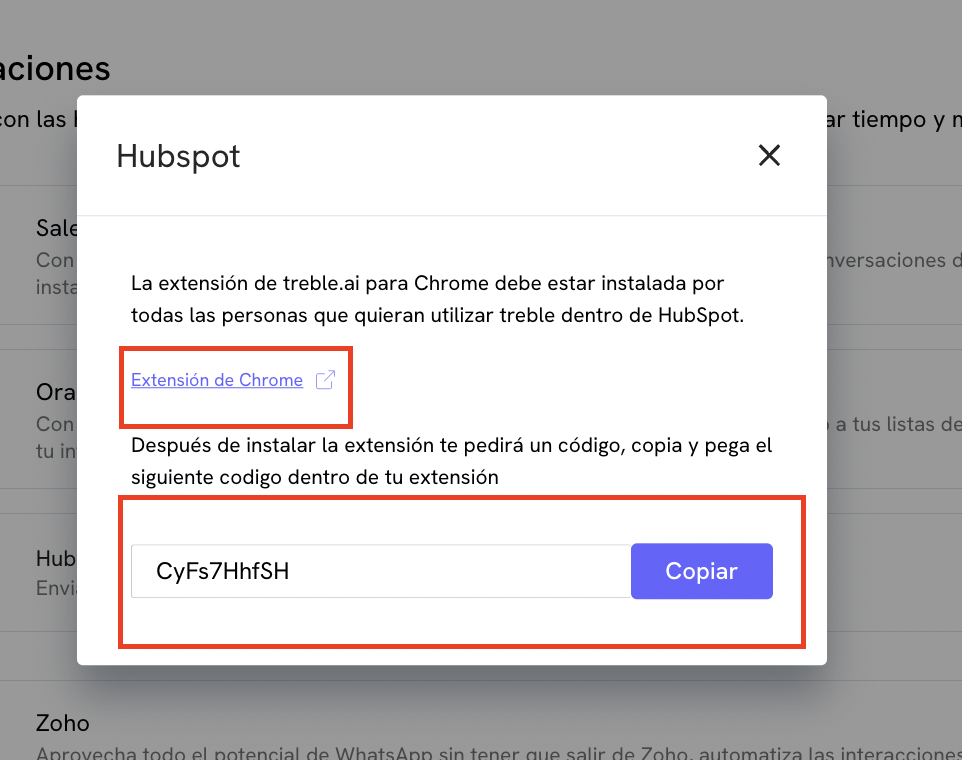
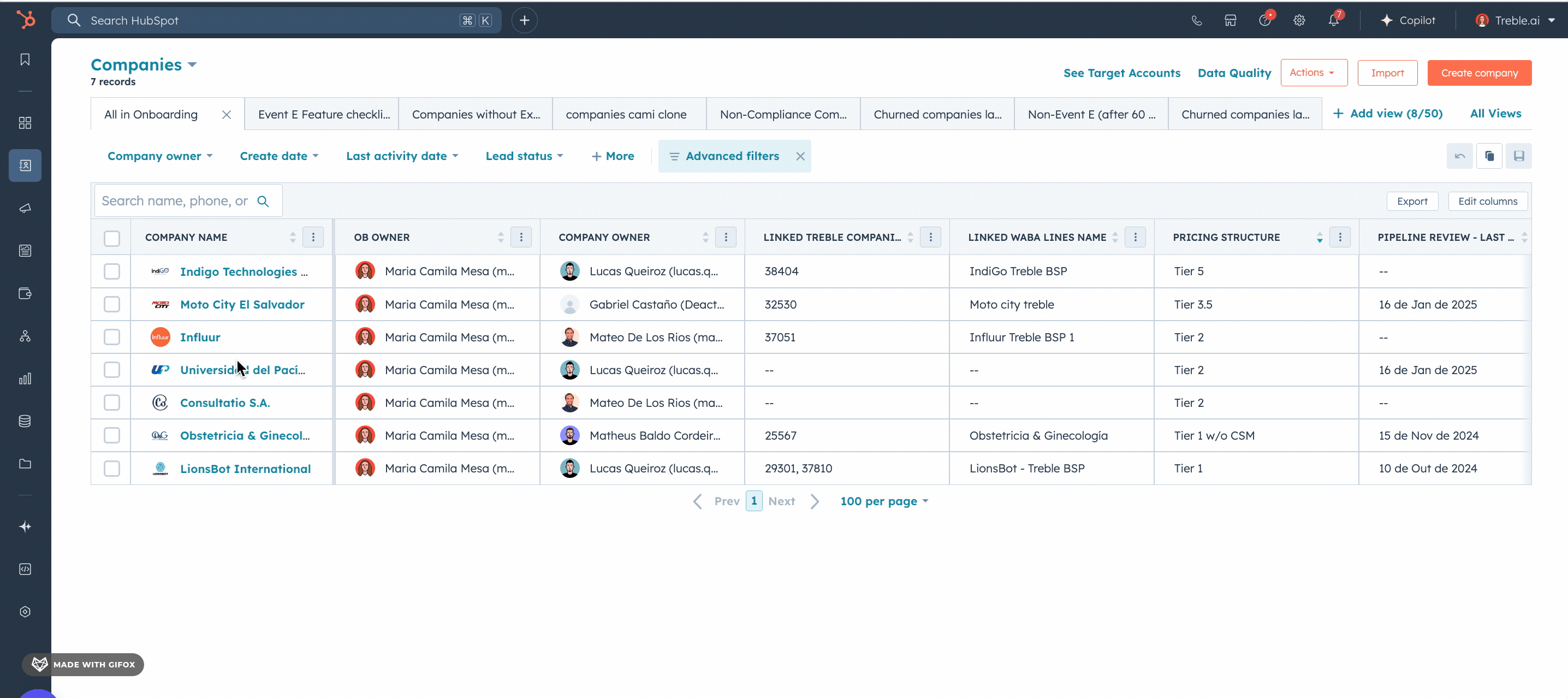
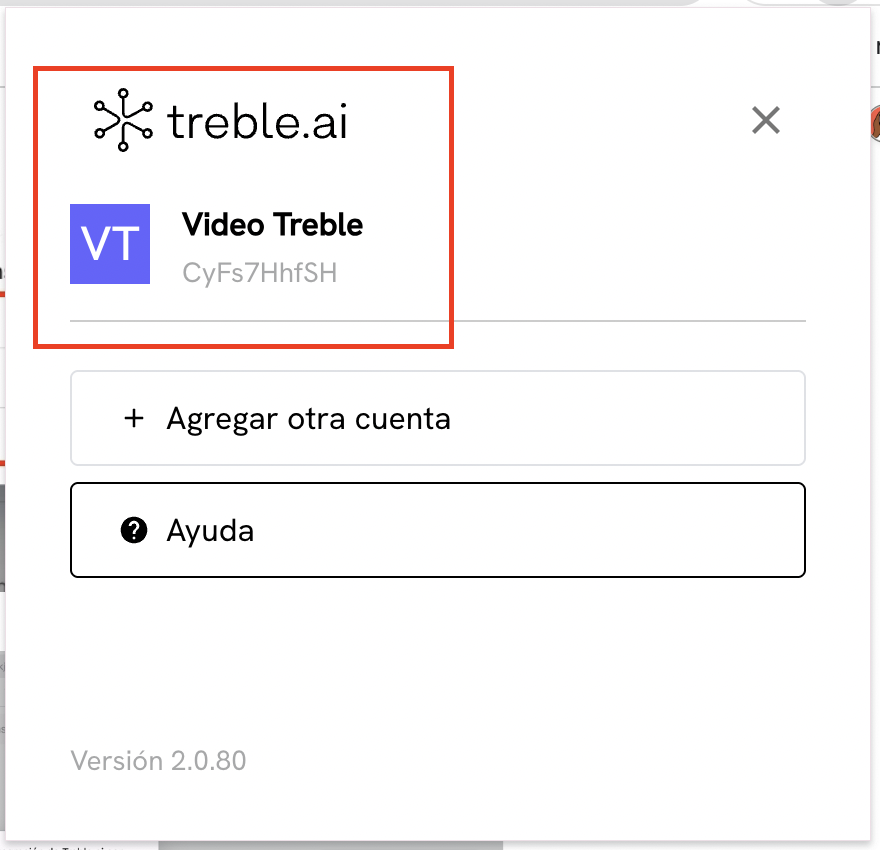
3
WhatsApp and Treble inside HubSpot
Right after connecting the extension, go to HubSpot, select “Inbox” and look for “WhatsApp” in the left sidebar.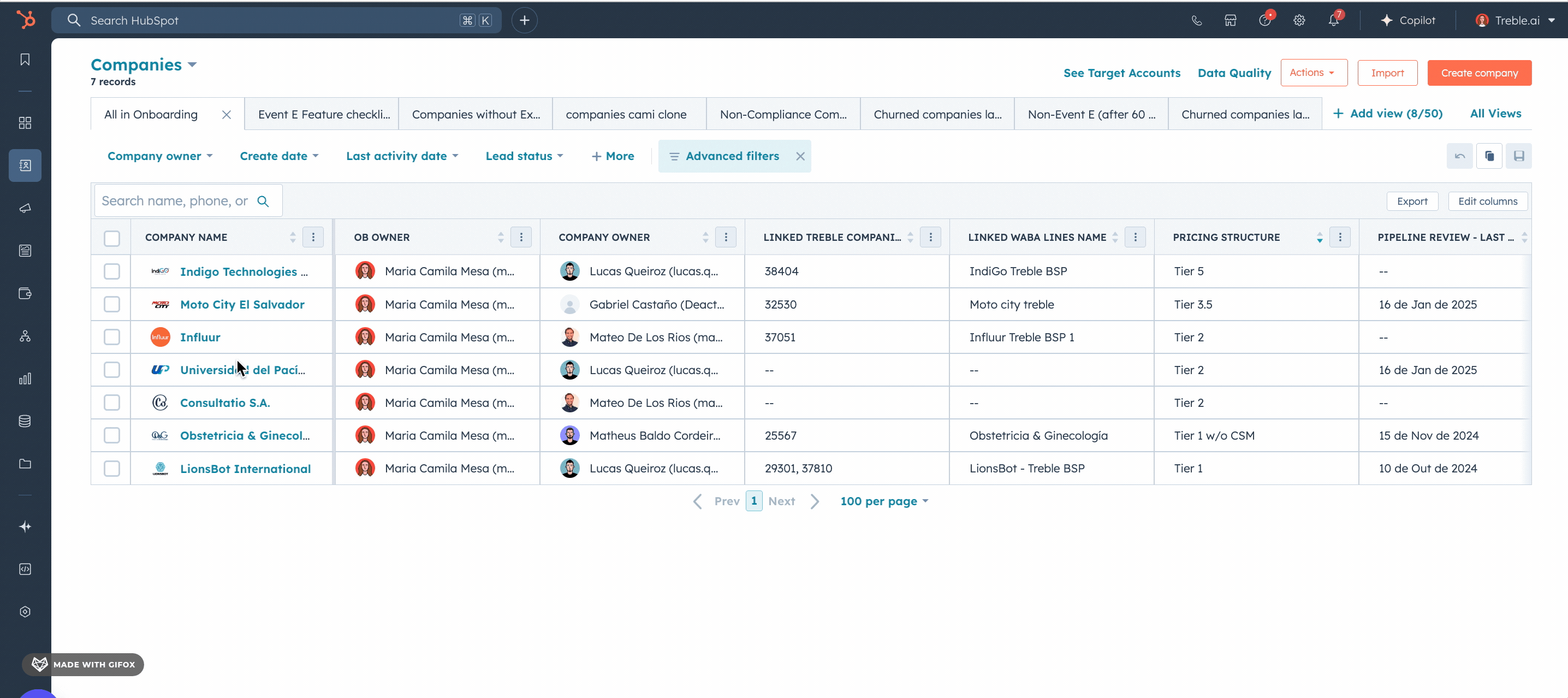
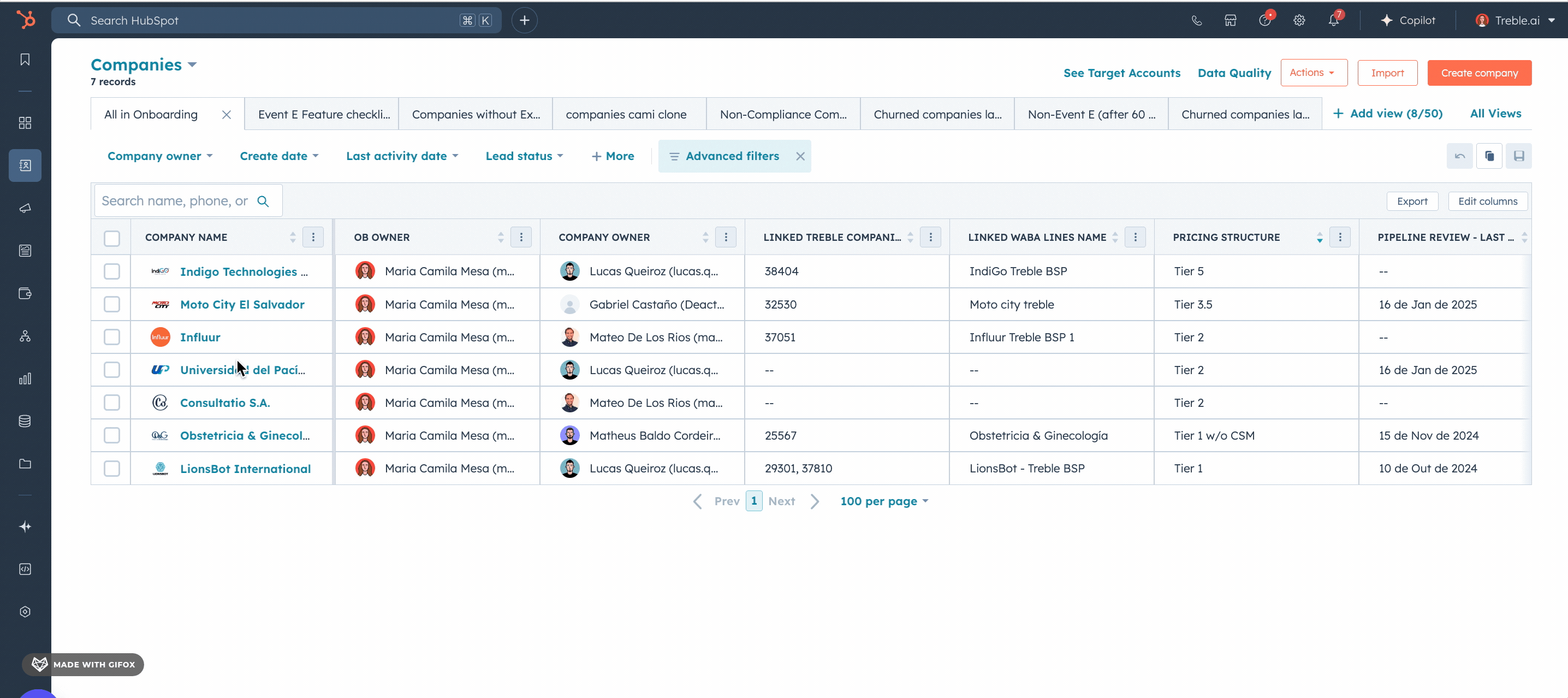
CONGRATULATIONS! You have now completed the HubSpot integration with your company.
Remember that your agents only need to download the extension using the same code and link provided to be able to see WhatsApp within HubSpot.