What is WhatsApp Line Health?
Line health is the reputation score assigned to your WhatsApp Business API number. WhatsApp monitors how users respond to your messages. If many people block or report you, your quality decreases. If they interact with you, your quality remains high.Quality Levels in WhatsApp:
- Green: High quality (good interaction, few complaints)
- Yellow: Moderate quality (some complaints)
- Red: Low quality (high complaint rates – risk of penalty)
Why Line Health Matters
A poor quality line can result in:- Lower message limits (for example, from 100,000 to 10,000 messages/day)
- Temporary restrictions (“With warning” or “Restricted” status)
- Permanent blocks (you lose access to the channel)
Common Reasons Why a Line Gets Penalized
-
High blocking or reporting rates
Users are annoyed or confused by your messages. -
Messages without consent (opt-in)
You contact people who haven’t agreed to receive your messages. -
Low relevance or engagement
Your messages are ignored or seem like spam. -
Policy violations
You send prohibited content or misuse templates.
How to check the line health in Meta
Every time you deploy with the line you activated in Treble, you can also check the line health directly from Meta. This helps you monitor quality and make adjustments when necessary. Here I can show you how to check this quality. Having visibility into this will help you take charge of your own campaigns and know what works best for your business. To check the quality you should:- Access business.facebook with your credentials. (remember that this step must be done by someone with admin permissions)
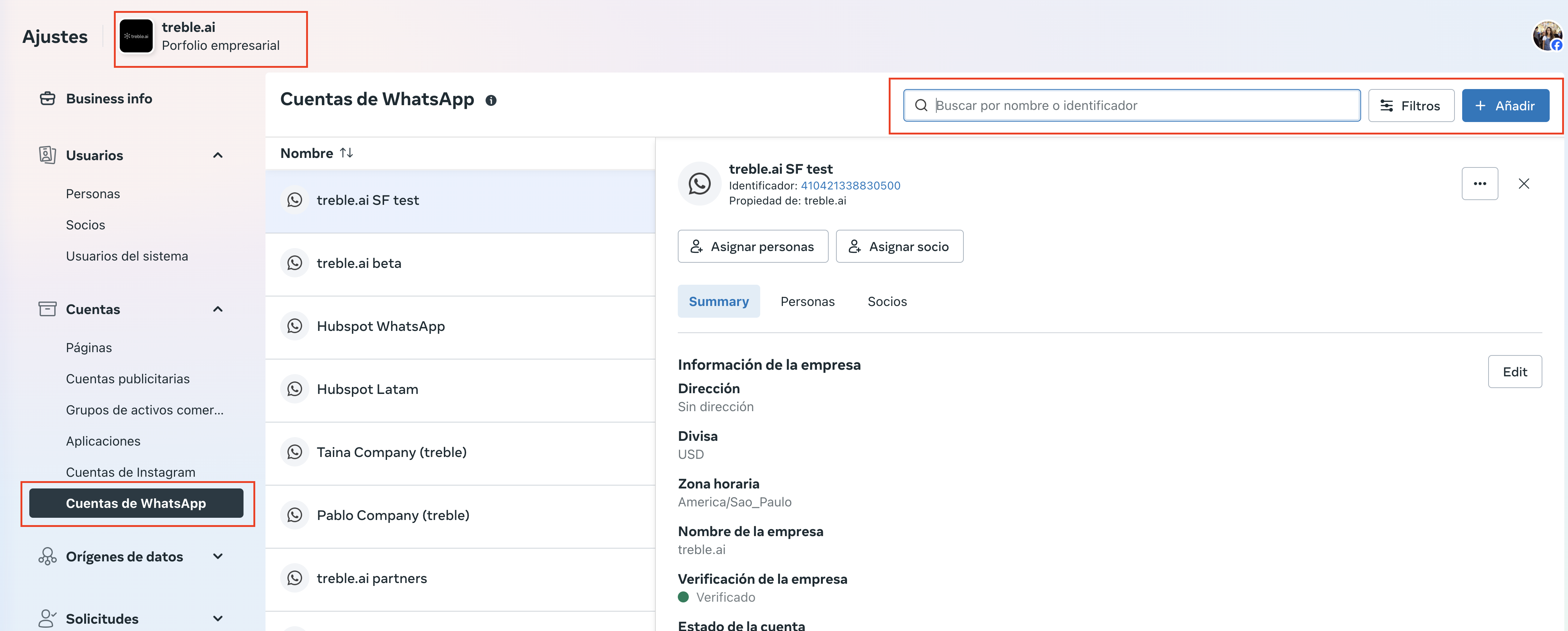
- Click on the WABA you created with Treble and at the bottom look for “WhatsApp Manager”. Click there too.
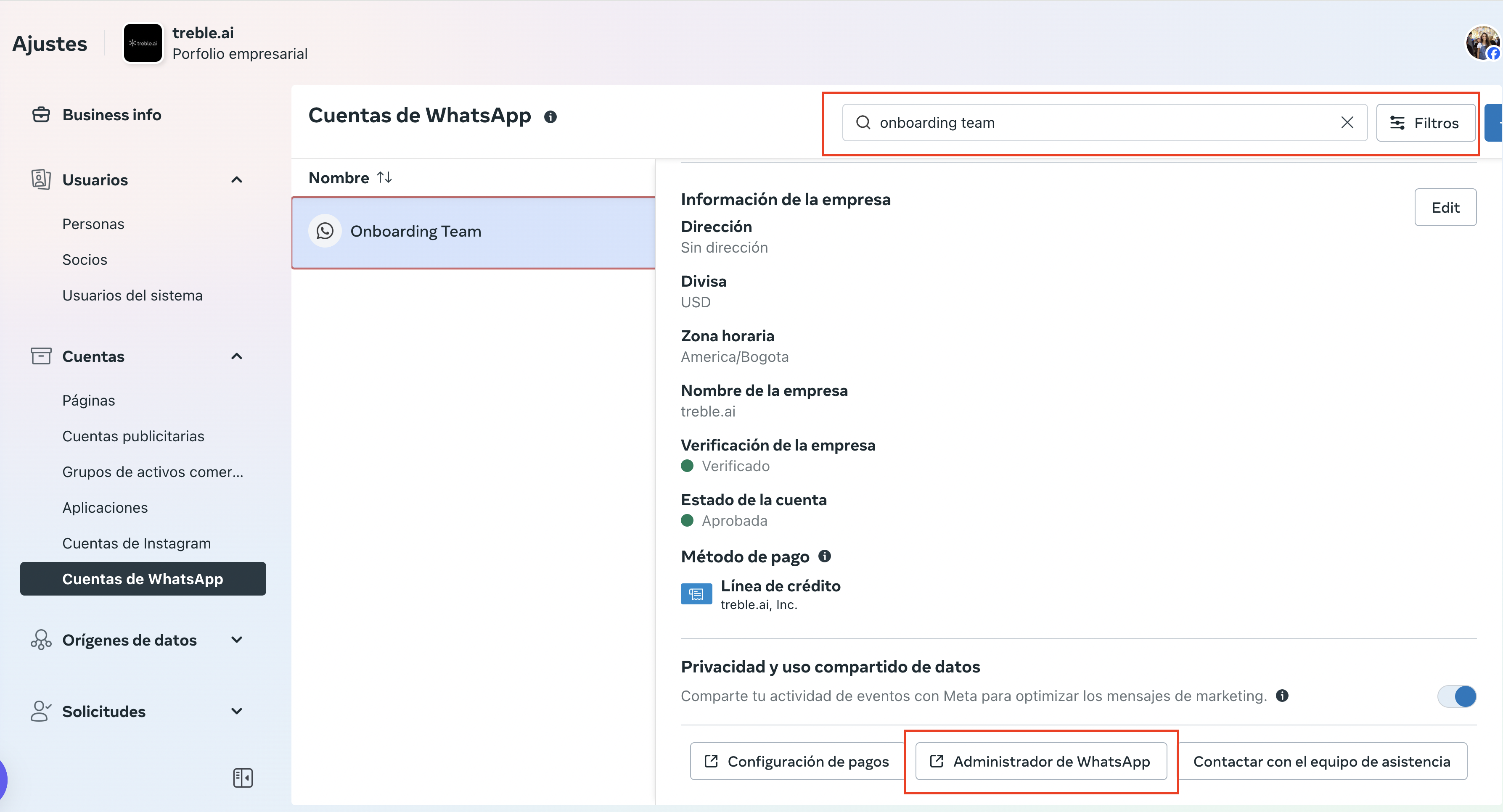
- In this new panel you will find the line or lines you have in your WABA. To check the health, click on the gear icon of the line you want to verify.
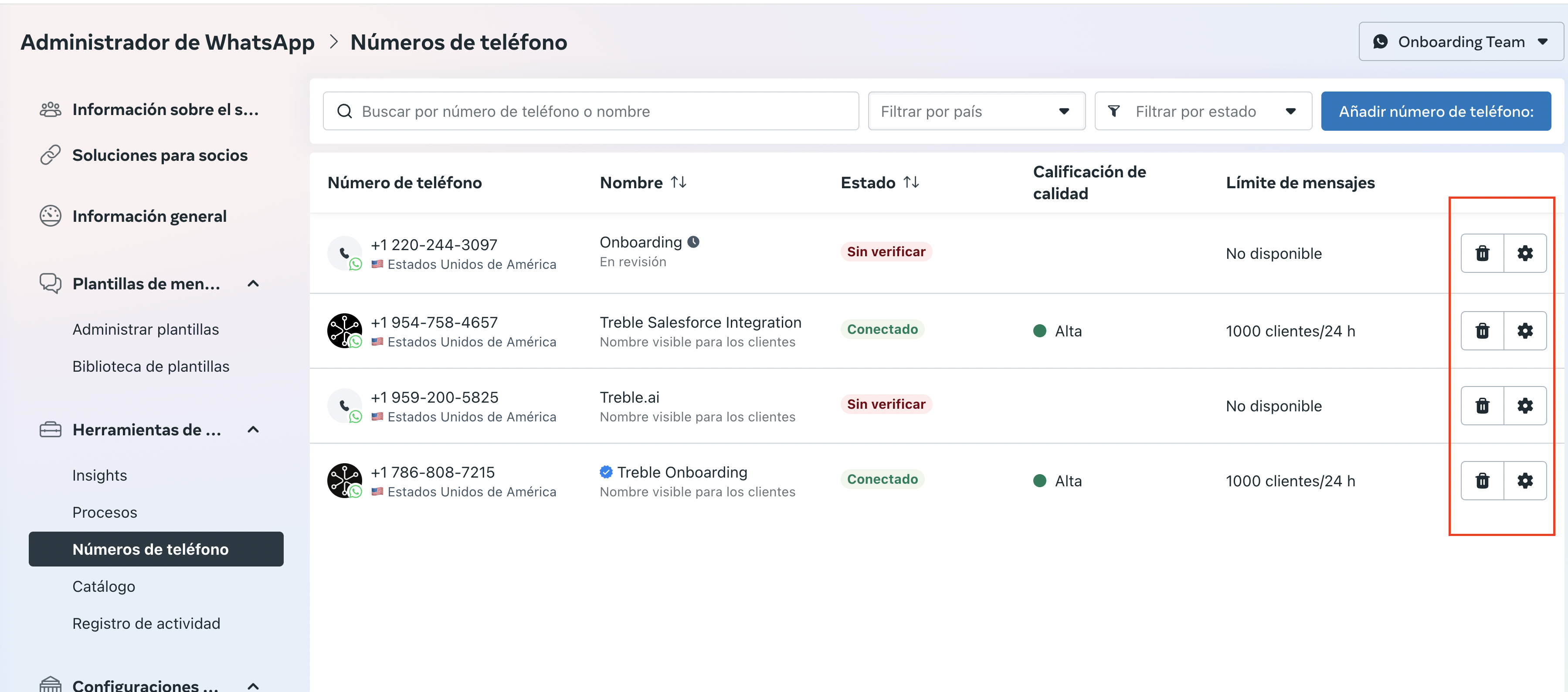
- In the “Insights” section you can find the line quality for the last 30 days.
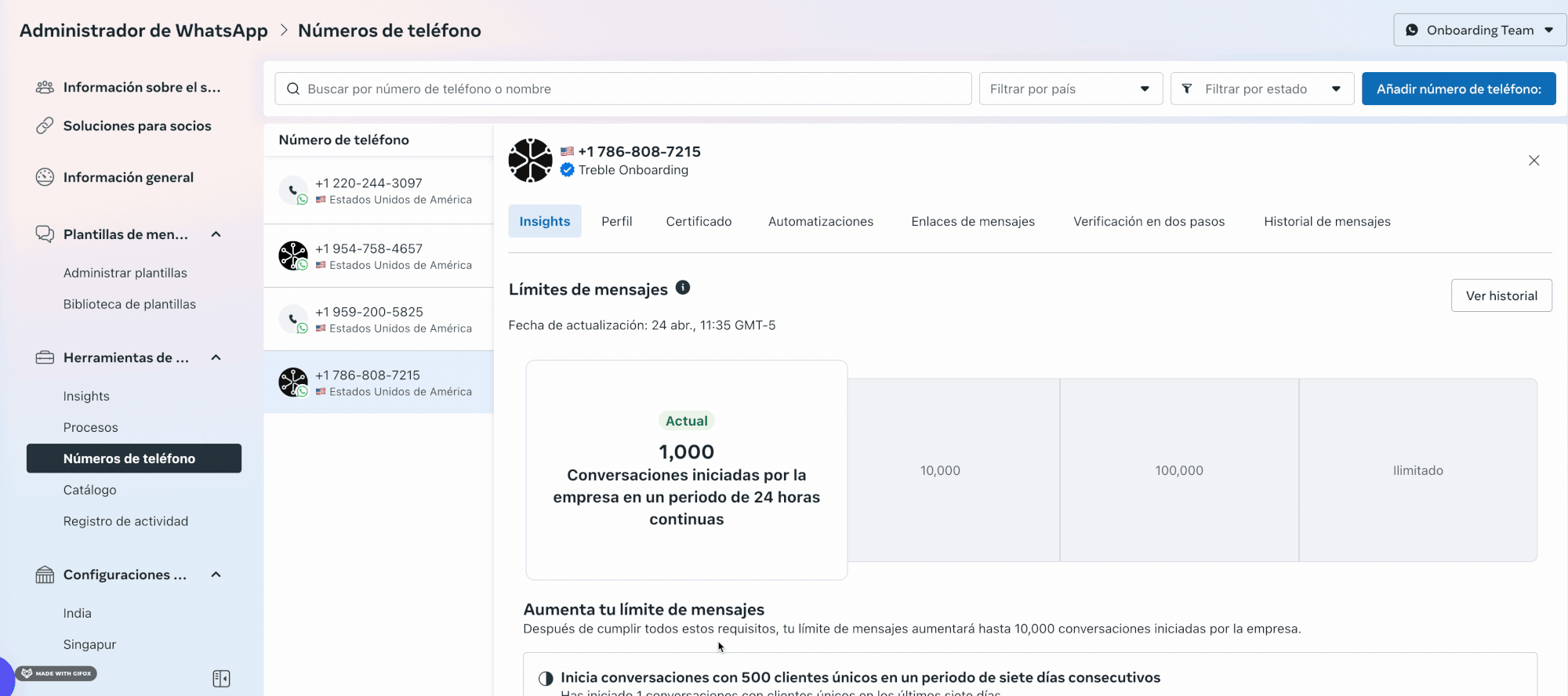
How to check HSM quality and status within META
- Access business.facebook with your credentials. (remember that this step must be done by someone with admin permissions)
- To check the quality of the templates, you must click on “Manage Templates”.
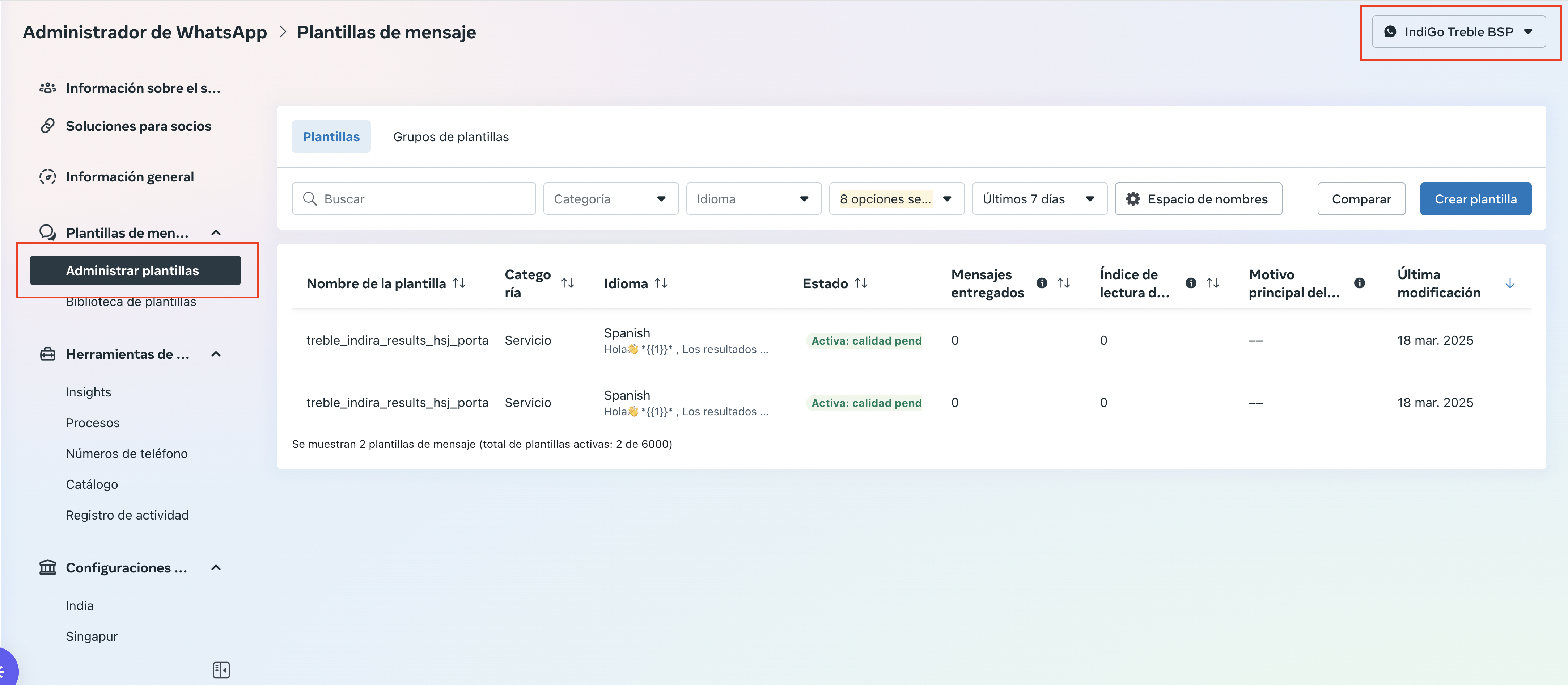
7 Ways to Keep Your WhatsApp Line Healthy
1
Diversify Message Types
Combine marketing messages with utility messages (such as order updates or reminders). Useful content builds trust and reduces blocks.
2
Encourage Interaction
Use quick replies, buttons, or questions to motivate user response. If they respond, it improves your line health.
3
Segment Your Audience
Send relevant messages based on behavior, interests, or customer stage. Avoid sending generic content to everyone.
4
Optimize Timing and Frequency
Avoid sending messages at night or every day. Do it during business hours or based on previous interaction patterns.
5
Manage Opt-In and Opt-Out Well
Only send messages to users who gave their consent, and allow them to unsubscribe easily. Not doing so leads to penalties.
6
Use Templates Correctly
Submit templates for approval, don’t change their content afterward, and don’t mix promotional content with transactional.
7
Monitor Your Line and Feedback
Check your WhatsApp Manager dashboard frequently. If quality drops or you receive warnings, act immediately.
Summary
| Do This ✅ | Avoid This ❌ |
|---|---|
| Send useful and relevant content | Spamming with frequent promotions |
| Respect opt-in and opt-out | Sending messages without consent |
| Constantly monitor your quality | Ignoring red or yellow status warnings |
| Segment and personalize messages | Using the same message for everyone |
| Promote user interaction | Broadcasting without expecting responses |