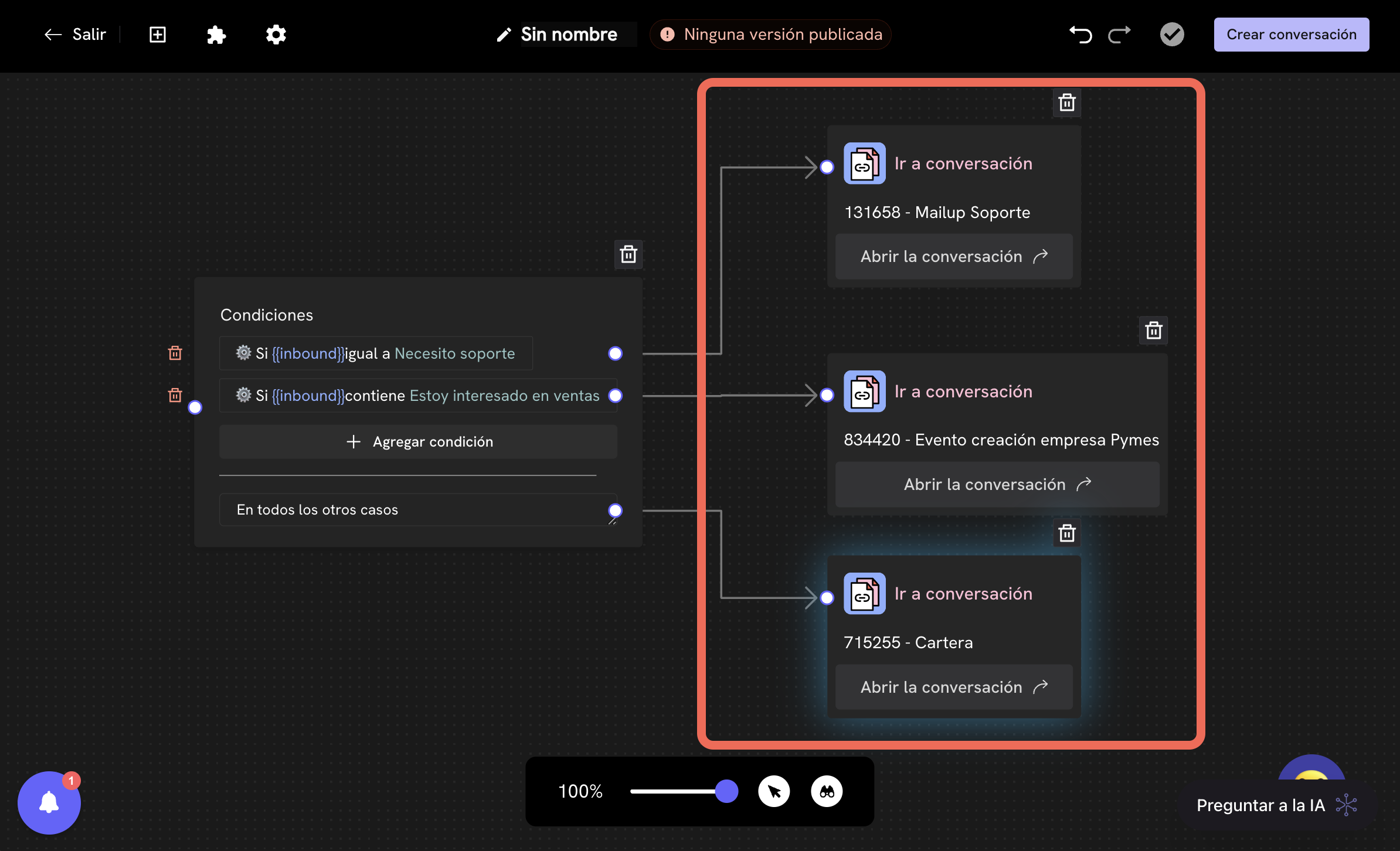
What is the jump to conversation block?
The jump to conversation block is a block that allows you to redirect the flow of a conversation to another Treble conversation flow. This block is useful for creating more complex and personalized conversation flows. Examples:- Recurring sales flow: If you have a conversation flow where the customer can make purchases and it’s a process that repeats several times, you can have different conversations that when they detect that the customer wants to make a purchase, redirect to the recurring sales flow.
- Conversation routing flow: If you have created an inbound conversation flow, you can compare the native variable
inboundwith a value to redirect the conversation flow to another existing conversation flow. For example, you can have one for sales, another for support, and a third for frequent customers. - Agent routing: If you have an advanced agent configuration (for example, different agent teams by day of the week and schedules), you can create a conversation that handles agent routing and you can use the jump to conversation block to redirect to it when the customer wants to talk to an agent.
How to use the jump to conversation block?
To use the jump to conversation block, you must follow these steps:1
Access the flow editor
Sign in to Treble.ai at: 
app.treble.ai
Go to the Conversations section and click on Create new conversation or edit an existing conversation.
2
Open the blocks menu
Once in the flow editor, click on the button in the top left panel to show the blocks menu.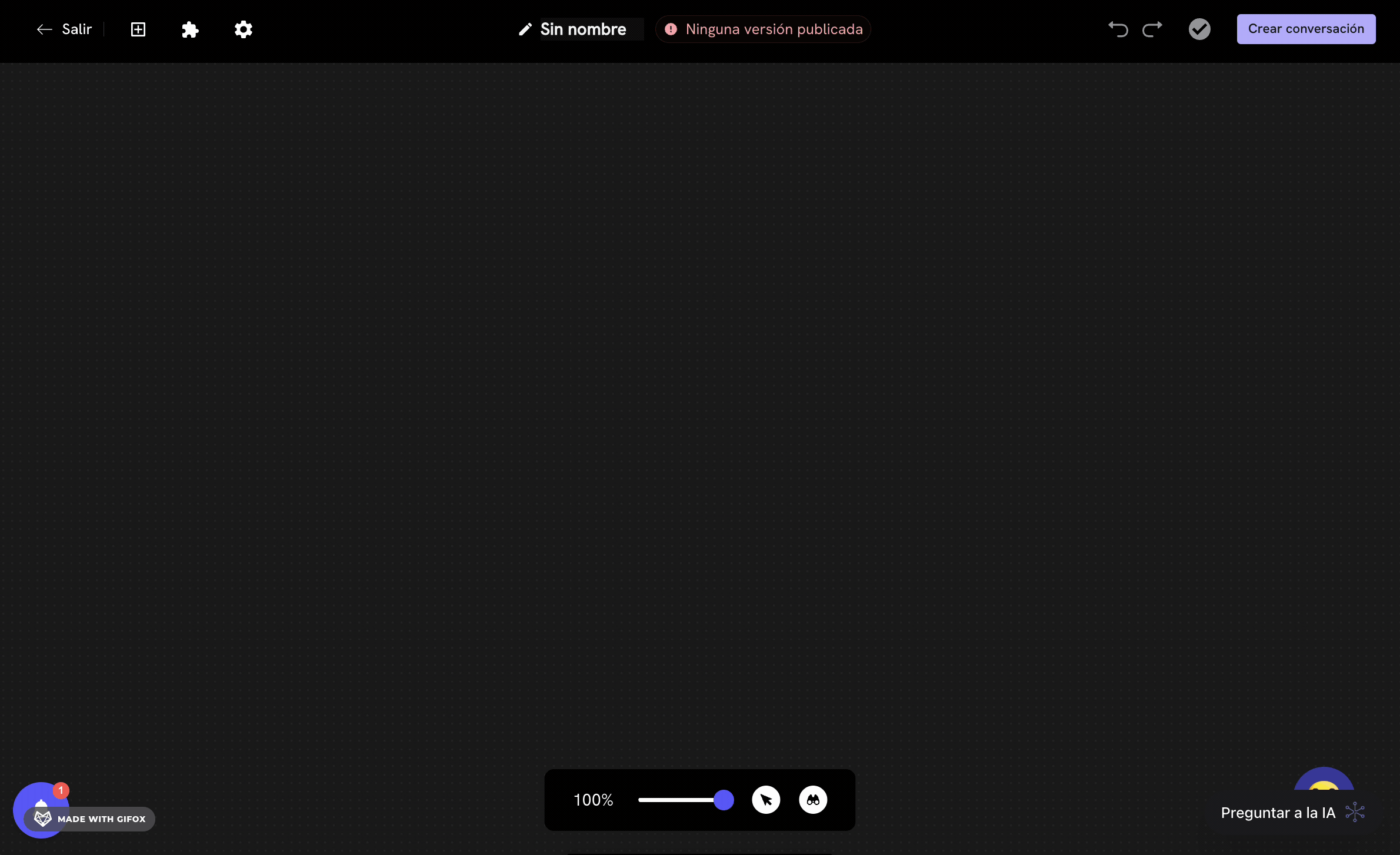
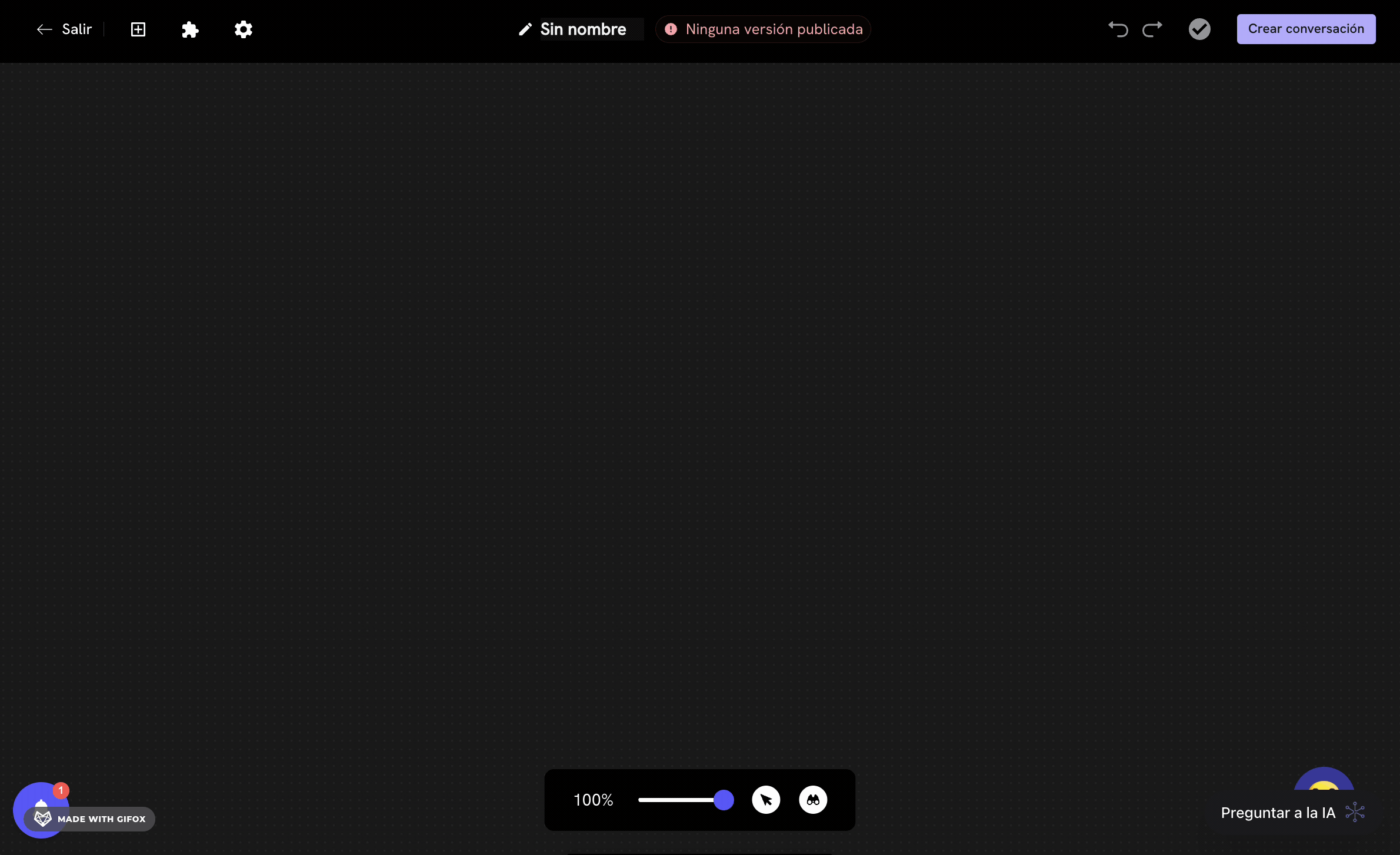
3
Find the jump to conversation block
Scroll down in the blocks menu until you find the Jump to Conversation section. You’ll see the Jump to Conversation block available to add to your flow. Click on the block and drag it to the position you want in your conversation flow.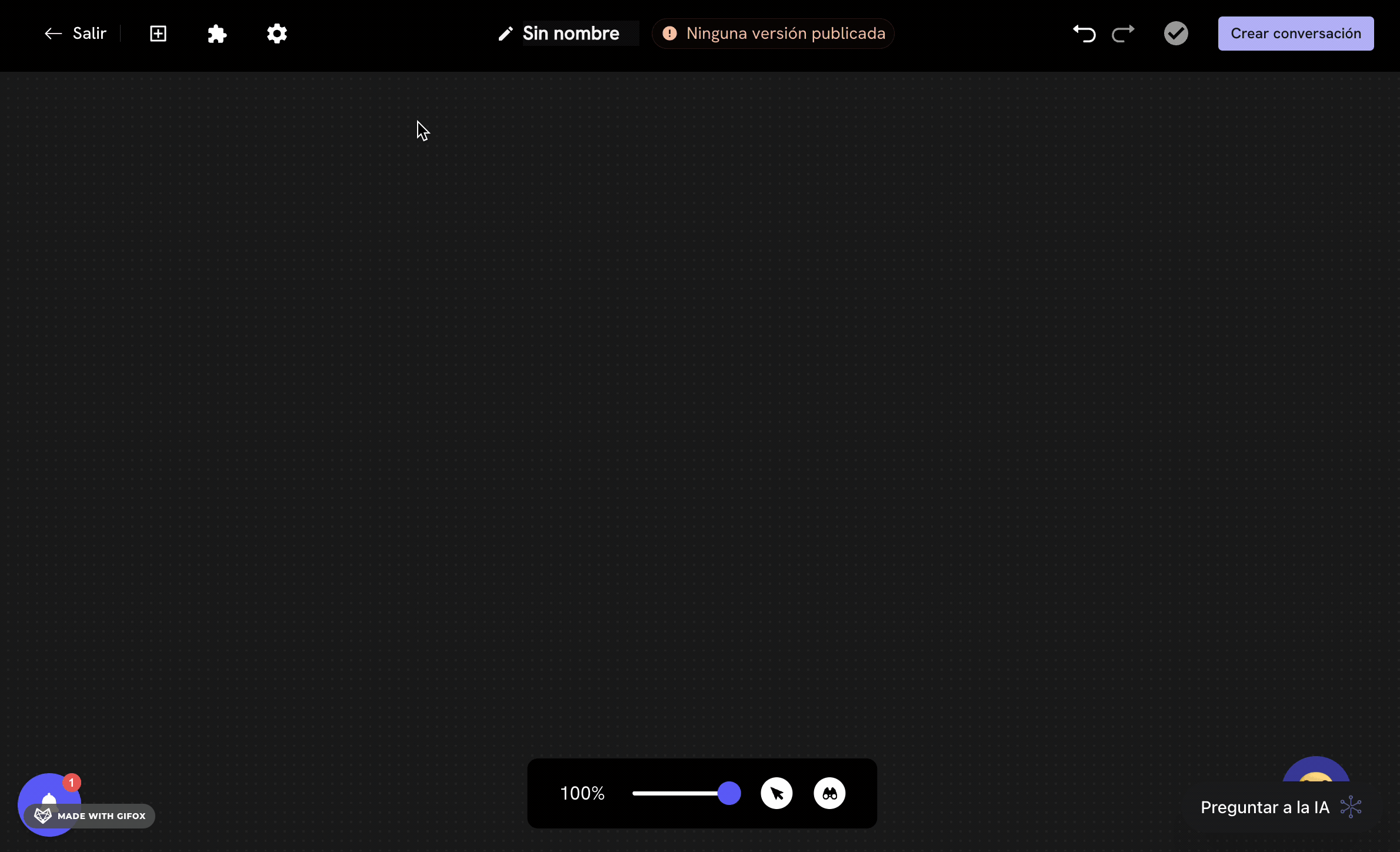
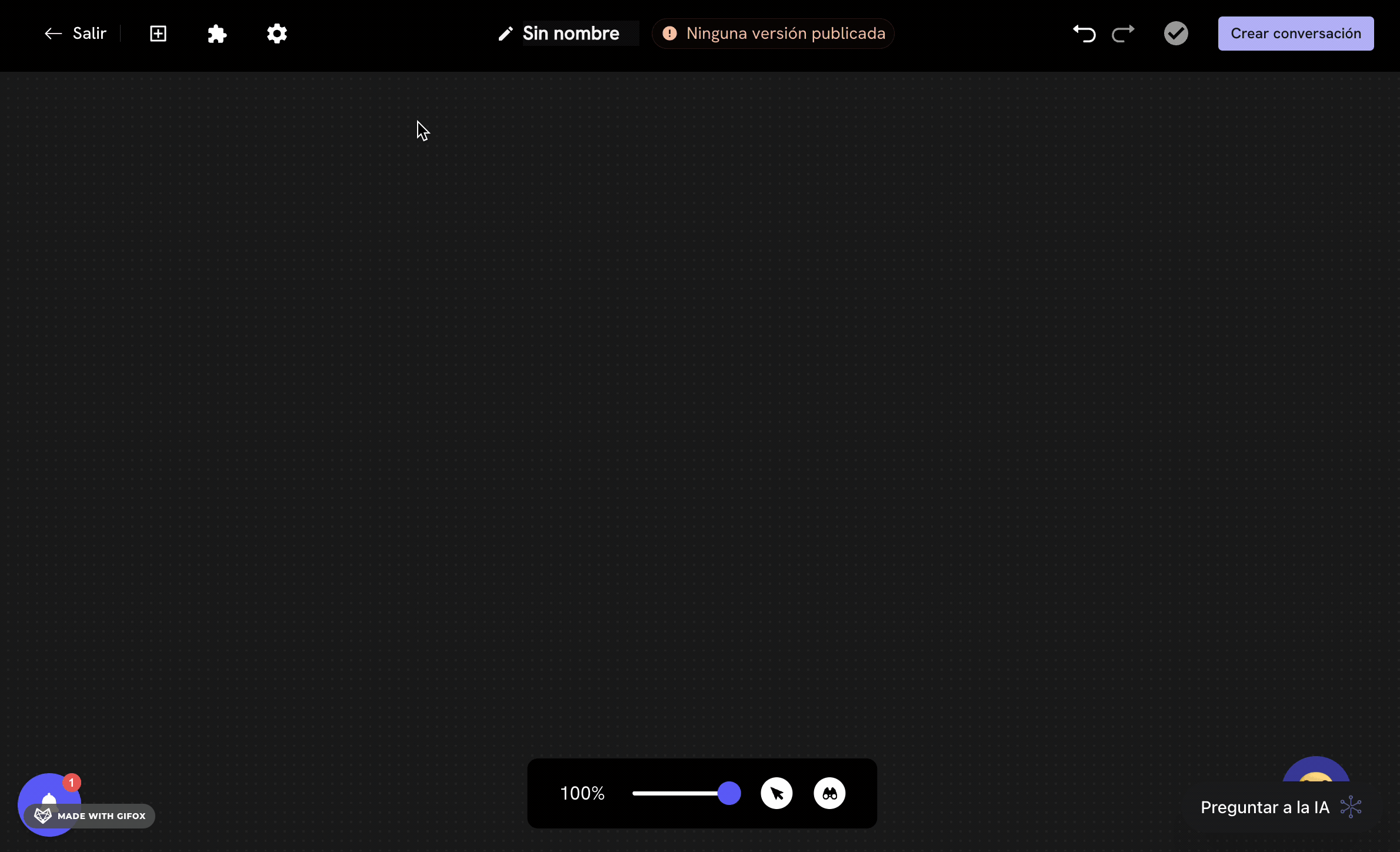
4
Configure the jump to conversation block
Once the block is added, the block configuration panel will automatically open on the left.Here you can search and select the conversation to which the flow will be redirected. Once you find the conversation, click on it to select it. You can search by the 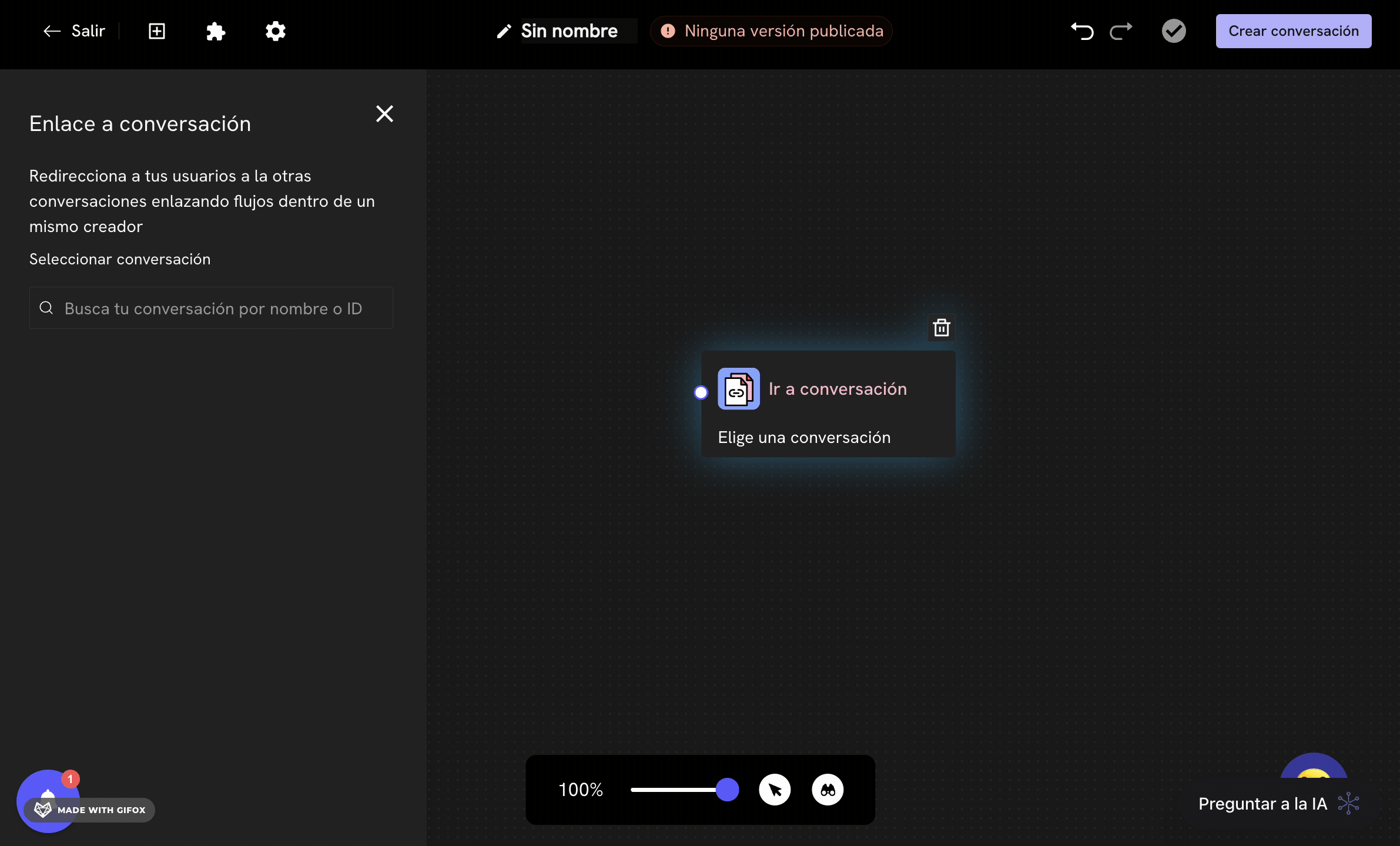
id or the name of the conversation.Once the conversation is selected, the block will be named with the selected conversation.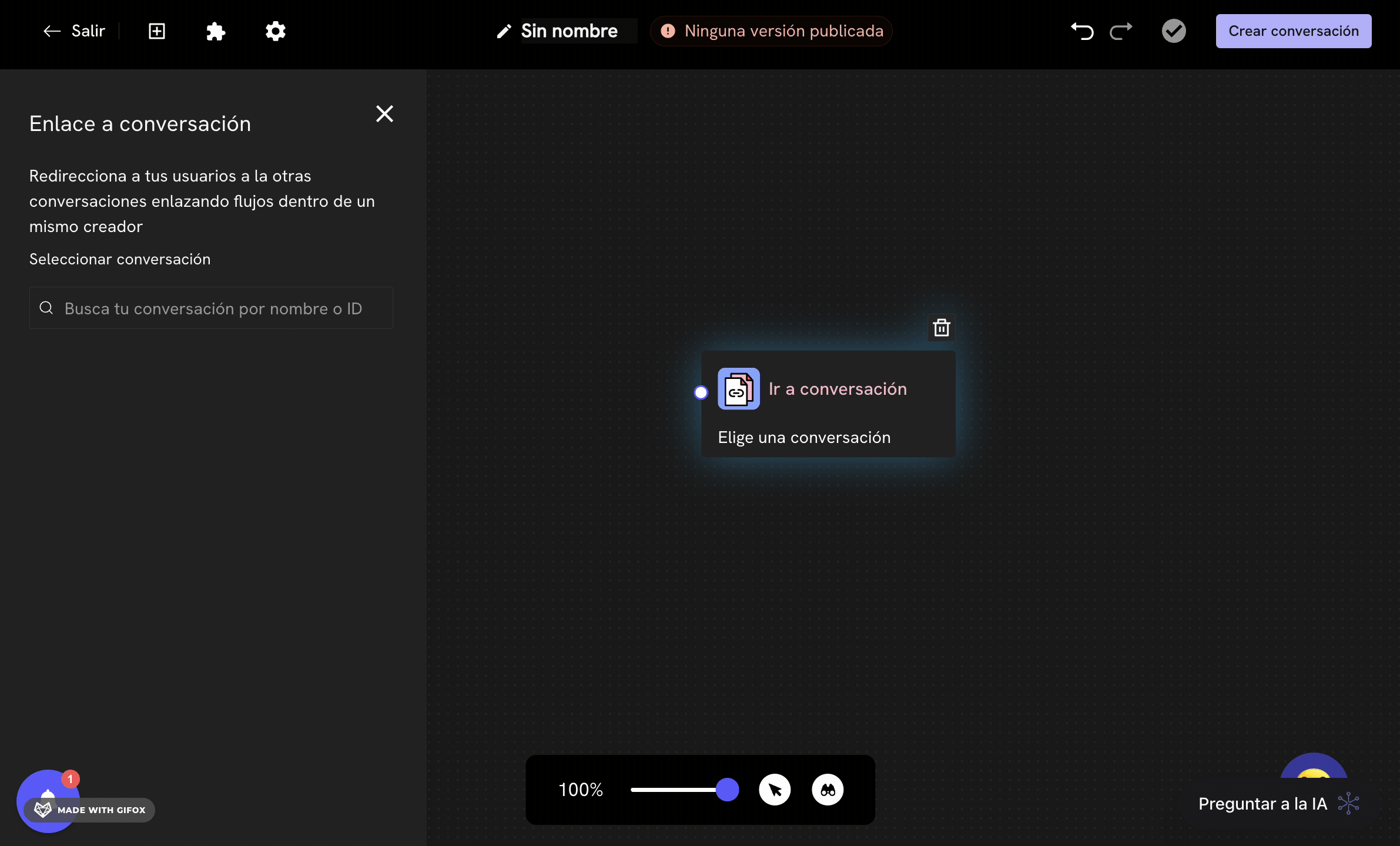
Success! Now you know how to use the jump to conversation block to redirect the flow of a conversation to another Treble conversation
Basic scenario: Routing with inbound variable
Suppose you have a company that handles different types of customer requests. Instead of having a single long and complex conversation flow, you decide to create specialized flows for each type of request. For this, you create a routing conversation that acts as an intelligent router.
Conversations you have created:
- Sales Conversation: Handles product inquiries, quotes and purchases
- Support Conversation: Handles technical problems and help requests
- Billing Conversation: Handles inquiries about invoices, payments and account status
- Routing Conversation: Determines which flow to direct the customer to
- Initial message block: Welcome message
- Conditional block: Evaluates the
inboundvariable - Jump to conversation blocks: Redirect based on the condition
- Variable:
inbound - Operator: Equal to
- Value:
Sales
- If
inbound=Sales→ Jump to Sales conversation - If
inbound=Support→ Jump to Support conversation - If
inbound=Billing→ Jump to Billing conversation - In all other cases → Help message with options
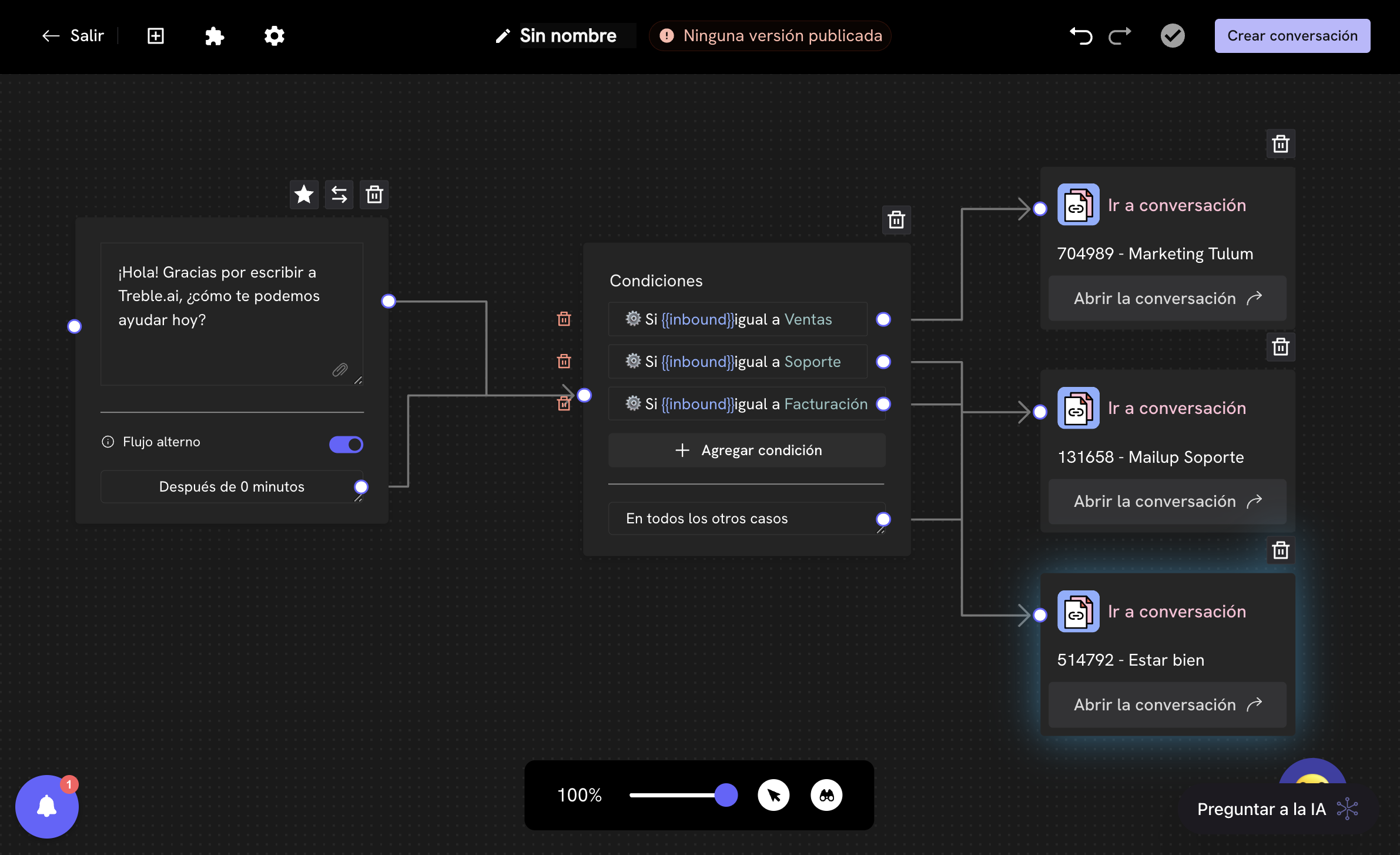
- Simplified maintenance: Each flow can be updated independently
- Specific analysis: You can measure the performance of each type of conversation separately
- Scalability: Easy to add new types of conversations without affecting existing ones
- Personalization: Each flow can have its own tone and structure
Advanced scenario: Marketing campaigns with WhatsApp links
In this more complex example, your company runs multiple marketing campaigns across different channels (Facebook, Google Ads, LinkedIn, Email Marketing) and you want to measure the performance of each campaign while automatically directing customers to the most appropriate flow. Active campaigns:- Facebook Campaign - Premium Products: Link with message
Premium Products - Google Ads Campaign - Technical Support: Link with message
Technical Support - LinkedIn Campaign - Consulting: Link with message
Consulting - Email Marketing - Billing: Link with message
Billing
- Premium Products Conversation: Sales flow for high-end products
- Technical Support Conversation: Specialized flow for technical problems
- Consulting Conversation: Flow for business consulting services
- Billing Conversation: Flow for billing and payment inquiries
- Advanced Router Conversation: Determines the flow based on the campaign
Advanced router configuration
Step 1: Create WhatsApp links For each campaign, you create a WhatsApp link with a specific predefined message:Create WhatsApp links
Learn to create and manage WhatsApp links in Treble.
| Campaign | WhatsApp Link | Predefined Message | Destination Conversation |
|---|---|---|---|
| Facebook - Premium Products | wa.me/your-number?text=Premium%20Products | Premium Products | Premium Products Conversation |
| Google Ads - Technical Support | wa.me/your-number?text=Technical%20Support | Technical Support | Technical Support Conversation |
| LinkedIn - Consulting | wa.me/your-number?text=Consulting | Consulting | Consulting Conversation |
| Email Marketing - Billing | wa.me/your-number?text=Billing | Billing | Billing Conversation |
-
Welcome message block:
-
Main conditional block: Evaluates the
inboundvariable- Variable:
inbound - Operator: Equal to
- Value:
Premium Products
- Variable:
- Jump to conversation blocks: One for each campaign
- If
inbound=Premium Products→ Jump to Premium Products conversation - If
inbound=Technical Support→ Jump to Technical Support conversation - If
inbound=Consulting→ Jump to Consulting conversation - If
inbound=Billing→ Jump to Billing conversation - In all other cases → Help message with options menu
Advantages of the advanced approach
1. Granular campaign measurement:- You can see exactly how many leads each campaign generates
- You measure conversion by marketing channel
- You identify which campaigns have better ROI
- Each customer arrives directly at the most relevant flow
- You reduce friction in the conversation
- You improve conversion rate
- You compare the performance of Facebook vs Google Ads vs LinkedIn
- You identify what type of message generates more engagement
- You optimize your marketing budget
- Easy to add new campaigns without modifying existing flows
- Each specialized flow can evolve independently
- Simplified maintenance
Example of metrics you get
With this configuration, you can get metrics like: By campaign:- Facebook - Premium Products: 150 clicks, 45 conversions
- Google Ads - Technical Support: 200 clicks, 80 conversions
- LinkedIn - Consulting: 75 clicks, 25 conversions
- Email Marketing - Billing: 300 clicks, 120 conversions
- Premium Products Conversation: 45 leads, 15 sales (33% conversion)
- Technical Support Conversation: 80 leads, 60 resolved (75% resolution)
- Consulting Conversation: 25 leads, 8 consultations (32% conversion)
- Billing Conversation: 120 leads, 100 resolved (83% resolution)
Detailed technical configuration
Step 3: Configure each specialized conversation Each destination conversation should be optimized for its specific purpose: Premium Products Conversation:- Personalized welcome message
- Premium product catalog
- Options to contact specialized sales agents
- Information about warranties and premium services
- Initial problem diagnosis
- Integrated knowledge base
- Automatic escalation to technical agents
- Integrated ticket system
- Business needs assessment
- Consulting services portfolio
- Integrated appointment calendar
- Information about success cases
- Invoice status inquiry
- Available payment options
- Escalation to billing agents
- Information about payment policies
Best practices for the advanced router
1. Clear predefined messages:- Use specific and descriptive messages
- Avoid generic messages like “Hello” or “Information”
- Include keywords that clearly identify the intention
- Each flow should be designed specifically for its purpose
- Include relevant information and appropriate options
- Maintain a tone consistent with the original campaign
- Regularly review metrics for each campaign
- Identify patterns in user behavior
- Optimize flows based on data
- Design the router to handle future campaigns
- Maintain consistent structure across all flows
- Document the process to facilitate maintenance
Perfect! Now you know how to use the jump to conversation block to create intelligent routing systems, both basic and advanced with WhatsApp links.