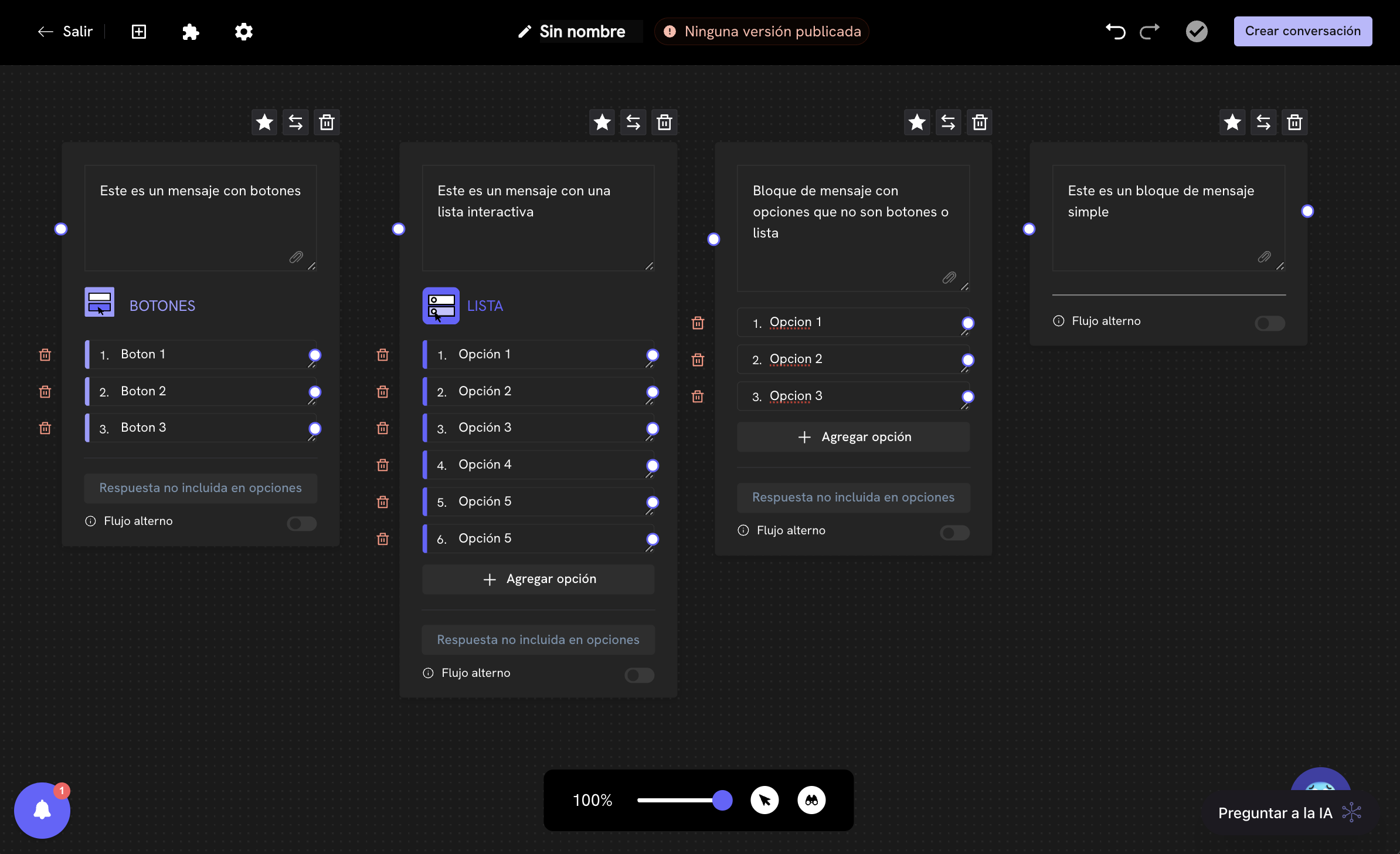
Introduction
Treble is a powerful tool that allows you to design personalized conversation flows for your customers. These flows are built using message blocks, which are fundamental for displaying information, asking questions, receiving responses and more. When designing a conversation flow, you are programming the interactions that your customer will have with your bot, similar to a decision tree.It’s important to remember that in Treble there are two types of conversation flows:
- Inbound conversation flows: These are those with which your customers interact when sending a message to your WhatsApp number.
- Outbound conversation flows: These are those that start when your company contacts customers. These flows must always begin with a pre-approved message template (HSM) by Meta.
Where do I find message blocks?
Message blocks are found in the Blocks section of the conversation flow editor in Treble. To access this view, follow these steps:- From the main Conversations view, click on the Create new conversation button.
- Then, click on the button in the top panel, located on the left, to show the blocks menu.
- Select the message block you want to add to your conversation flow and click on the block to add it to your conversation flow.
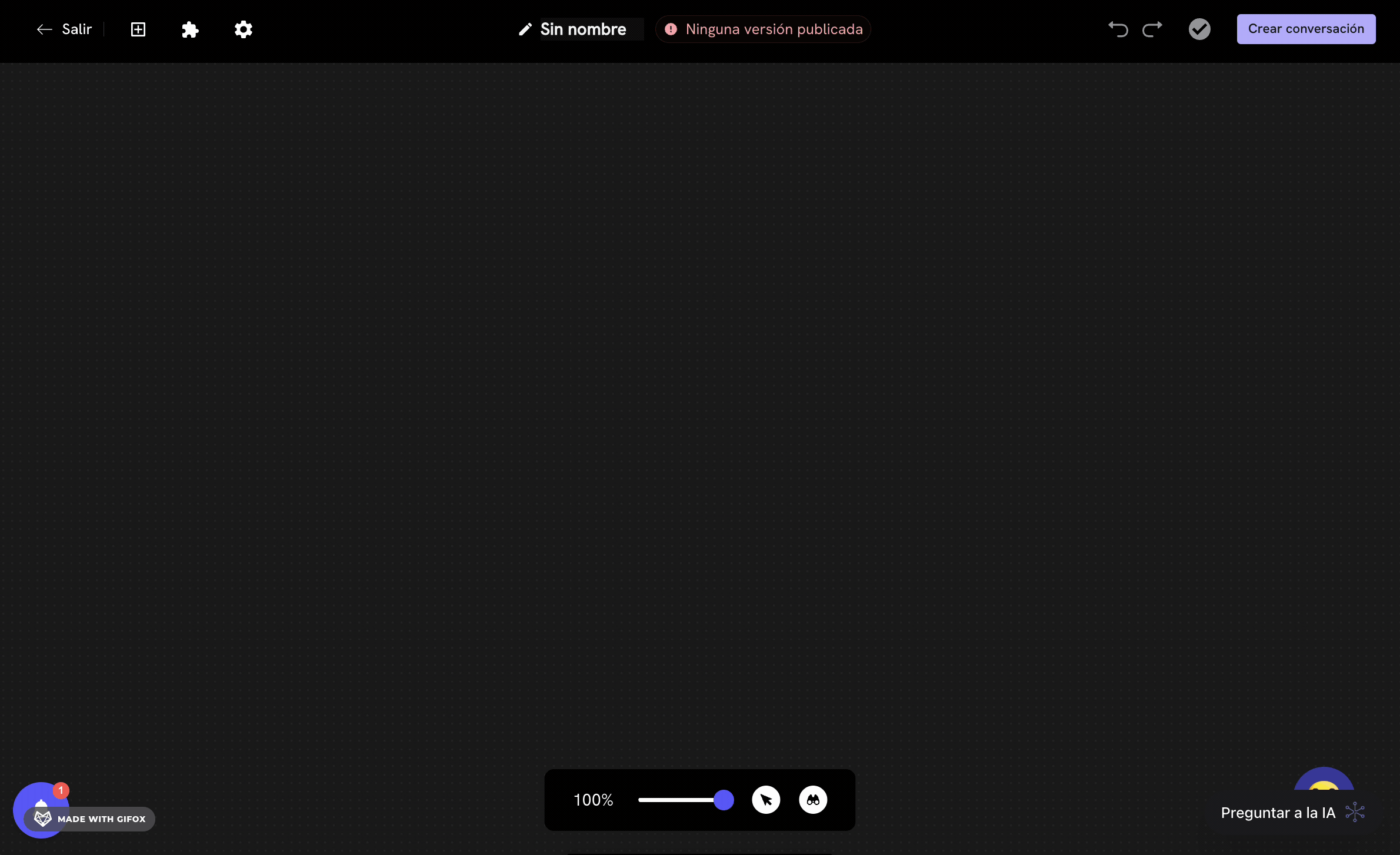
Structure of a message block
Before explaining how each message block works, and its different types, it’s important to understand the structure of a message block.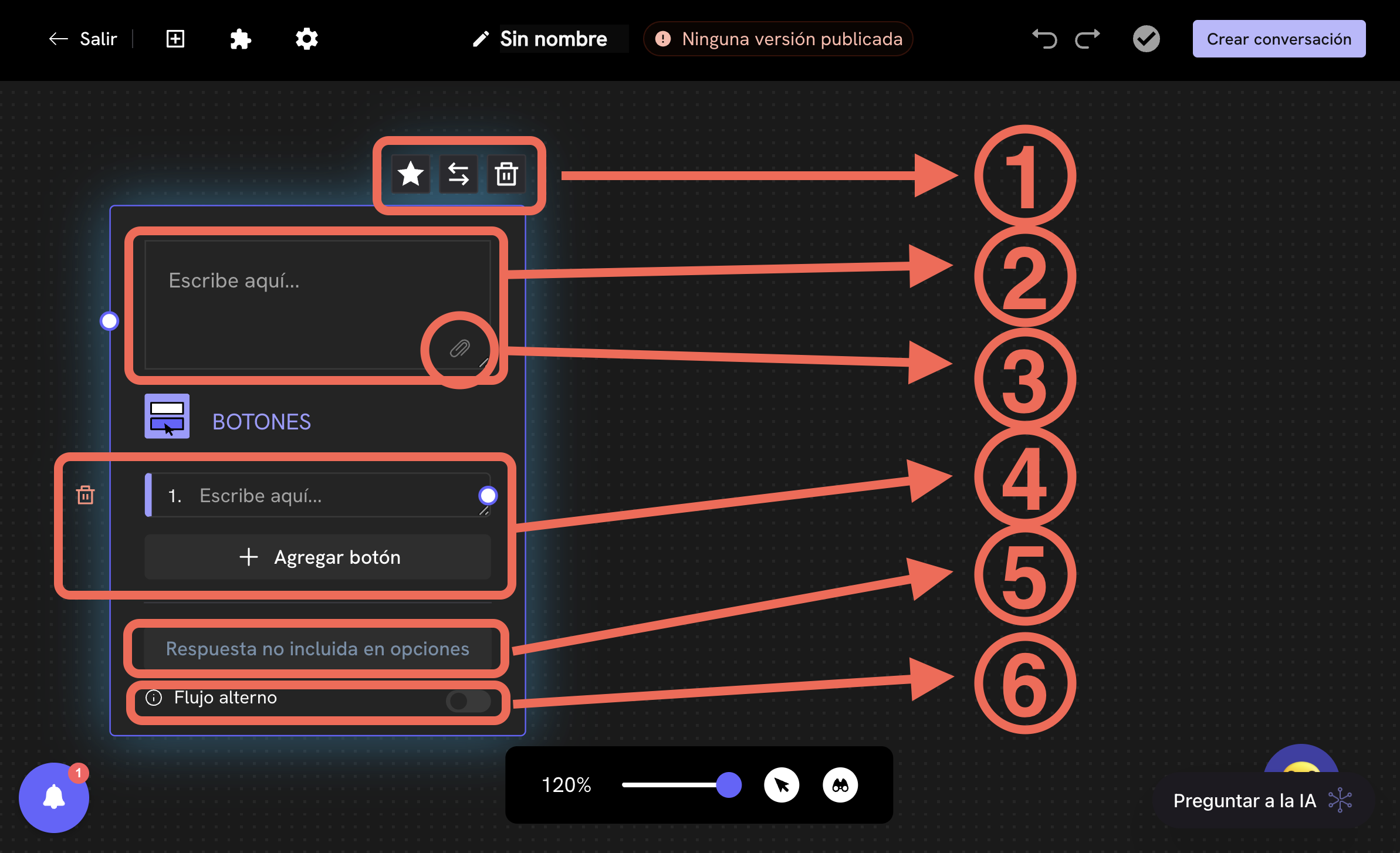
Quick actions of the block
-
Goal block: Allows you to configure the block as a Goal block. By clicking on the star, you can define measurable goals for your conversation. This is useful for campaigns where you need to measure conversions or key actions.
Goal block
Learn more about goal blocks.- Change block: Changes the current block for another message block. When you click on the icon, a dropdown menu will be shown with the available message blocks.
- Delete block: Removes the message block from the flow. Useful for keeping your flow clean and organized.
Message body
- Here you write the main text that the user will see. You can personalize the message using dynamic variables, emojis and links. Additionally, you can attach multimedia files using the button (see point 3).
Attach multimedia files
-
Allows you to attach images, documents, videos or locations to the message. This enriches the user experience and is ideal for showing products, sending manuals or sharing visual information.
Attach multimedia files
Learn more about how to attach multimedia files in your message blocks.
Block response options
-
You can add quick response buttons for the user to select an option. This facilitates navigation and decision-making within the conversational flow. The buttons can be personalized and multiple options can be added. You can remove one of the options by clicking on the button.
You’ll notice that each added option has a white circle on the right. This circle is what allows you to connect this option with the message block you want to be shown when the user selects this option. To do this, click on the circle, hold down and drag the arrow to the message block you want to be shown when the user selects this option.
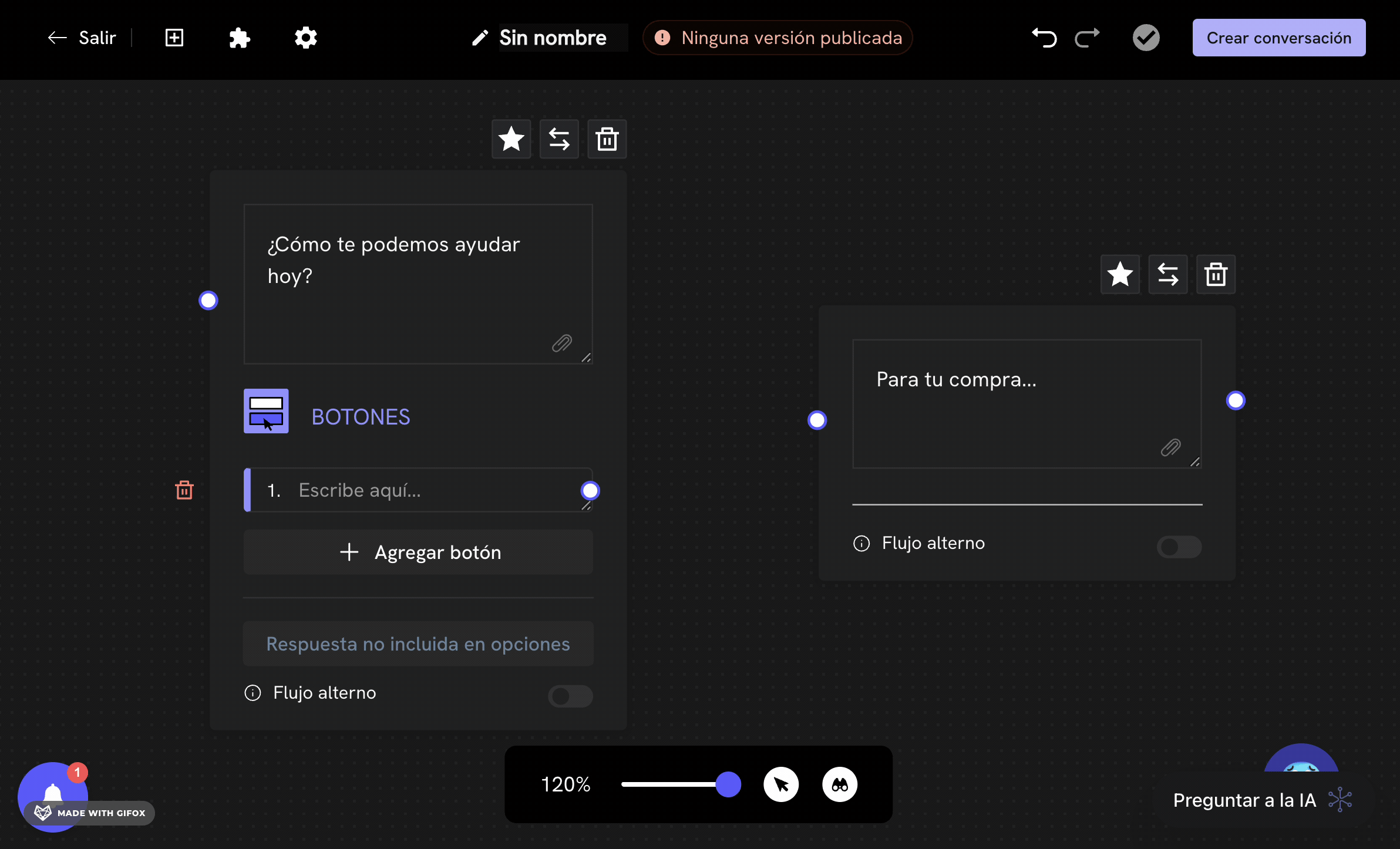
Response not included in options
-
The Response not included in options option allows you to define what happens if the user responds with a message that doesn’t correspond to any of the available buttons. You can configure redirecting to another block. It’s fundamental for handling unexpected responses and keeping the conversation controlled.
Example cases:
- If the user responds with a message that doesn’t correspond to any of the available buttons, they will be redirected to the Response not included in options message block.
- If the user sends an empty message or only with spaces, it can be configured to receive an error message requesting a valid response.
- In case the user sends an emoji instead of selecting an option, the flow can redirect them to a block that explains how to interact correctly.
- If the user tries to send an attached file instead of selecting an option, they can be redirected to a block that informs that attached files are not accepted in this context.
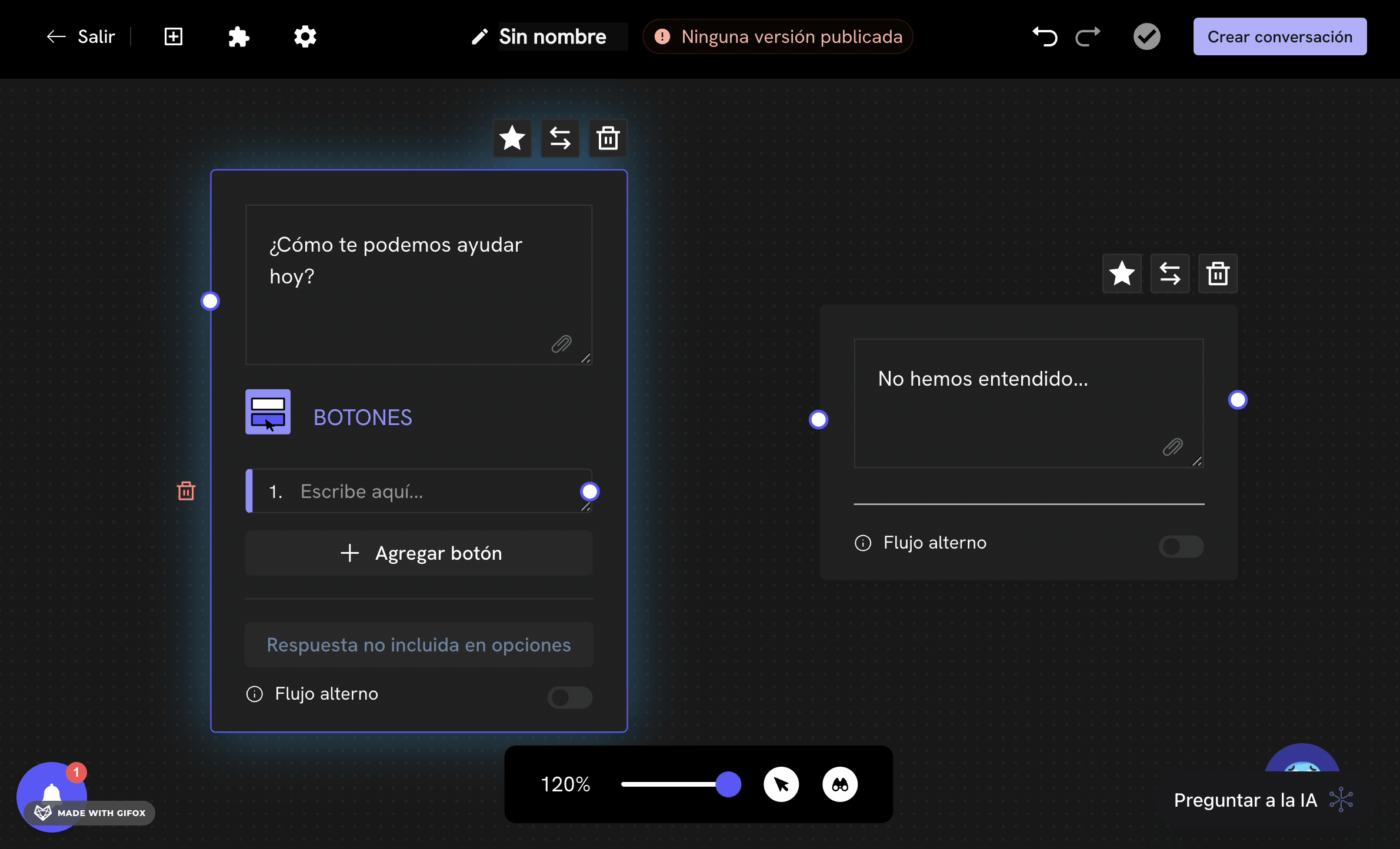
Alternate flow
-
Allows you to activate the Alternate flow, an advanced functionality that automatically redirects the user to another block if they don’t respond after a predefined time. This is useful for keeping the conversation active and avoiding blocks due to inactivity. You can configure the wait time and the destination of the alternate flow.
Alternate flow
Learn more about the alternate flow.
Advanced configuration of message blocks
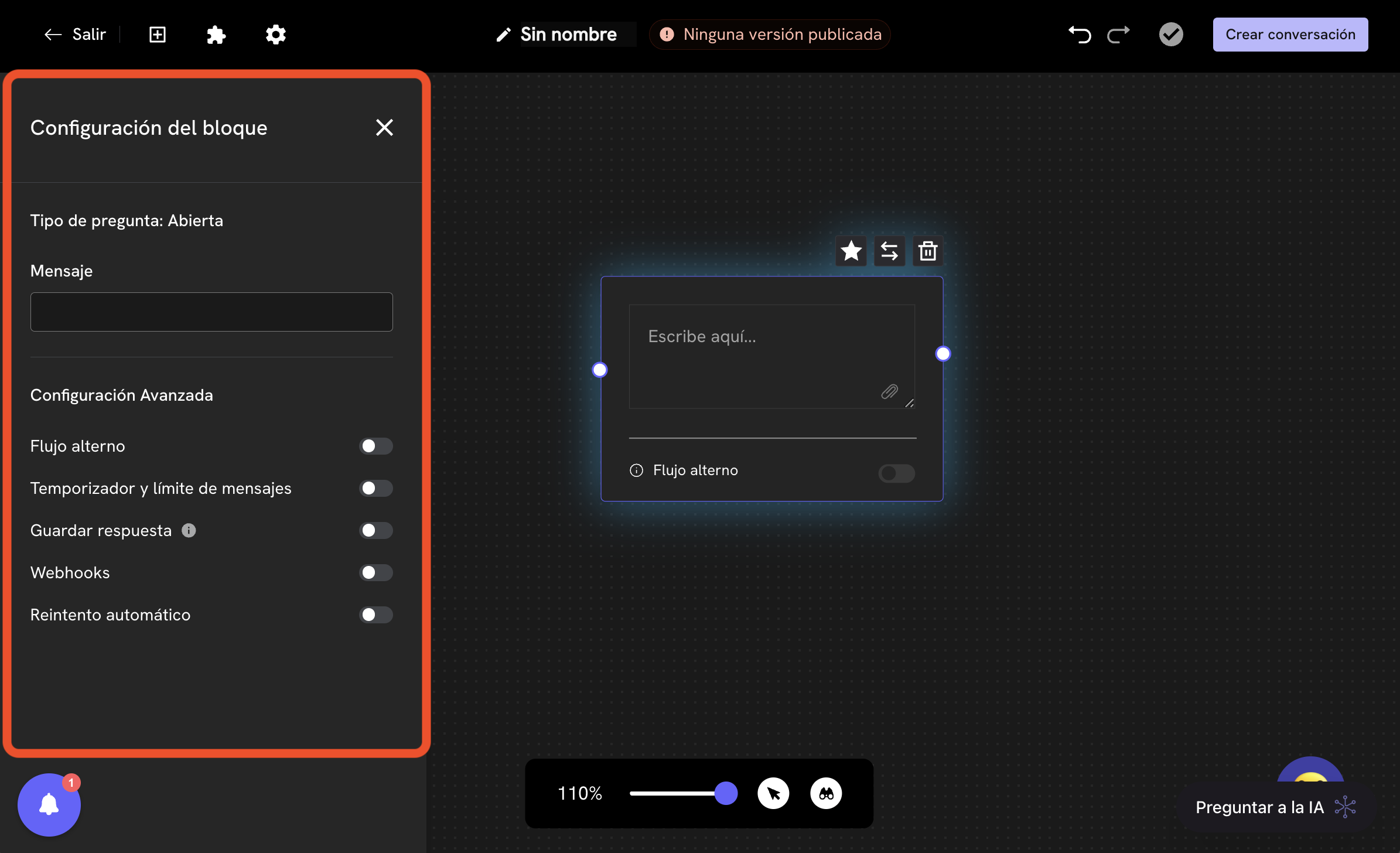
-
Alternate flow: Allows you to activate the alternate flow to automatically redirect the user to another block if they don’t respond after a predefined time. It’s useful for keeping the conversation active and avoiding blocks due to inactivity.
Alternate flow
Learn to configure the alternate flow. -
Timer and message limit: Only available for open questions (simple message block). Allows the user to respond in multiple messages without advancing until a condition is met:
- Message limit: The conversation advances when the user sends the configured number of messages.
- Timer: The conversation advances when the configured time elapses from the user’s first message. The timer doesn’t start until the user sends their first message. The timer cannot be 0.
-
All messages sent by the user are concatenated into a single response, separated by line break. The system stores the number of messages in a variable called
variable_name_count(for example,first_response_count). -
Example: If the user responds in two messages:
Helloand then:I need helpThe system will store:Hello\nI need helpand the variablefirst_response_countwill have the value 2.
-
Save response: Allows you to store the user’s response in a variable to use it later in the flow. You can define the name and type of variable (text, number, email, image, etc.).
Variables in blocks
Learn to save responses as variables. -
Webhooks: Allows you to activate a webhook to send the user’s response to an external system in real time, facilitating advanced integrations.
Webhooks
Learn to use webhooks in your message blocks. -
Automatic retry: If activated, the system will automatically try to resend the message in case the user doesn’t respond in a determined time. To configure it, activate the Automatic retry switch after having activated the advanced configuration of the message block. You’ll see the following options:
- Automatic retry message: The message that will be shown to the user if they don’t respond in the configured time.
- Automatic retry time: The time in minutes that the system will wait for the user to respond.
Message blocks
Below, the different types of message blocks you can use in Treble are explained.Interactive Buttons
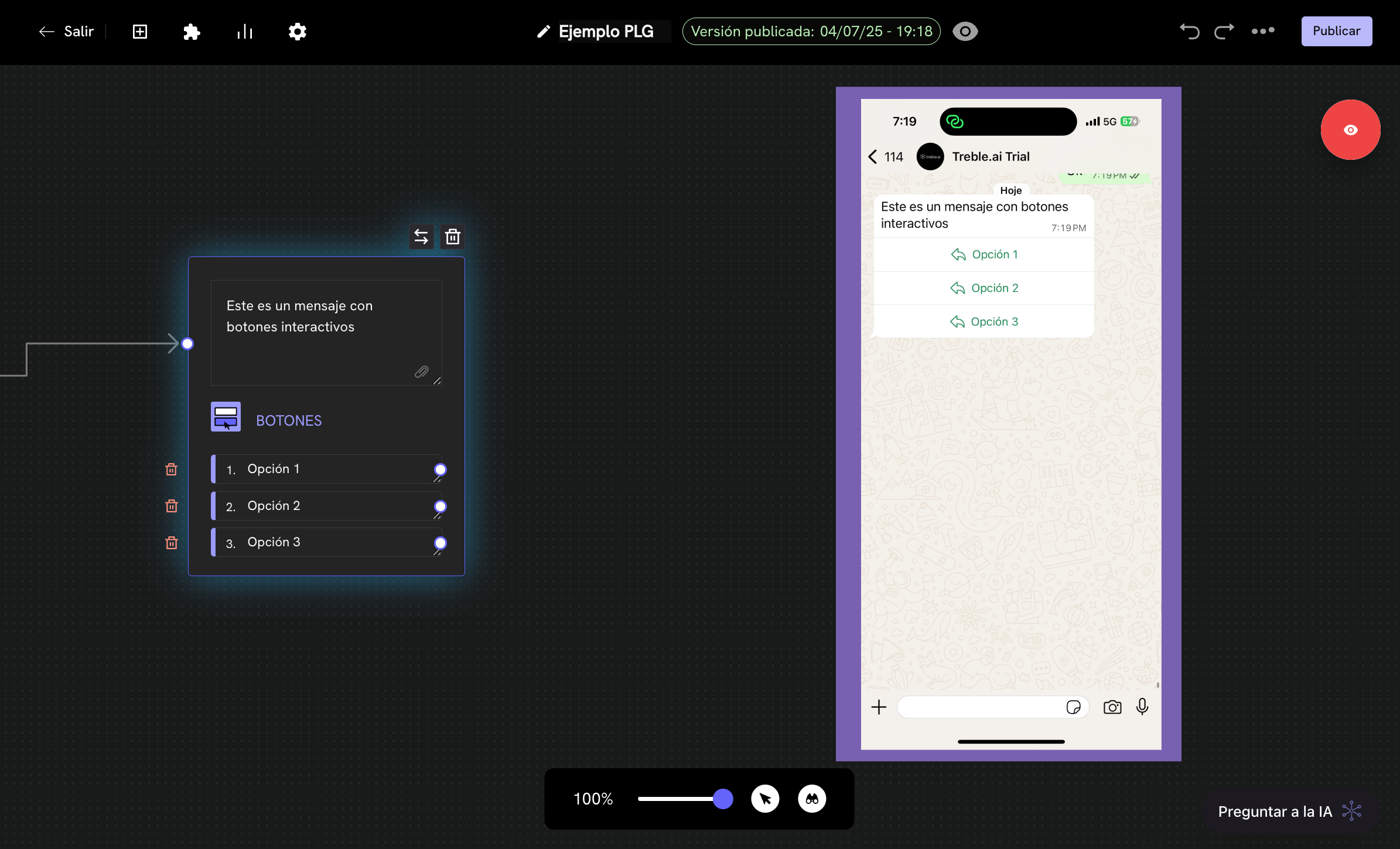
Interactive List
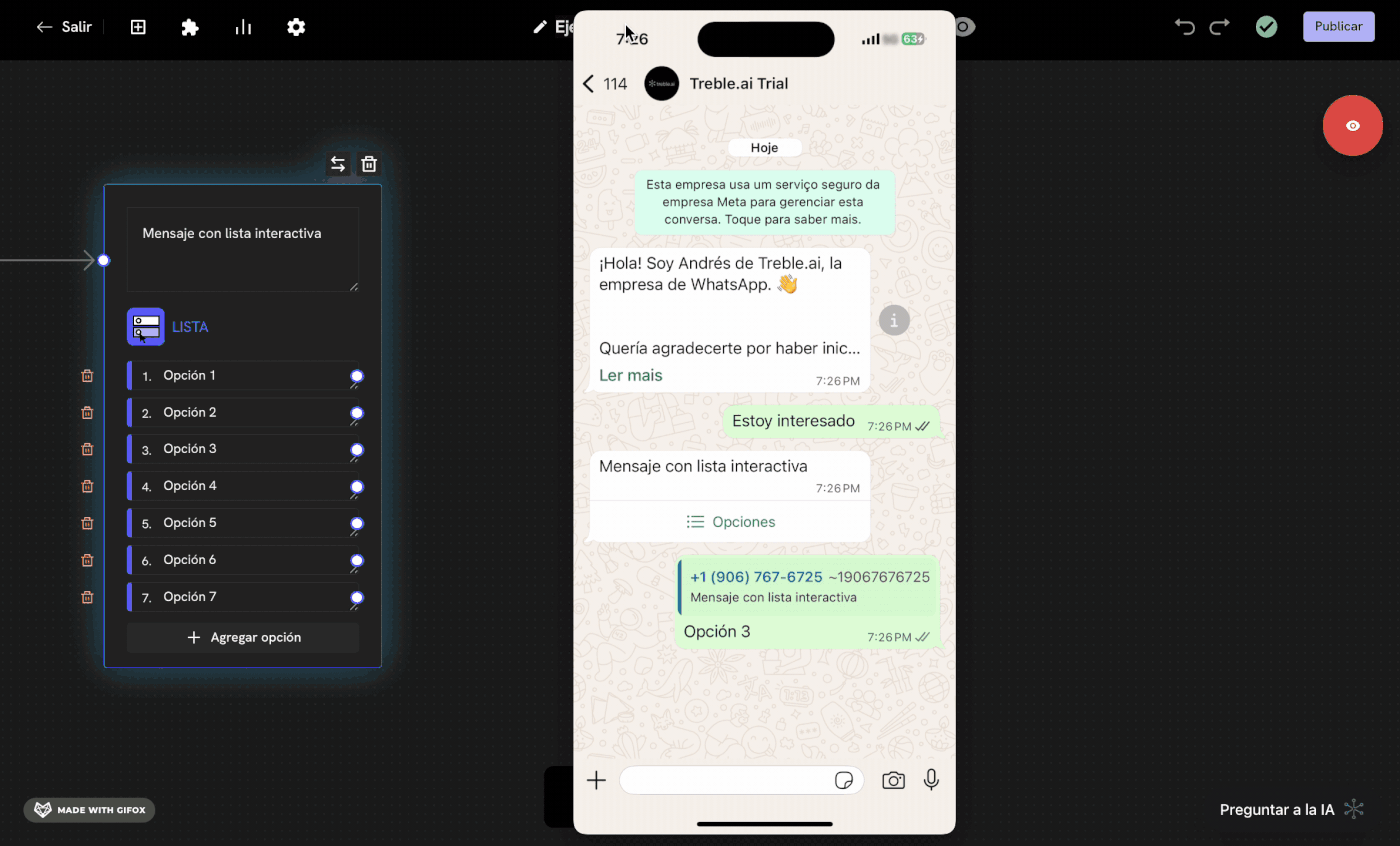
Message with Options
Message with Options message blocks are used to display a message with response options. These options can be personalized and unlimited options can be added. Treble shows this message as a message with the message body you have defined, followed by a numbered list of options. Example: If the client sends the following message: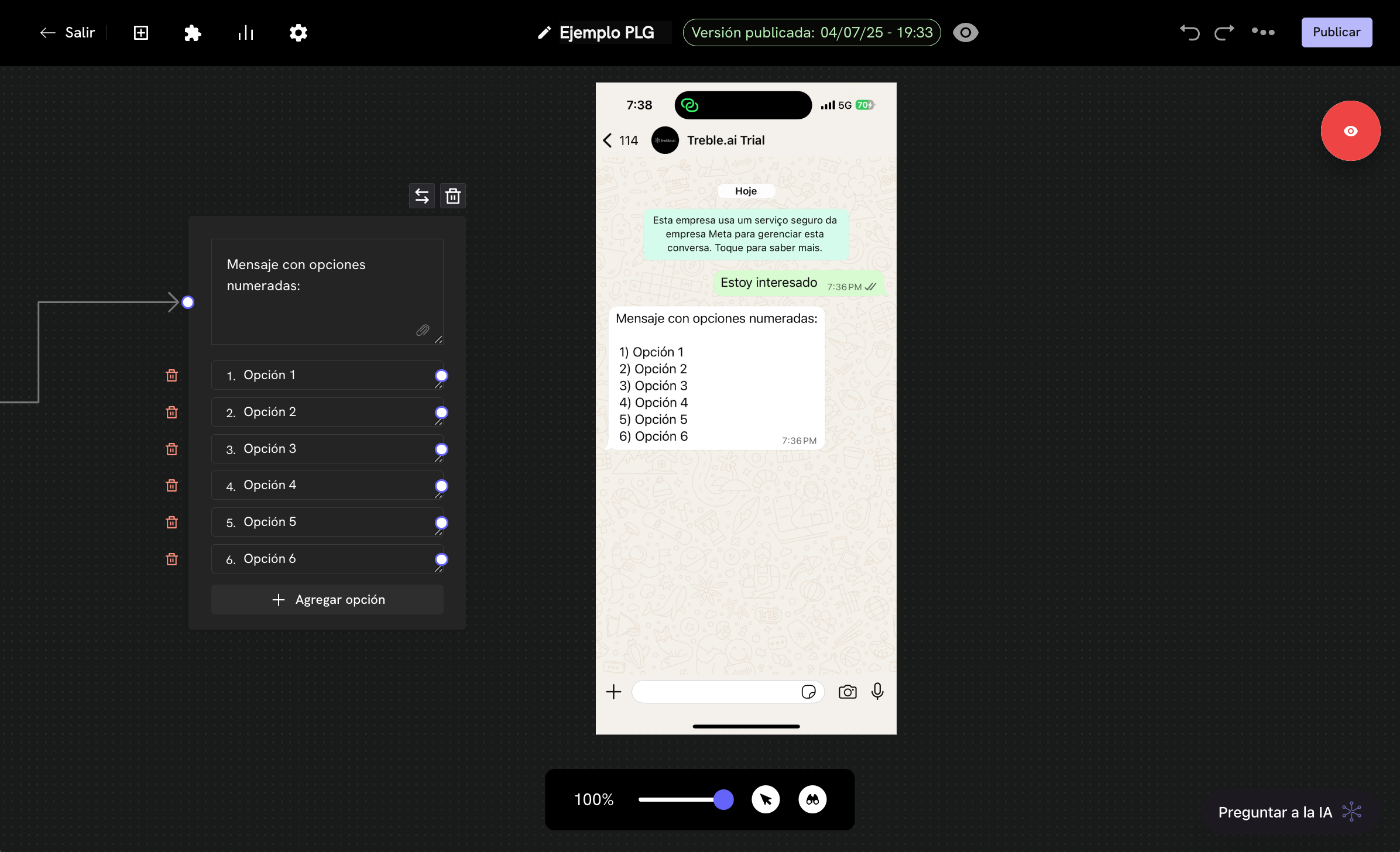
Response mode
When customers receive this type of message, they can respond in the following ways:- Writing the option number: The customer can write the number of the option they want, for example, if the customer wants to select option 1, they can write “1”.
- Writing in alphabetical order of the option: The customer can write the text of the option they want, for example, if the customer wants to select option 1, they can write “a”.
- Writing the text that most closely matches one of the options: The customer can write the text that most closely matches one of the options, for example, if the customer wants to select option 1, which has the text “Help with my card”, they can write “card”.
Simple Message
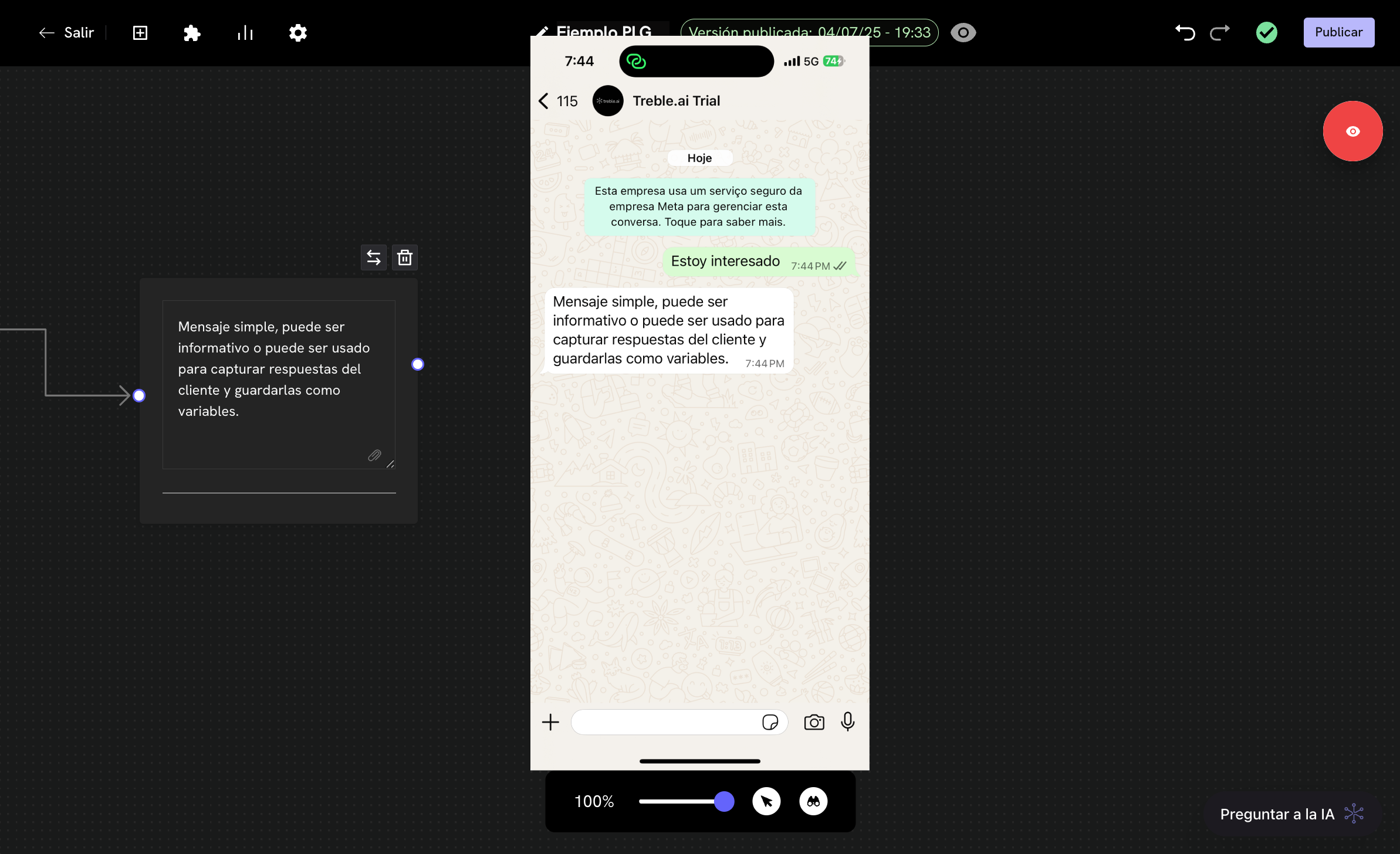
Save responses as variables
Learn more about how to save responses as variables.
Success! Now you know the message blocks and how to use them to create personalized conversation flows.