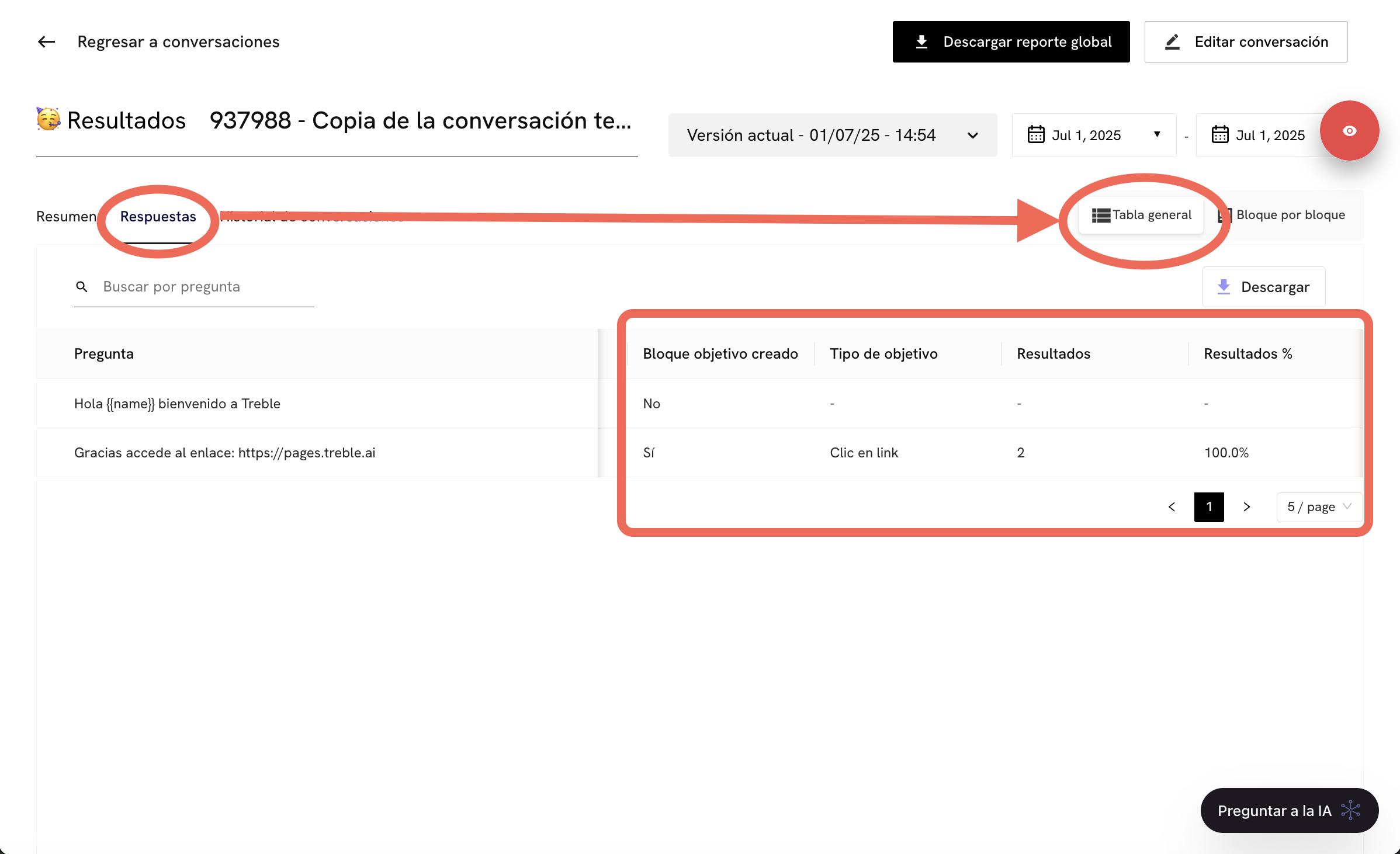Introduction
In Treble, you can easily measure your link performance. With the objective block system, you can understand how many times a user has clicked on a link. You can add links in your message blocks of a conversation flow. Some examples of links are:- Links to your website
- Links to your social media
- Links to your products or services
- Links to your blog
- Links to your newsletter
- Links to your video
- Links to your audio
- Links to your image
How to Measure Your Link Performance
It’s important to understand that there are two different places where you can add links in your message blocks:- Within any message template (HSM). (Remember that each conversation flow in Treble has its own message template and must start with this).
- Within a message block after the message template.
Measuring Link Performance in Message Template (HSM)
In message templates (HSM), links are added during the message template configuration. To do this, you must follow these steps:1
Go to the message template section
Go to the message template section by clicking on the HSM Templates element in the left menu. Now, click on the New Template button to create a new message template.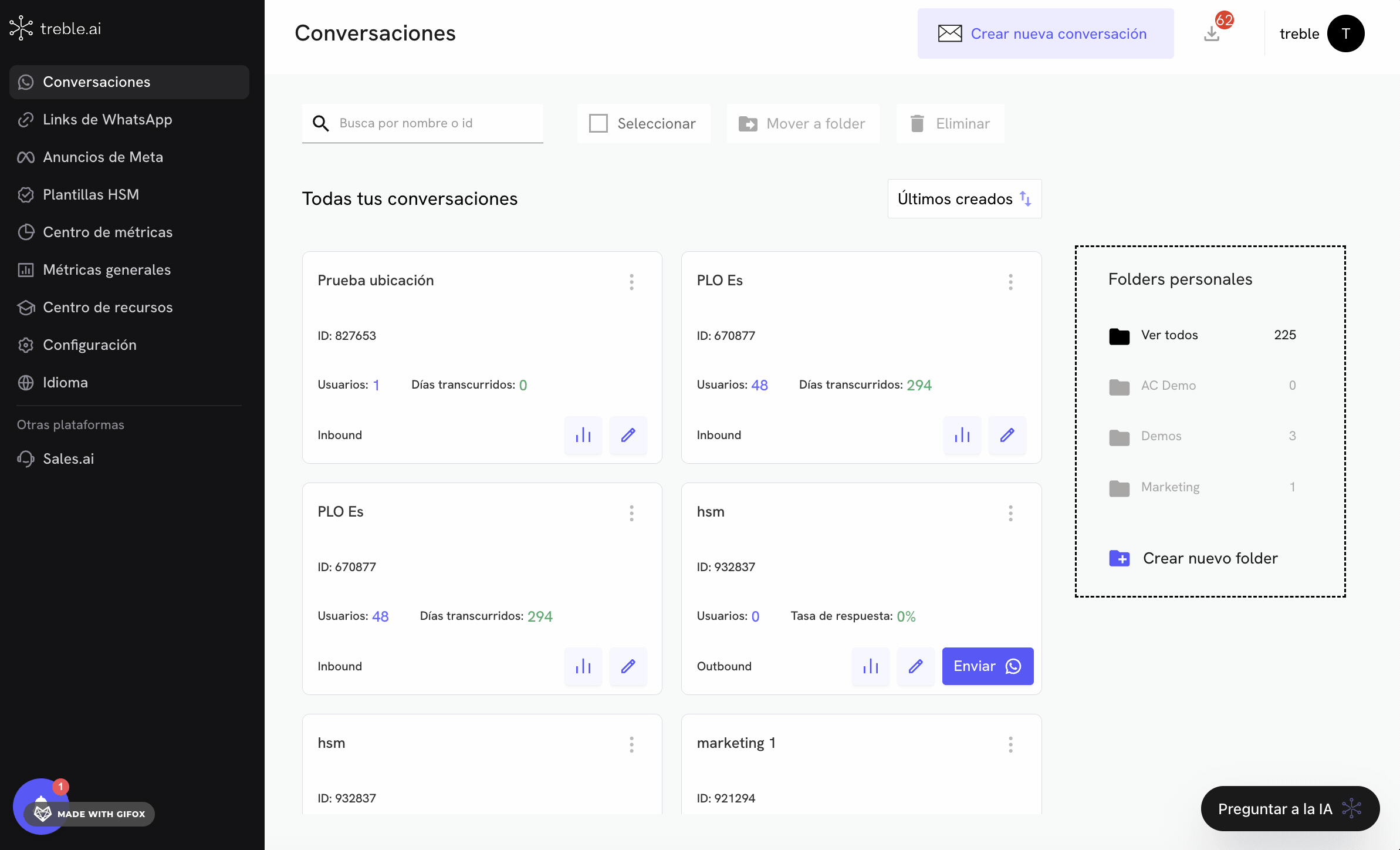
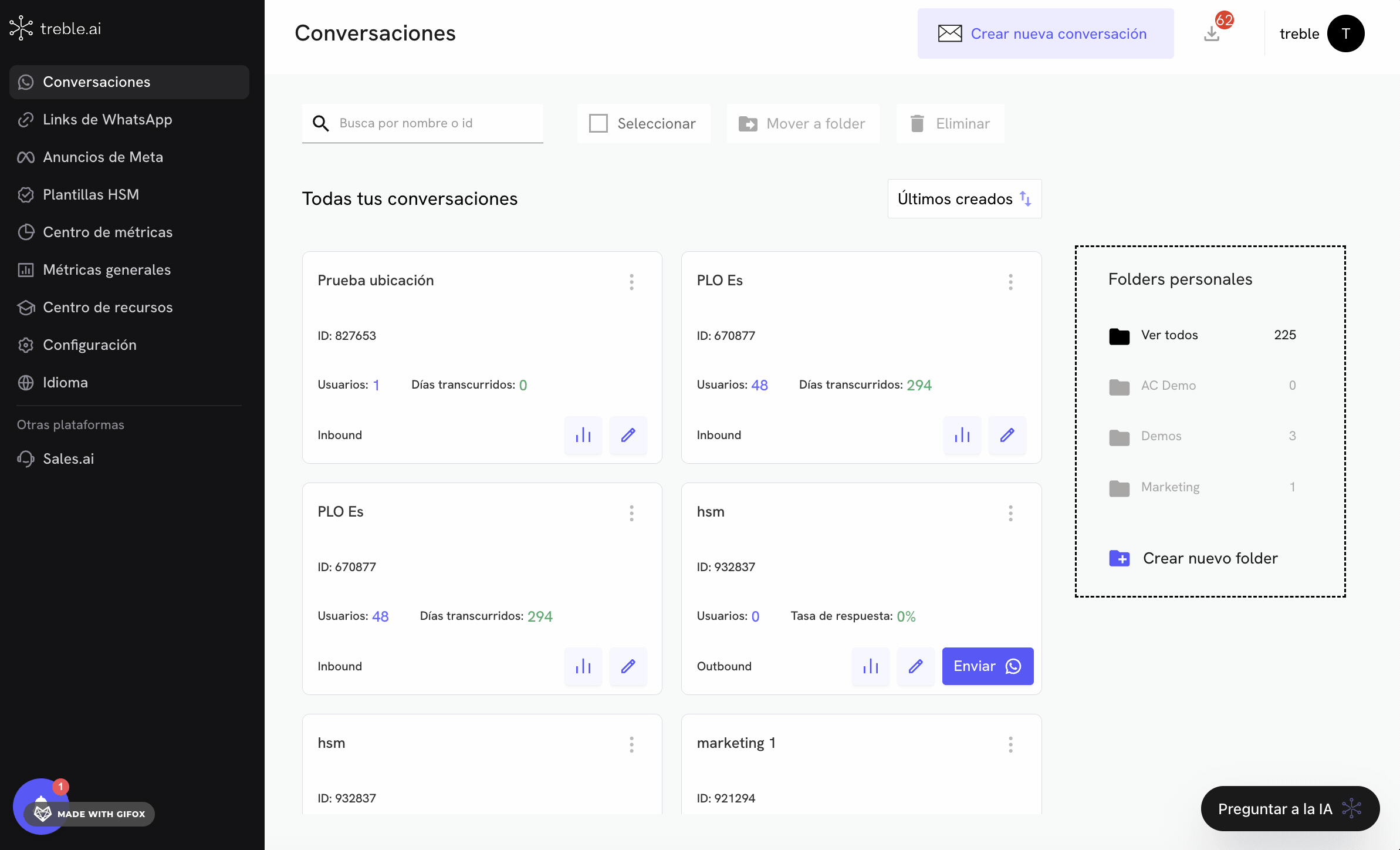
2
Configure the message template
Configure the message template as you normally would by adding the template name, its category, language, and message. Then, scroll down and select to activate the Call to action option.You’ll see the following fields appear: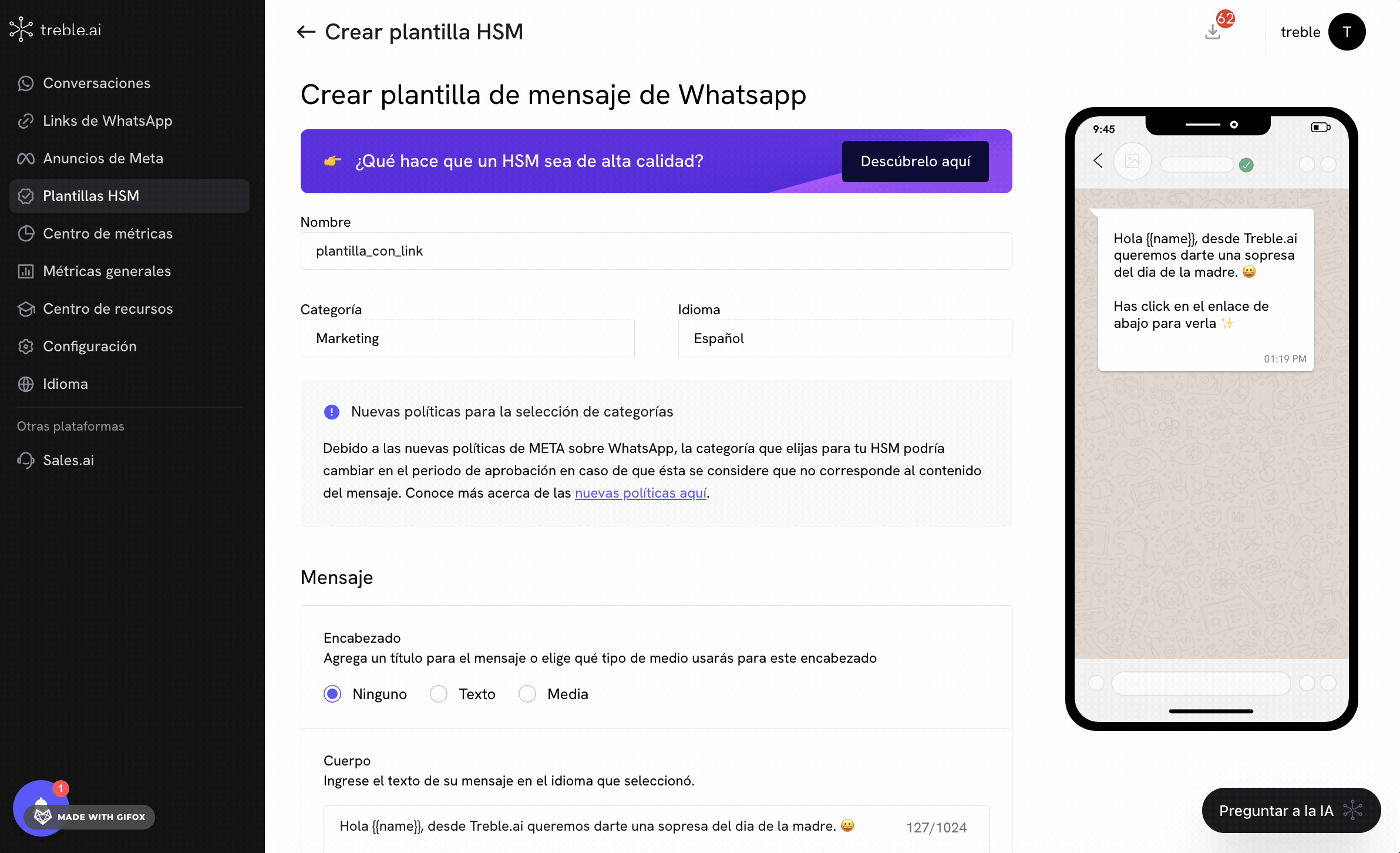
Message templates (HSM) can have response buttons and also links. Therefore, you are not limited to using only links or only response buttons.
- Action Type: Here you’ll see by default within the Action Type option that the Phone Number option is selected, we’ll change it to Website.
- Button Text: This is the text that will appear on the button. You can change it to something like Visit my website or Visit my store.
- URL Type: This is the type of URL that will be shown on the button. You can change it to Static URL (if you want the user to go to a URL that doesn’t change) or Dynamic URL (if you want the user to go to a URL that has dynamic elements).
- Website: This is the URL of the website or destination to which the user will be redirected when they click on the button.
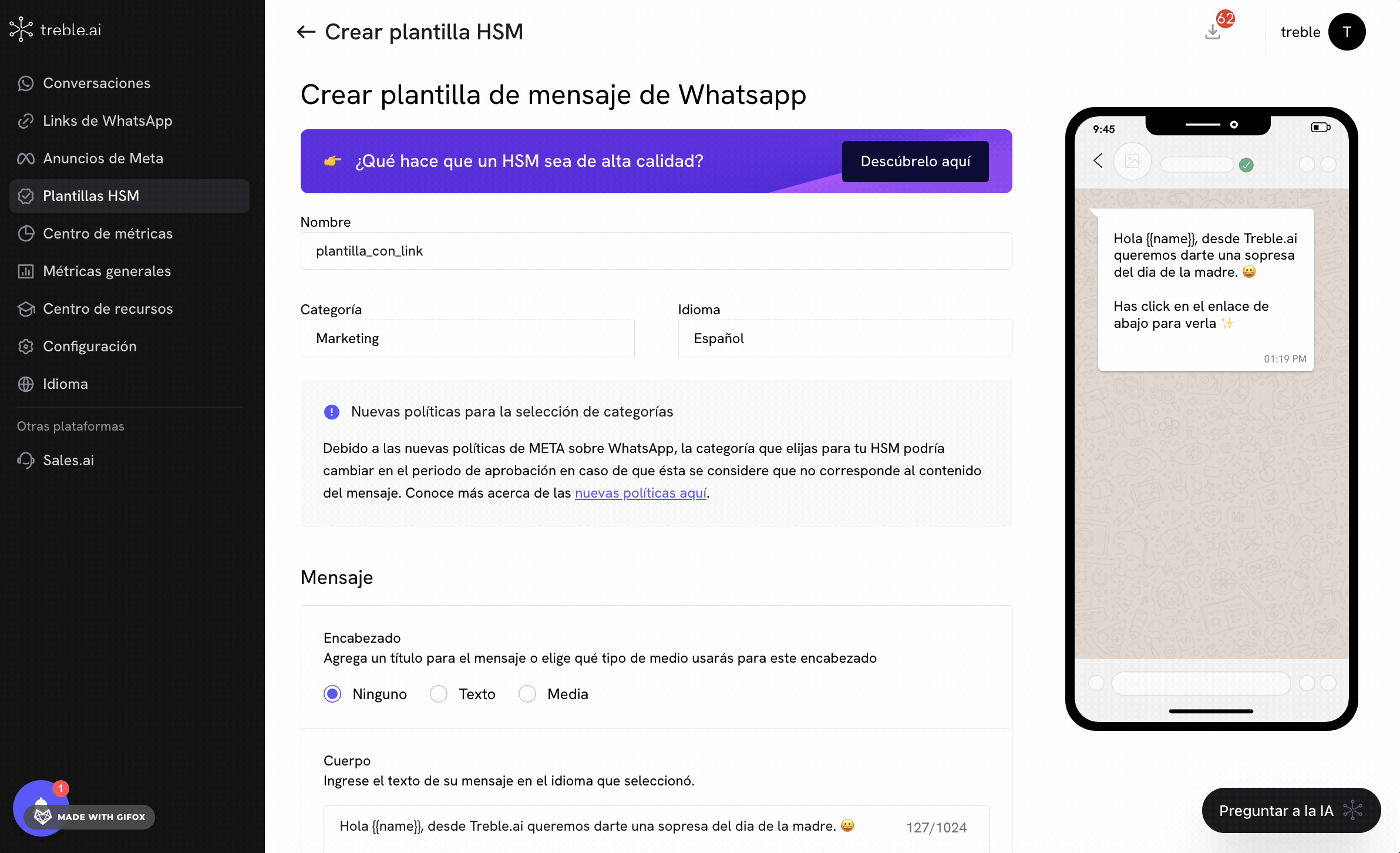
3
Activate link measurement
Now, click on the Do you want to know how many users clicked on the button? button to activate link measurement. Once you’ve clicked, an additional button will appear to confirm the destination URL. Click on the Confirm button to confirm the destination URL.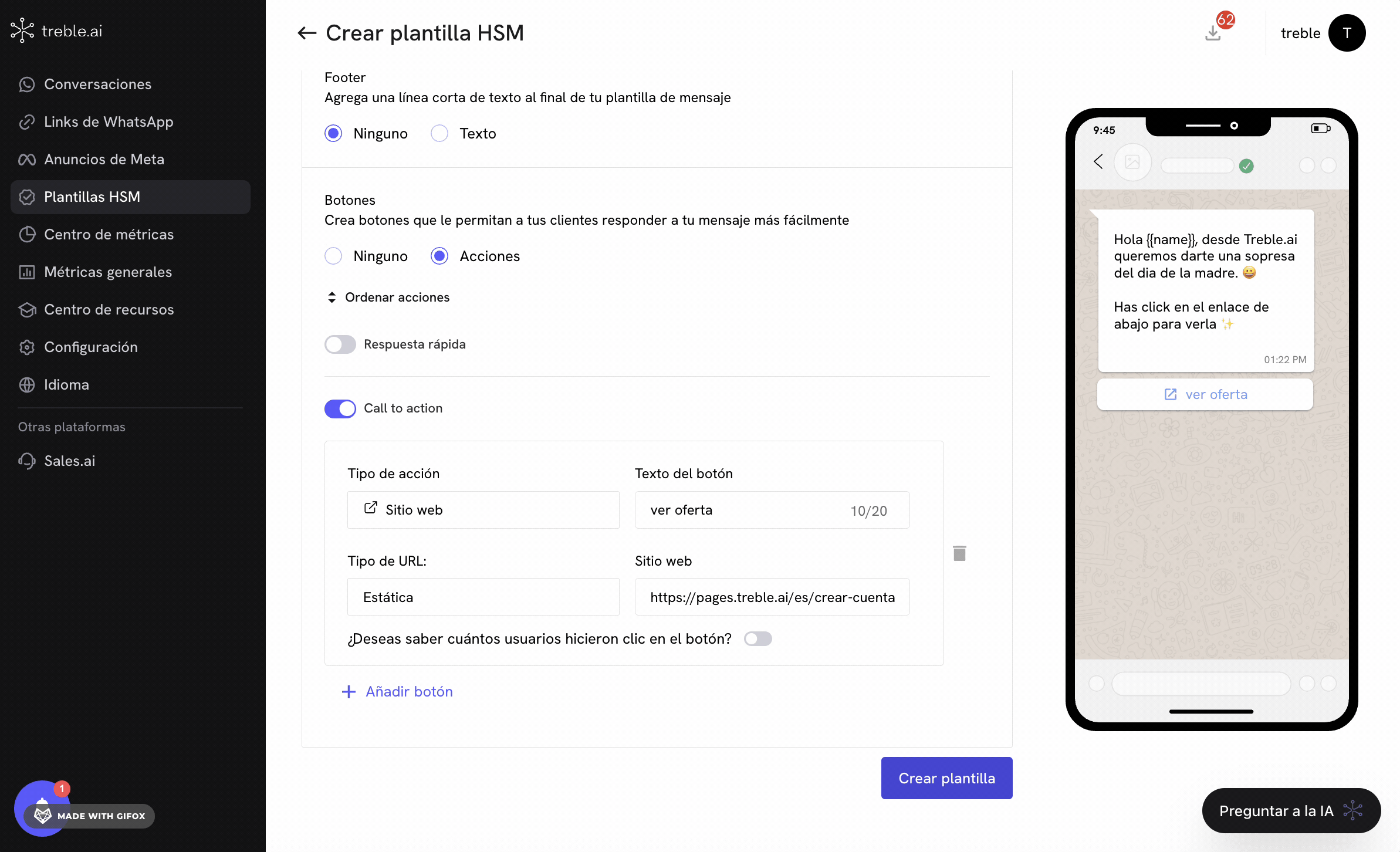
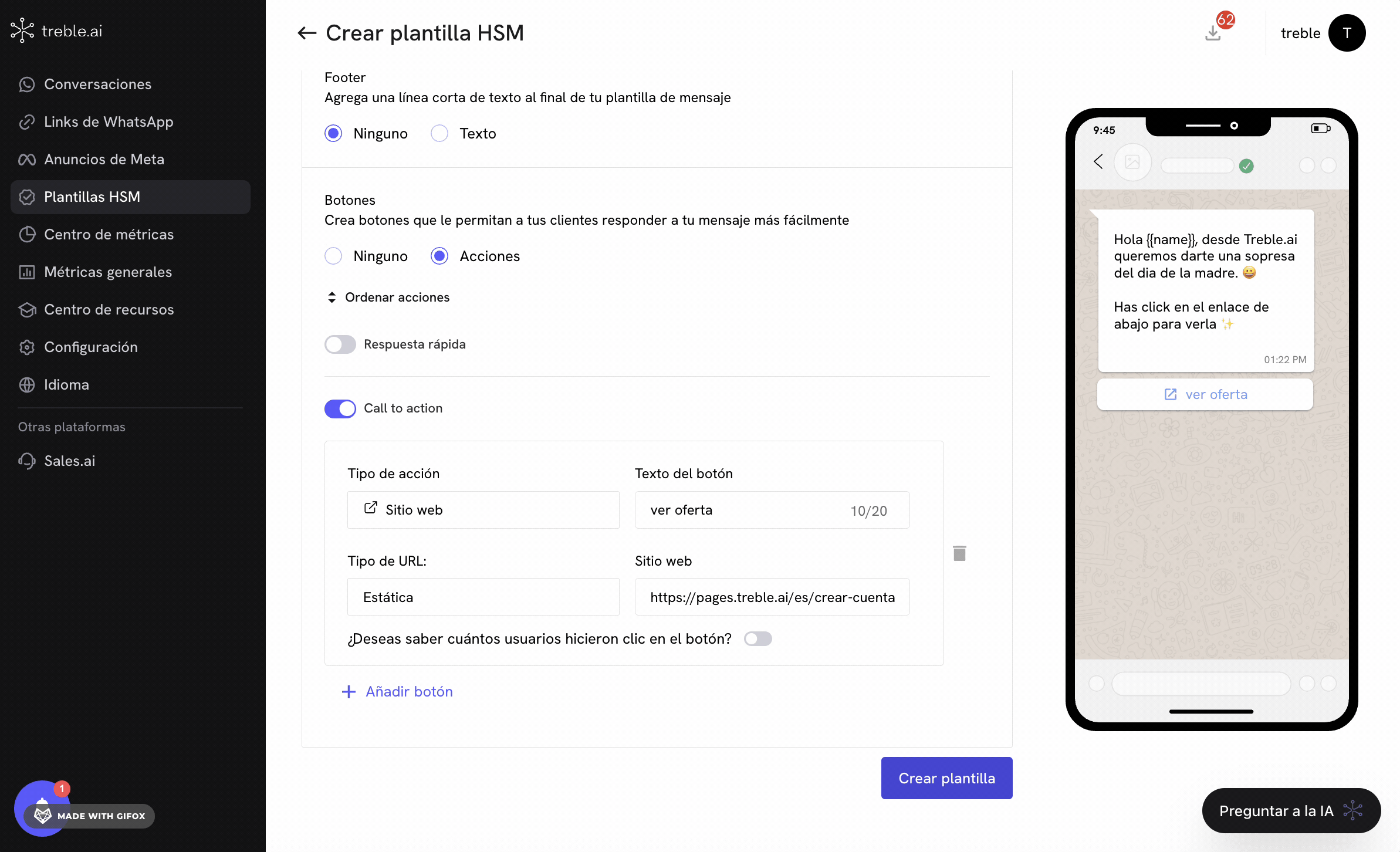
Treble will show you a message with the shortened link and confirmation message. If you don’t want to measure your link performance, you can deactivate link measurement by clicking on the I prefer not to know how many users clicked and keep my original link button.
4
Create message templates
Now, click on the Create Template button to create your message template with the link measurement system activated.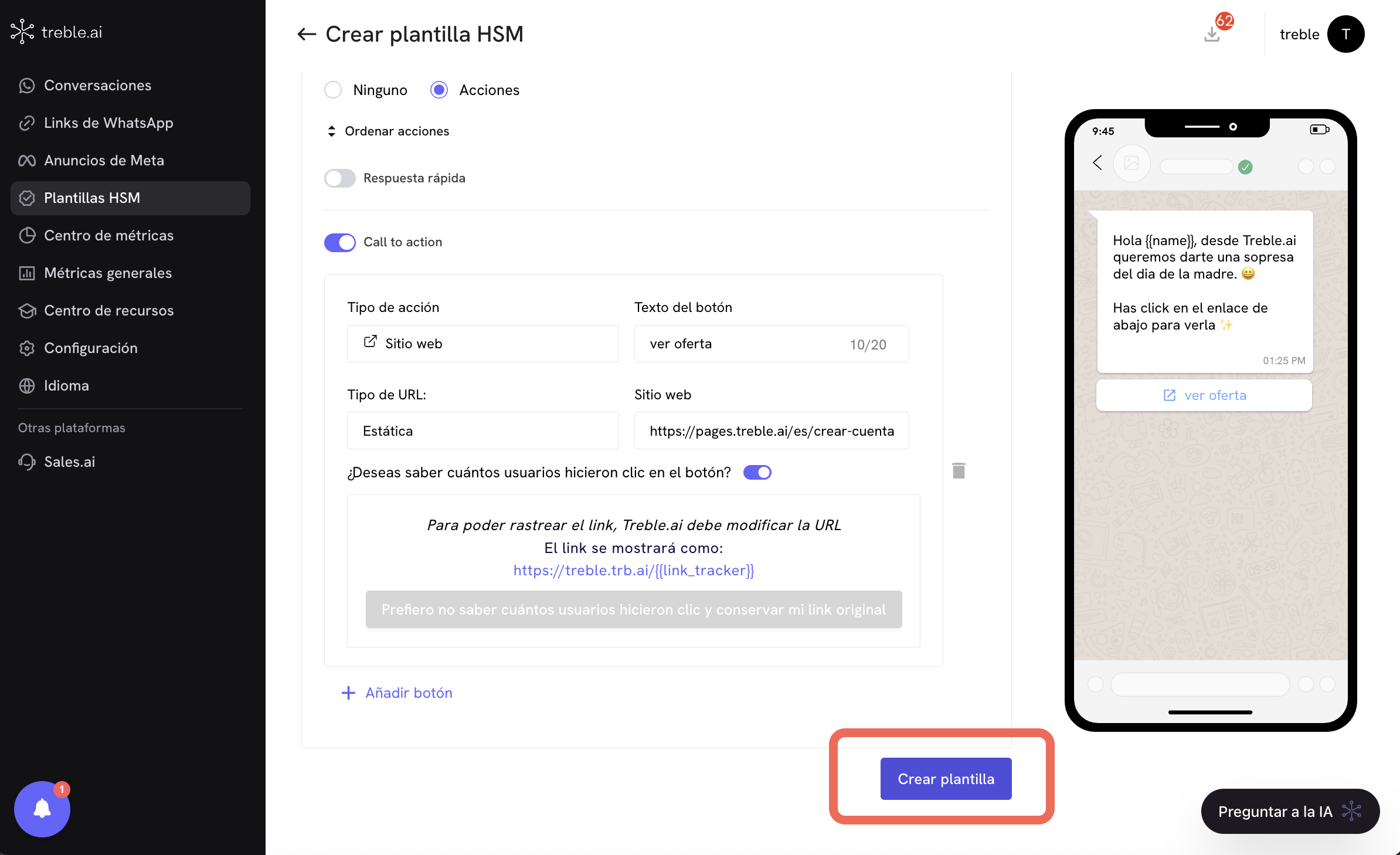
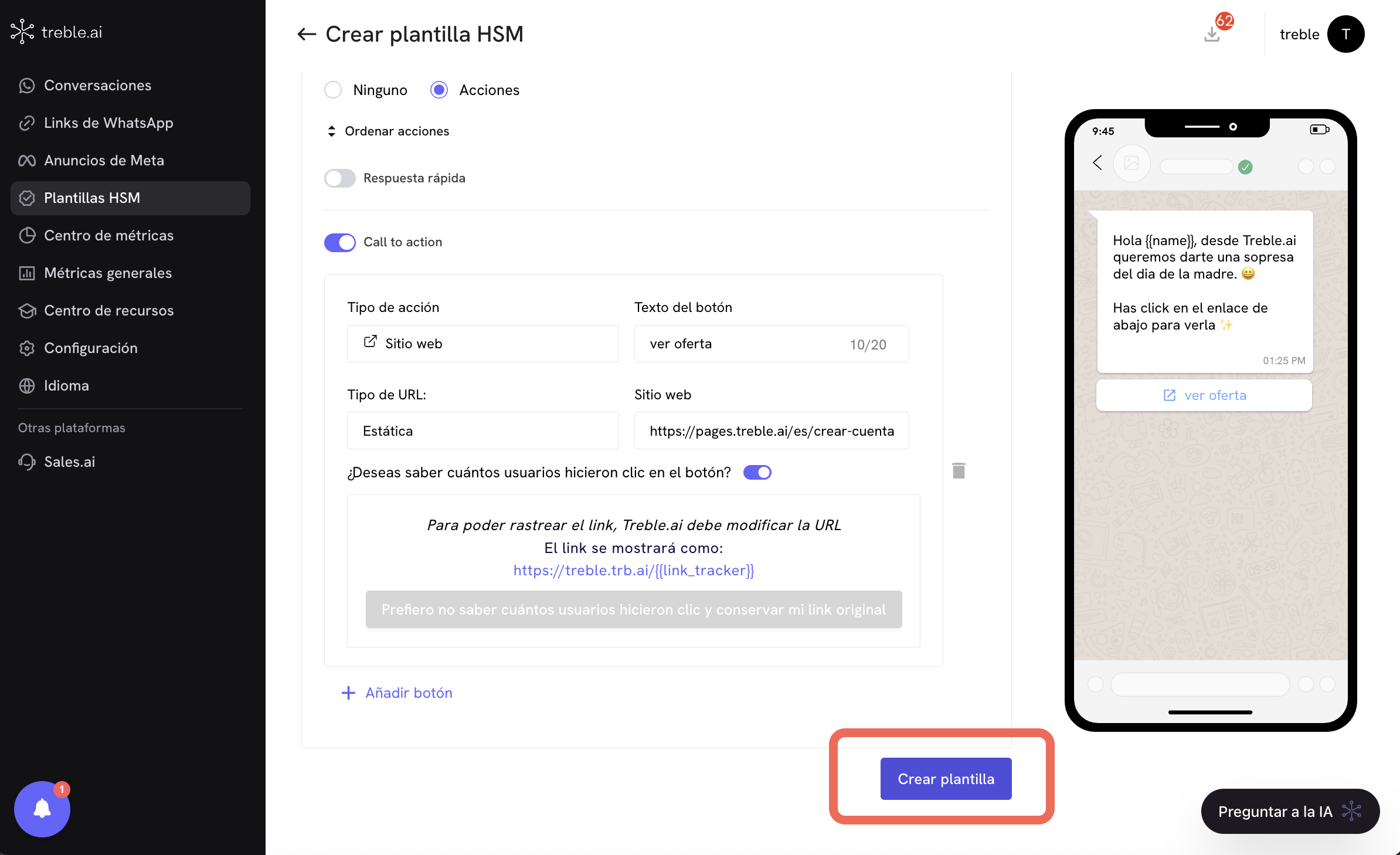
5
Configure the conversation flow with the message template
Now, let’s configure the conversation flow with the message template. To do this, go to the “Conversations” section and click on the “Create Conversation” button. You can also edit an existing conversation by clicking on the “Edit” button of the conversation you want to edit.

6
Add the message template to the conversation flow
Now, click on the button and select the message template you want to add. When adding the message template, a configuration modal will be activated for what is known in Treble as Objective Block. Let’s configure the following options: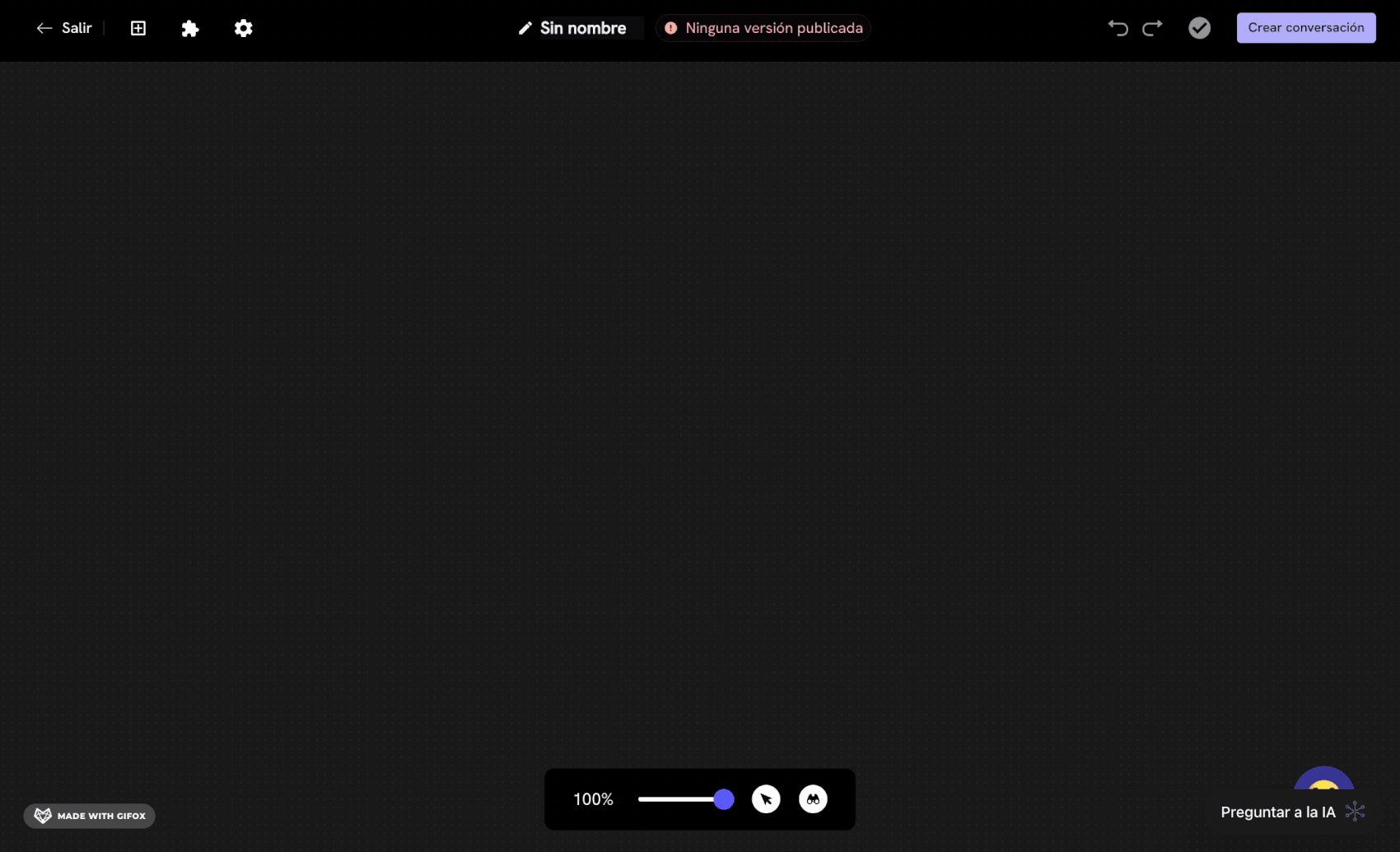
- Select your campaign goal: This field is to define your campaign goal. For example, if you want to measure your link performance, you can select the goal Share offers/promotions.
- Add one or several objectives: This field is to define your campaign objectives, which can have one or several objectives. In the dropdown, select the Click on button with link option.
- Conversion expectation: You’ll see a slider that allows you to define the conversion expectation of your campaign. The default value is 80%, but you can change it to a value you consider more appropriate.
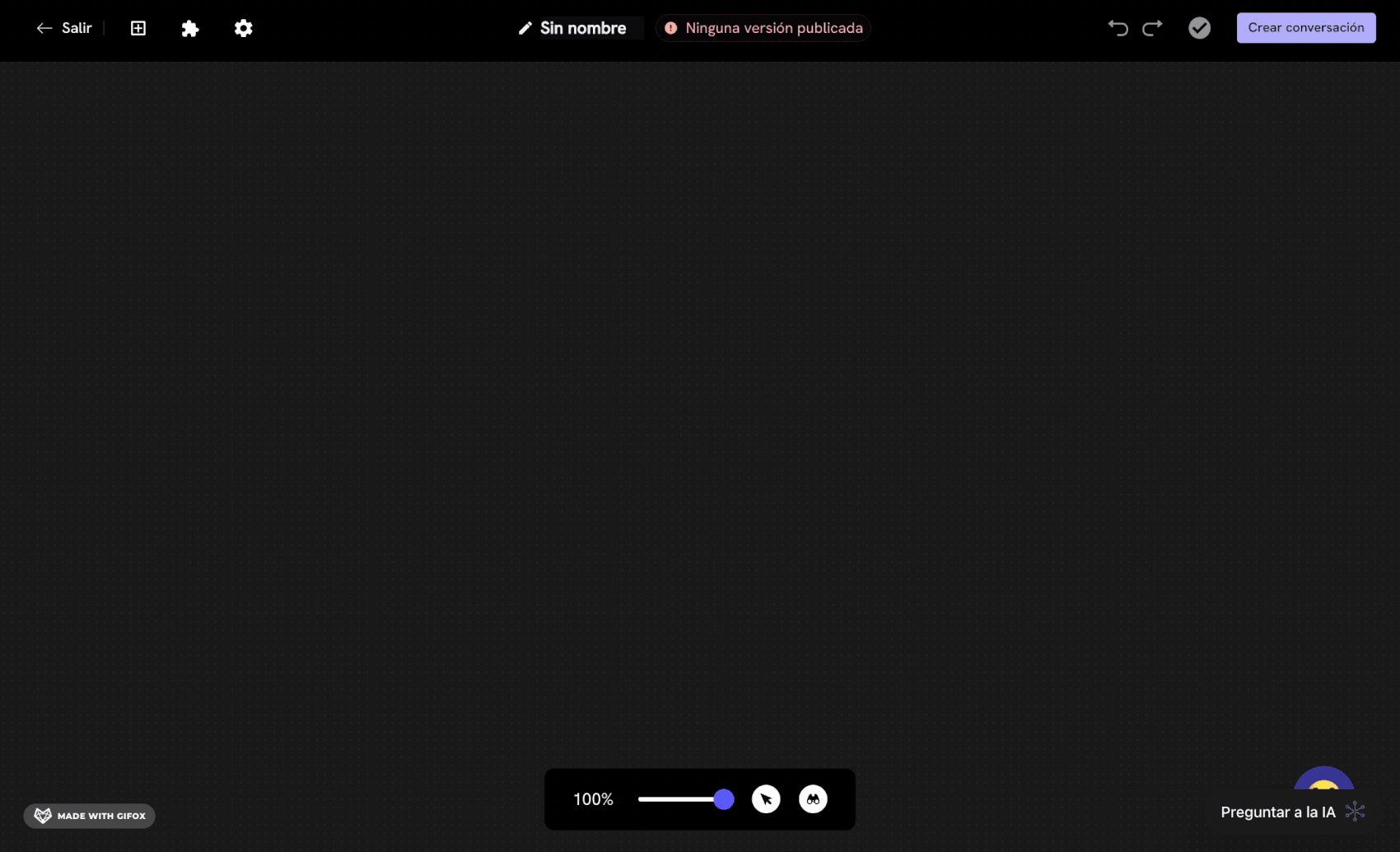
You can click again on the star button to edit the objective block configuration.
7
Finish configuring the conversation flow
You can now add the message blocks you want to complete the conversation flow. In this case, you might only want to send the message template and have the user click on the message template button.When you’re ready to finish configuring the conversation flow, click on the Create conversation button to save the conversation flow configuration.
Success! You now have your conversation flow configured with the message template and link measurement system activated.
Measuring Link Performance in Message Blocks
In message blocks, we can do a similar process to what we did in the previous section. To do this, you must follow these steps:1
Configure the conversation flow
Go to the “Conversations” section and click on the “Create Conversation” button. You can also edit an existing conversation by clicking on the “Edit” button of the conversation you want to edit.

2
Add the message block
Now, click on the button and select the message block you want to add. Any message block you have in your conversation flow can have links, and for each of them, you can activate link measurement. To do this, click on the star button in the message block for which you want to activate link measurement.Important: Unlike message templates (HSM), in message blocks, you don’t have to do any special configuration to add the destination URL. Simply write the destination URL in the text field.Once you’ve clicked on the star button , a configuration modal will be activated for what is known in Treble as Objective Block. Let’s configure the following options: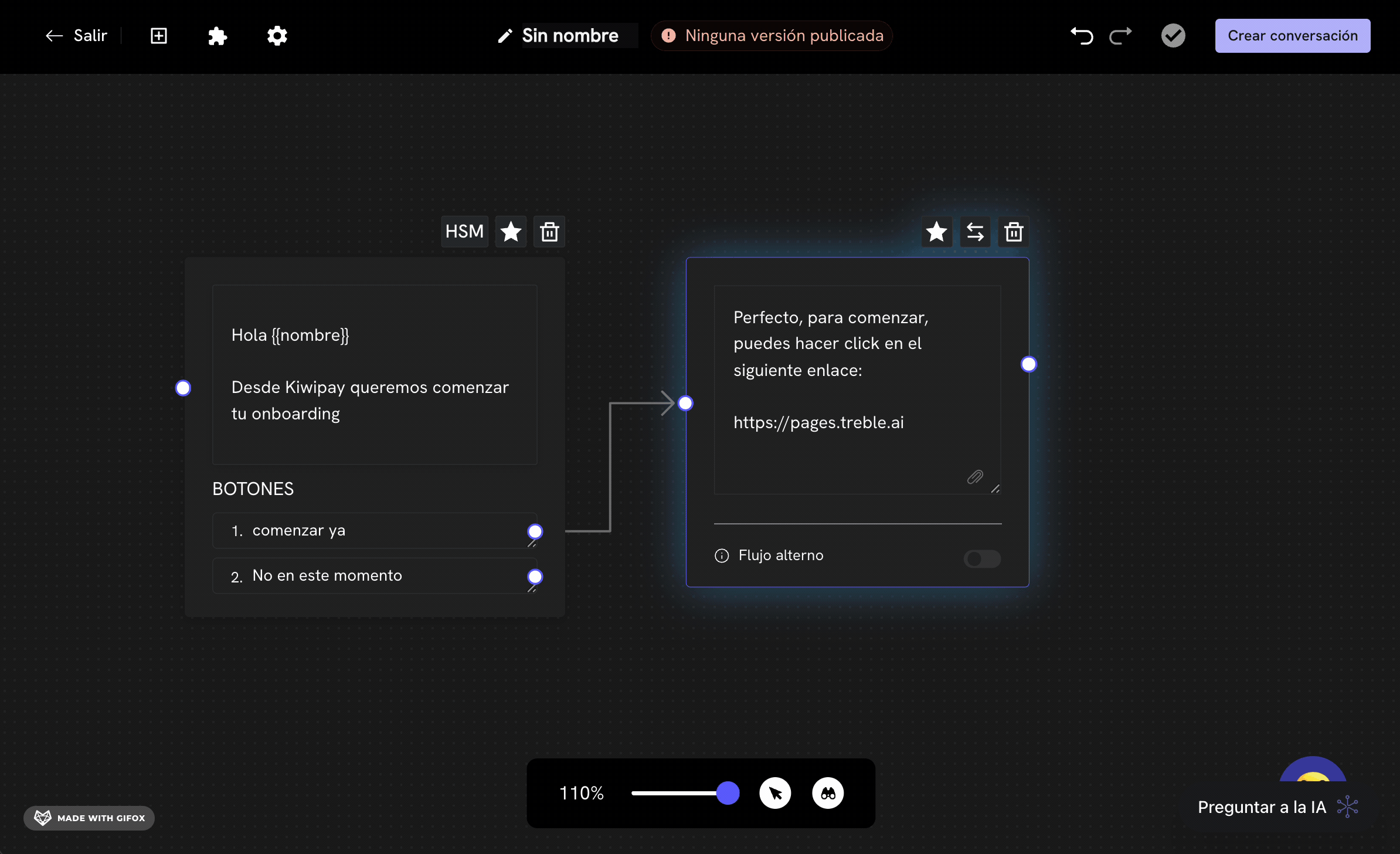
- Select your campaign goal: This field is to define your campaign goal. For example, if you want to measure your link performance, you can select the goal Share offers/promotions.
- Add one or several objectives: This field is to define your campaign objectives, which can have one or several objectives. In the dropdown, select the Click on button with link option.
- Select link: You’ll see a dropdown with the links you have in the message block. Your message block might have more than one link, so you can select the link you want to measure.
- Conversion expectation: You’ll see a slider that allows you to define the conversion expectation of your campaign. The default value is 80%, but you can change it to a value you consider more appropriate.
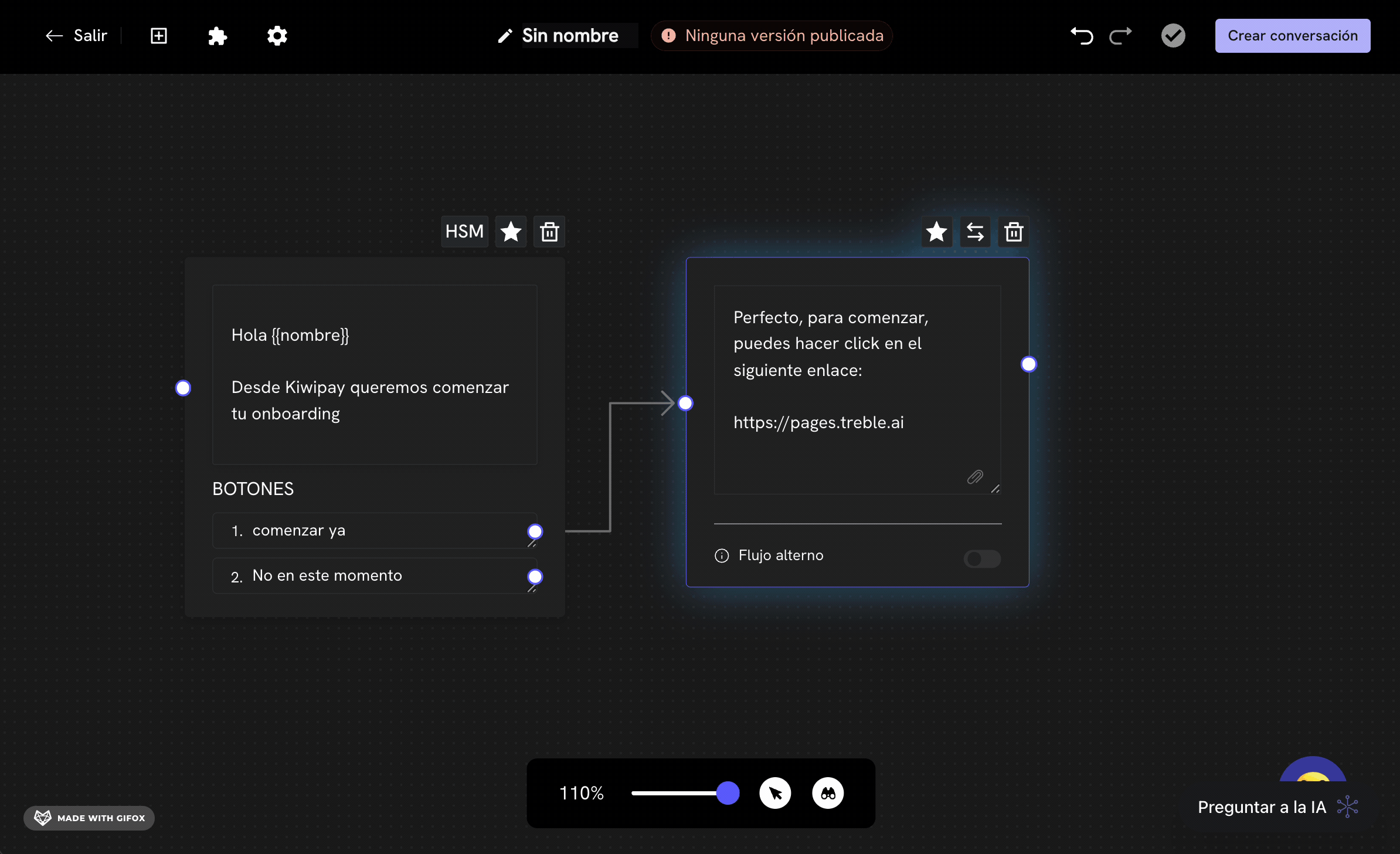
3
Finish configuring the conversation flow
You can now add the message blocks you want to complete the conversation flow.When you’re ready to finish configuring the conversation flow, click on the Create conversation button to save the conversation flow configuration.
Success! You now have your conversation flow configured with the message blocks and link measurement system activated.
Visualize Your Link Performance from the Objective Block
Now that you have your conversation flow configured with the link measurement system activated, you can visualize your link performance. To do this, you must follow these steps: Go to the “Conversations” section and click on the Metrics button of the conversation for which you want to see the metrics. Once you’ve entered, follow these steps:- Select the Responses tab
- In the visualization form, select the General Table option
- You’ll see all the general responses for each message block. Scroll to the right in this section to see the link metrics. You’ll see the following fields:
| Field | Description |
|---|---|
| Objective Block Created | Yes/No - Indicates if the objective block has been created for the link. |
| Objective Type | The type of objective that has been created for the link. |
| Results | The number of times the goal objective has been met. |
| Results % | The percentage of times the goal objective has been met. |
| Expectation % | The conversion expectation percentage you set in the objective block. |