What are variables?
Variables in Treble help store and display information in different parts of a conversation flow. Variables are useful when you want to:- Display personalized information in a message. For example, you can display the customer’s name in a message.
- Save information to use in different parts of a conversation flow. For example, you can ask for customer information such as their identification number (ID, SSN, CPF, etc.), email, or age.
- Customize block behavior. For example, you can use a variable to determine whether a customer should be transferred to an agent or not.
- Use information obtained in variables and save it in your information system. For example, you can save the customer’s phone number in your information system so you can use it in your CRM.
Types of variables
There are two types of variables in Treble:- Company customized variables: These are variables where you will define their value when deploying your conversation flow. These are variables where you have information prior to customer interaction. Some examples are your customer’s name, their last purchase date, or a customer’s account balance.
- Customer collected variables: These are variables that are configured to store information that the customer provides in your conversation flow. Some examples are: asking for the customer’s age, describing a problem the customer has, or asking for a customer’s address.
Defining variables
Every variable has the same structure:- Name: The variable name. We recommend using descriptive, short names in lowercase, without spaces, and without special characters so you can easily identify the purpose of the variable. Examples:
customer_name,customer_age,customer_address. - Format: The variable format. Every variable in Treble is defined using brackets:
{{ }}, for example:{{customer_name}}.
customer_name variable in a message, you just need to add it in the message.
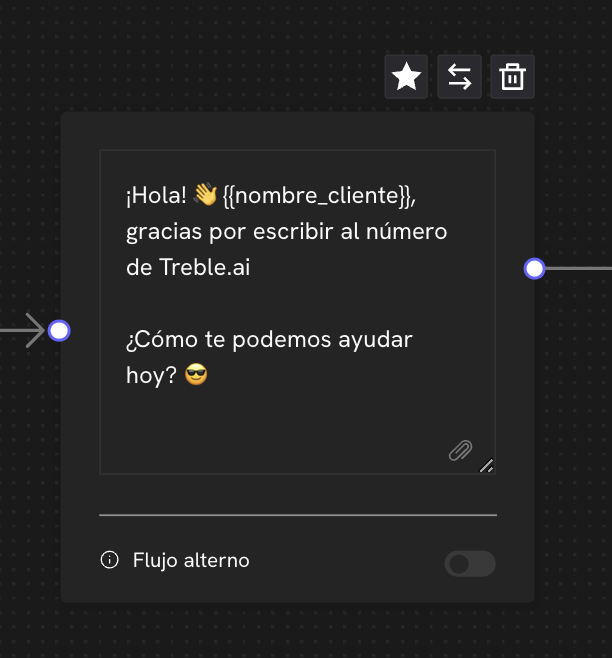
customer_name variable will be used in the welcome message. However, you can use as many variables as you need in a block:
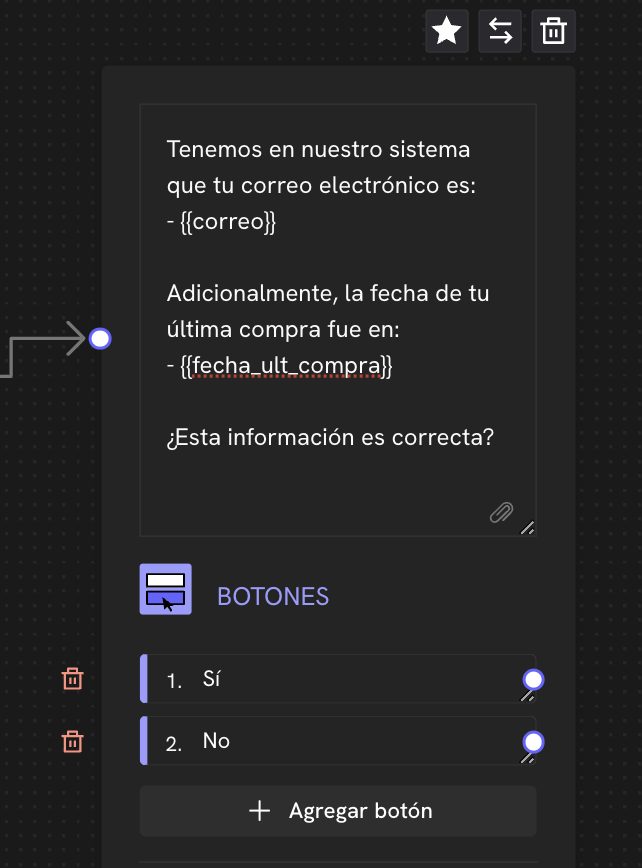
{{email}} and {{last_purchase_date}} in a block where we want to confirm the customer’s information.
Example of creation and deployment with variables
Let’s say we have the following conversation flow where we are greeting the customer by name and then want to confirm that their information in the system, such as their email and last purchase date, is correct.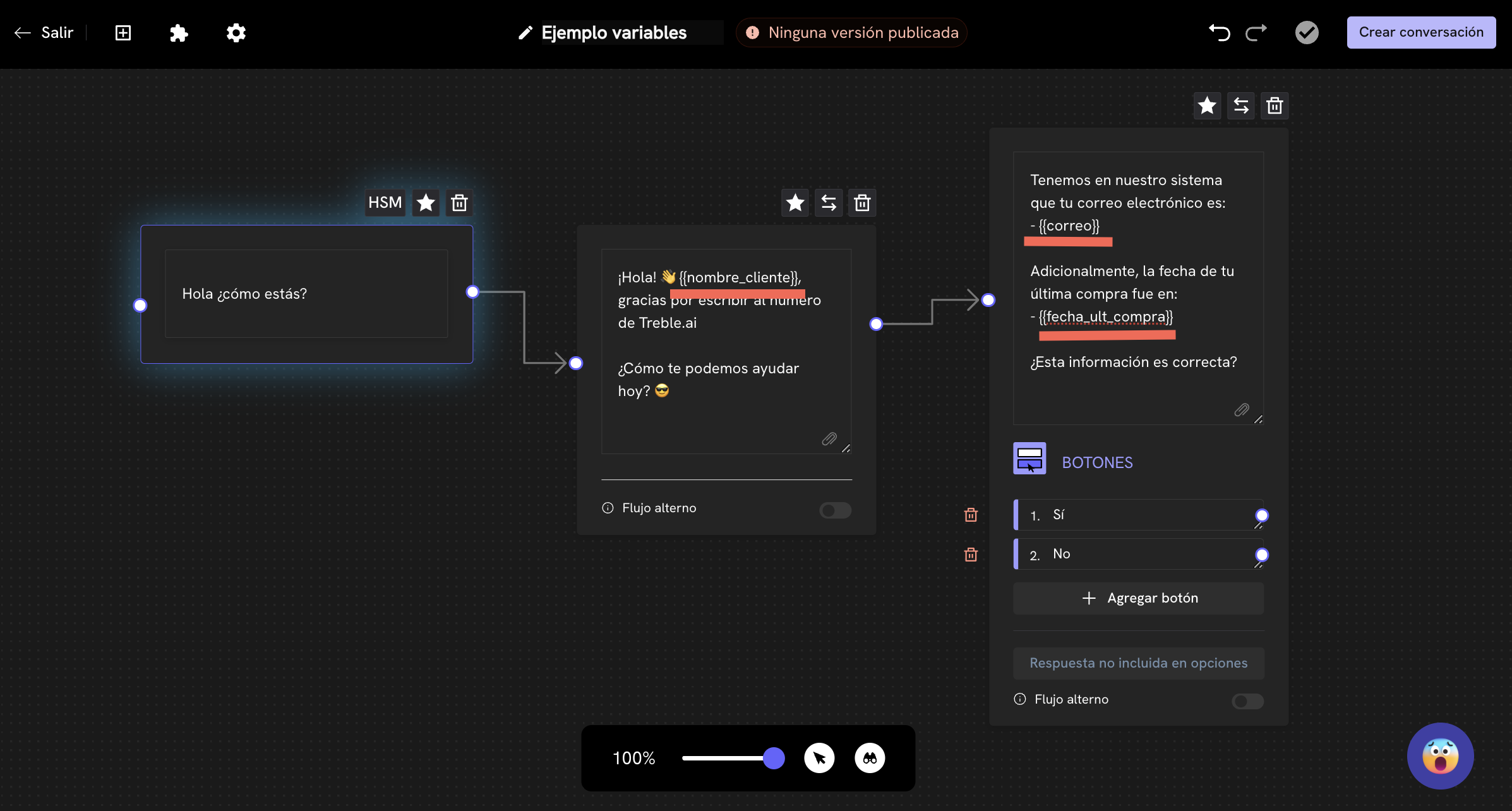
| Name | Last purchase date | |
|---|---|---|
| John | [email protected] | 2024-01-01 |
| Mary | [email protected] | 2024-02-01 |
| Peter | [email protected] | 2024-03-01 |
Deploy an outbound conversation
section, we have two options to add our users:Add users manually
We add the users’ information, one by one, in the Add users section. Here you will see text fields to add the users’ information one by one.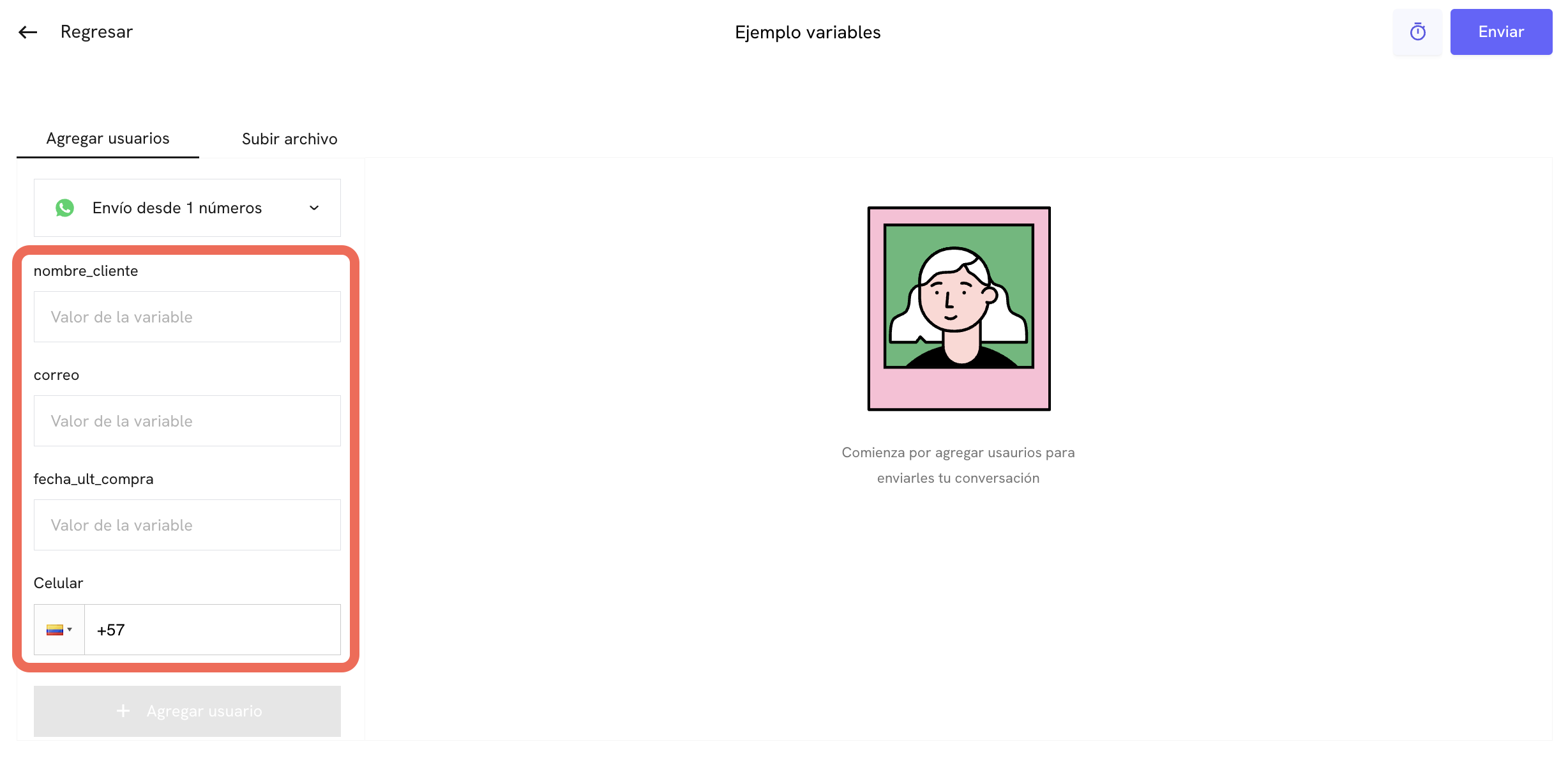
Add users by uploading a CSV file
We upload a CSV file with the users’ information. In this case, the CSV file must have the following structure:| cellphone | country_code | customer_name | last_purchase_date | |
|---|---|---|---|---|
| 1234567 | 58 | John | [email protected] | 2024-01-01 |
| 1234568 | 58 | Mary | [email protected] | 2024-02-01 |
| 1234569 | 58 | Peter | [email protected] | 2024-03-01 |
How to upload a CSV file?
Variables in templates (HSMs)
The way variables are defined in templates (HSMs) is identical to how they are defined in blocks. In templates, variables are also defined using the format{{variable_name}} and are created as part of the template content.
Create templates (HSMs) with variables
Learn how to create variables in templates (HSMs).
Variables to get customer information
Perfect, we now know how to create variables in Treble and fill them with our information. But how can we get information from the customer? To get information from the customer, we can access the advanced configuration of blocks to save the customer’s response as a variable. To do this, just double-click on the block where you want to save the customer’s response as a variable and then click on the Save response as variable button. Here you will see a field to add the variable name and you can choose the type of variable you want to save:- Text: Saves the entire customer response as text.
- Number: Only saves the numerical part of the customer’s response. For example, if the customer responds “hello my number is: 12345”, the variable will save “12345”.
- Image: If the customer sends an image, the variable will save the image URL.
- Email: Saves the customer’s email. If the customer doesn’t provide an email, the variable will save an empty/null value.
- Video: Saves the URL of the customer’s video.
- Location: Saves the customer’s location by creating two variables:
latitudeandlongitude. - Postal code: Saves the customer’s postal code.
- Contact: Saves the customer’s phone number.
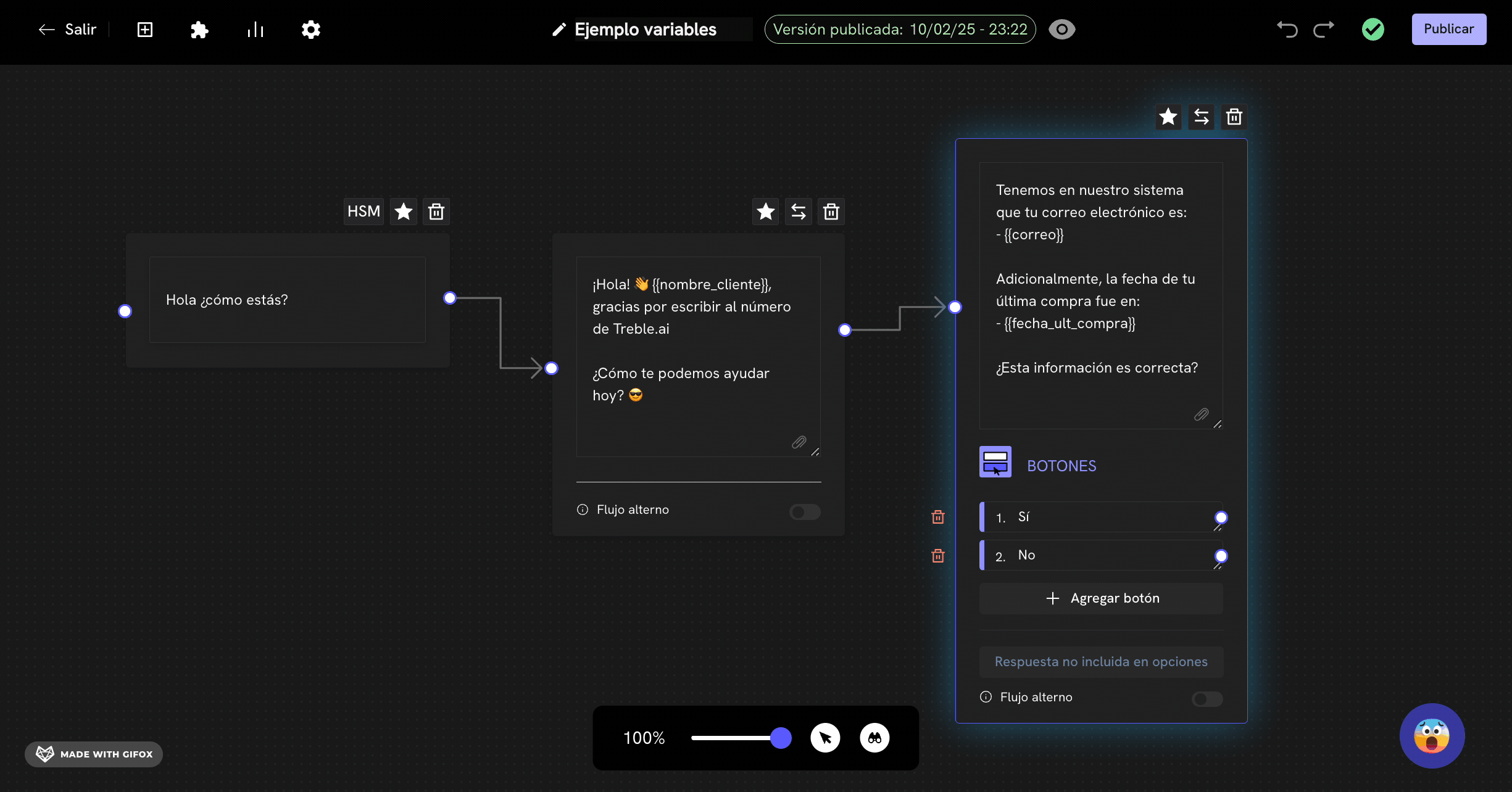
help_type and specified that the variable type is TEXT.
Additionally, we can also configure the block to save the customer’s response as a variable when the block is an options list. In this case, the variable will be saved as the value of the option selected by the customer. In this case, the variable type will always be TEXT.
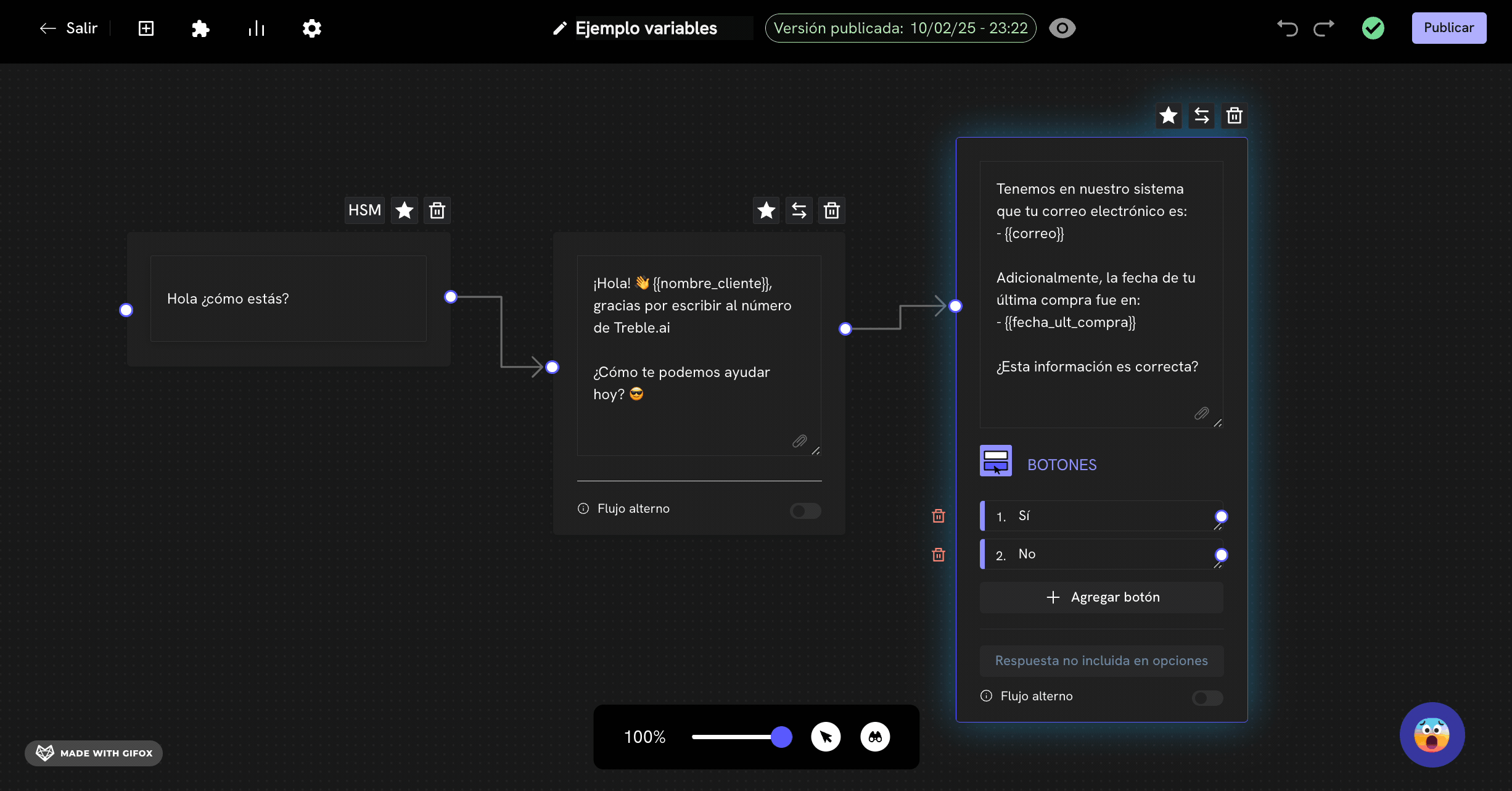
customer_resp.
Using obtained variables
Now that we have saved the customer’s response as a variable, how can we use that information in our conversation flow? Since we have created the variableshelp_type and customer_resp, we can use these variables in any block of our conversation flow. We just need to add them in the block where we want to use the information with their format: {{help_type}} or {{customer_resp}}.
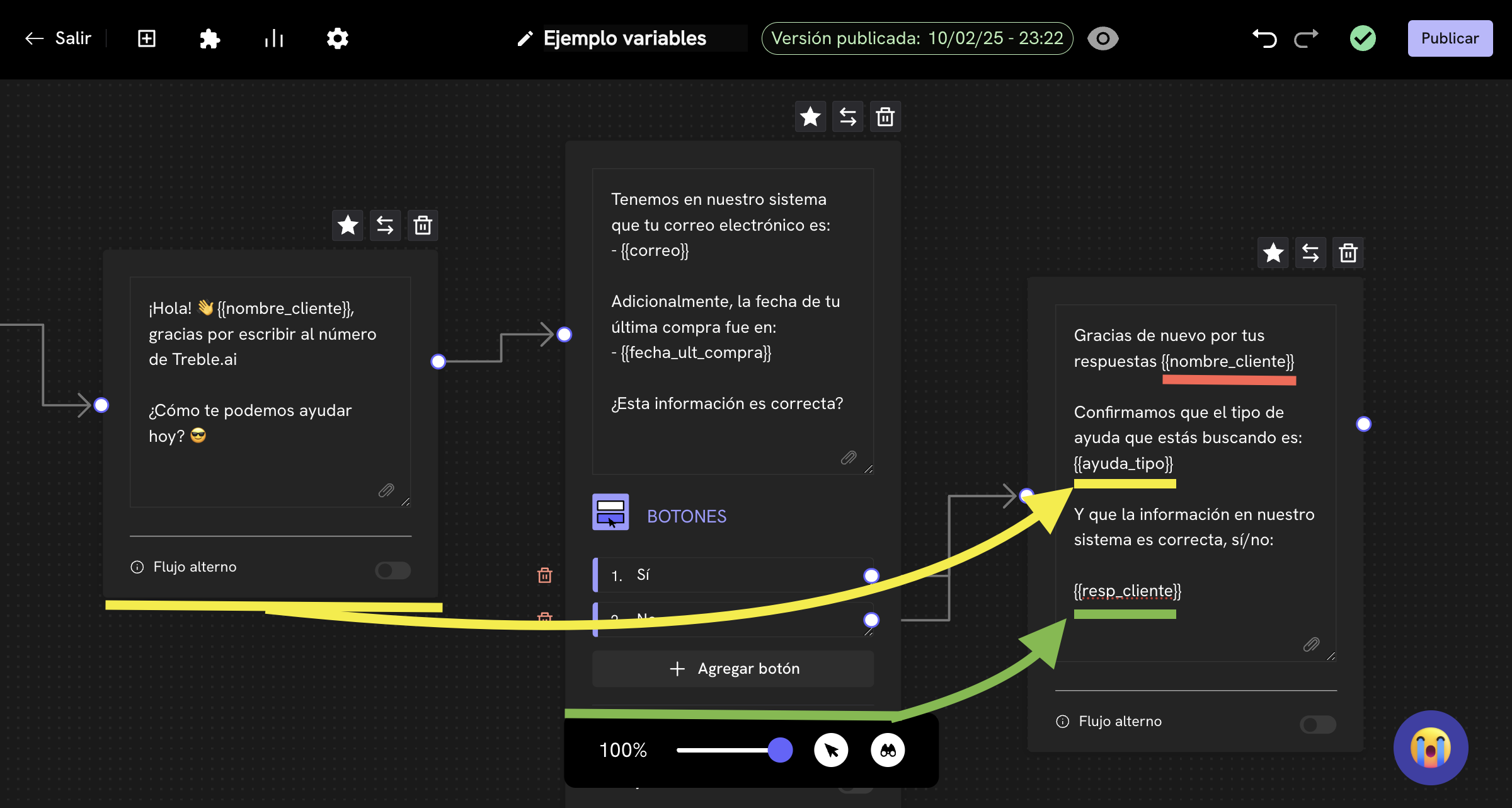
- 🟡
{{help_type}}is used in the welcome block to show the customer’s response. Represented by the yellow arrow. - 🟢
{{customer_resp}}is used in the options list block to show the customer’s response. Represented by the green arrow. - 🔴
{{customer_name}}we use this variable again in the next block to show the customer’s name. We will fill this variable with information from our information system.