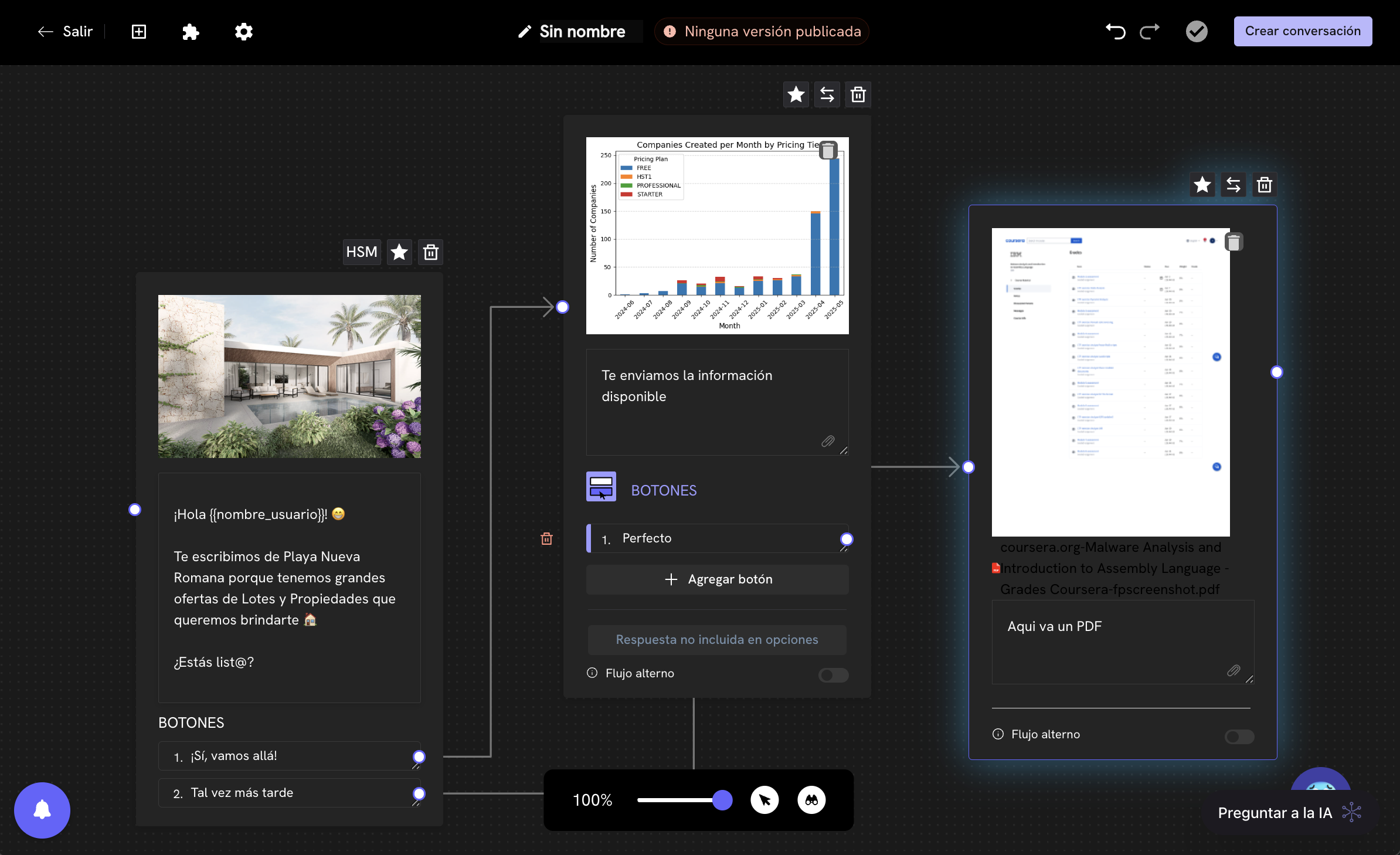
Introduction
Treble allows you to add images, documents and videos to your message blocks in your conversational flows so they reach your customers via WhatsApp. This allows you to enrich the user experience by providing attractive visual content or additional information in the form of documents or videos. By integrating these multimedia elements, you can communicate more effectively and better capture your customers’ attention, thus improving interaction and engagement with your brand. Some examples of using images, documents and videos in your message blocks are:- Product images: Show your products with high-quality images so customers can see them before making a purchase.
- Informational documents: Send documents such as user manuals, installation guides or terms and conditions to provide detailed information.
- Promotional videos: Share videos that show your products in action or tell your brand’s story to attract customers in a more dynamic way.
Supported file types
Treble supports the following file types for sending through message blocks:- Images: JPG, PNG, WEBP
- Documents: PDF, DOC, DOCX, XLS, XLSX, PPT, PPTX
- Videos: MP4, WEBM, OGG
- Location: Send a native WhatsApp card with the location you want to send configured by an address.
How to add images, documents and videos to your message blocks
To add images, documents and videos to your message blocks, you must follow these steps:1
Configure the conversation flow
Go to the “Conversations” section and click on the “Create Conversation” button. You can also edit an existing conversation by clicking on the “Edit” button of the conversation you want to edit.

2
Add the message block
Now, click on the button and select the message block you want to add. Any message block you have in your conversation flow can send images, documents and videos.
It’s important to note that if you want to send multimedia within message templates (HSM), you must first configure the message template and add the multimedia file to the message template first. Later, we’ll see how to do this.
3
Add the multimedia file
In the message block, click on the button and select the multimedia file you want to add. You’ll see that when you click on the button, a menu will open with the following options: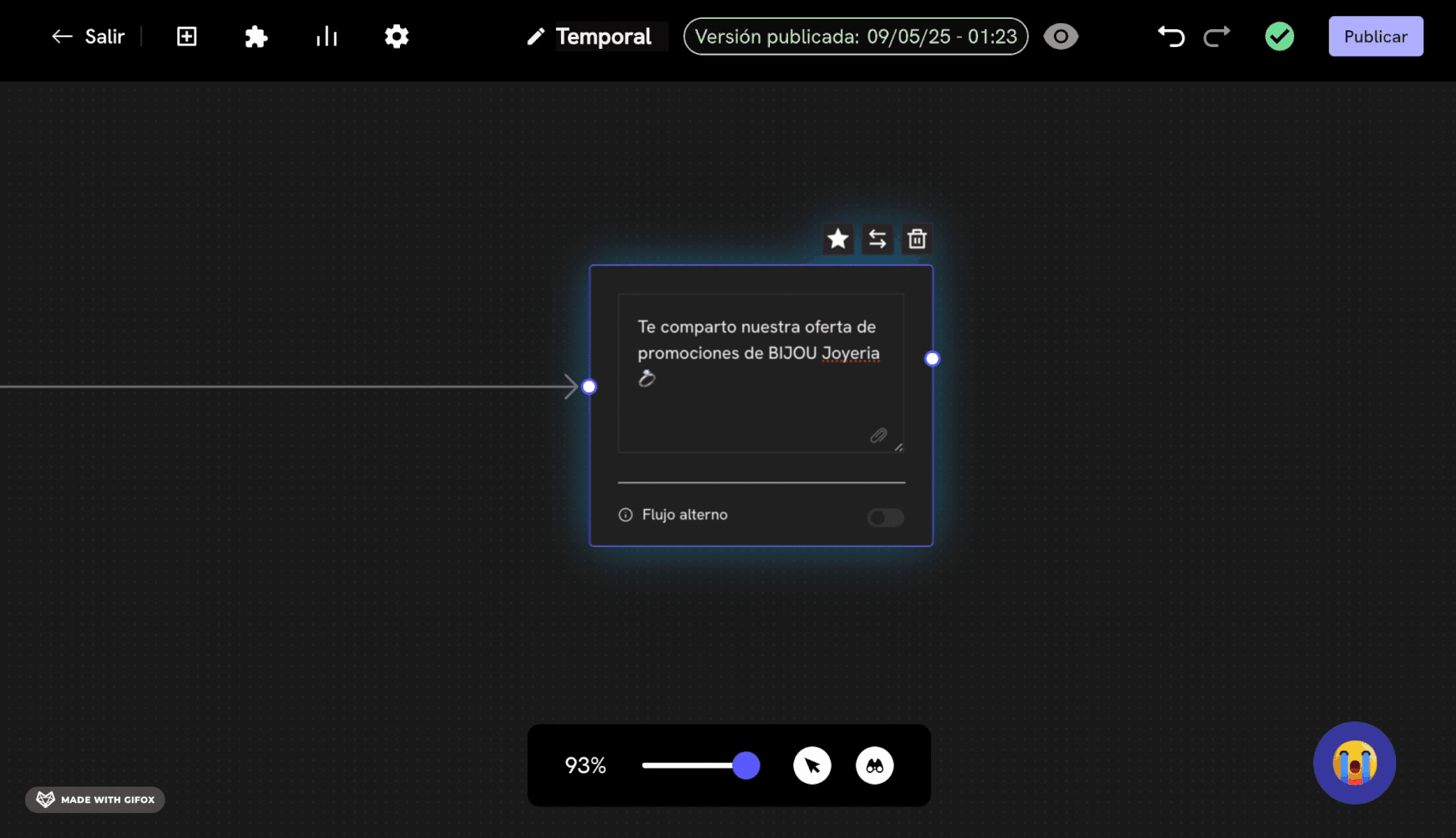
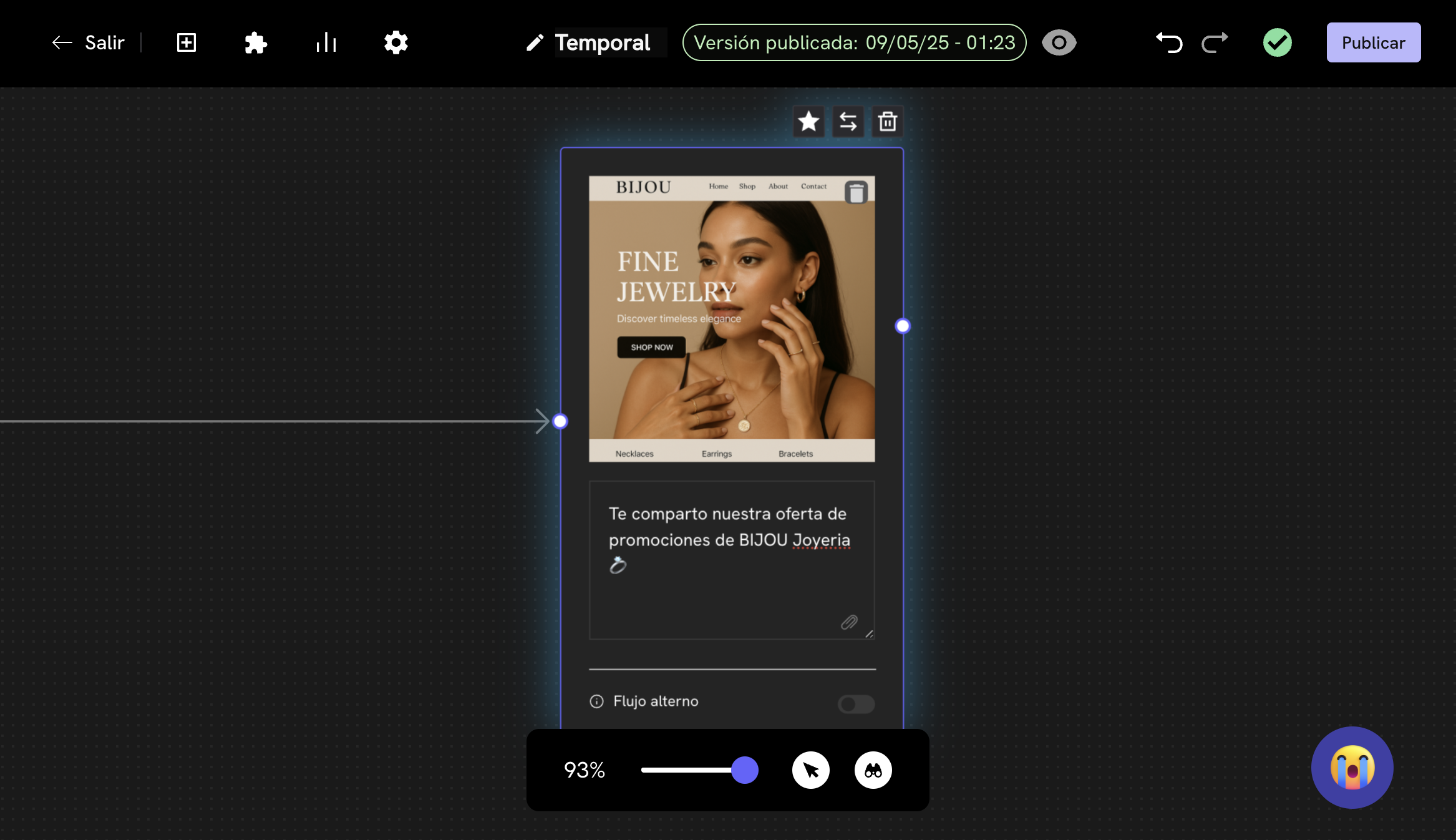
- Gallery: Allows you to attach images or videos from your device’s gallery.
- Documents: Allows you to attach documents or files from your device.
- Location: Allows you to send a native WhatsApp card with the location you want to send configured by an address.
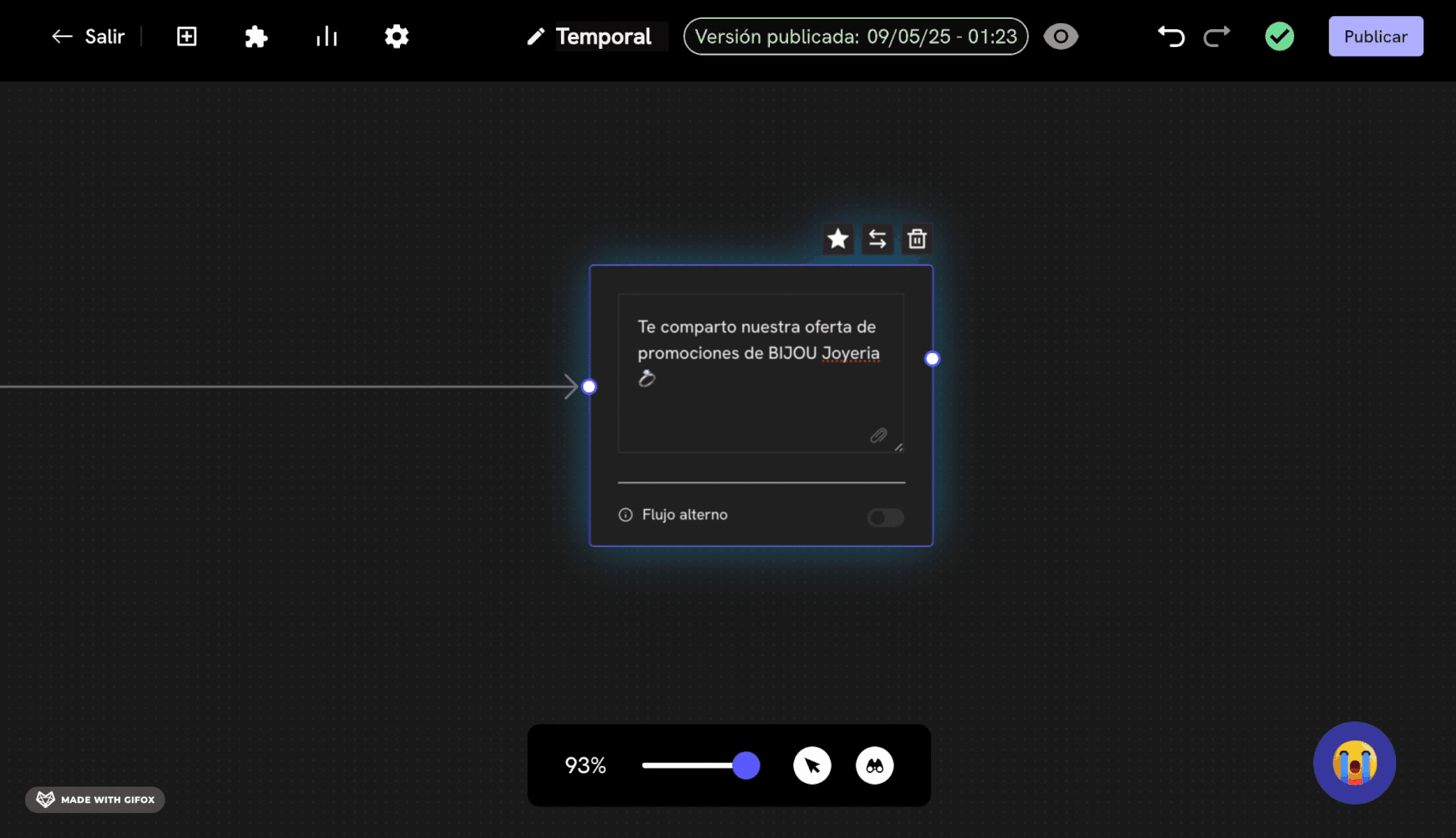
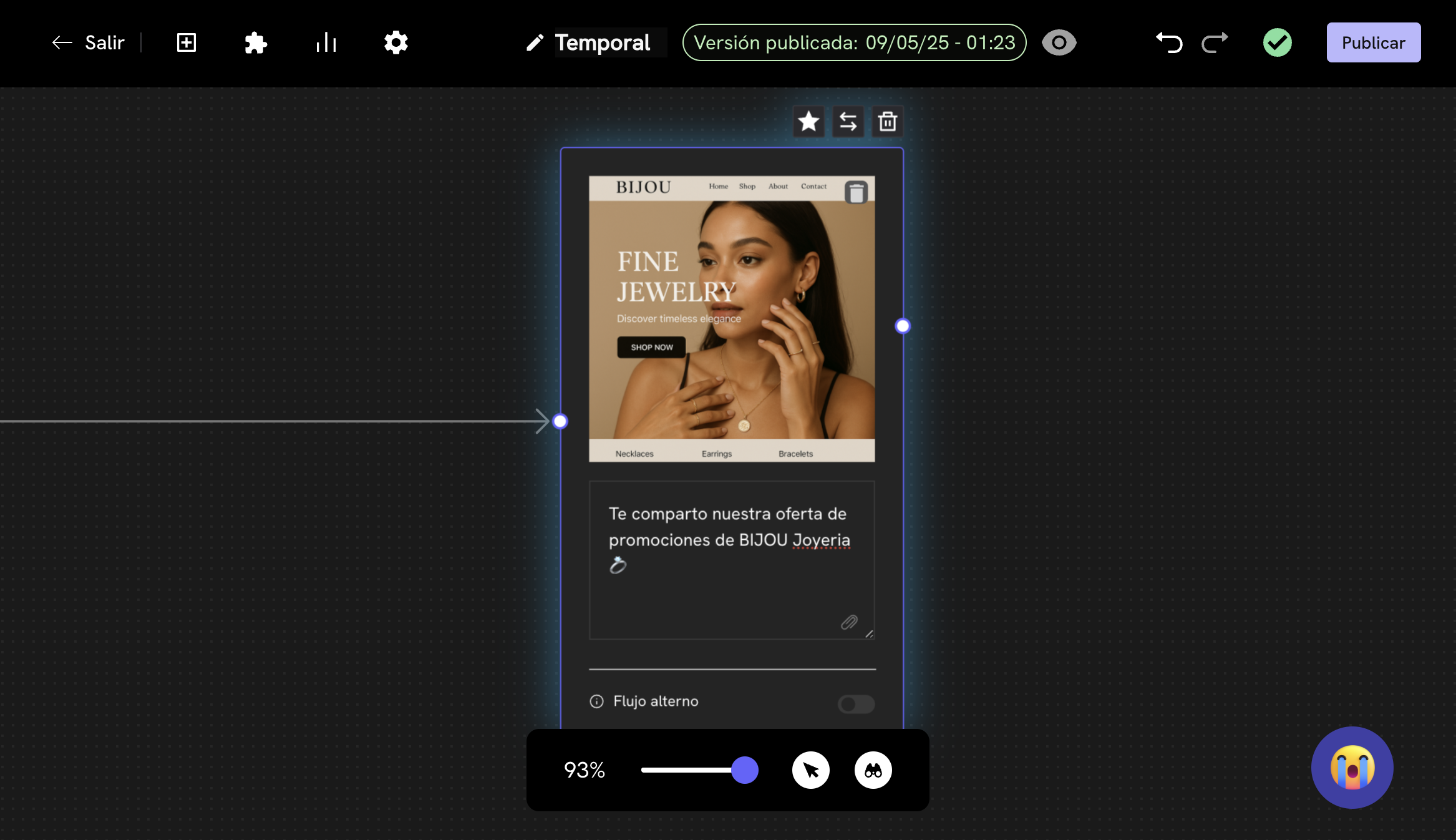
4
Finish configuring the conversation flow
You can now add the message blocks you want to complete the conversation flow.When you’re ready to finish configuring the conversation flow, click on the Create conversation button to save the conversation flow configuration.
If you want to change the multimedia file you want to attach in the message block, you can choose the multimedia file again by clicking on the button.
Success! You now have your conversation flow configured with the message blocks and multimedia files attached.
How to add images, documents and videos to your message templates (HSM)
To add images, documents and videos to your message templates (HSM), you must follow these steps:1
Go to the message template section
Go to the message template section by clicking on the HSM Templates element in the left menu. Now, click on the New Template button to create a new message template.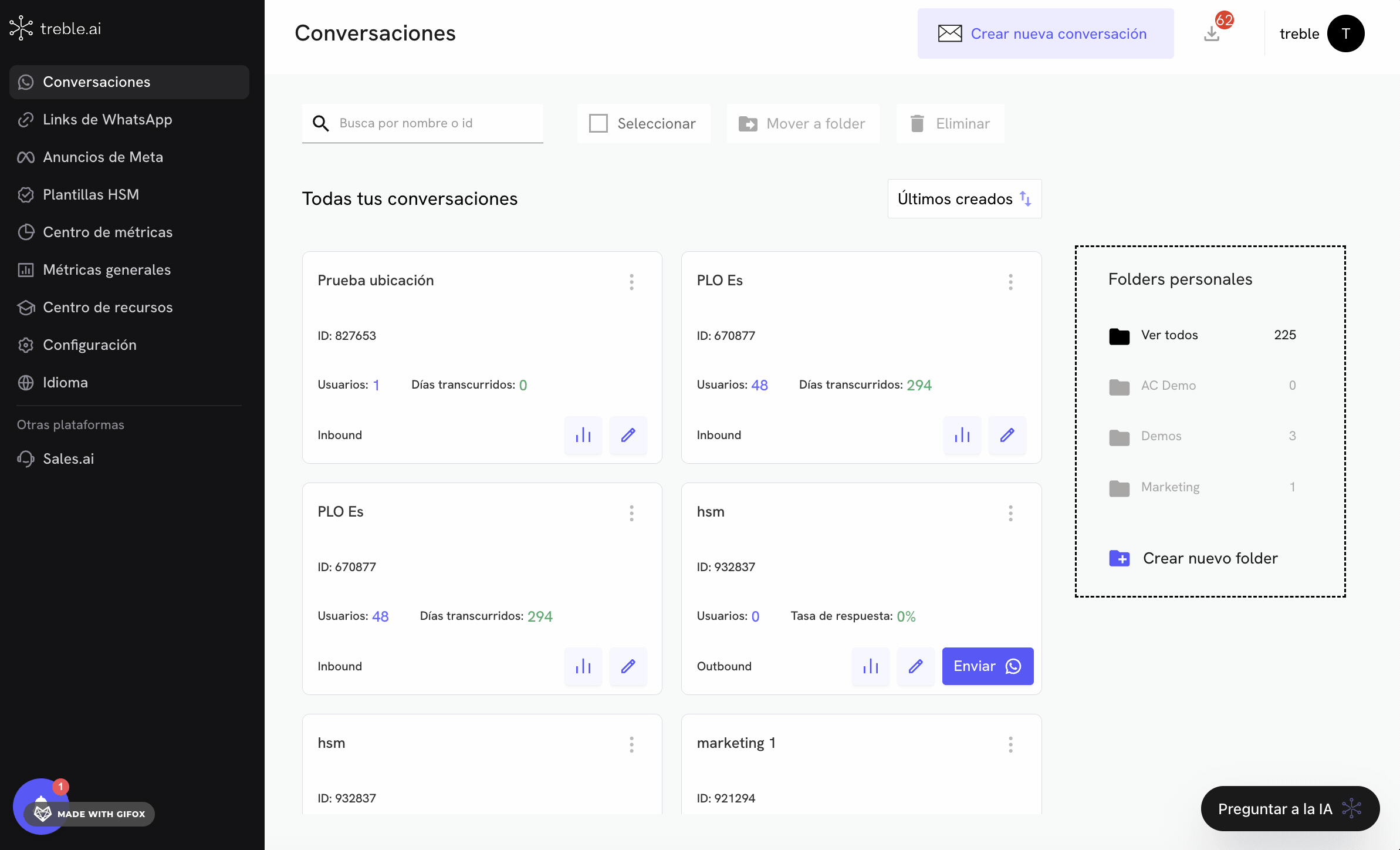
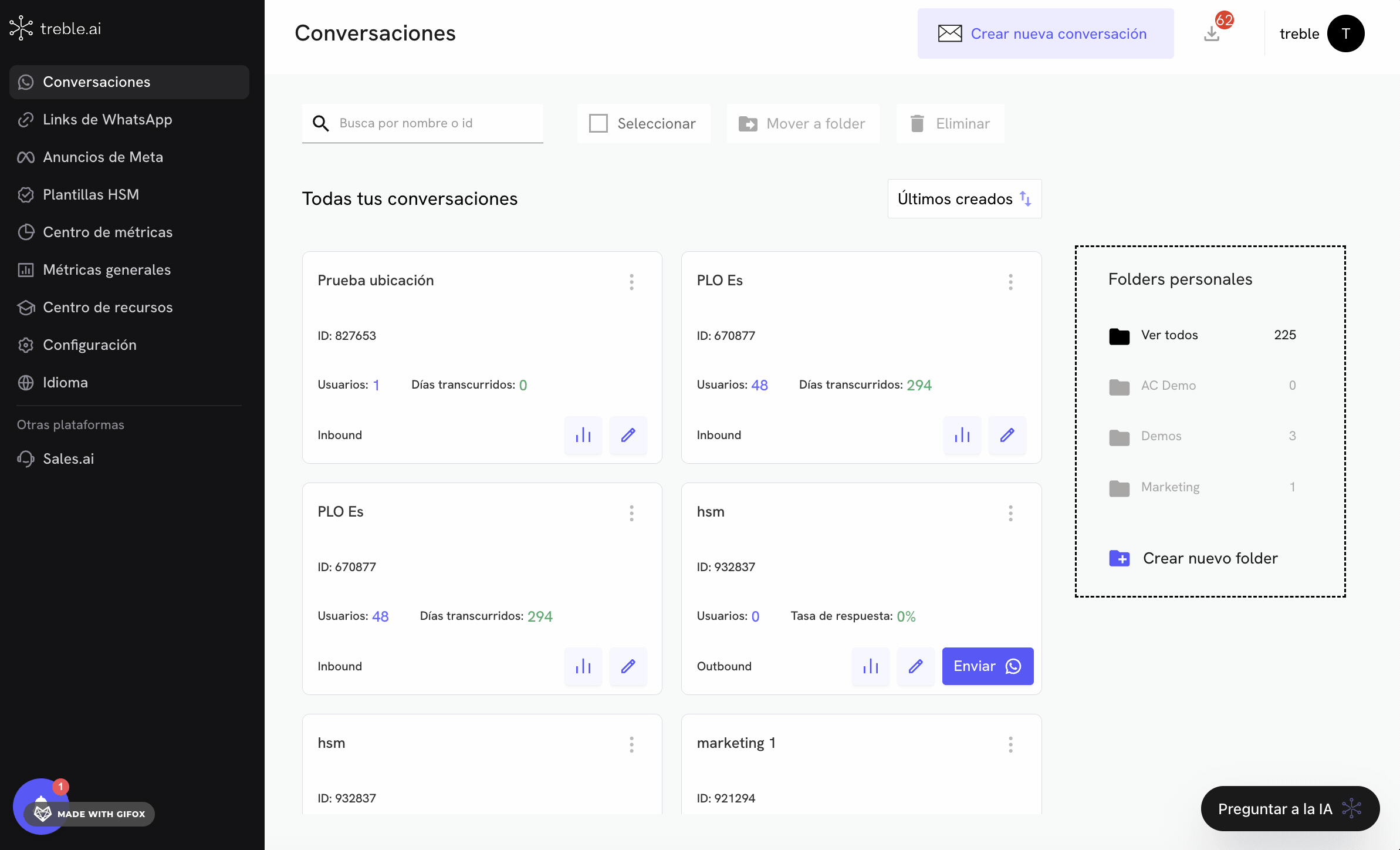
2
Add the multimedia file
Configure the message template as you normally would by adding the template name, its category, language and message. Then, scroll down to the Message section. In the Header sub-section, you’ll see there are three options: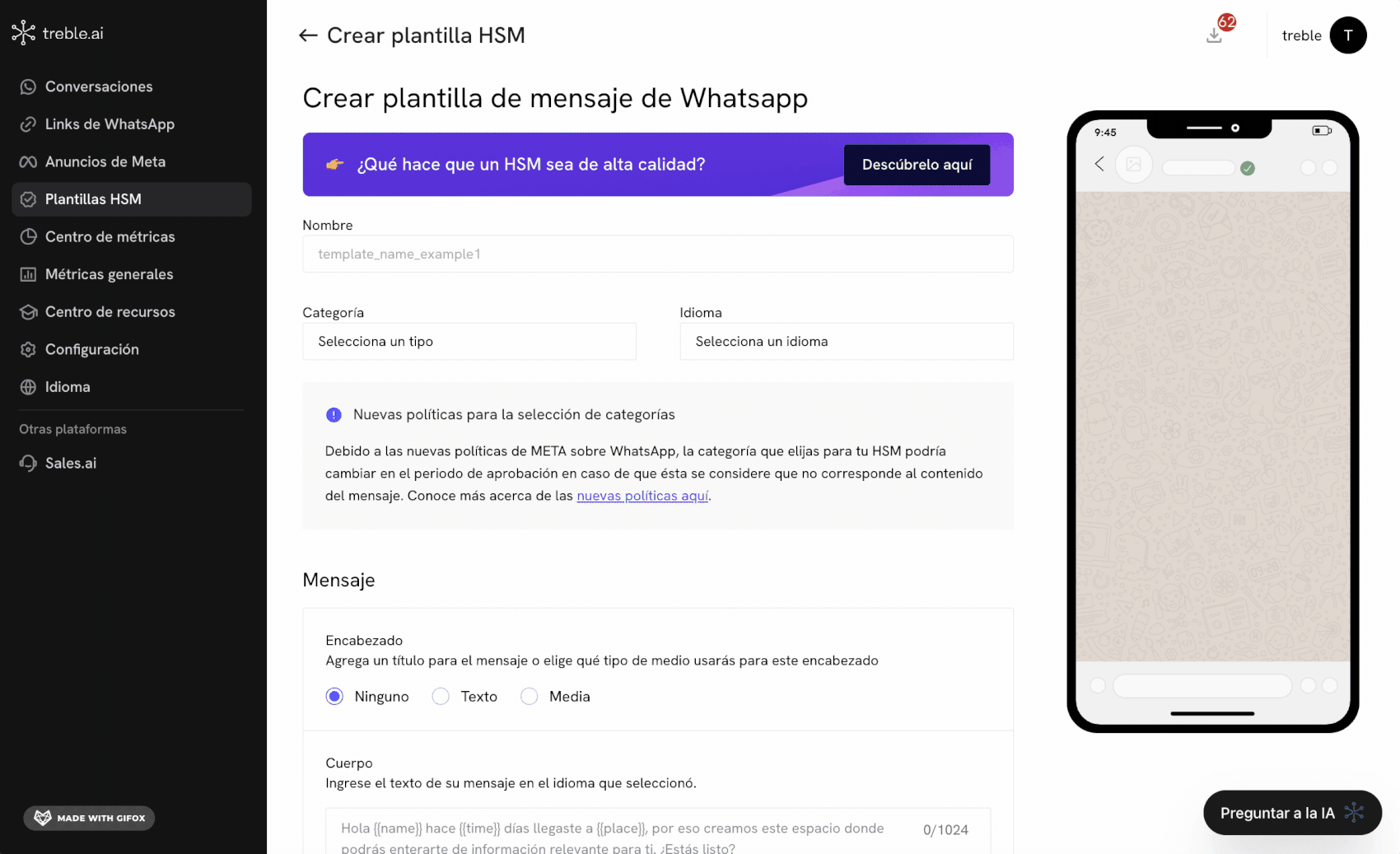
- None: The message template will not have a header.
- Text: Allows you to add text as a header to the message template.
- Media: Allows you to add an image, video or document as a header to the message template.
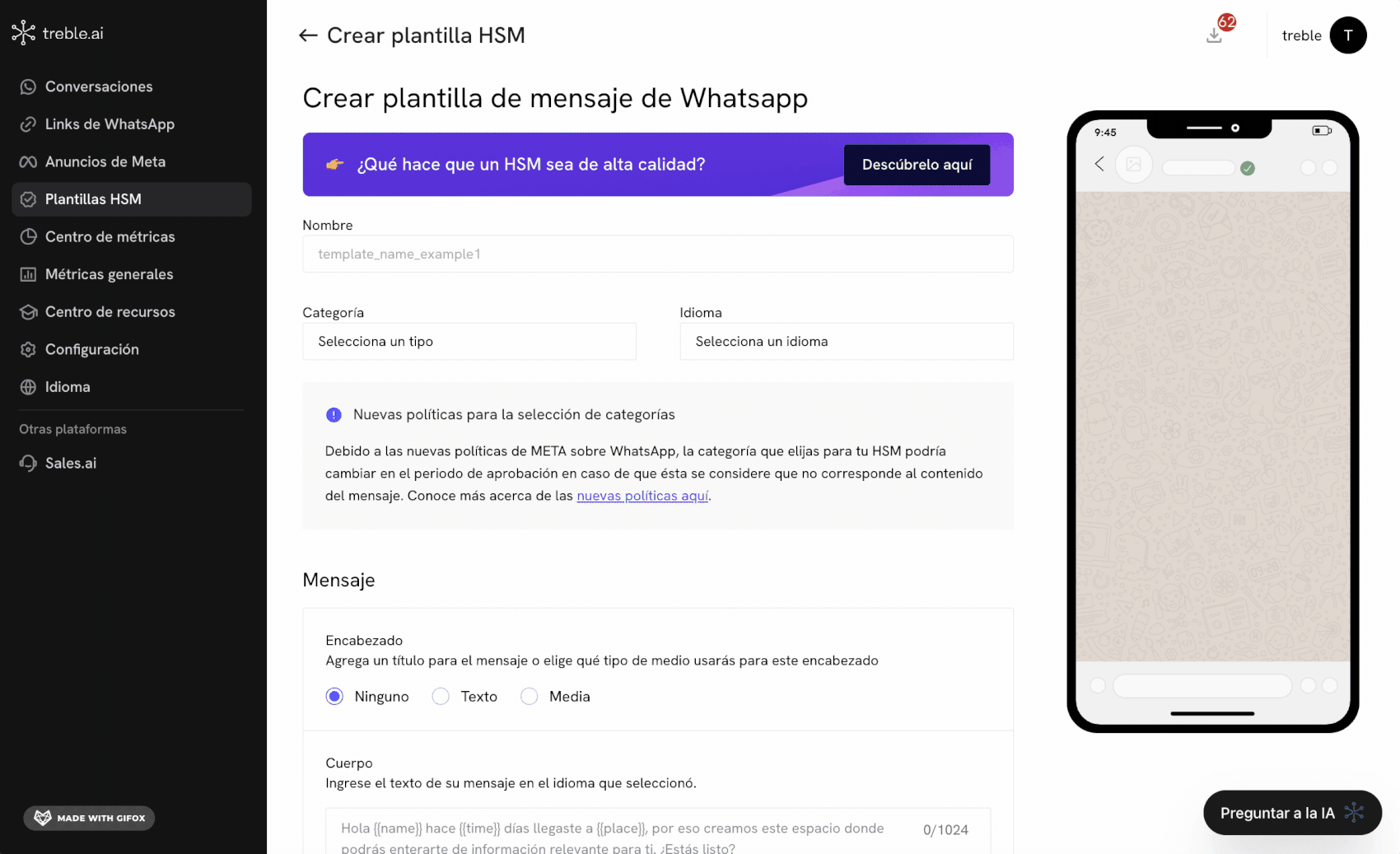
3
Create message templates
Now, click on the Create Template button to create your message template.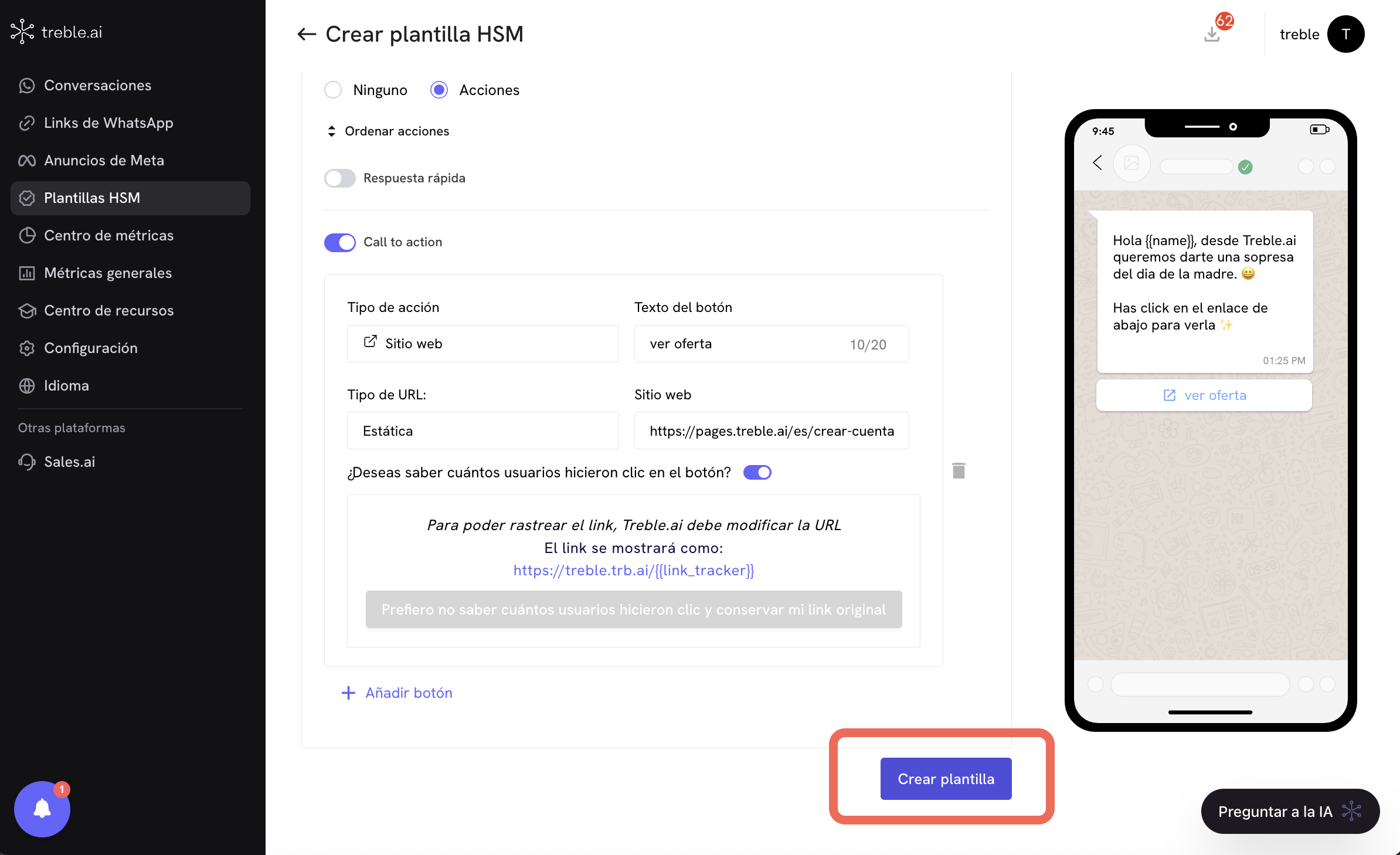
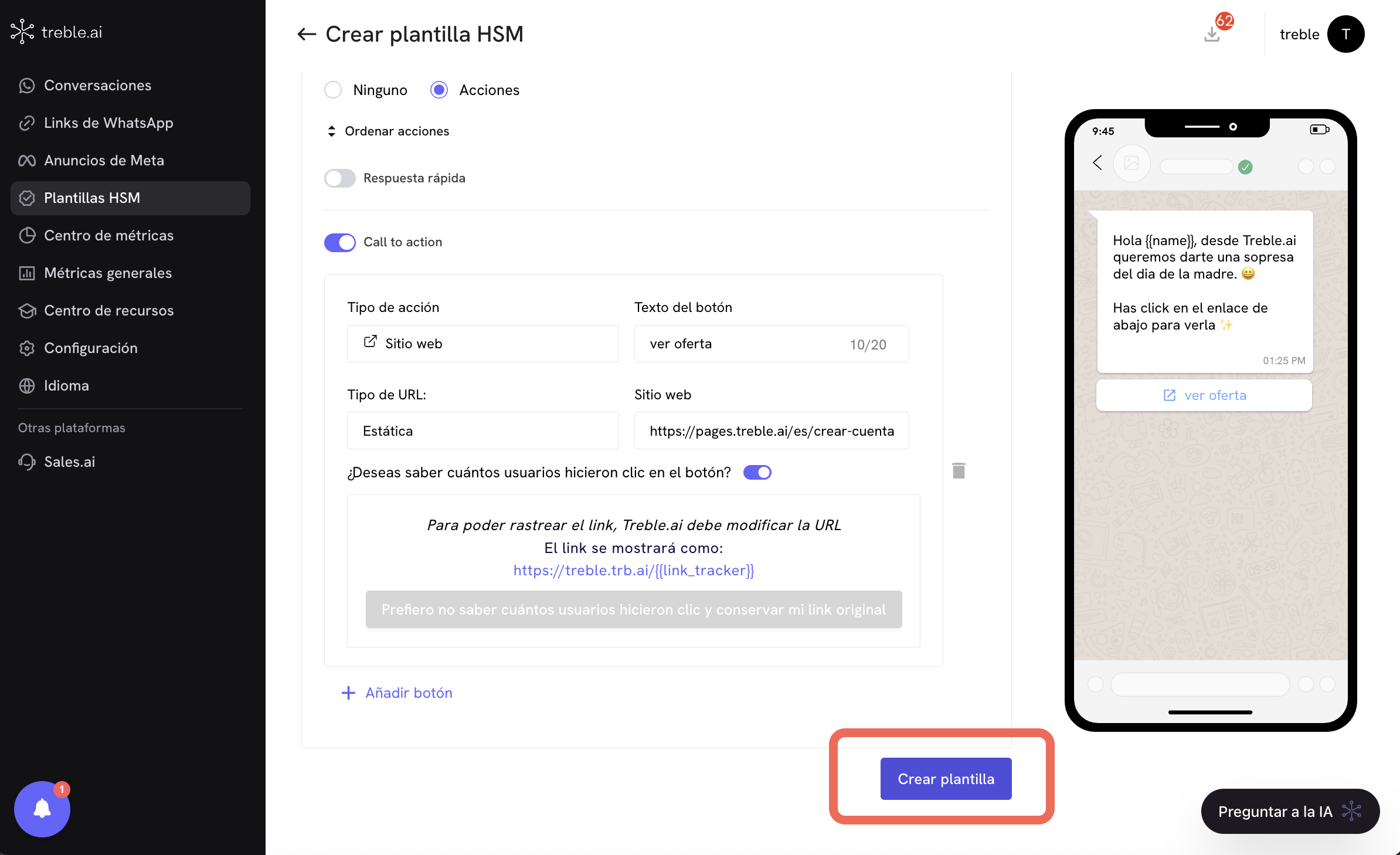
Success! You now have your message template configured with the multimedia file attached. Now you can use this message template in your conversation flows.