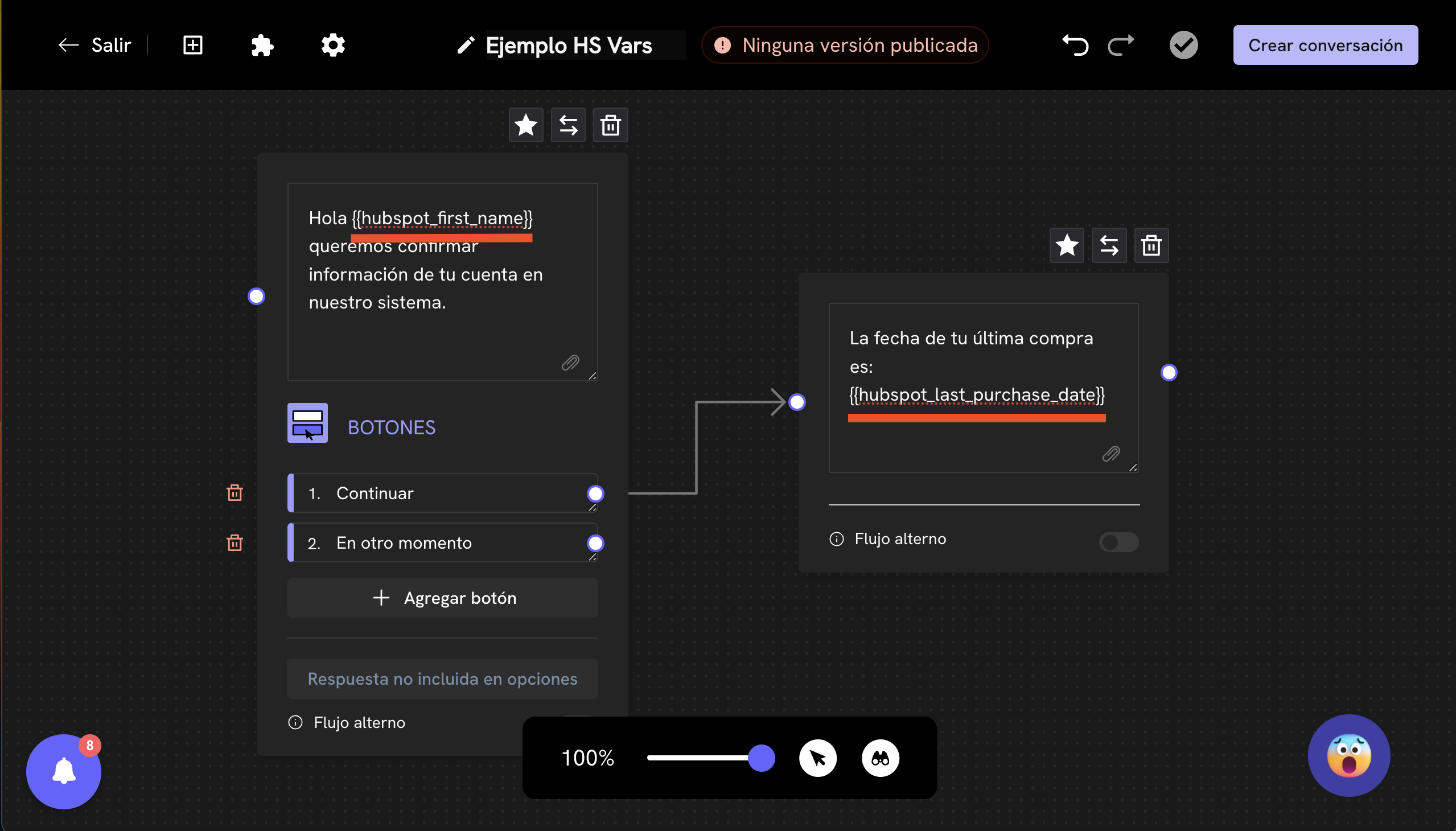Variables - Update Properties in HubSpot through a Treble Conversation
Through the integration of Treble with HubSpot, you can update and use properties of your HubSpot contacts within your Treble conversations. Let’s look at an example to understand how it works. Suppose you have the following conversation in Treble: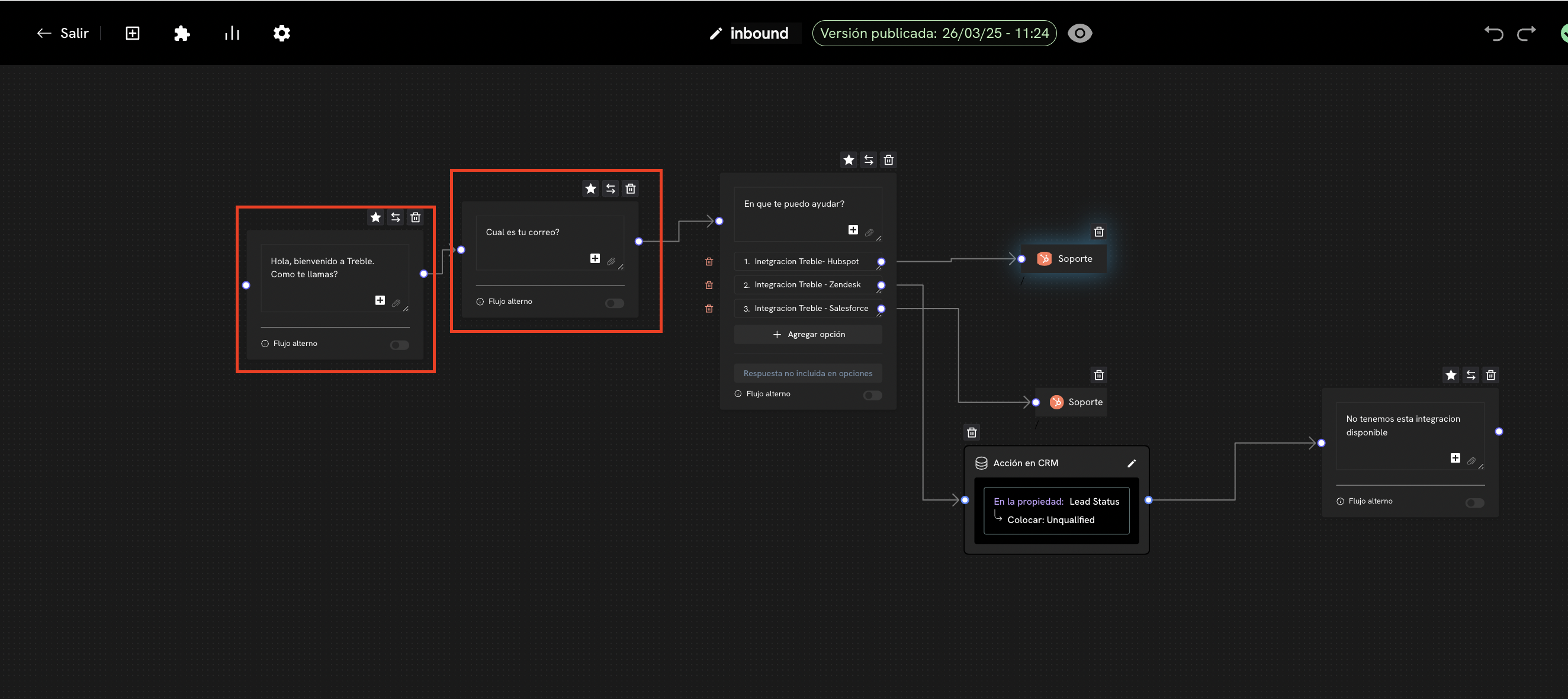
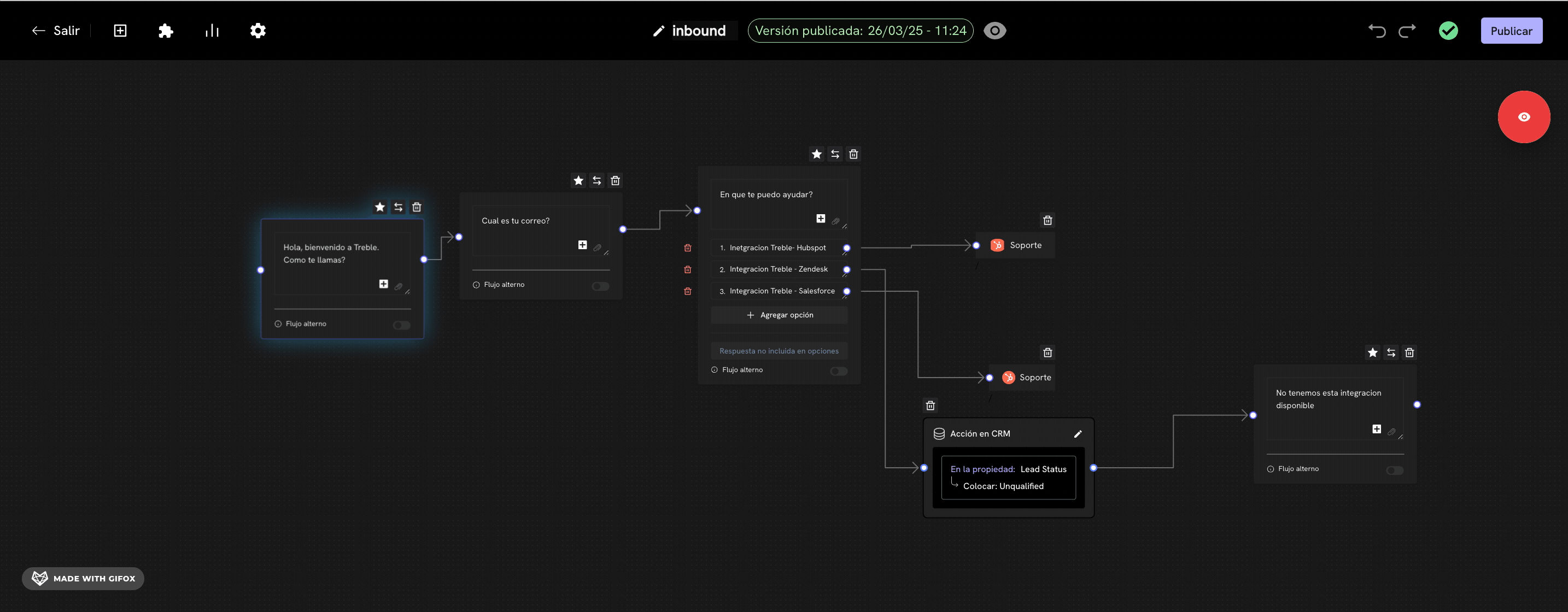
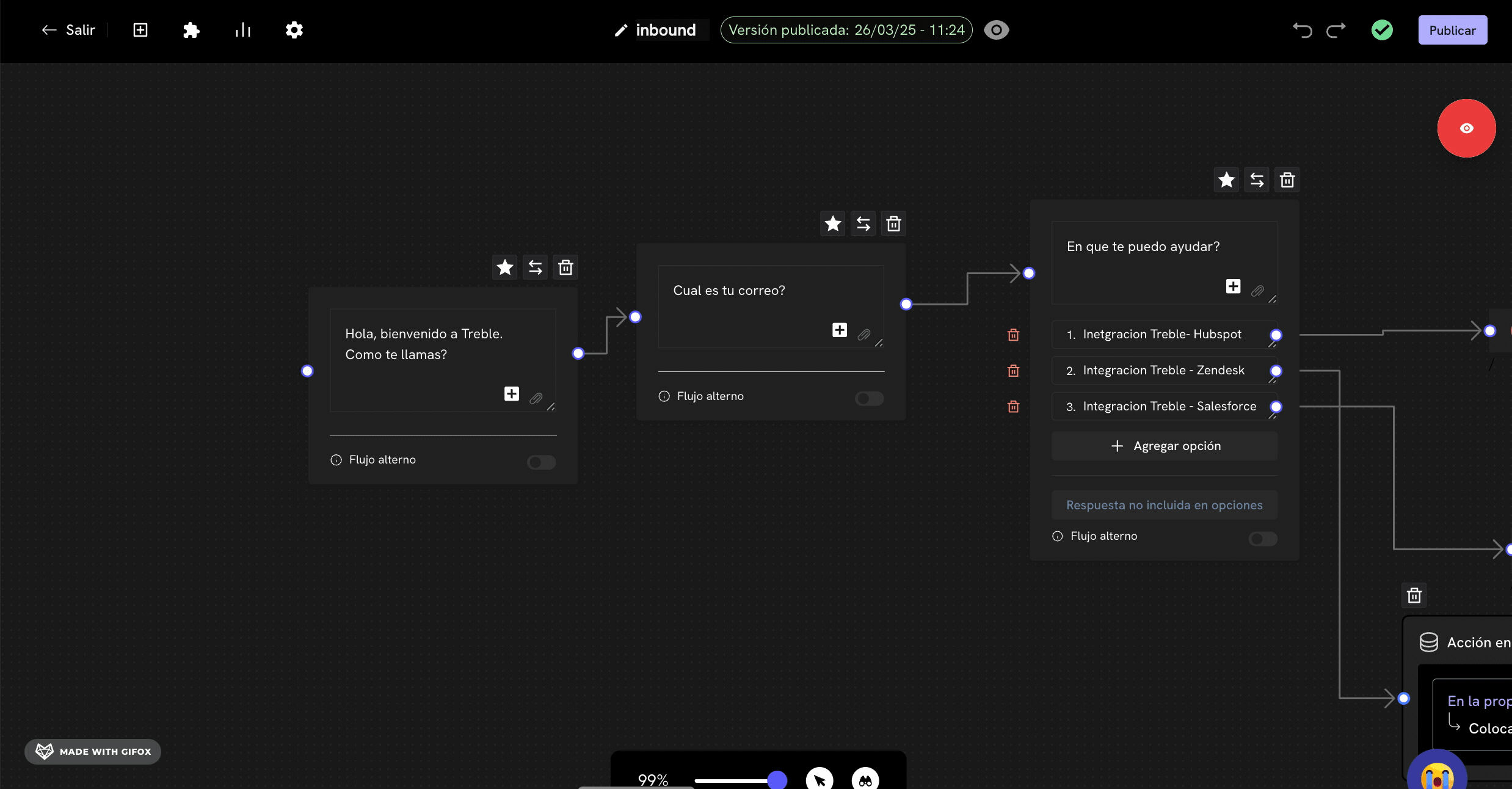
hubspot_ followed by the internal name of the property in HubSpot. For example, if the internal name of the property is name, the variable name will be hubspot_name.
Internal Value of the Variable - HubSpot Property
What is the internal value of properties? It’s the value that Treble uses to identify where it should look for and/or store information in HubSpot. To find the value of a property, follow these steps:- Access and log in to HubSpot
- Click on the Settings button in the upper right corner
- Scroll down the left panel until you find the “Data Management” section
- Select “Properties”
- In properties, you can search for the property value using the internal name of the property. In this example, we’re looking for the value of the
countryproperty. - Click on the property you want to search for.
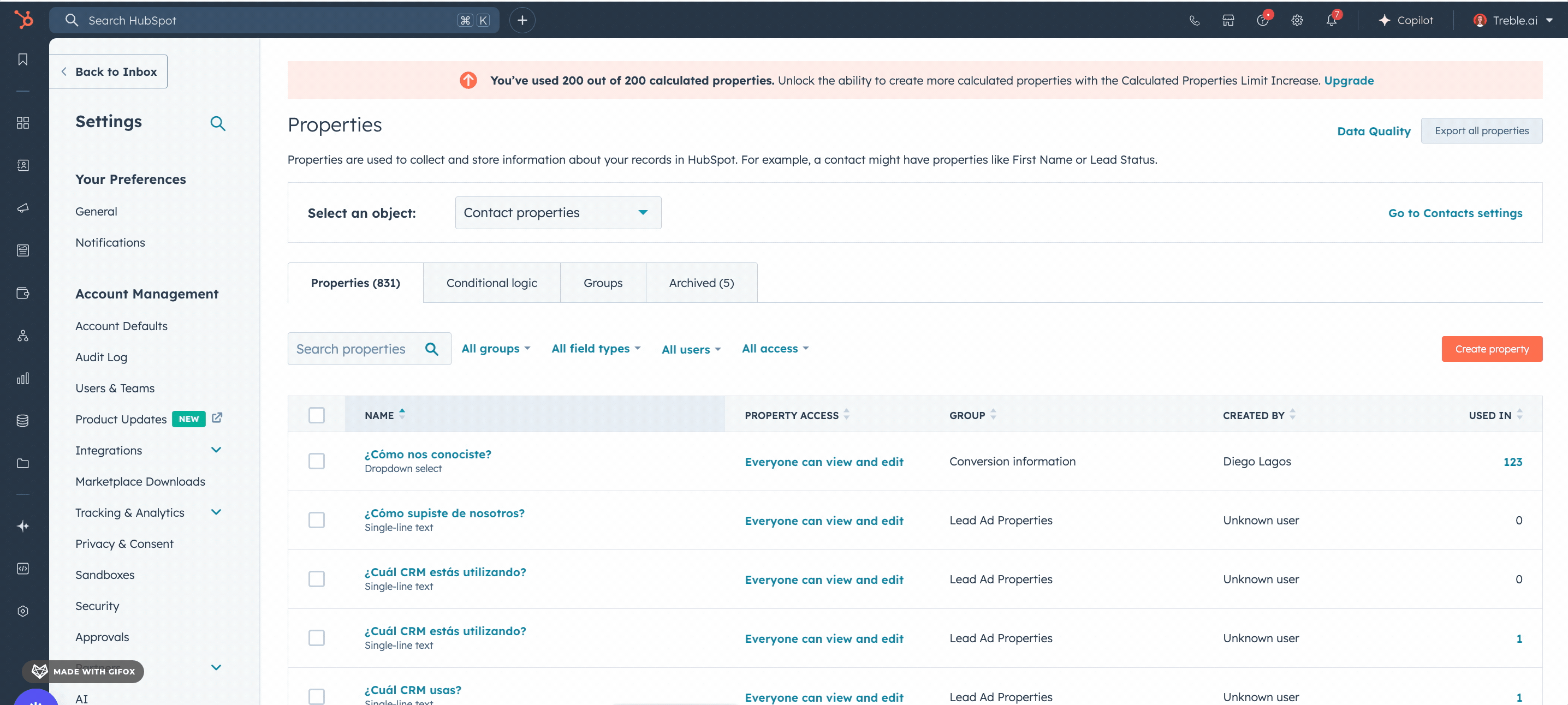
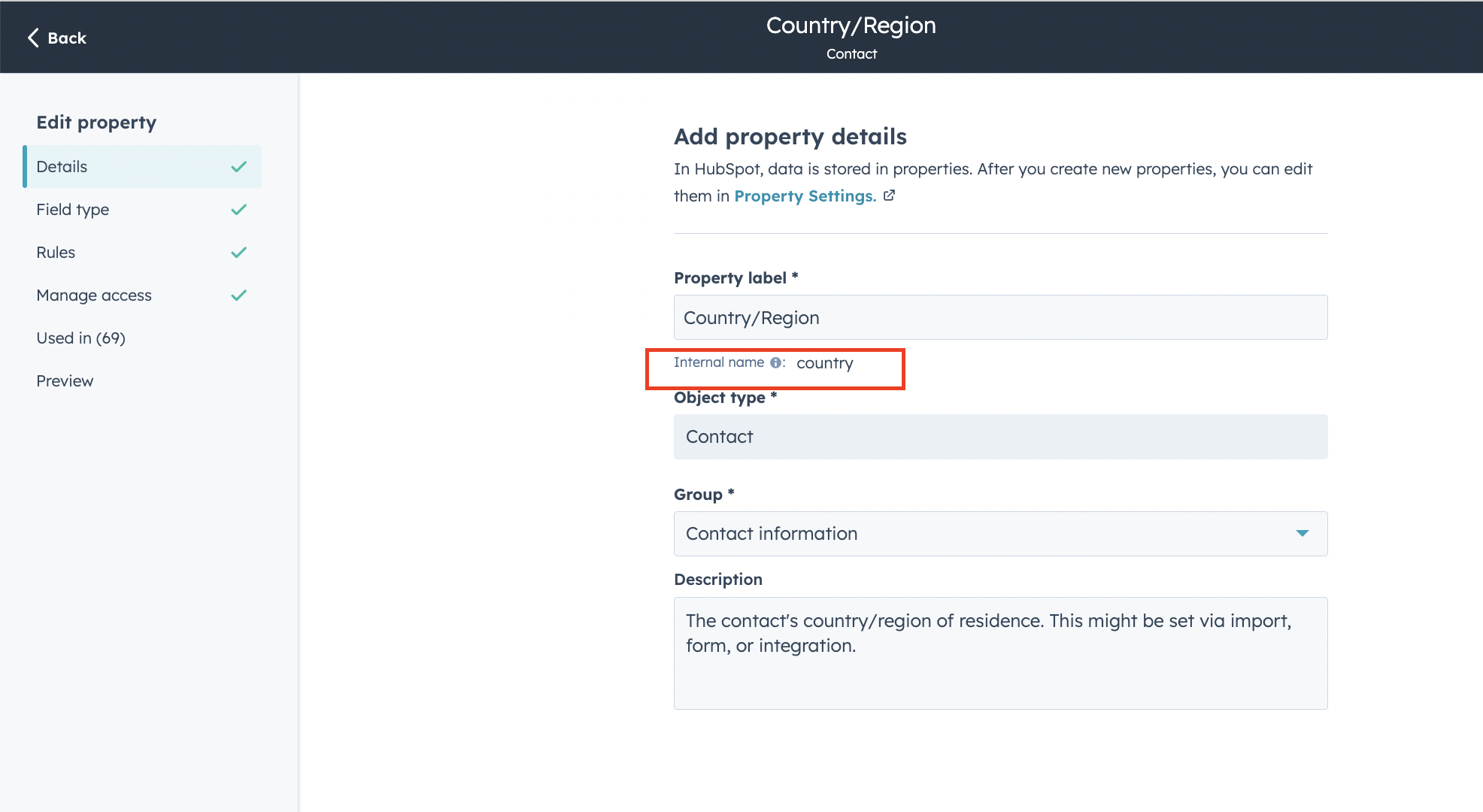
country property is country. Therefore, if you want to make changes to a HubSpot contact’s country through their response in a Treble conversation, the variable name will be hubspot_country.
Although in this example, the internal value of the property is the same as the property name, this will not always be the case. For example, for the firstname property, the internal name of the property is firstname. Therefore, the variable name to use in Treble will be hubspot_firstname.
Perfect! Now you know how to use HubSpot variables within your Treble conversations. This way, when the customer passes through this block and answers the question you want to save, the response will be reflected in their contact within HubSpot.
Treble can only save information within contact properties.
How can I use HubSpot variables in my conversations?
Since you now know the structure of Treble variables related to HubSpot, you can also use these variables in any block of your conversation to use the information you already have in HubSpot. For example, suppose you have the following Contact in HubSpot:| Property | Value | Internal Name (HubSpot) |
|---|---|---|
| First Name | John | firstname |
| Phone | 3123456789 | phone |
| Last Purchase Date | 2025-03-28 | last_purchase_date |
firstname property to greet the customer by their name. Additionally, you can use the last_purchase_date property to ask them about their last purchase.
Given the internal name of the HubSpot variable, let’s review the table above again and replace the internal name of the property with the variable name.
| Property | Value | Internal Name (HubSpot) | Variable Name (Treble) |
|---|---|---|---|
| First Name | John | firstname | hubspot_firstname |
| Phone | 3123456789 | phone | hubspot_phone |
| Last Purchase Date | 2025-03-28 | last_purchase_date | hubspot_last_purchase_date |
{{}}. For example, to greet the customer by their name, we can use the variable {{hubspot_firstname}}.