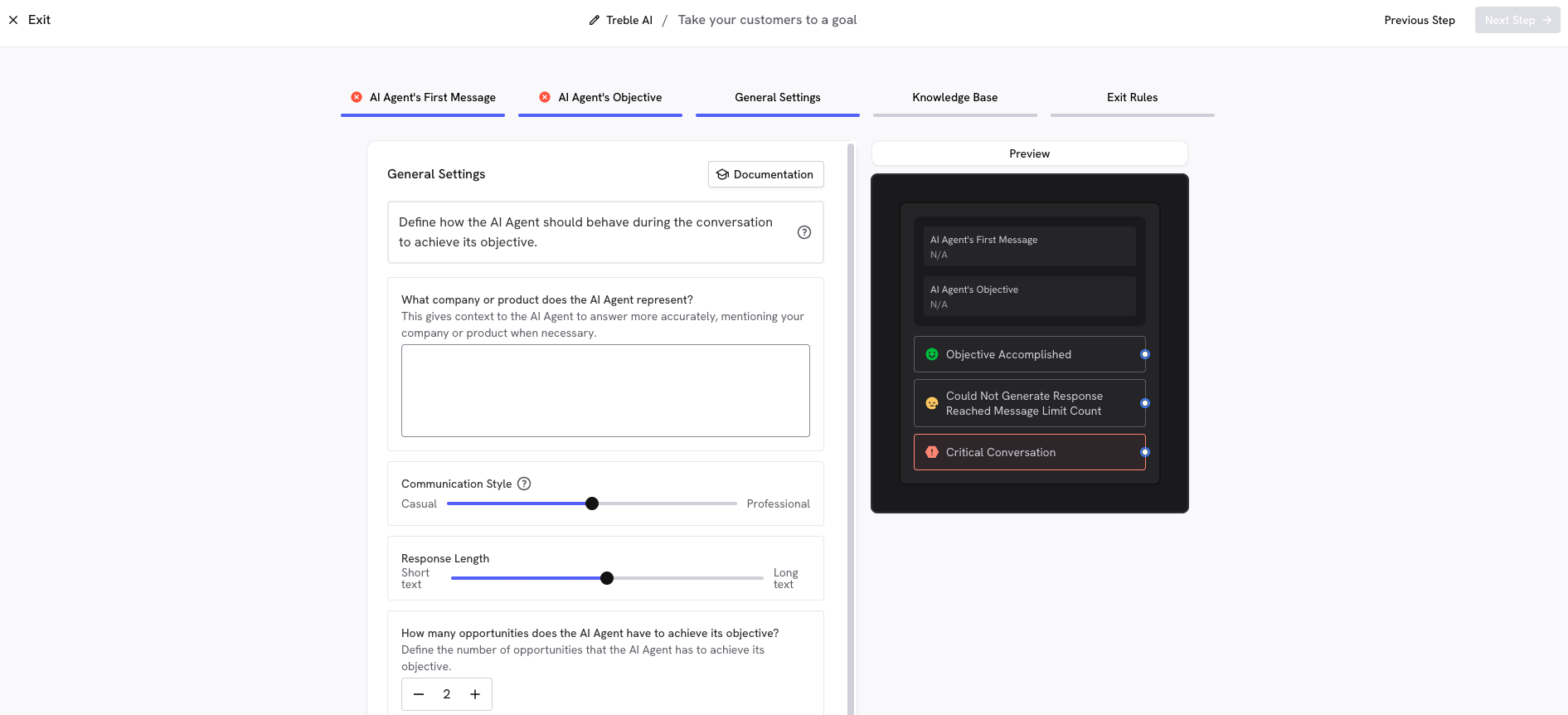
Is it for you?
- ✅ Ideal if you need
- ❌ Not ideal if
- Guide users toward a specific action (click, purchase, schedule)
- Answer questions about products/services before conversion
- Provide contextual information during the process
Use cases by industry
- 🏥 Medicine
- 🛒 E-commerce
- 🏠 Real Estate
- 🎓 Education
- 💻 Services
- “What are your available hours?”
- “What should I bring to the appointment?”
- “Where are you located?”
Basic configuration
Define the agent's first message (optional)
Define the agent's objective
- “Answer your customers’ questions until they are interested in scheduling an appointment”
- “Help the user find the ideal product and direct them to checkout”
- “Answer questions about our educational programs until they request detailed information”
Configure general settings
- Provide context about your company or product so the agent responds with greater accuracy
- Adjust the slider between Casual and Professional according to your brand
- Casual: Ideal for B2C, personal services
- Professional: Ideal for B2B, corporate services
- Adjust between Short Text and Long Text
- Short: Concise and direct responses
- Long: More detailed and explanatory responses
- Define the number of attempts or messages the agent will have to achieve the objective
- Additional instructions like: “use lots of emojis”, “use expressions from ___ country”, “behave like a young and relaxed advisor”
Add your knowledge base (optional)
- Basic information (address, hours, contact)
- Detailed products or services
- Prices and promotions
- Important policies (warranties, returns)
- Specific process to complete the objective
- Frequently asked questions
Review exit rules
- Objective Completed: The user completed the desired action
- Could Not Generate Response / Reached Message Limit: The agent couldn’t generate a response or reached the message limit
- Critical Conversation: The user is upset or frustrated
Save the agent
Add the agent to the Conversation Builder
- Go to the Conversation Builder of your project
- Drag the block of the agent you created to your flow
- Select your agent from the dropdown list
Connect exit rules
- Connect with a confirmation message (“Perfect! We’ll contact you soon”)
- Or with the next step in the process (form, calendar, etc.)
- Connect with transfer to human agent to resume the conversation
- Or with a follow-up message offering alternatives
- Always connect with transfer to human agent with high priority
- This prevents frustrated users from abandoning or escalating their annoyance
Frequently asked questions
Can I use the same agent for multiple objectives?
Can I use the same agent for multiple objectives?
Can the agent make transactions (purchases, payments)?
Can the agent make transactions (purchases, payments)?
Can I modify the agent after creating it?
Can I modify the agent after creating it?
Do human agents see the conversation history?
Do human agents see the conversation history?
Can the agent understand WhatsApp voice messages?
Can the agent understand WhatsApp voice messages?
Can I use the agent outside business hours?
Can I use the agent outside business hours?
Is the "take your customers to a goal" agent the same as the "AI assistant block"?
Is the "take your customers to a goal" agent the same as the "AI assistant block"?
Troubleshooting
The agent doesn't guide toward the objective
The agent doesn't guide toward the objective
- The objective is not clearly defined in the role
- Missing information about the process in the knowledge base
- Instructions are too general
- Rewrite the objective in a more specific and measurable way
- Add clear steps to complete the action in the knowledge base
- Include examples of how to direct the conversation toward the objective
Gives incorrect or invented answers
Gives incorrect or invented answers
- Incomplete or outdated knowledge base
- Contradictory information in different documents
- Insufficient context in documents
- Review and update your knowledge base regularly
- Eliminate duplicate or contradictory information
- Apply documentation best practices
Users get frustrated or abandon
Users get frustrated or abandon
- Conversations too long before reaching the objective
- Agent too insistent with the objective
- Doesn’t detect when user wants to talk to human
- Simplify the flow to the objective (fewer steps)
- Add clear escape options (“talk to human”)
- Adjust tone to be less aggressive
- Improve detection of critical conversations in agent role
Important considerations
- Define a unique and specific objective per agent - avoid multiple goals in one agent
- Include complete information in the knowledge base - the more context, the better results
- Use structured text instead of images or scanned documents
- Review knowledge base best practices before starting