Agent Teams
With Treble, you can create agent teams so your advisors can work together on your customers’ conversations. Think of teams as groupings of agents that allow you to organize your conversations. For example, you can create an agent team for your sales conversations and another team for your support conversations. This allows your advisors to work on different conversations without mixing them. Additionally, you can assign permissions to your advisors so they can view and respond to your customers’ conversations.Agent Roles
In Treble, agents can have different roles. These roles allow you to control access to your customers’ conversations.- Agents: Agents are those who respond to your customers’ conversations. They can only respond to conversations that you have assigned to them. Additionally, they cannot access any items on the Treble control panel.
- Supervisors: Supervisors have greater control over your customers’ conversations. Supervisors are ideal when you want to have team members who can monitor your customers’ conversations. However, supervisors cannot make all adjustments to Treble’s configuration.
- Administrators: Administrators have full access to Treble’s configuration. They are the ones who can create, edit, and delete agent teams. Additionally, administrators can assign roles to agents and supervisors, as well as modify Treble’s configuration.
Create a new agent
To create a new agent, go to the Agents section in the left control panel of the agent platform. There you can see the agents you have created and create a new one. To do this, click on the Create new salesperson button. Here you need to add the following information:- Name: The agent’s first name.
- Last names: The agent’s last names.
- Email: The agent’s email.
- Password: The agent’s password.
- Tag: The team to which the agent belongs. You must select at least one team.
- Role: The agent’s role. You must select the role.
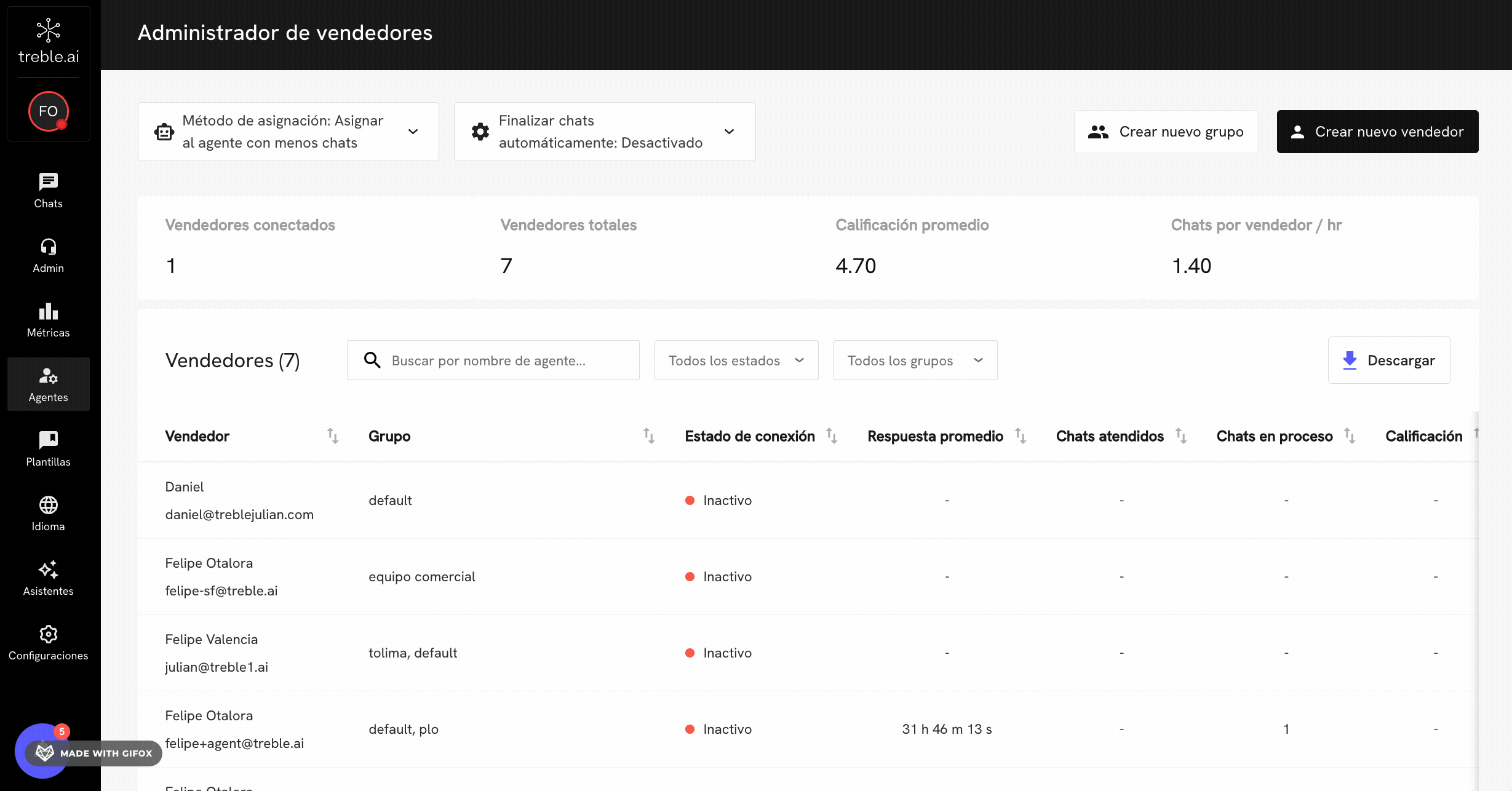
How to create an agent team
To create an agent team, you must have administrator permissions.
1
Enter the control panel
To create an agent team, go to the Agents section in the left control panel of the agent platform. There you can see the teams you have created and create a new one.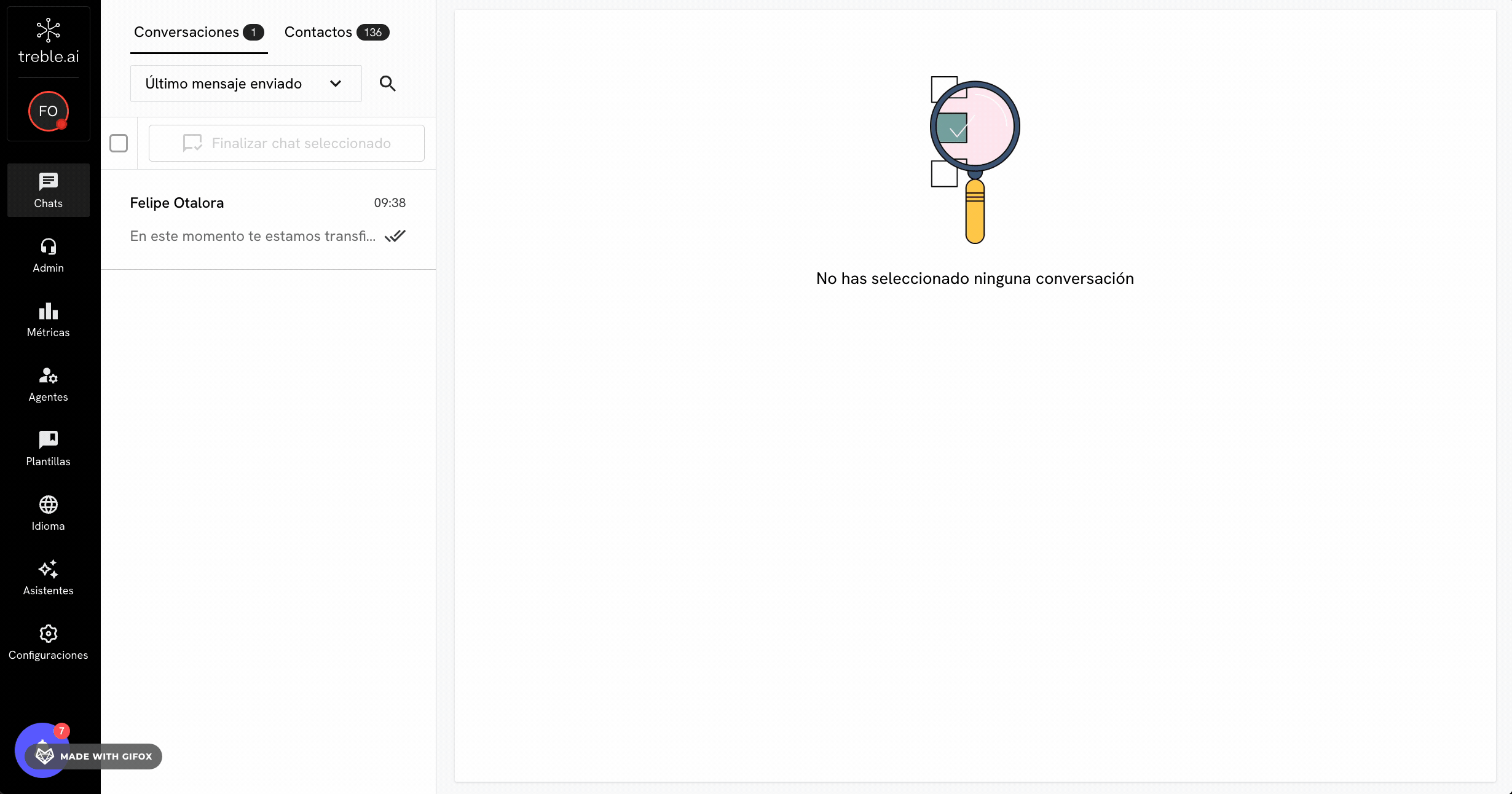
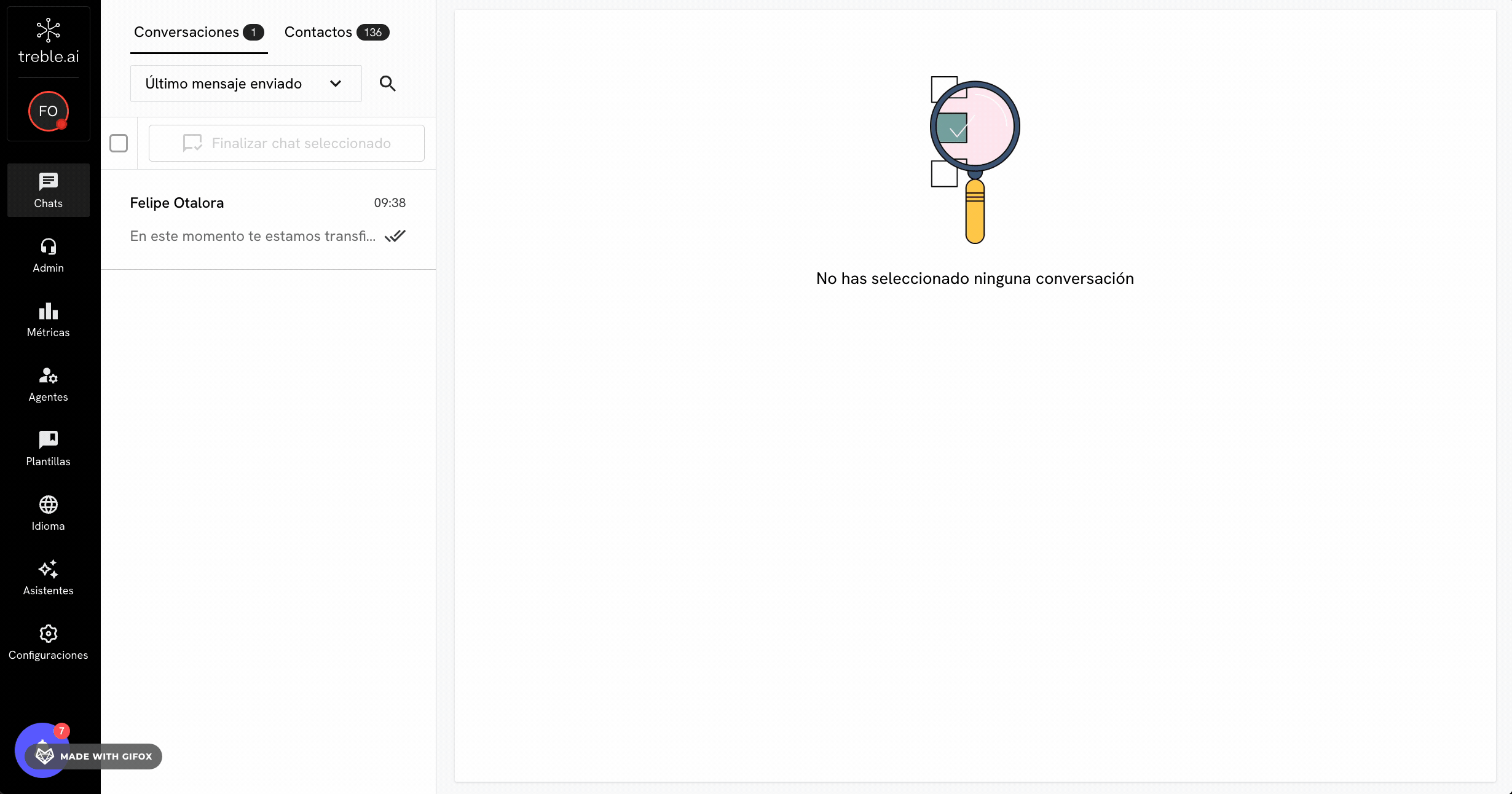
2
Create a new team (tag)
To create a new team (tag), click on the Create new team button. Then, in the tag text field, add the name of the team. For example, you can add sales or support.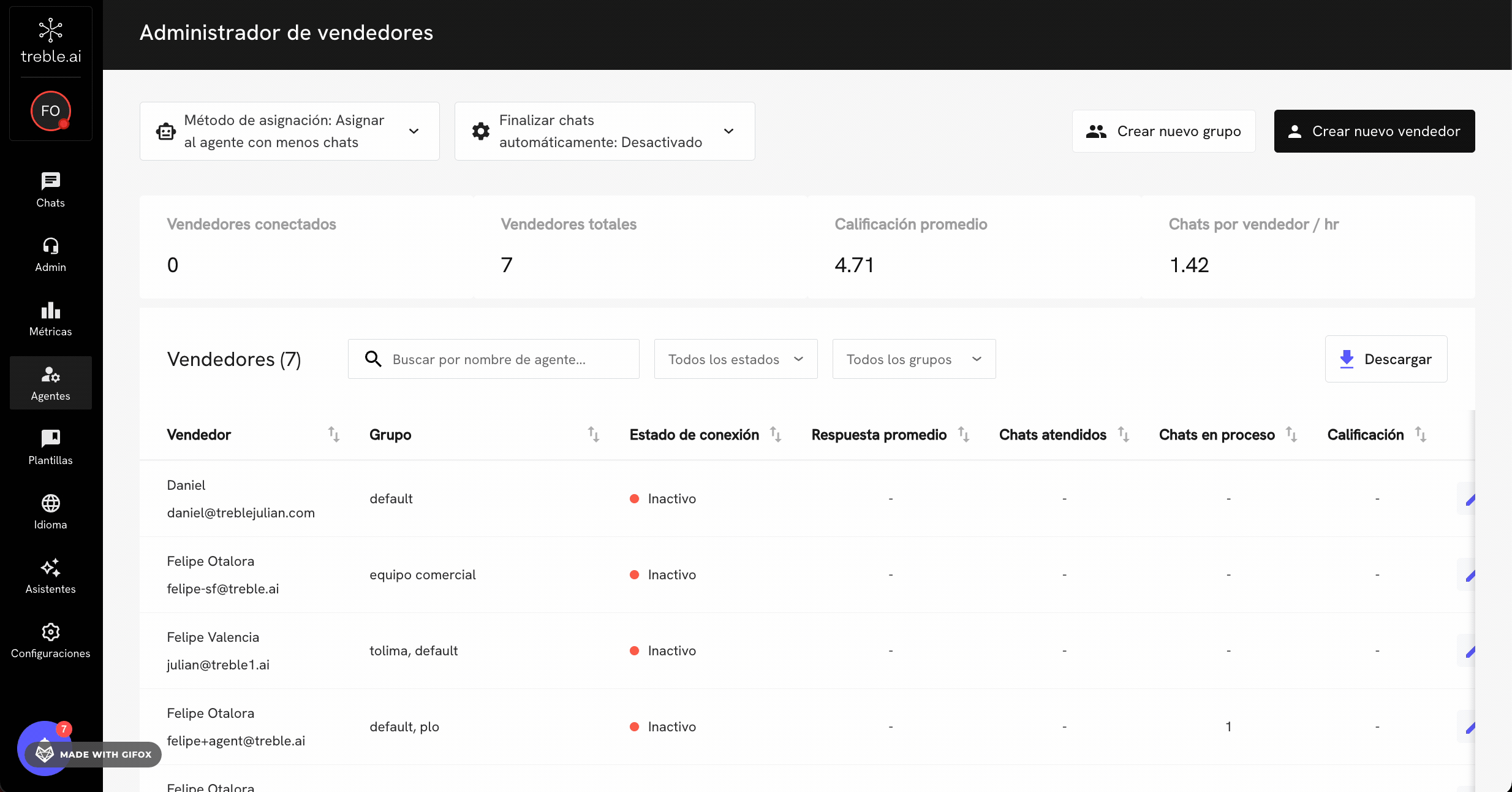
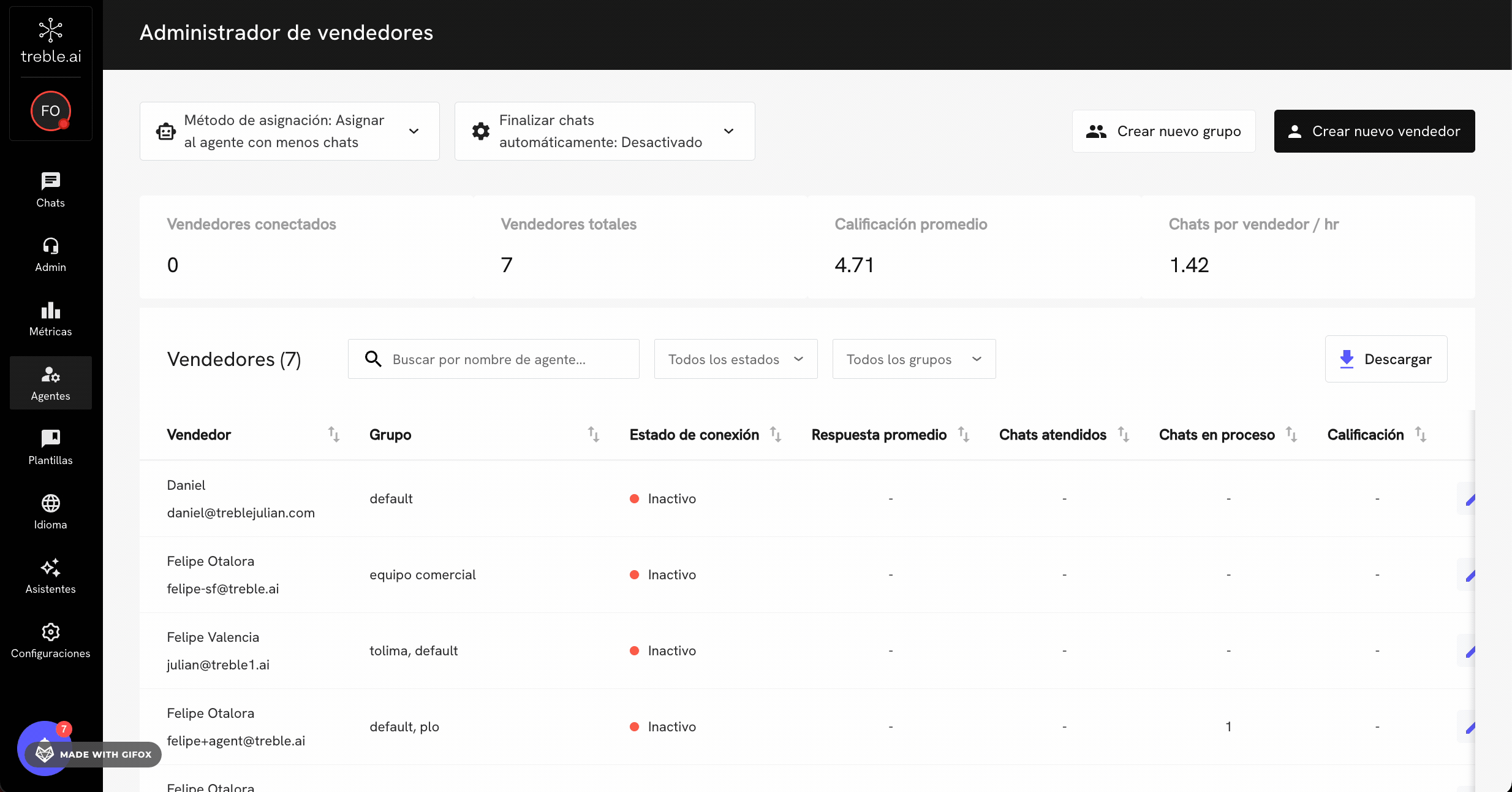
Transfer to agent blocks
.3
Assign teams to your agents
In the Agents section, you can see the agents you have created. Click on the Edit button to assign a team to them. You can select multiple teams for the same agent. Keep in mind that if you assign multiple teams to the same agent, this agent will be able to respond to conversations from all the teams you have assigned.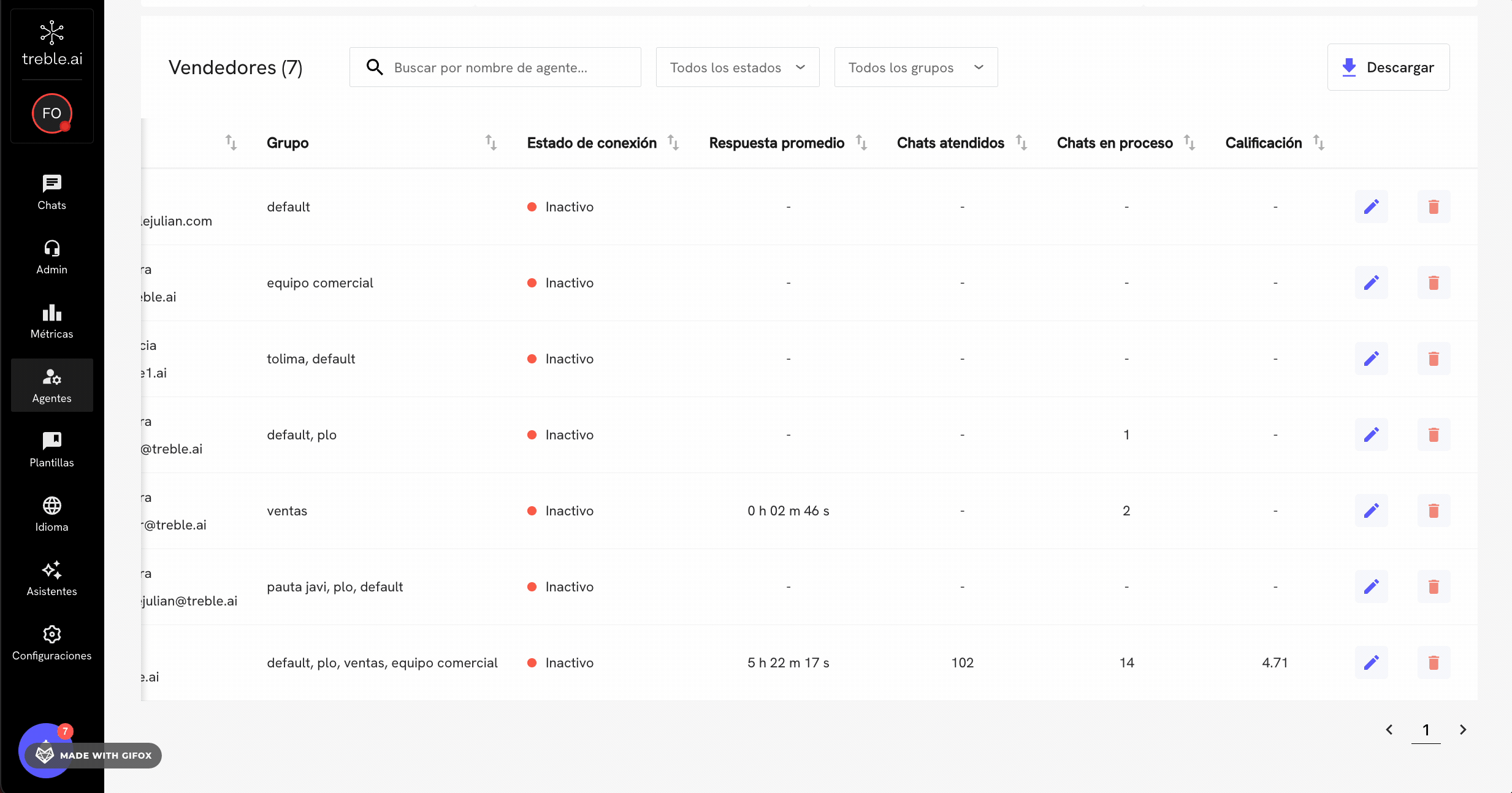
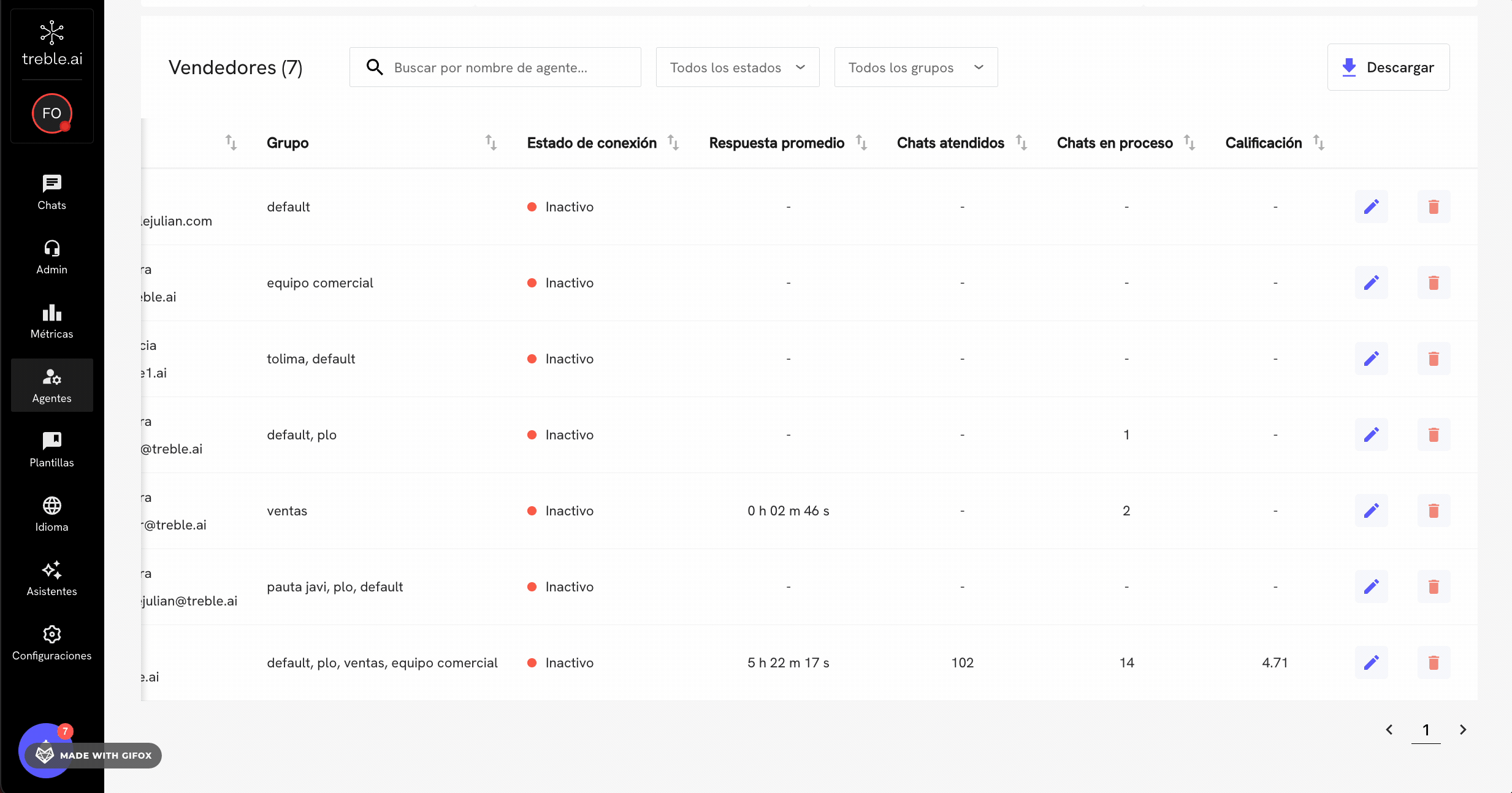
You have created and configured an agent team!