What are HSM templates?
HSM (Highly Structured Messages) templates are predefined messages that are used in WhatsApp Business API conversations.Why does Meta require HSM templates?
Meta implements HSM templates as a protection measure for WhatsApp users. This system helps to:- Prevent spam and unwanted messages
- Ensure that business messages are relevant and expected
- Maintain the quality of business communication
- Protect user privacy
24-hour messaging window
When a user interacts with a business message on WhatsApp, a 24-hour “messaging window” opens. During this period:- The business can send messages without using HSM templates
- More fluid and natural communication is allowed
- Any type of content allowed by WhatsApp can be sent
HSM template categories
Meta classifies templates into four main categories:1. Marketing
- Promotions and offers
- Product launches
- Newsletters
- Brand updates
- Event invitations
2. Service
- Order confirmations
- Shipping updates
- Appointment reminders
- Customer service notifications
- Account status updates
3. Authentication
- Verification codes
- Login confirmations
- Password reset
- Two-step verification
- Security codes
4. Utility
- Registration confirmations
- Account updates
- System notifications
- Important alerts
- Billing information
- Authentication templates are usually approved more quickly
- Marketing templates require more review time
- Service and utility templates have an intermediate approval process
How to use HSM templates in Treble?
Treble allows you to create HSM templates and use them in your conversational flows. To create an HSM template, follow these steps:- Go to the HSM Templates section in Treble.
- Click on “New template”.
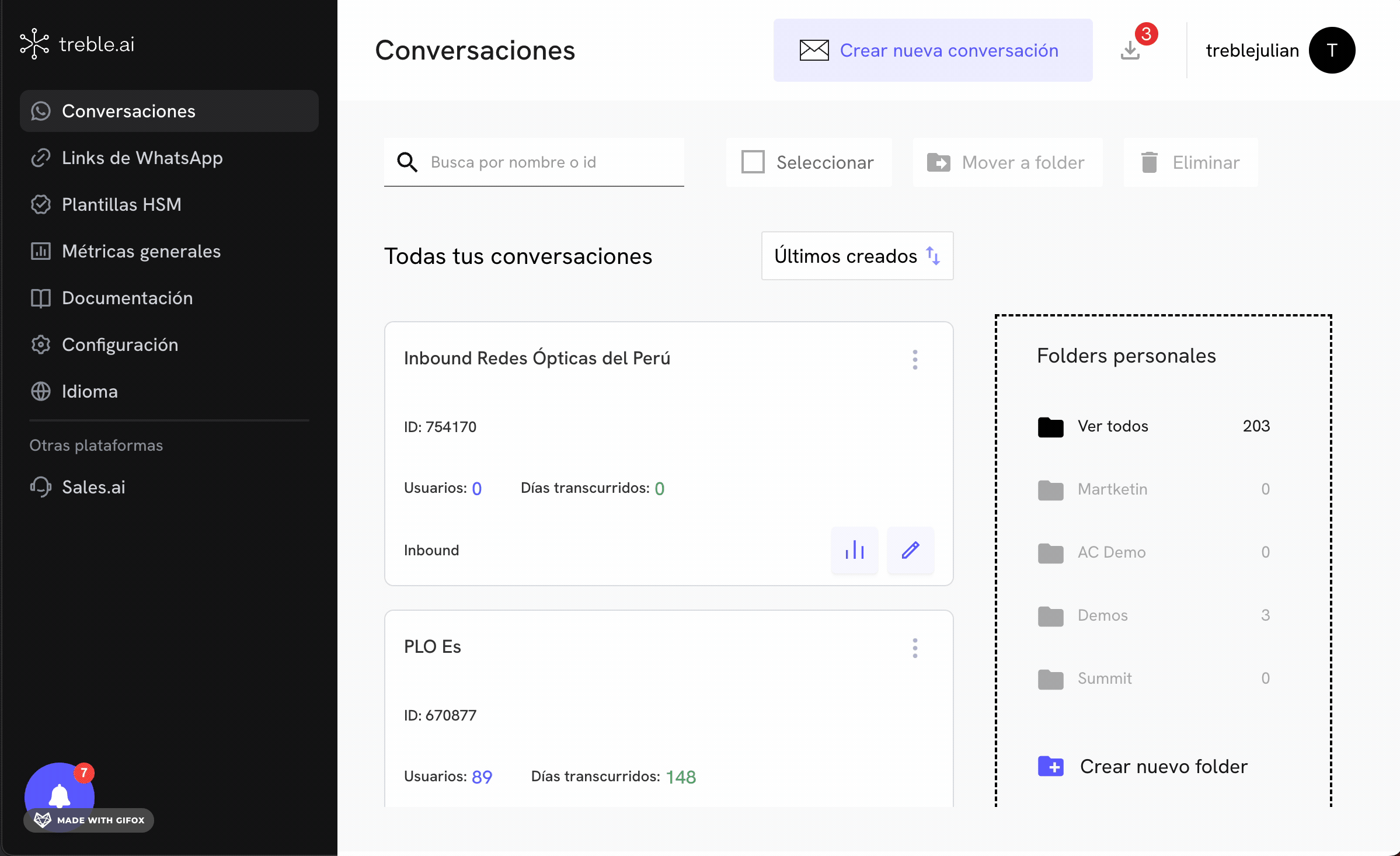
-
Enter the template content.
- Enter the template name.
- Choose the template category and language.
- You can customize the template content in three parts:
- Header: Template header.
- Body: Template body.
- Footer: Template footer.
- Enter the template language.
- Click on “Create Template”.
Customize HSM templates with variables
You can customize HSM templates with variables. Variables are dynamic information that you can use in your HSM templates. For example, you can use variables to personalize a customer’s welcome message, or to send a customer’s name in a message. To create a variable, you just need to write the variable name in the template content. For example, if you want to send a customer’s name in a message, you can write{{customer_name}}.
It is important to understand the structure of variables. We recommend that the variable name be a clear and descriptive name that does not contain special characters or spaces. The variable must be enclosed in double braces
{{}}. Additionally, we recommend that the variable be in lowercase and not contain spaces.Example of using variables
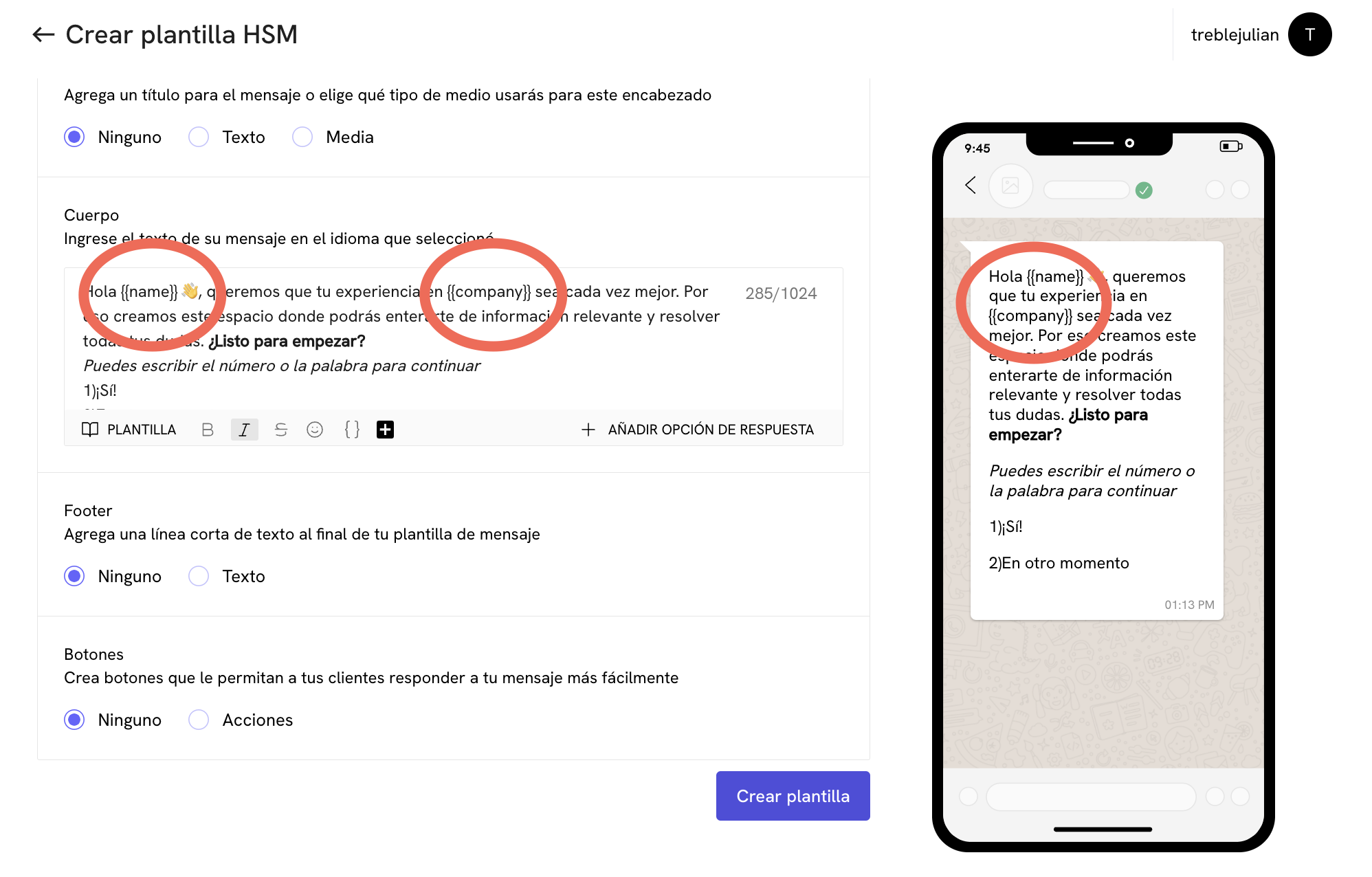
{{name}} variable is replaced by the customer’s name in the message and the {{company}} variable is replaced by the company name in the message.
Treble recognizes the variables you use in your HSM templates and allows you to use them in your conversational flows. When you are going to send a conversation, you can specify the value of the variables for each user you want to send the conversation to.
Approval status of HSM templates
You can see the approval status of your HSM templates in the HSM Templates section in Treble. When you first create a template, its status will be “Pending”.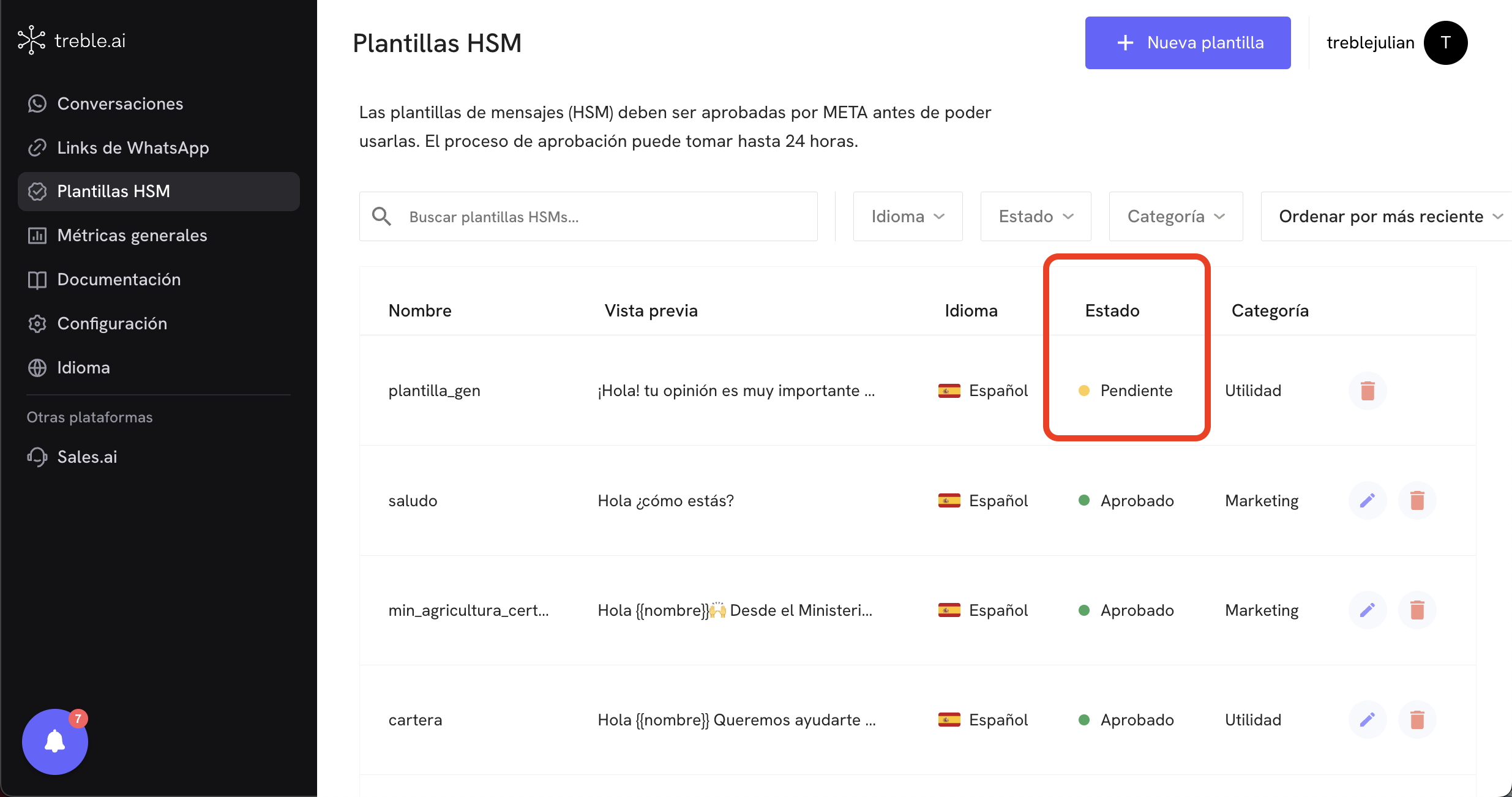
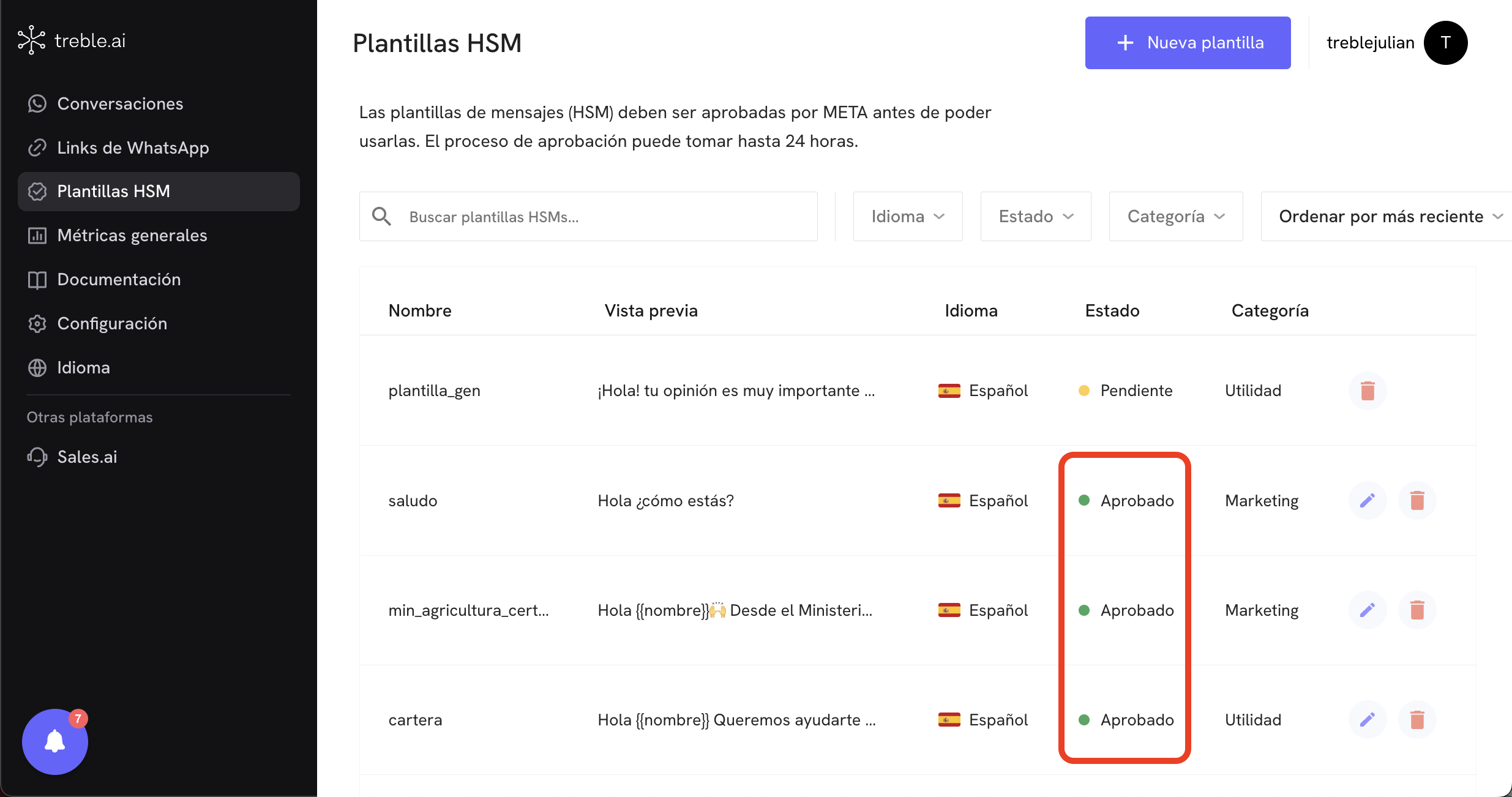
- Approved 🟢: The template has been approved by Meta. The template can be used in your conversational flows.
- Pending 🟡: The template is in the approval process.
- Rejected 🔴: The template has been rejected by Meta. The template can be rejected for different reasons, such as inappropriate content, lack of clarity in the opt-out option, or non-compliance with WhatsApp policies.
Edit HSM templates
You can edit an HSM template in the HSM Templates section in Treble. To do this, click on the “Edit” button on the template you want to edit. When you click, you will be redirected to the template editing view. Keep in mind that you can only edit the content of the template, you cannot change the category, name, or language of the template.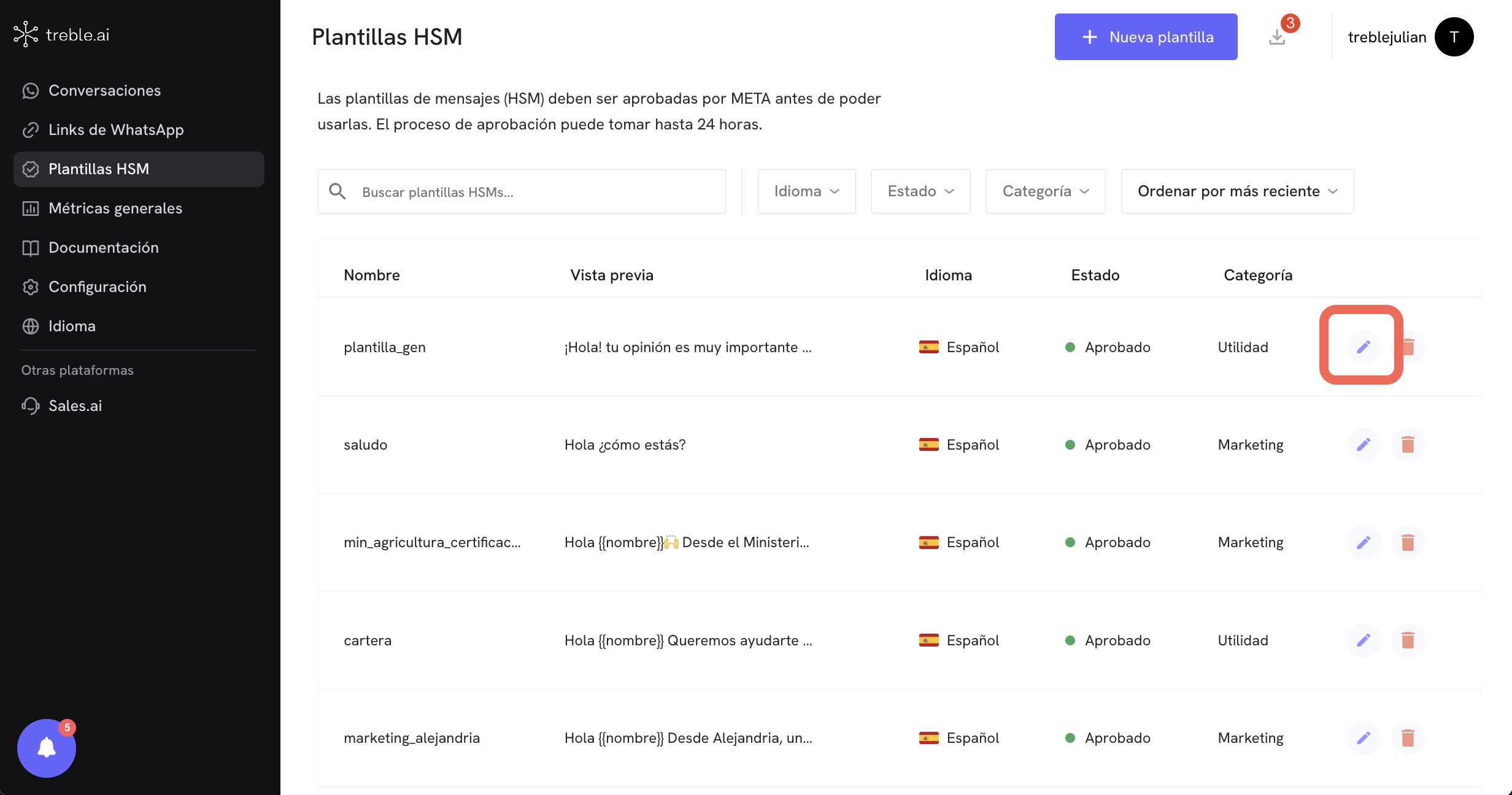
Frequently asked questions
For my outbound conversations, do I need to approve all message blocks?
For my outbound conversations, do I need to approve all message blocks?
No, you do not need to approve all message blocks. You only need to approve the message block that initiates the conversation. When your customer responds, you can use any message block.