What is the Meta Business Portfolio?
The Meta Business Portfolio is a tool within the Meta Business Suite ecosystem that allows businesses to manage multiple ad accounts, Facebook pages, Instagram accounts, pixels, and other business assets from a single location. If you want to use WhatsApp Business API, you need to have a Meta Business Portfolio. This is a Meta requirement and not a Treble.ai requirement, meaning that if you wish to use another WhatsApp Business API provider, you will still need to have a Meta Business Portfolio.How do I find my business portfolio?
To find your business portfolio, follow these steps:- Go to
Meta Business Suite
and log in with your Facebook account.
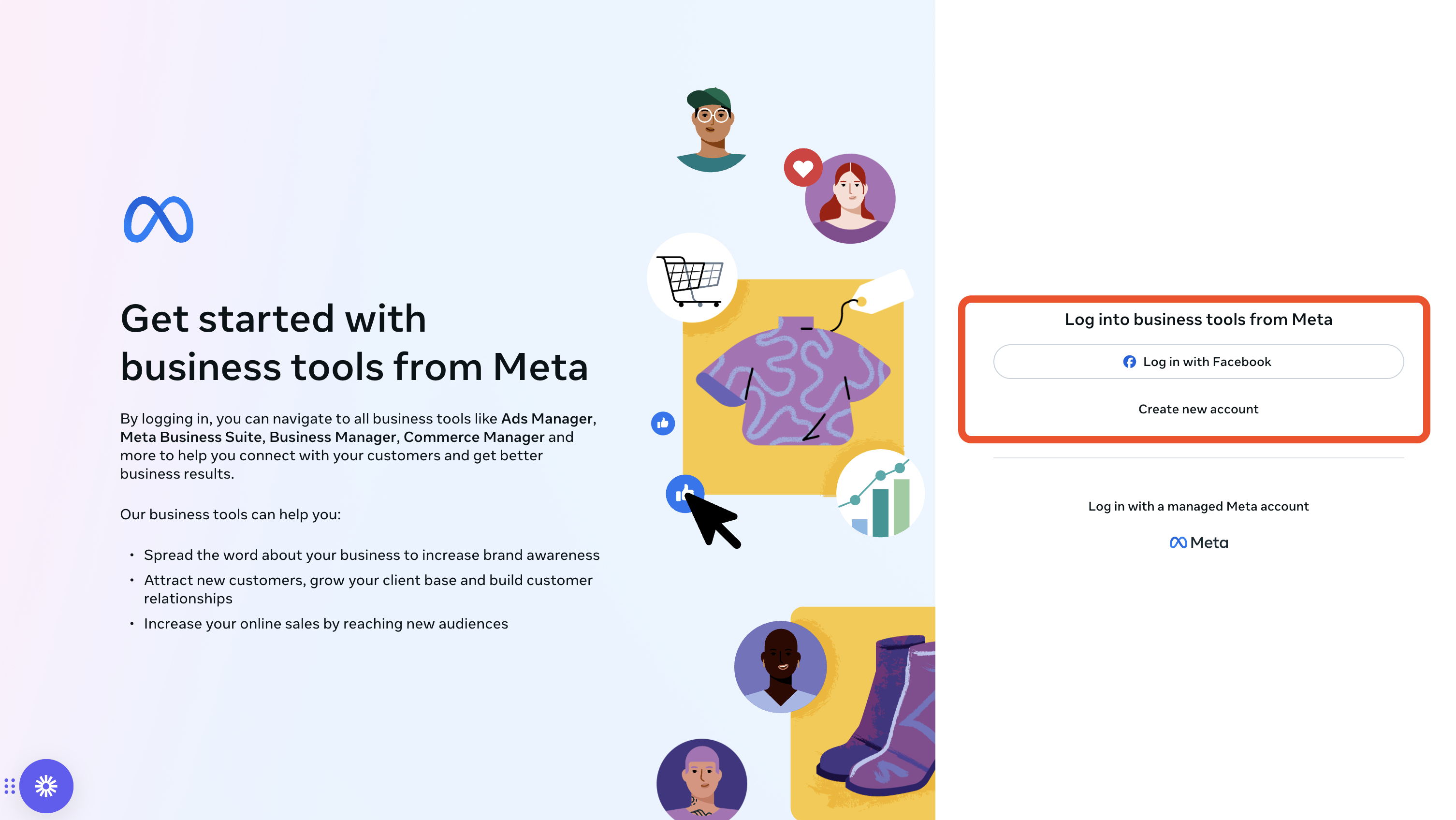
- In the left sidebar, select your Business Portfolio.
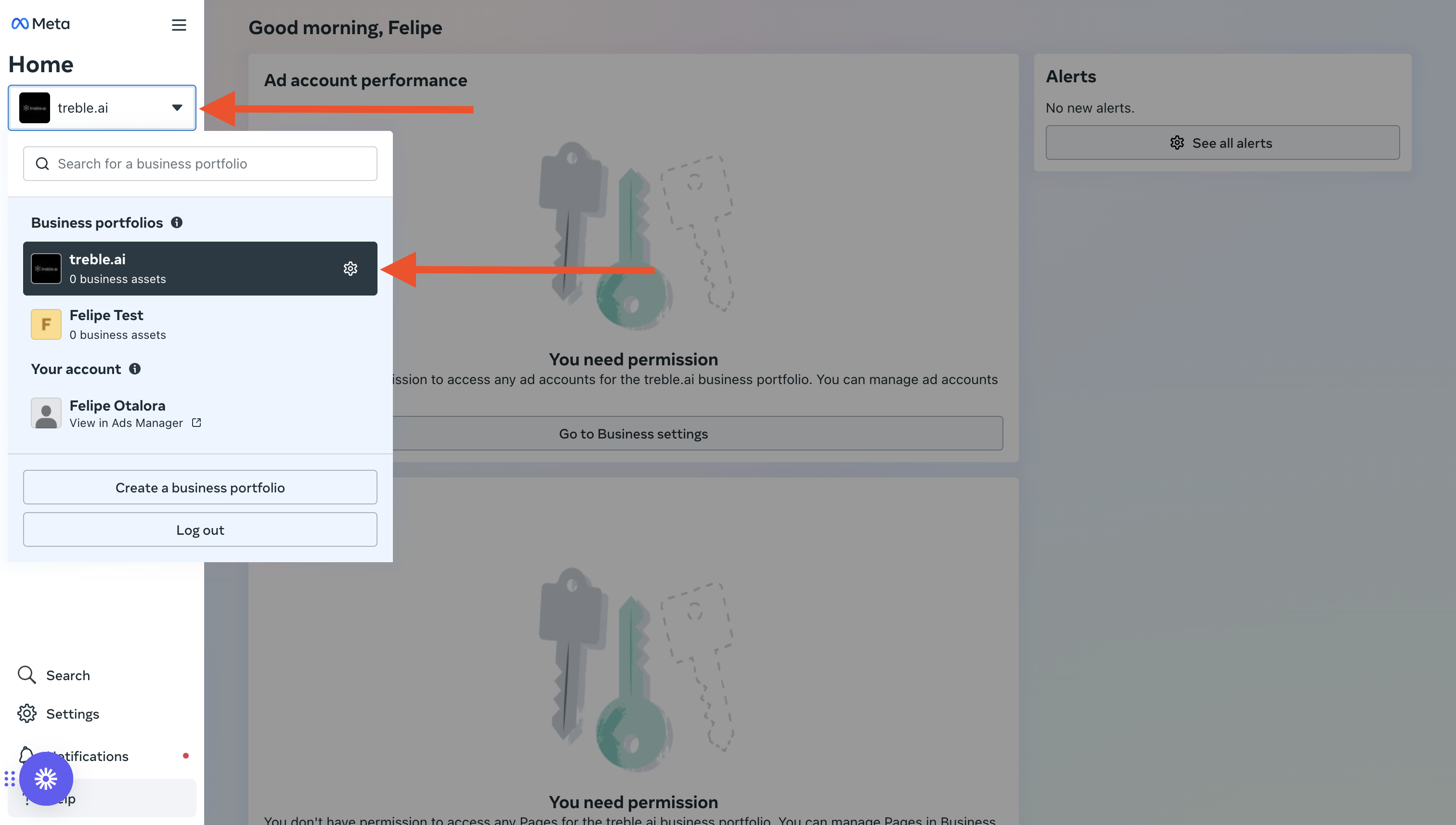
If you already have a business portfolio, click here
Continue with the business assets steps if you already have a business portfolio.
I don’t have a business portfolio - How can I create my business portfolio?
If you don’t have a business portfolio, you can create one by following these steps:-
Go to
Meta Business Suite
and log in with your Facebook account. - Meta detects that you don’t have a business portfolio and will ask you to create one. Fill in the fields:
- Your business and account name
- Your first and last name
- Business email: This is where we recommend using an email associated with your company’s domain.
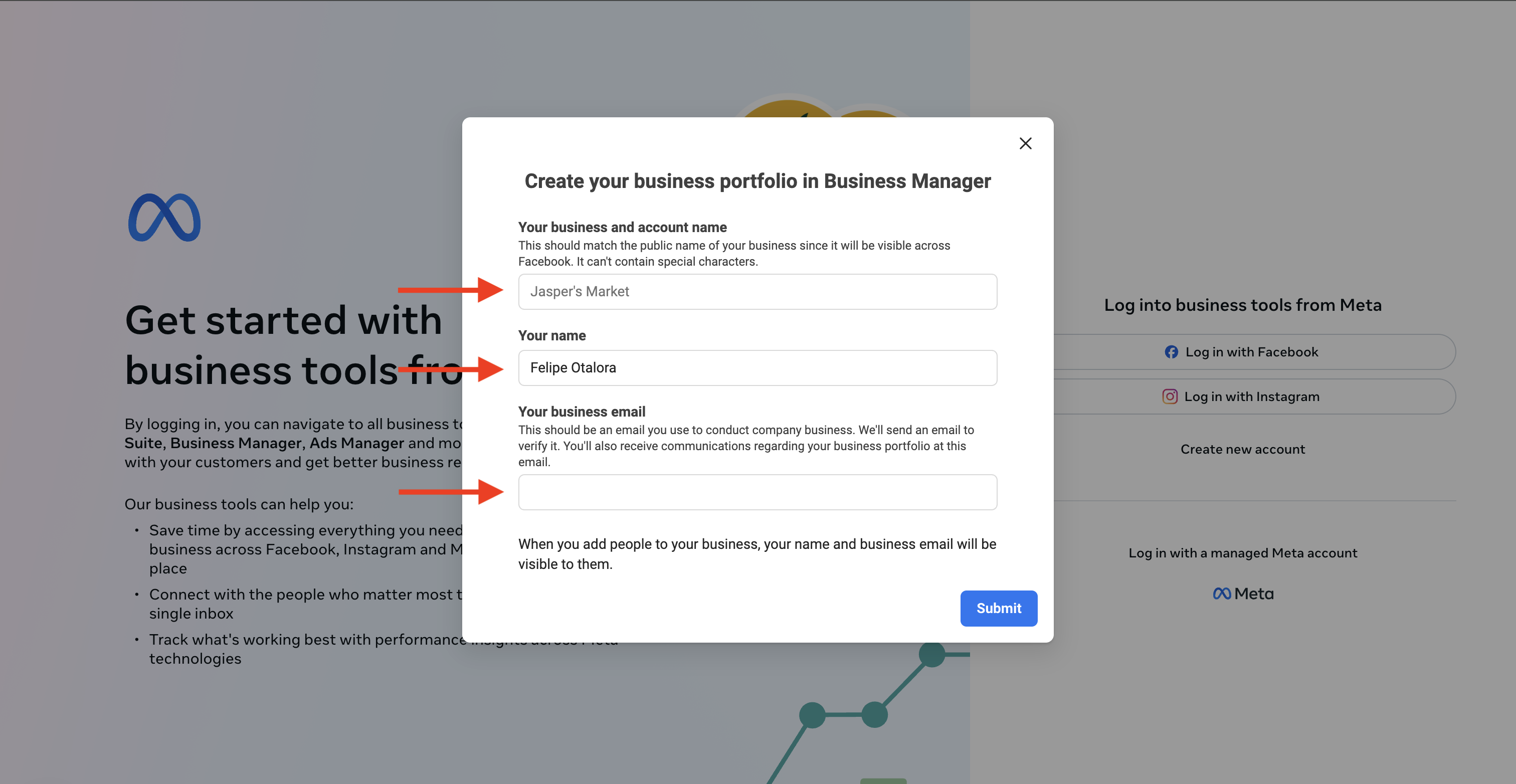
Error when creating a business portfolio
You may encounter an error when creating a business portfolio stating that your account is too new. This happens because Meta requires your account to have previous activity related to your business. Therefore, if you get this error, our recommendation is to create a fanpage. The recommendation is to show Meta that your business is not new and that you already have a Facebook account. To do this, let’s first create a fanpage.What is a fanpage?
A fanpage is a Facebook page that represents your business. It’s a page you can use to interact with your customers and to promote your products and/or services. Below you can see an example of a bakery’s fanpage in Colombia.Myriam Camhi Gourmet
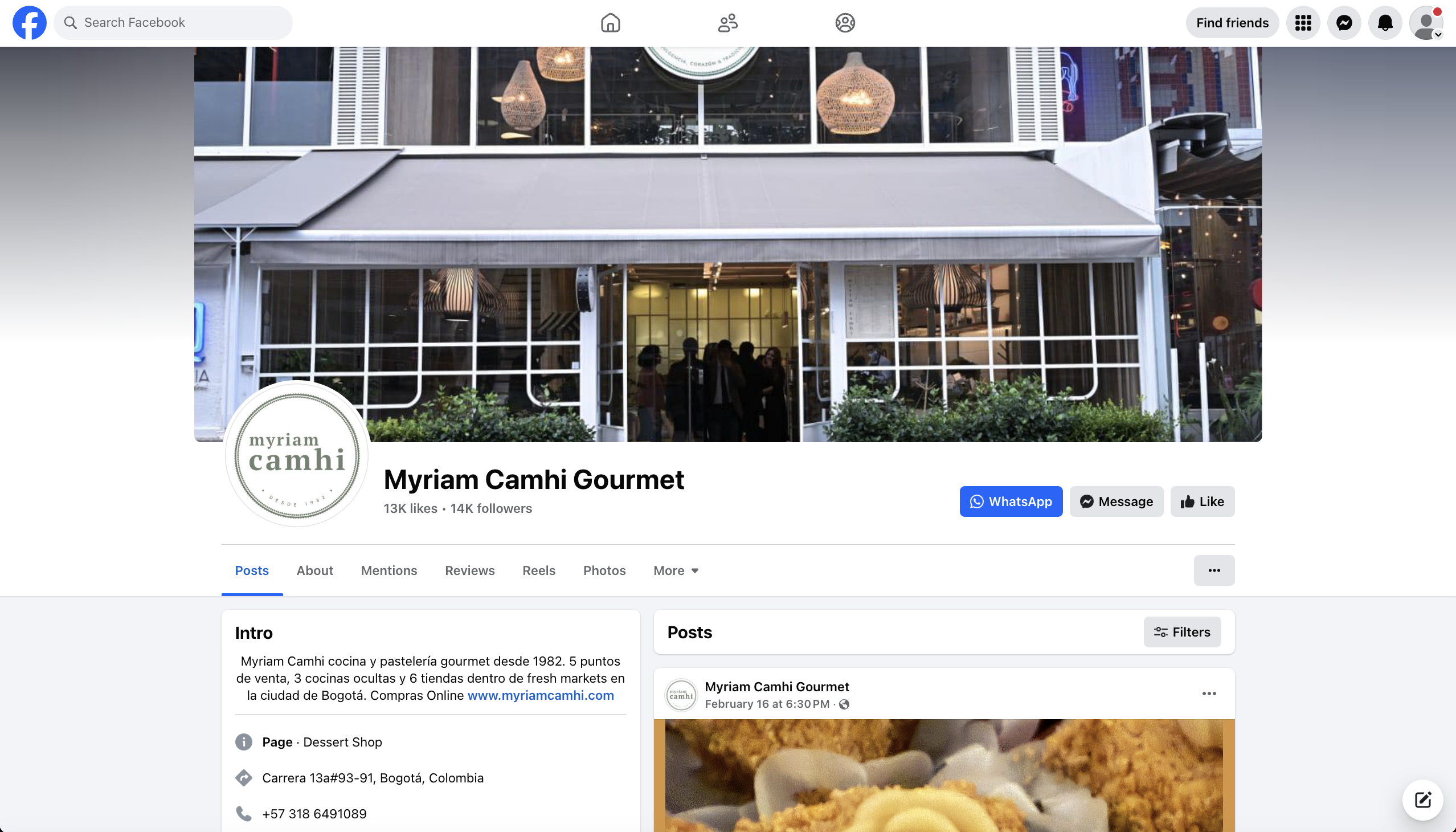
Process for creating a fanpage
- Log in to your Facebook account.
Facebook
. - In the left panel, expand the more option and select “Pages”.
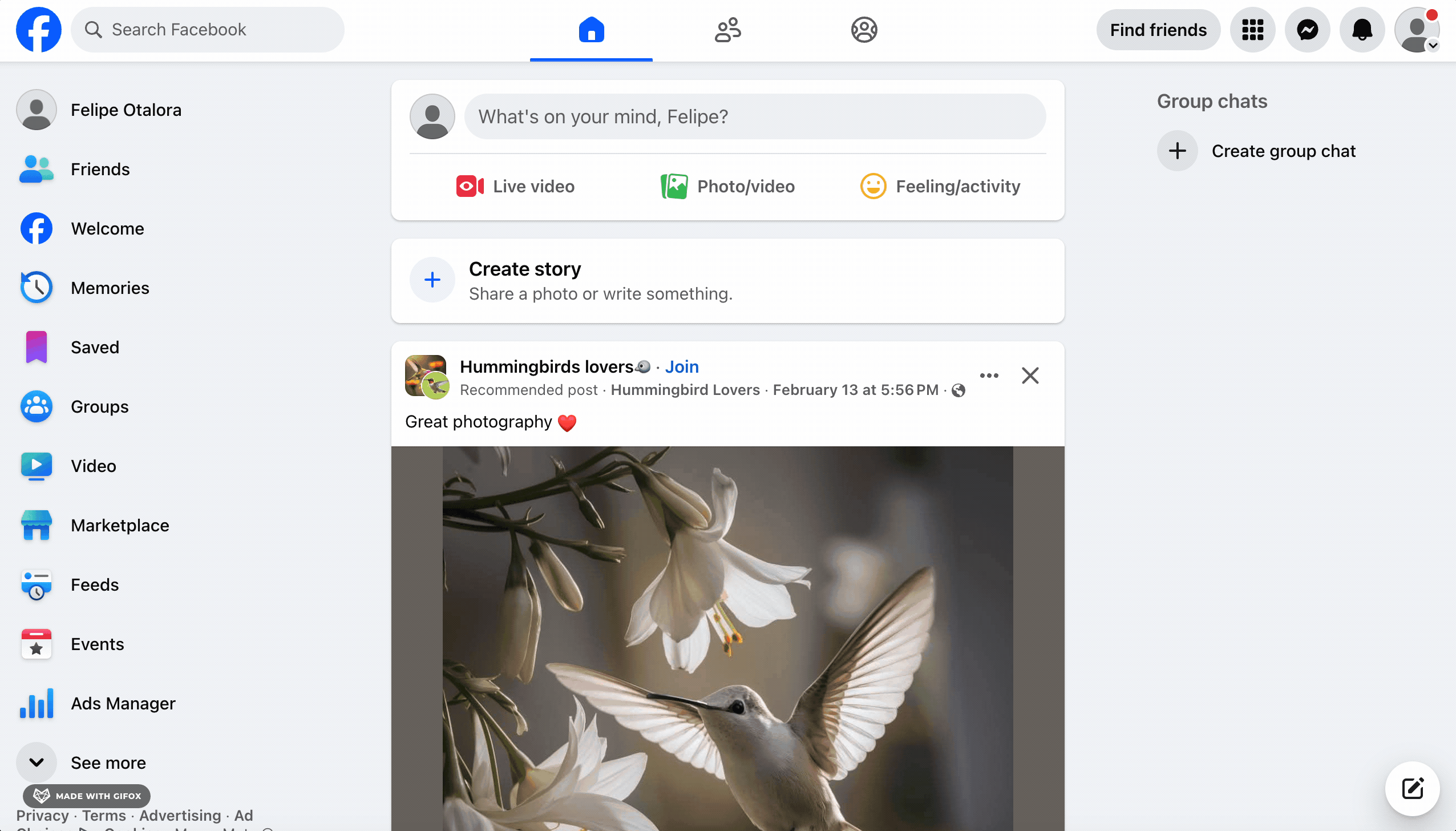
- Click on “Create new page”. Follow the steps to create a fanpage.
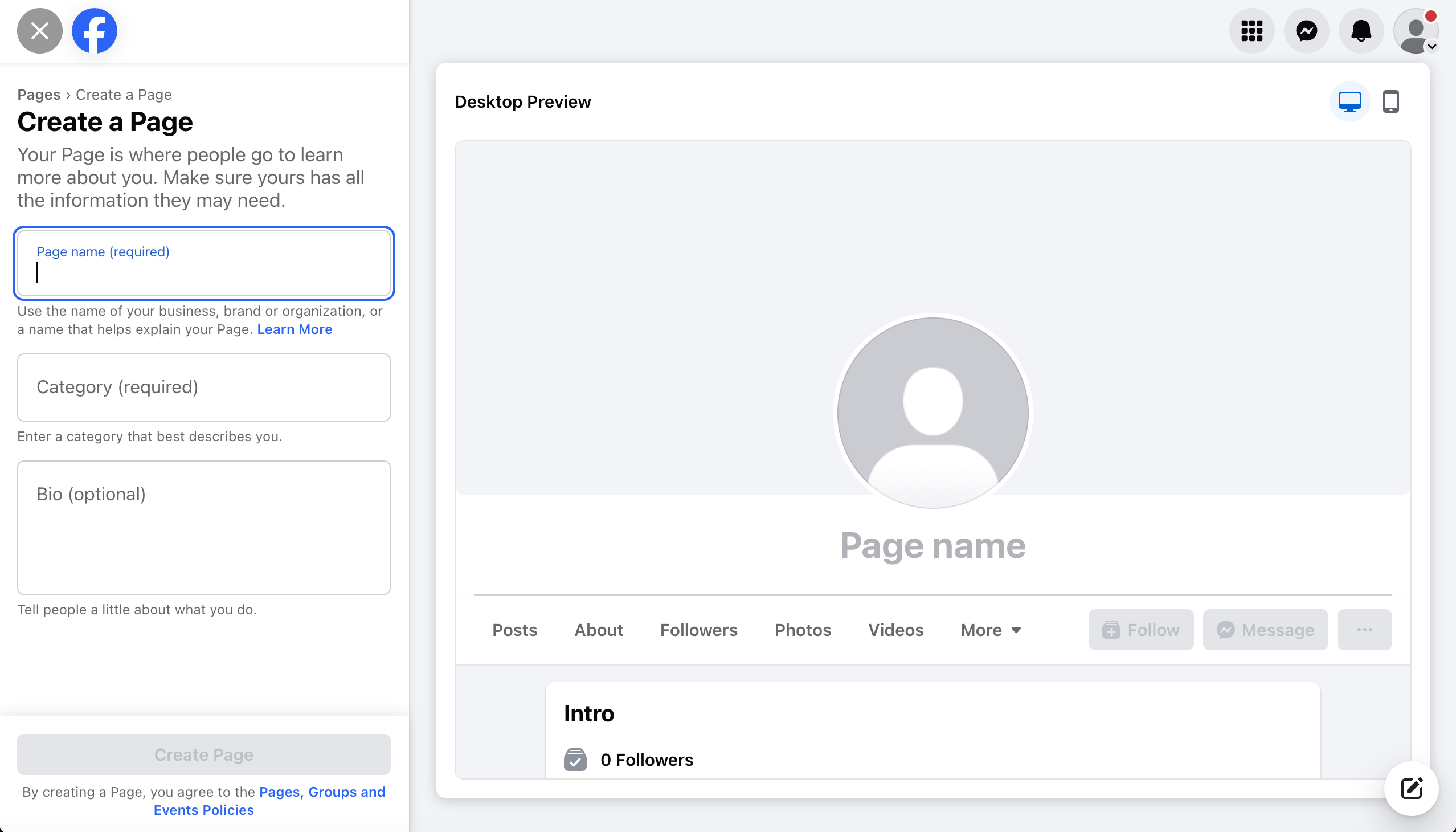
- Invite your friends and/or customers to follow you on your Facebook fanpage.
- Upload multiple photos and videos on your fanpage about your products and/or services.
- Comment and share with your friends and/or customers.
- Highly recommended: Run paid Facebook ads on your fanpage.
What are the business assets of my Meta Business Portfolio?
Business assets are elements such as your fanpage, ads, Facebook pages, Instagram accounts, pixels, and other business assets. The Meta Business Portfolio allows you to manage and unify all these business assets from a single location. It is recommended that you have several business assets associated with your portfolio to assist in the verification process of your account.Associate fanpage to your business portfolio
To associate your fanpage with your business portfolio, follow these steps:- Go to
Meta Business Suite
and log in with your Facebook account. - In the left sidebar, select Settings.
- Once you click on Settings, an additional panel will appear where you can select Accounts and then Pages.
- Select the option that best helps you; from here you can associate your fanpage with your business portfolio or create a new fanpage.
- Complete the steps to associate your fanpage with your business portfolio.
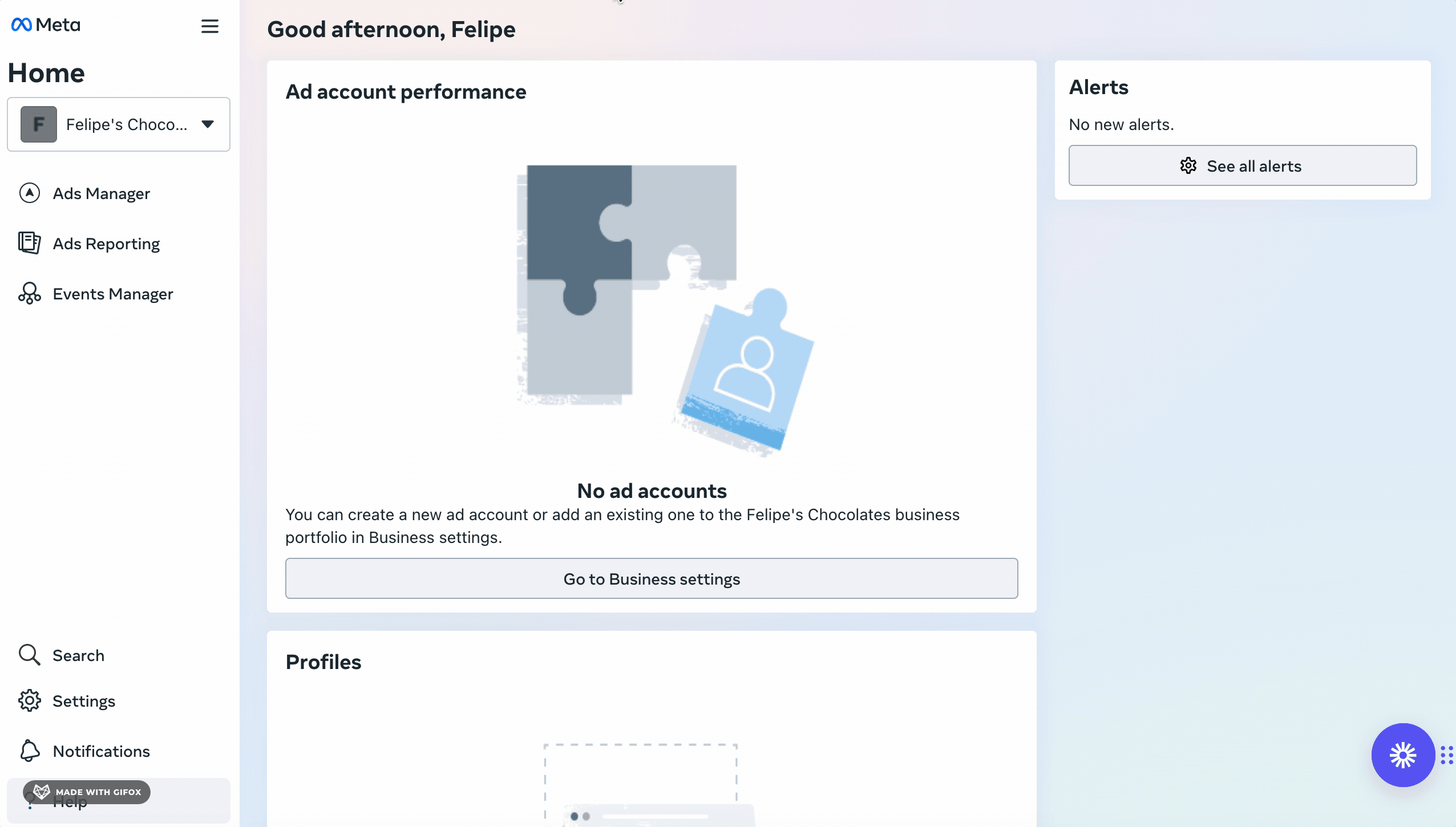
Associate other business assets to your business portfolio
In the Accounts section, you can associate other business assets with your business portfolio. We recommend that you associate all the business assets you have. For example, if you have an Instagram account, you can associate it by following the steps in the Accounts section.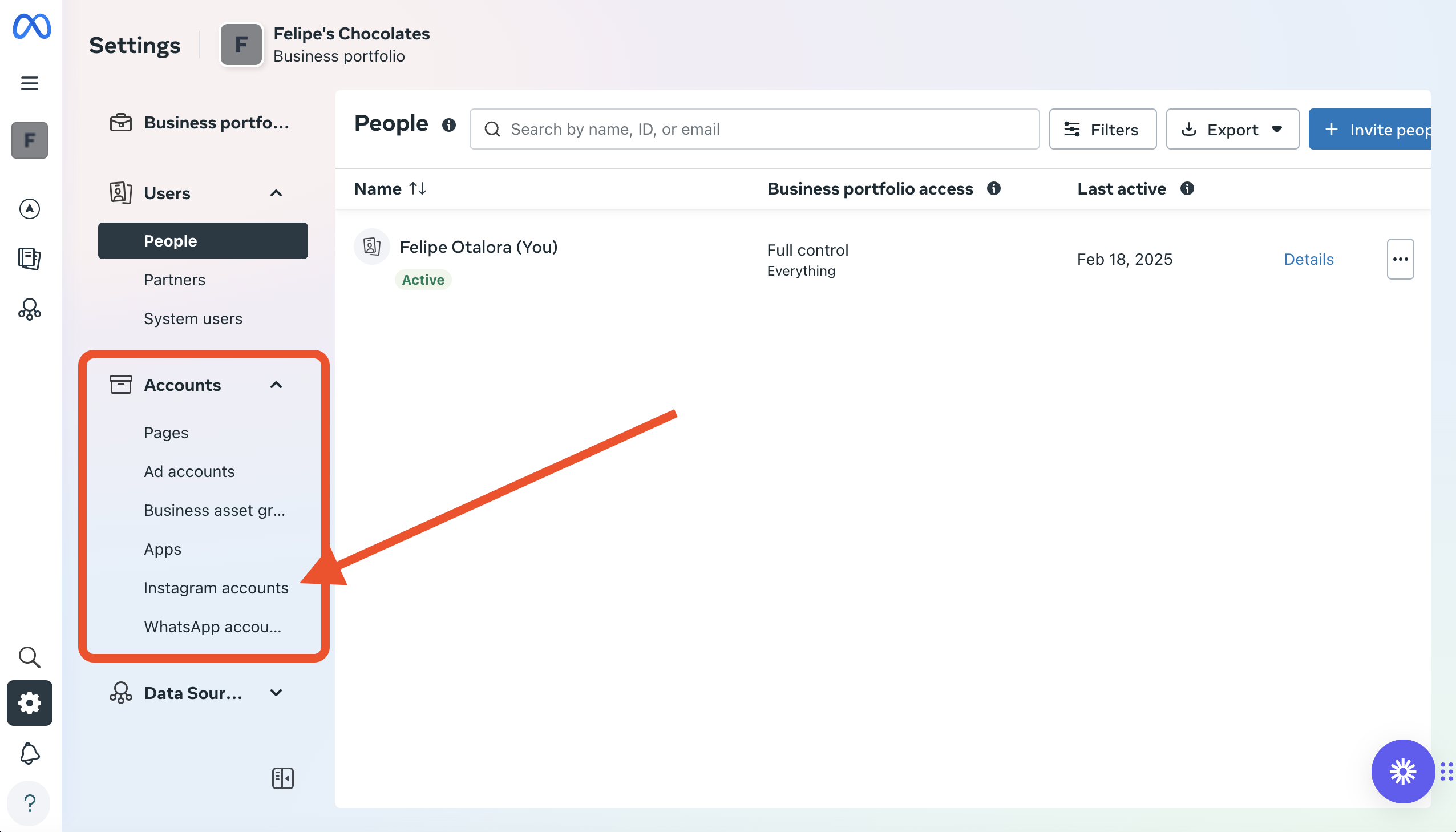
Complete business information in the business portfolio
Finally, to associate your WhatsApp account with your business portfolio, you need to complete your business information. To do this, follow these steps:- Go to
Meta Business Suite
and log in with your Facebook account. - In the left sidebar, select Settings.
- Once you click on Settings, an additional panel will appear where you can select “Business Information”.
- Click on Edit. Complete the steps to fill in your business information.
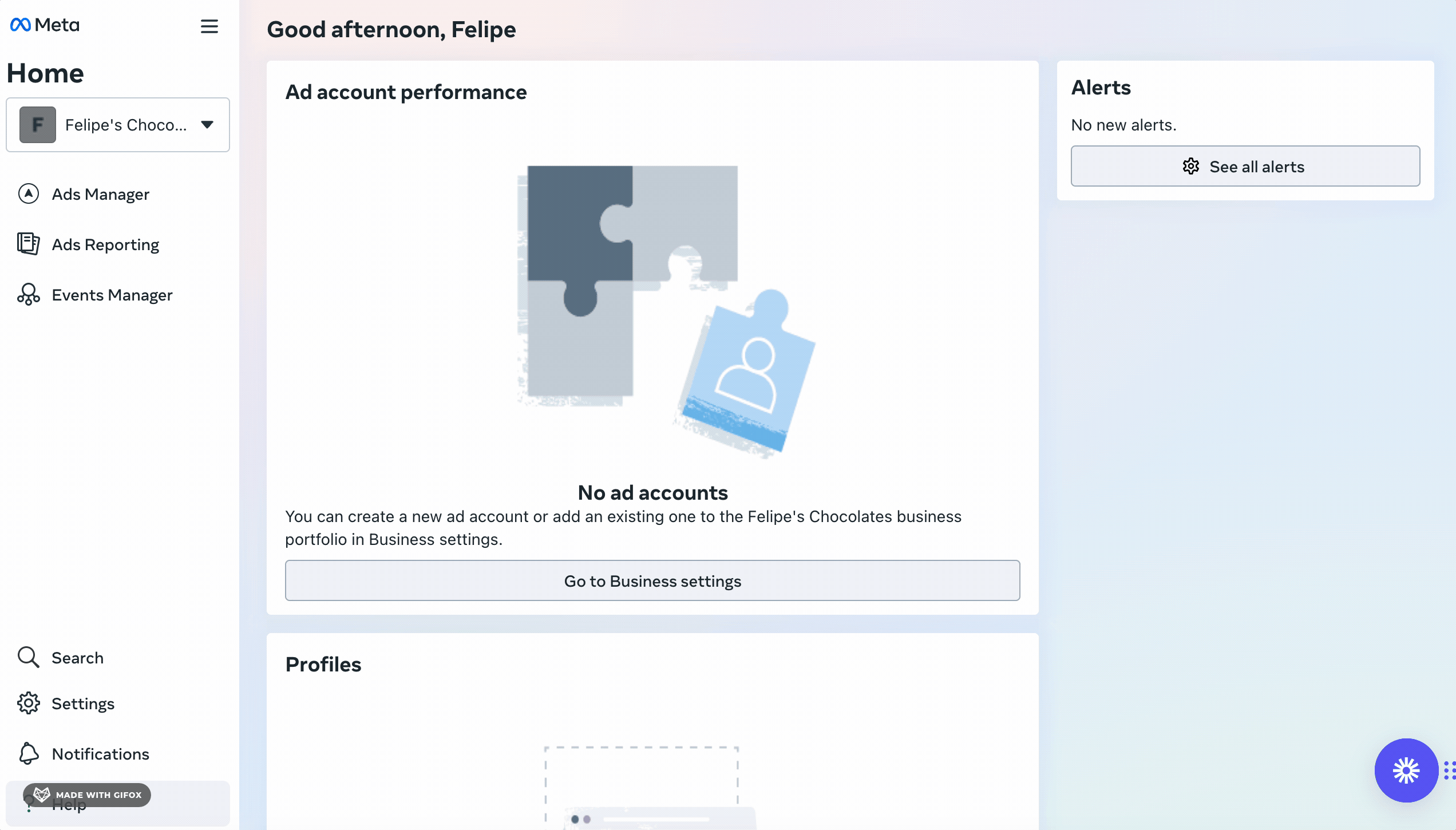
Perfect! Now you can continue with the process of verifying your business.
Final recommendations
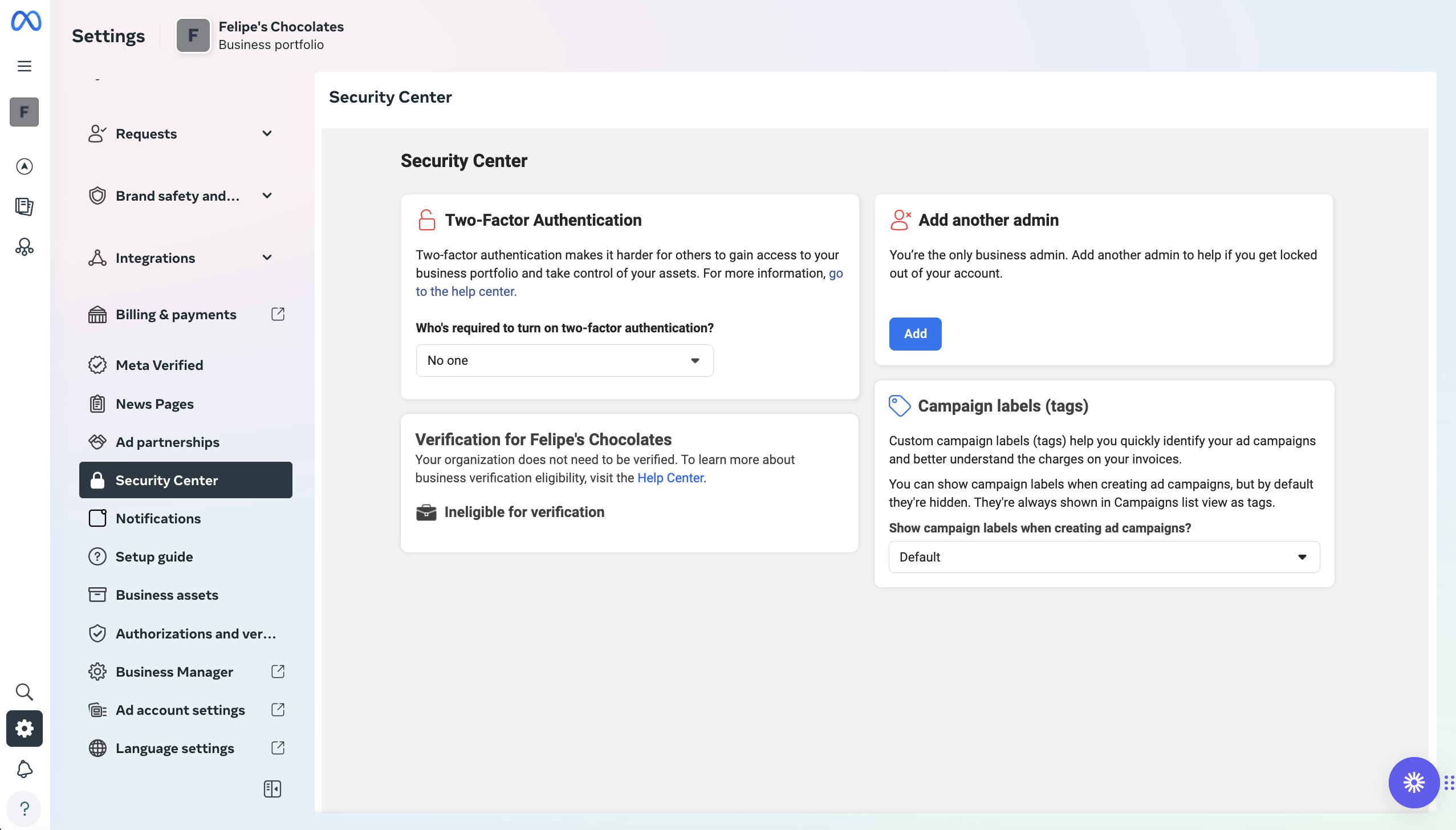
- Enable two-factor authentication: We recommend that you enable two-factor authentication for your Meta Business Suite account. Important: If you enable two-factor authentication and lose access to your second authentication factor, you will not be able to log in to your Meta Business Suite account and risk losing your account. Make sure to store your second authentication factor in a safe place.
- Add additional administrators: We recommend that you add additional administrators to your Meta Business Suite account. This will help protect your account and prevent unauthorized access.