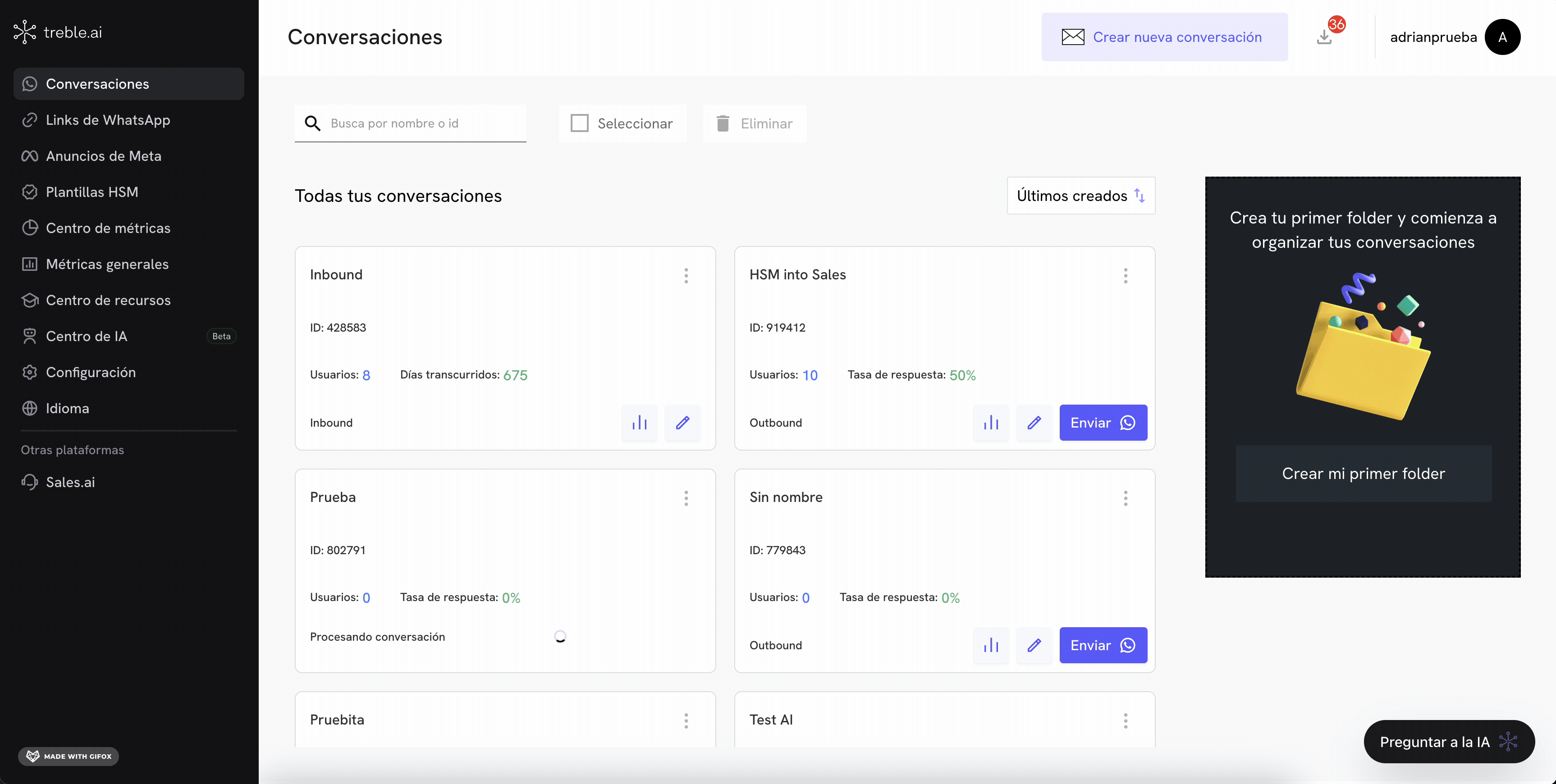Deployment failures
Deployments can fail for different reasons. When this happens, it’s important to be informed so you can take the necessary corrective actions. Why can deployments fail?- FAILURE: Problem with deployment after 3 failed retries
- FAILURE_BY_HUMAN_HANDOVER: The user is talking to an agent
- REVOKED: The deployment was cancelled
- INVALID_PHONE: The phone is not a valid phone or doesn’t have WhatsApp
- FAILURE_BY_RATE_LIMIT: Failed because the message would exceed the limit allowed by WhatsApp
- COMPANY_RATE_LIMIT: Exceeded the session limit that was requested by the company
- FAILURE_BY_TIER_CAPACITY: There is no available line with capacity to make the deployment
- MISSING_PARAMETER: A variable in the HSM was missing to be filled
- PARAMETER_MISMATCH: The number of variables sent doesn’t match the number of variables in the HSM
- FAILURE_BY_BLOCKED_CONTACT: The contact has been blocked by the company
- FAILURE_BY_OPTOUT_CONTACT: The contact has opted not to receive more communications from the company
- INVALID_POLL: Attempted to send a deleted or deactivated conversation
- CHARACTER_LIMIT_HEADER: The HSM template header exceeds the character limit allowed by WhatsApp
- CHARACTER_LIMIT_BODY: The HSM template body exceeds the character limit allowed by WhatsApp
- FAILURE_BY_DISABLED_HSM: The HSM template sent has been disabled by Meta
- FAILURE_BY_SPAM_RATE_LIMIT: WhatsApp restricted the WhatsApp line for spamming and cannot make more deployments at the moment
- FAILURE_BY_EXPERIMENT_NUMBER: WhatsApp is using that number for internal experiments and the deployment could not be performed
- FAILURE_BY_UNABLE_TO_CONTACT: The deployment could not be performed because the user is not able to receive the message (No WhatsApp, has an outdated version, etc.)
How to configure a deployment failure webhook?
To configure a deployment failure webhook, you must follow these steps:- Enter Treble.ai through the following URL:
- Go to the Settings section and select Webhooks.
- You will see a Webhook URL field. This is the endpoint to which the HTTP request will be sent when a deployment failure occurs.
- Enter your webhook URL in the Webhook URL field.
- Click the Deployment Failure button to enable this type of notifications.
- Click Save.
- Ready! Now, when a deployment failure occurs in Treble, the webhook will be triggered.