Send Location
In the Treble editor, you can send a location to a user. This will allow you to add location dynamically in your conversations. Normally, you do it as follows:- Go to the conversation node where you want to send the location.
- Click on the attach button .
- Choose the Location option.
- A modal will appear where you can write the address of the location you want to send.
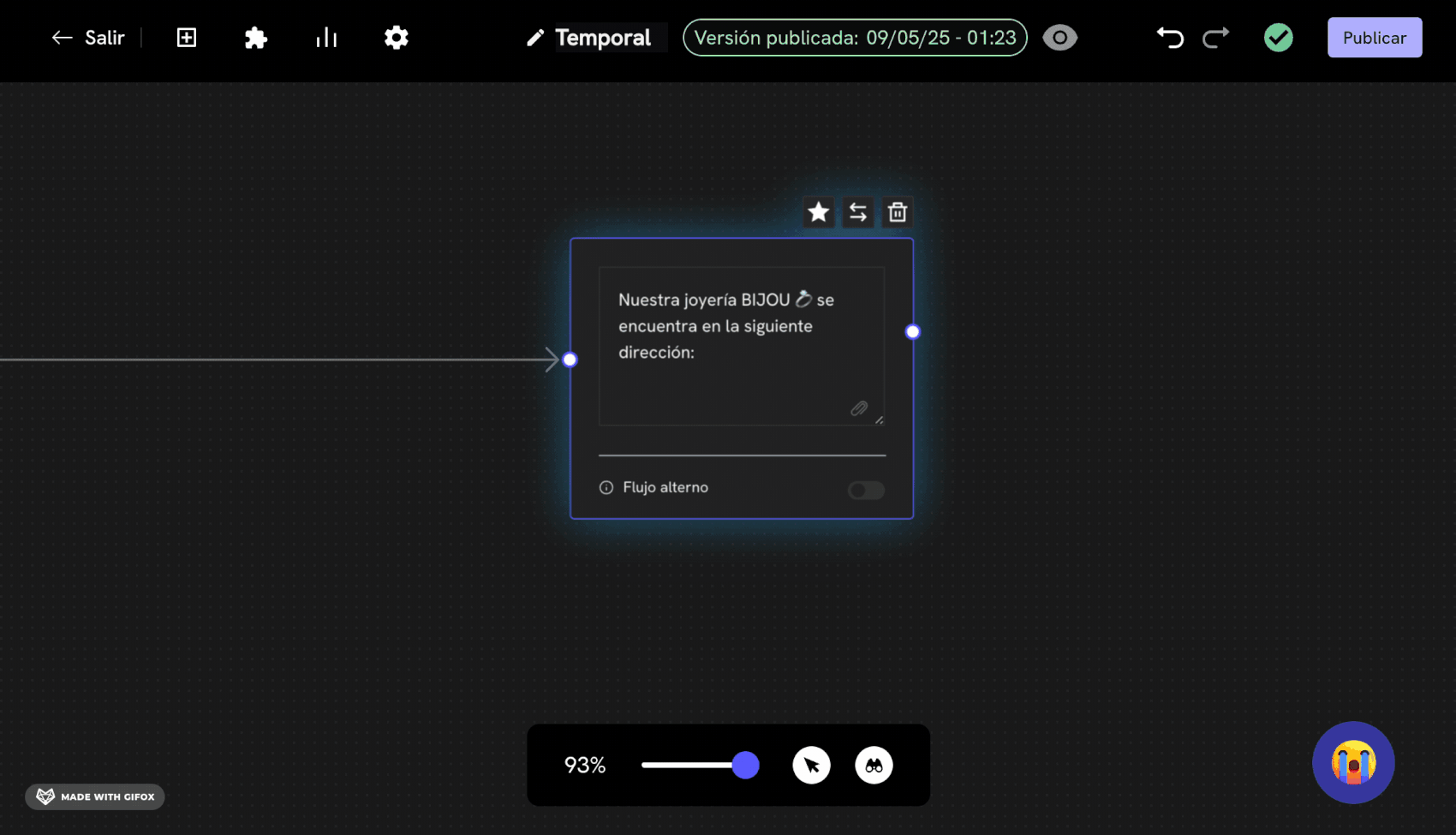
- Done! Now, your users will receive the location you sent.
- Go to the conversation node where you want to attach the multimedia.
- Click on the Attach button.
- Choose the Location option.
- Now, instead of writing the address of the location, you will write the name of the variable. In our example, we will call it
{{location}}. This variable is auser_session_key.
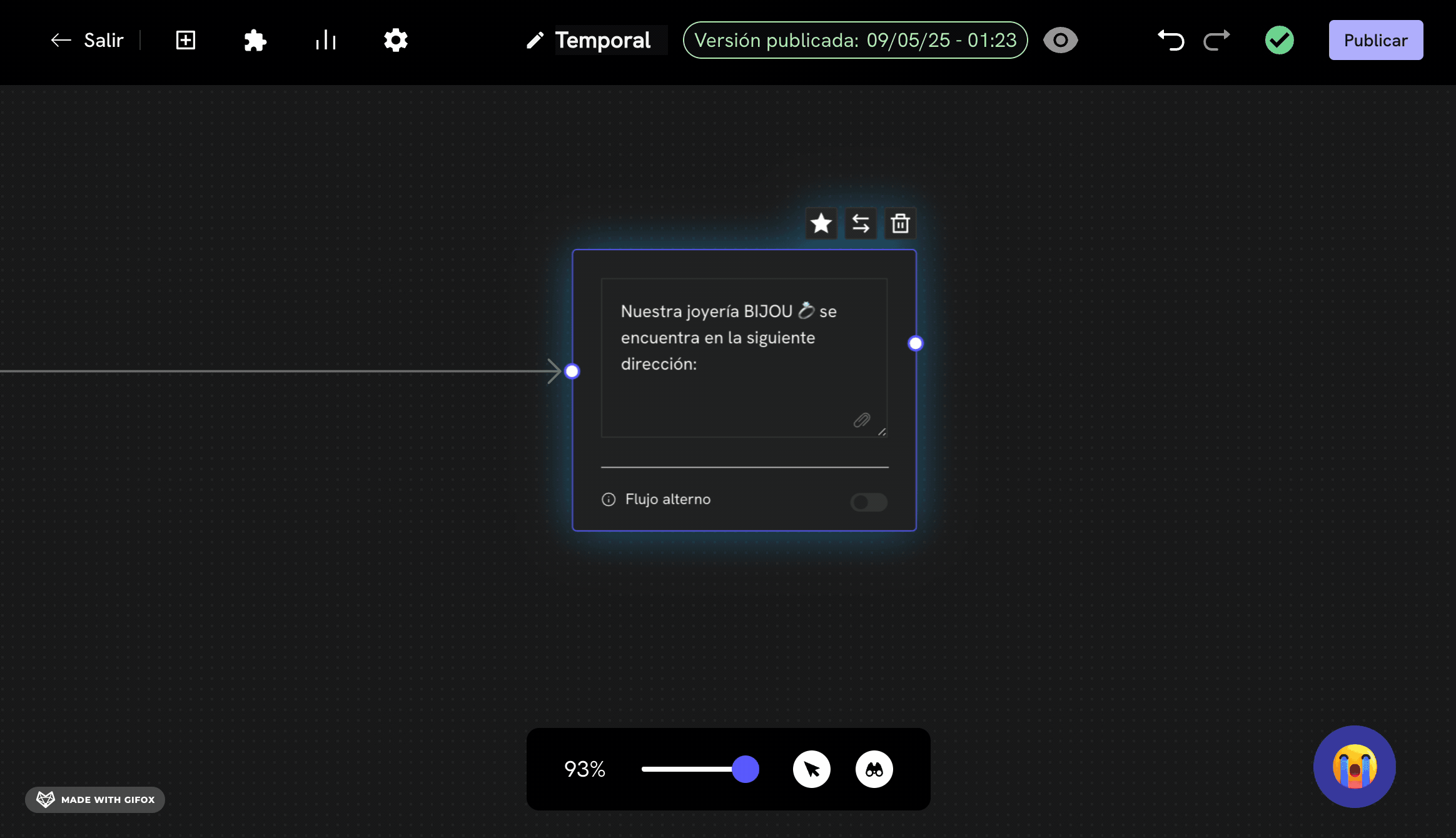
- Done! Now, this variable (in our case
{{location}}) will wait for the latitude and longitude of the location you want to send. The format of the variable is as follows:
Note that the value of the variable is JSON but is sent as a string.
Done! Now you know how to send a location dynamically in your conversations.
Capture a user’s location to send it to a webhook
Similarly, you can capture a user’s location to send it to a webhook. For this, follow these steps:2
Create a flow
Go to the “Conversations” section and click on the “Create Conversation” button. You can also configure a message read webhook in an existing flow. For this, go to the “Flows” section and click on the “Edit” button of your flow.

3
Find the location capture node
In the flow, find or create a location capture node. This node is a Simple Message Block that will ask the user about their location.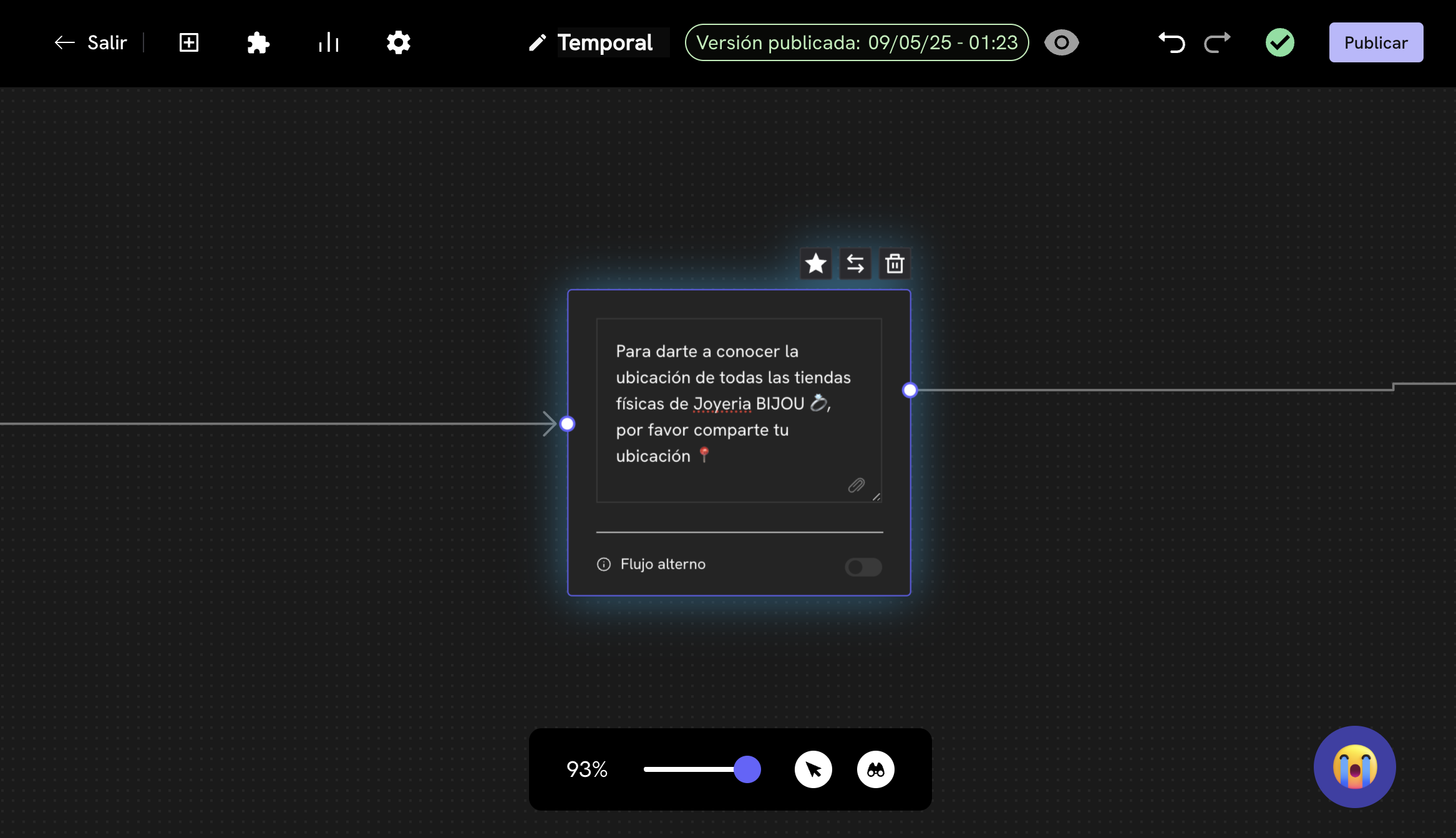
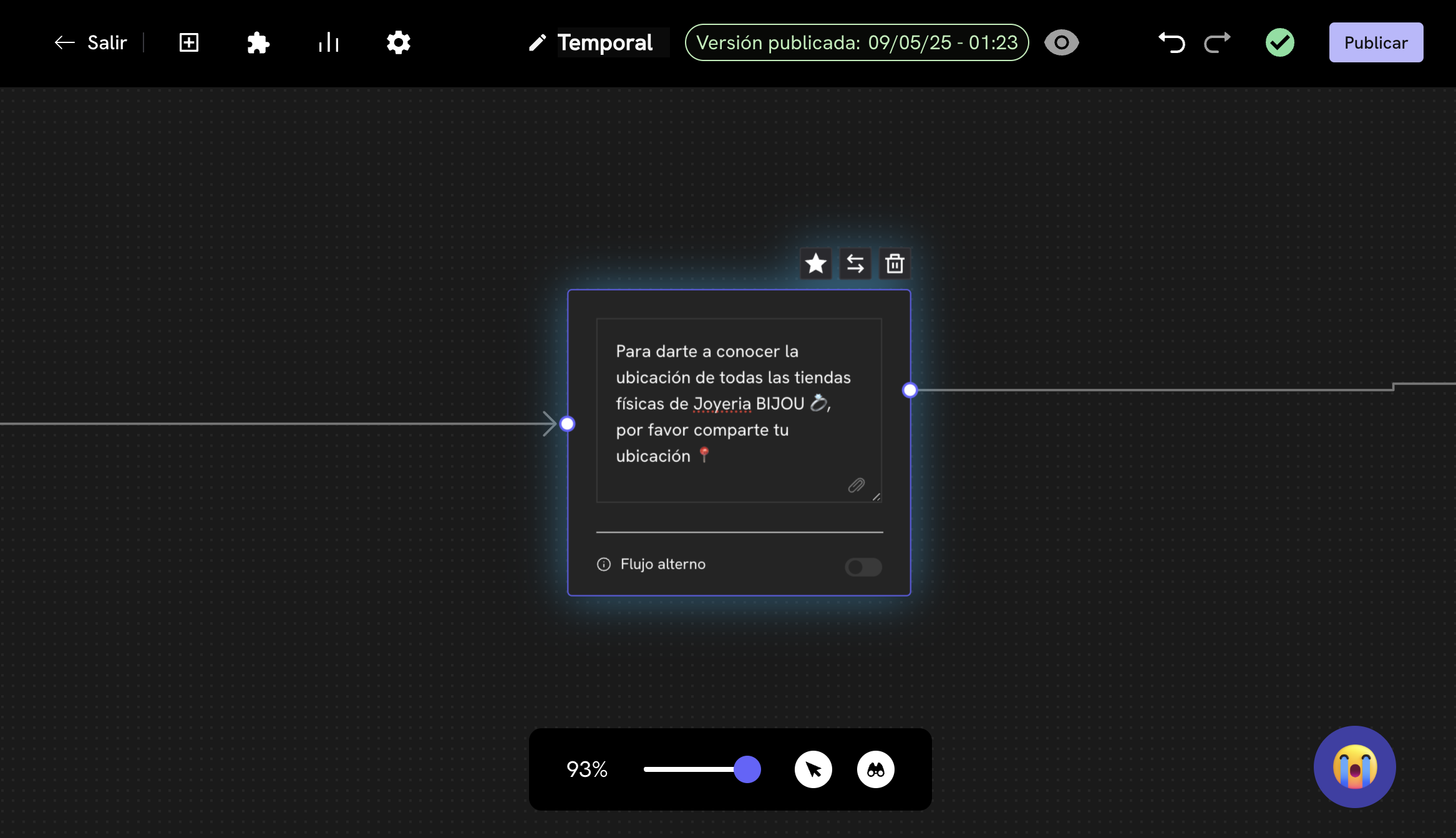
4
Capture the location variable
Now, double-click on the message block, a panel will appear on the left. In this panel, scroll down to find the Save Response section. Activate the switch and configure the variable as follows: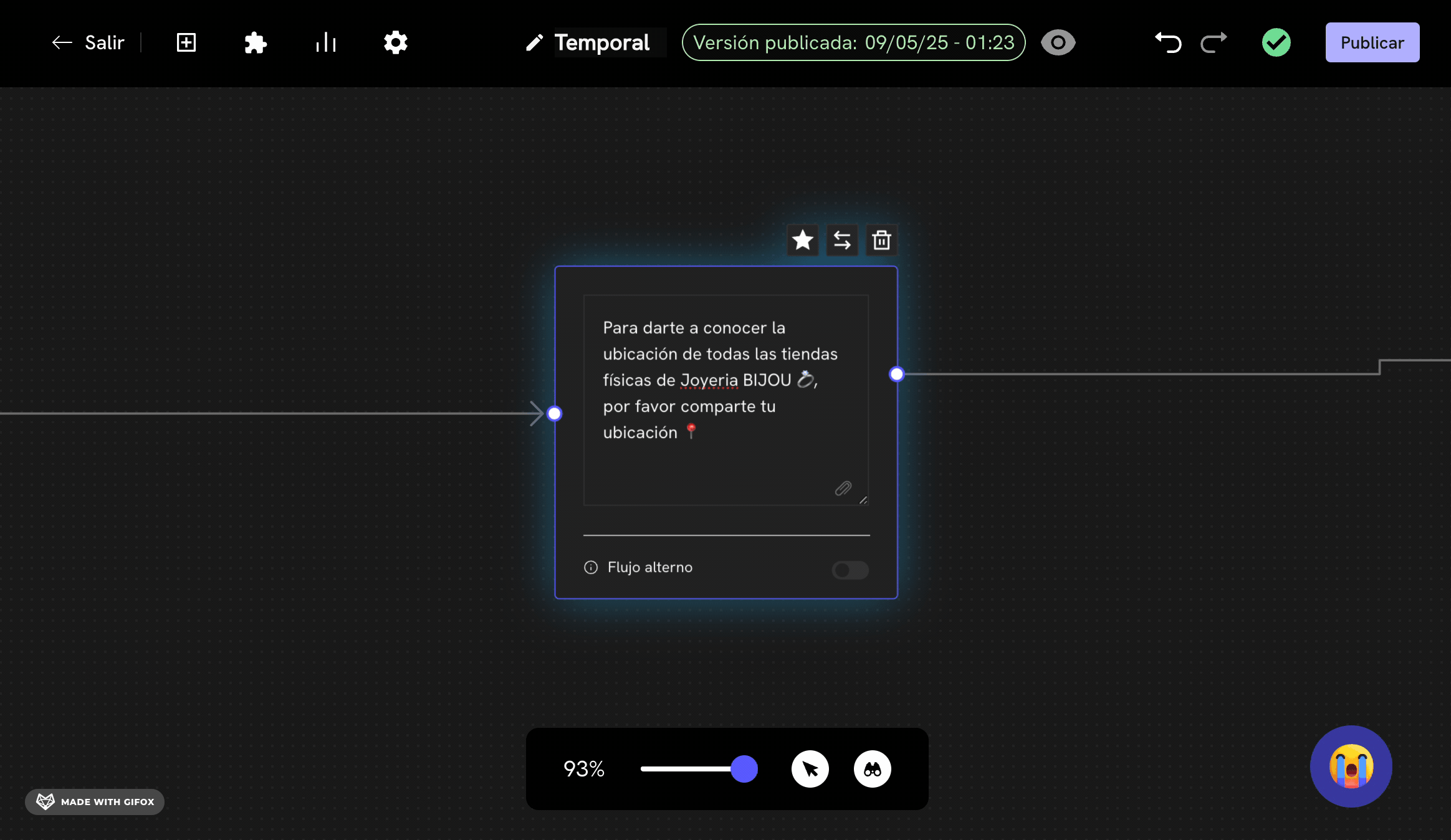
- Response type:
Location - Variable name: Can be any name, in our example we will use
client_location.
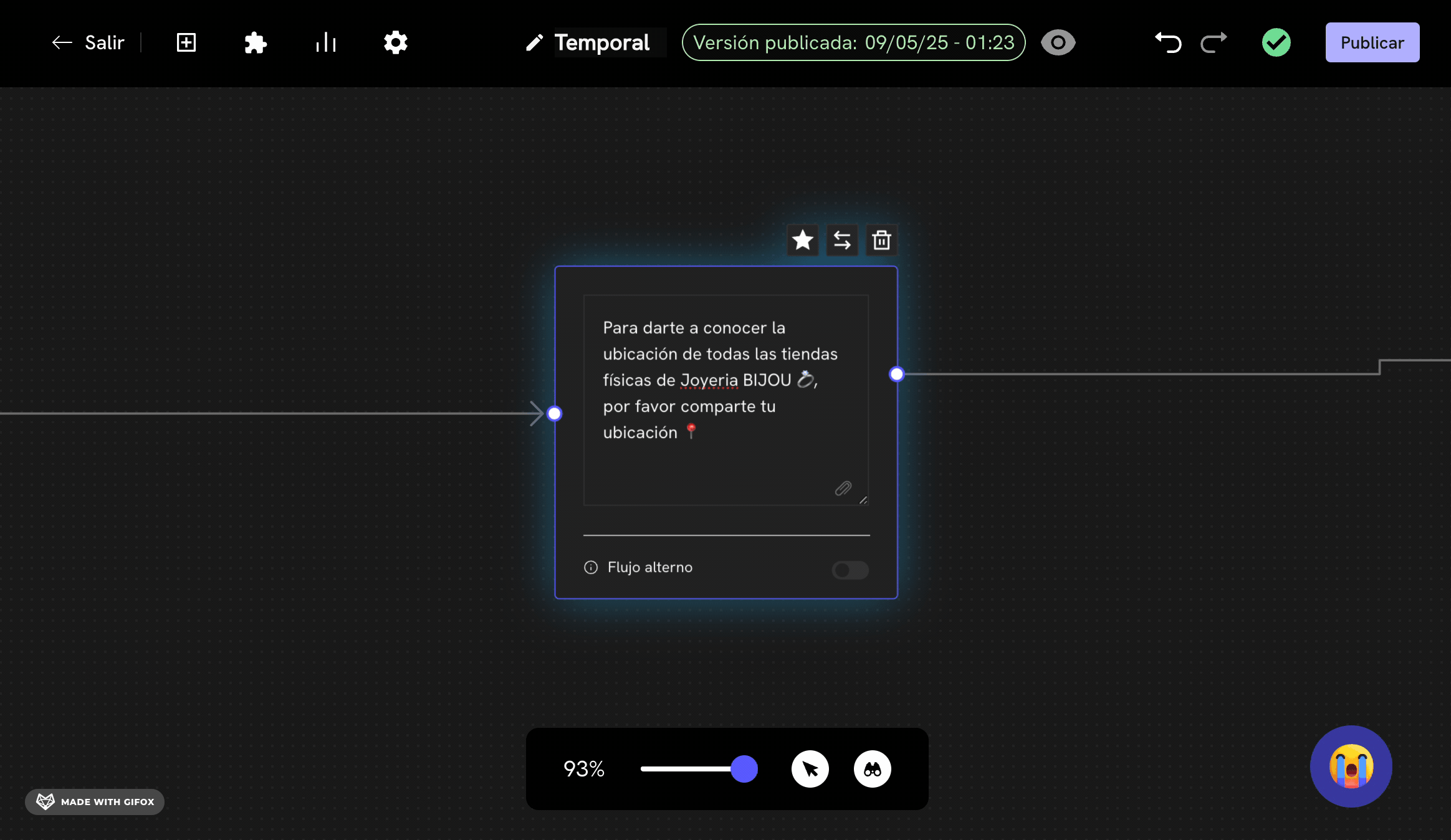
5
Activate webhook and add endpoint
Now, double-click on the path/arrow that comes out of the message block and connects to the next block. A text field will appear at the top. In this field, add the endpoint where you want the HTTP request to be sent when this message receives the user’s response.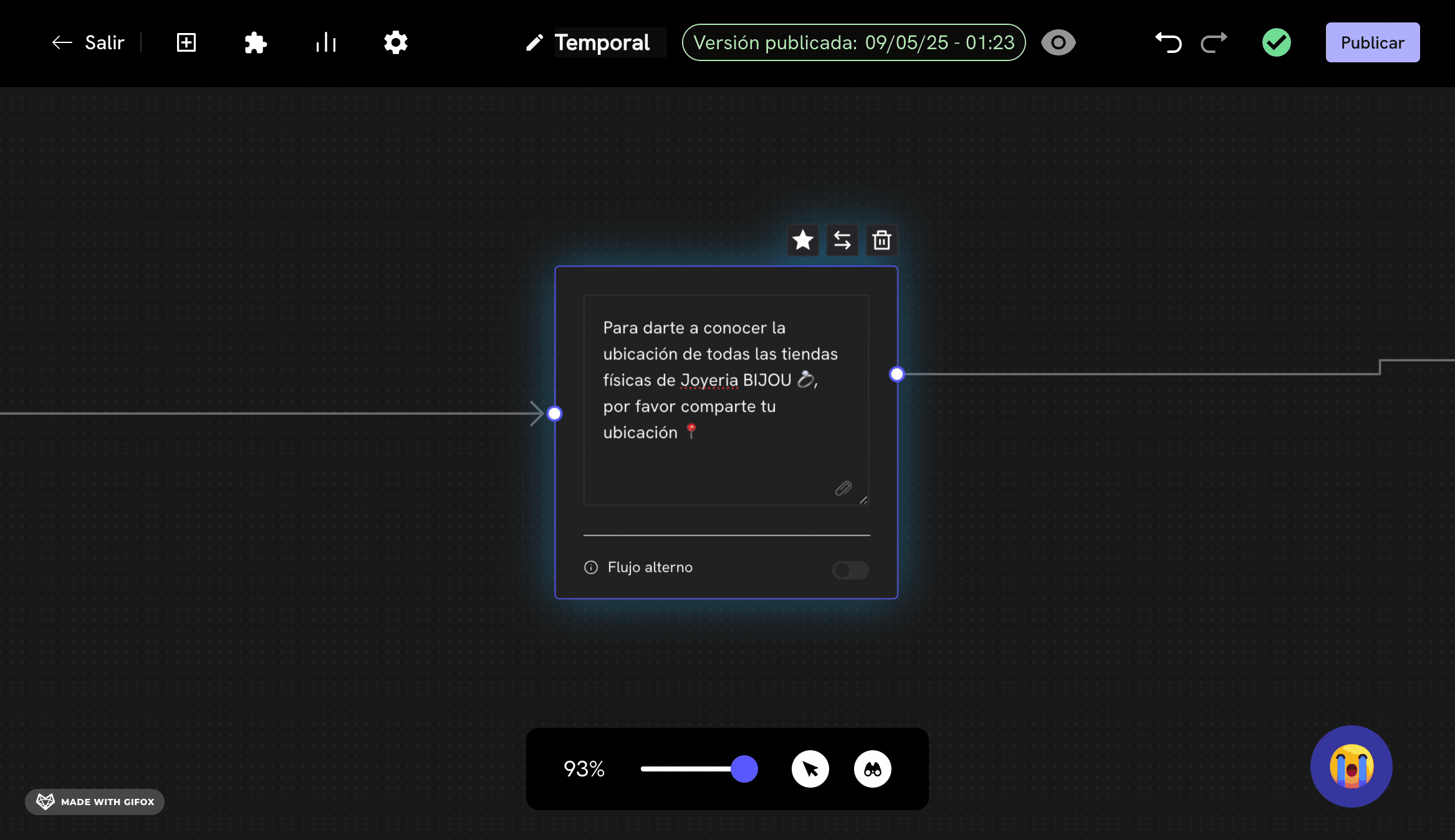
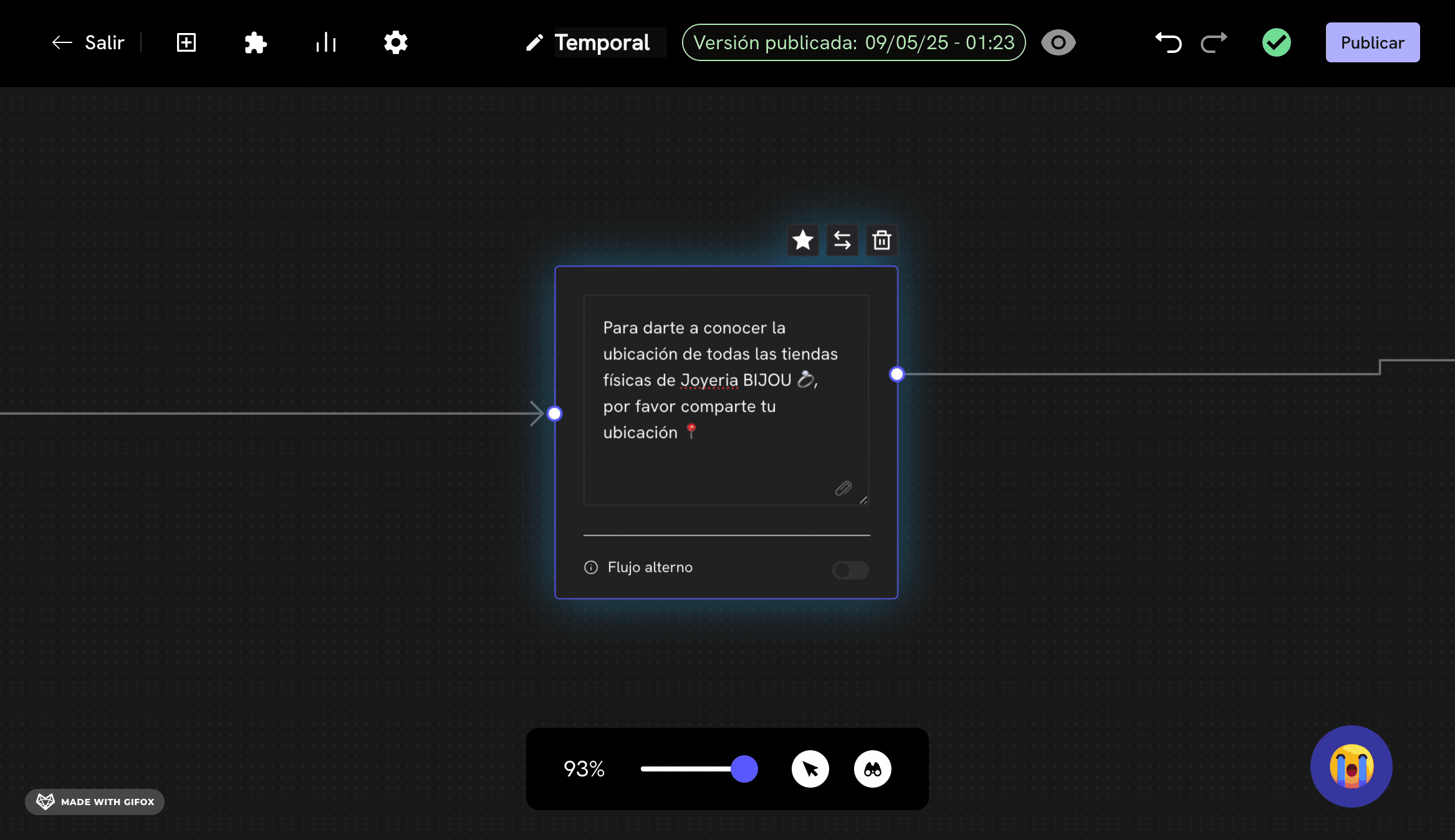
6
Save changes
If you are in a new flow, click on the “Publish Conversation” button to save the flow. If you are in an existing flow, click on the “Save” button to save the changes.Remember that the format of the location variable is as follows:
Done! Now, when a client sends their location to the location capture node, the webhook will be triggered and will send an HTTP request to your endpoint configured in Treble with the client’s location.