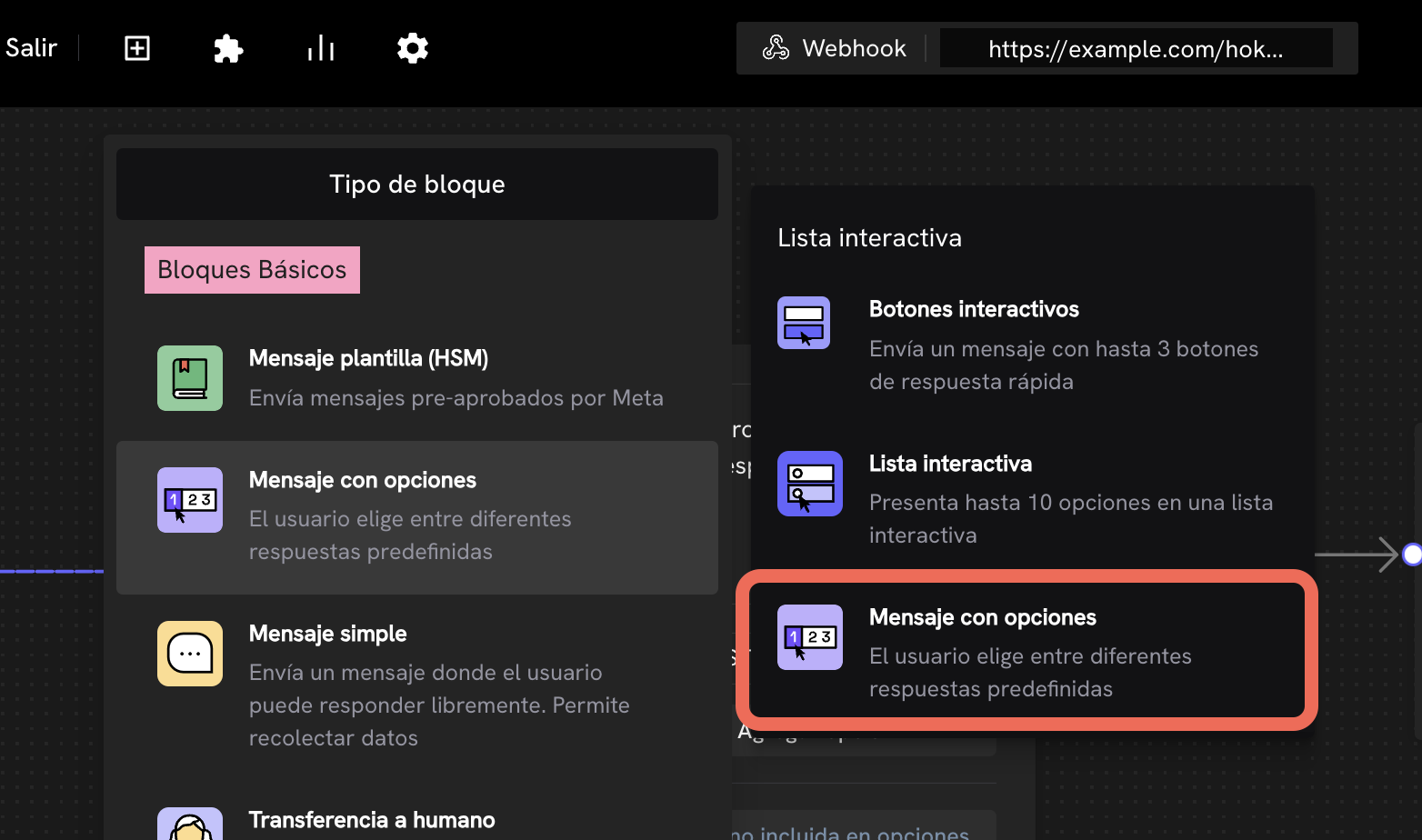Request Trigger
Every Treble webhook expects a response from your server in less than 10 seconds. If the time is exceeded, the webhook will be marked as timeout and the conversation flow in Treble will continue. However, there are times when the Treble WhatsApp conversation must wait for your server’s response. For example, when a customer sends a photo of their national ID to validate their account and your server must process the image and validate it. This might take more than 10 seconds. For this, you can stop the Treble conversation and wait for your server response with the[REQUEST_TRIGGER] option. With the [REQUEST_TRIGGER] option, Treble will wait for your server to call the POST /session/{session_external_id}/update endpoint to continue the conversation.
How to configure a request trigger?
The configuration of a request trigger consists of two parts:- The webhook configuration that is done on the path that connects to the node (message block) where you want to stop the conversation.
- The configuration of the message block that has a single response option which is the text:
[REQUEST_TRIGGER].
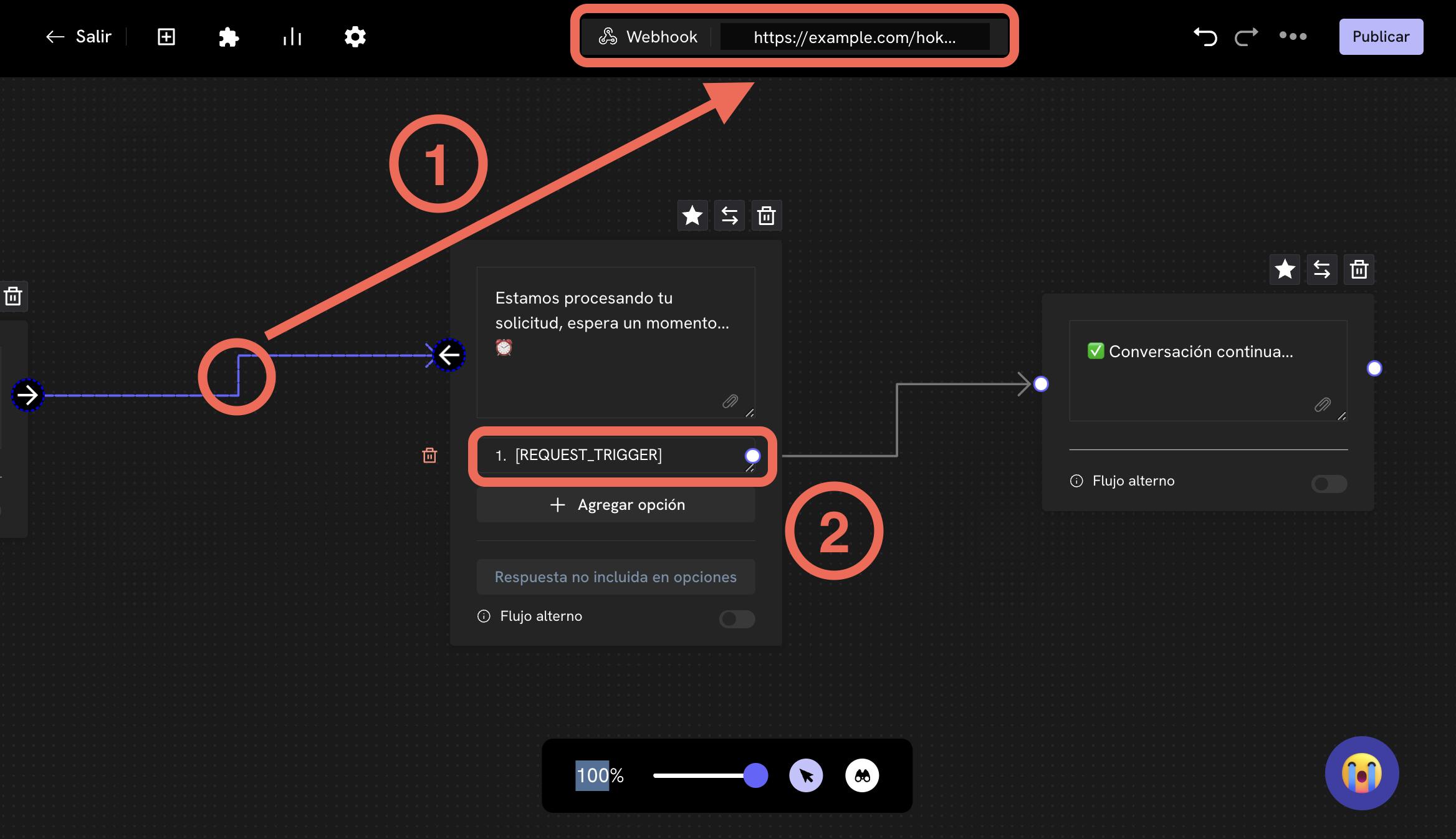
[REQUEST_TRIGGER], Treble will stop the conversation and wait for your server response.
How to continue the conversation?
To continue the conversation, you must get thesession_id of the Treble session that comes as part of the webhook request body.
For example:
session_id and use it to call the POST /session/{session_external_id}/update endpoint.
Update a session
Update a session to continue the conversation.
POST /session/{session_external_id}/update endpoint, you can also include in the request body the user_session_keys, that is, session variables that can be used to continue the conversation.
Ready! You have successfully configured a request trigger in your message flow.